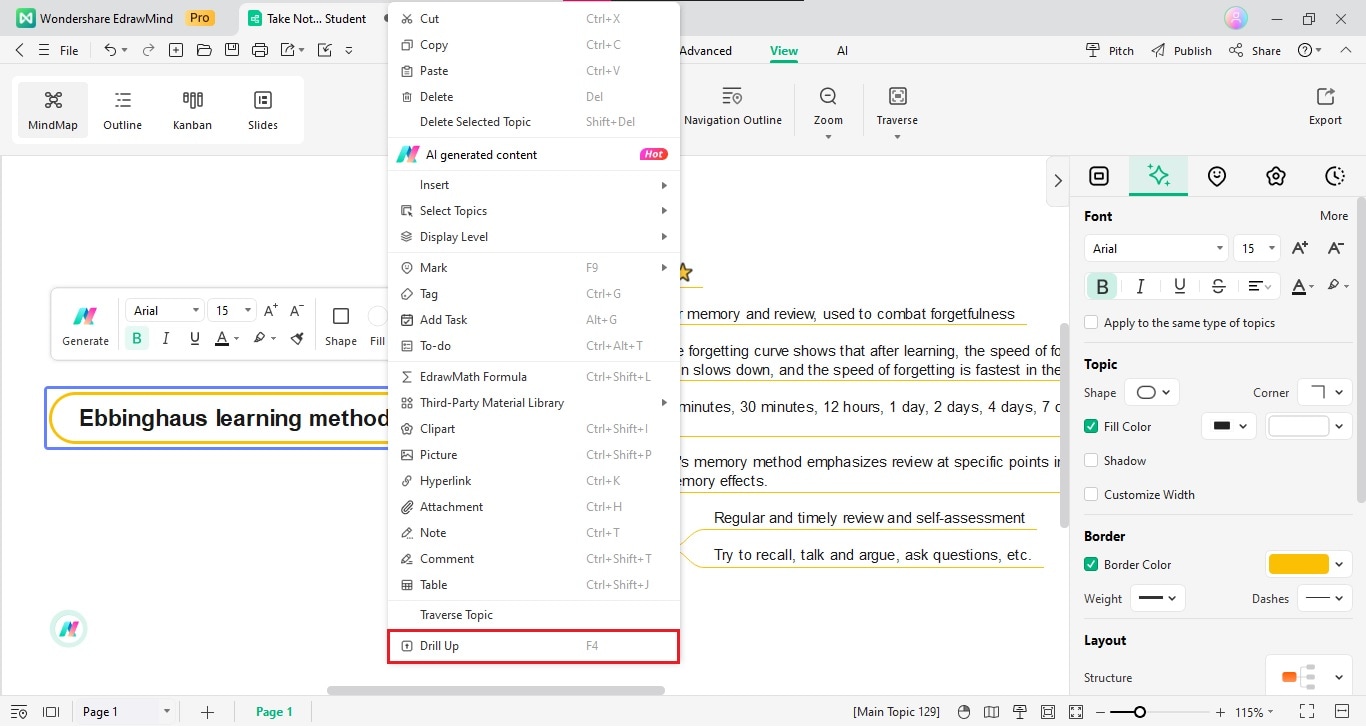Start with EdrawMind Desktop Guide
Generate a mind map with AI
Enter prompts & generate a mind map
User Guide for PC
-
Get Started
-
Topics
-
Notes & Knowledge Base
-
Symbols
-
Layout
-
Theme and Style
- Change and Customize the Theme
- Change Topic Font
- Theme Color and Colored Branch
- Hand-Drawn Style
- Change Background and Add Watermarks
- Change Text Style and Color
- Change Topic Shape and Border
- Change Topic Colors
- Change Styles of Topic Shadows
- Change Branch Style
- Adjust Topic Margins and Topic Text Width
- Change Connector Style
- Format Painter and Style Follows
-
AI & OCR
-
Outline Mode
-
Slides Mode
-
Brainstorming Mode
-
Mind Map Gallery
-
Task Management Tips
-
Document Operations
-
View Mind Map
-
Open, Save, Share and Print
-
Real-time Collaboration
How To Drill Down Topics
Hiding content and revealing only the main topic is effective, especially in presentations. It generates curiosity and allows a step-by-step exploration of topics. This gradual reveal keeps the audience engaged and ensures a logical flow when delving into details.
There are two ways to drill down the topics on your diagrams.
- Select a Main Topic or Subtopic on the canvas. Press F4 or go to the View tab in the upper navigation pane and click Show > Drill Down.
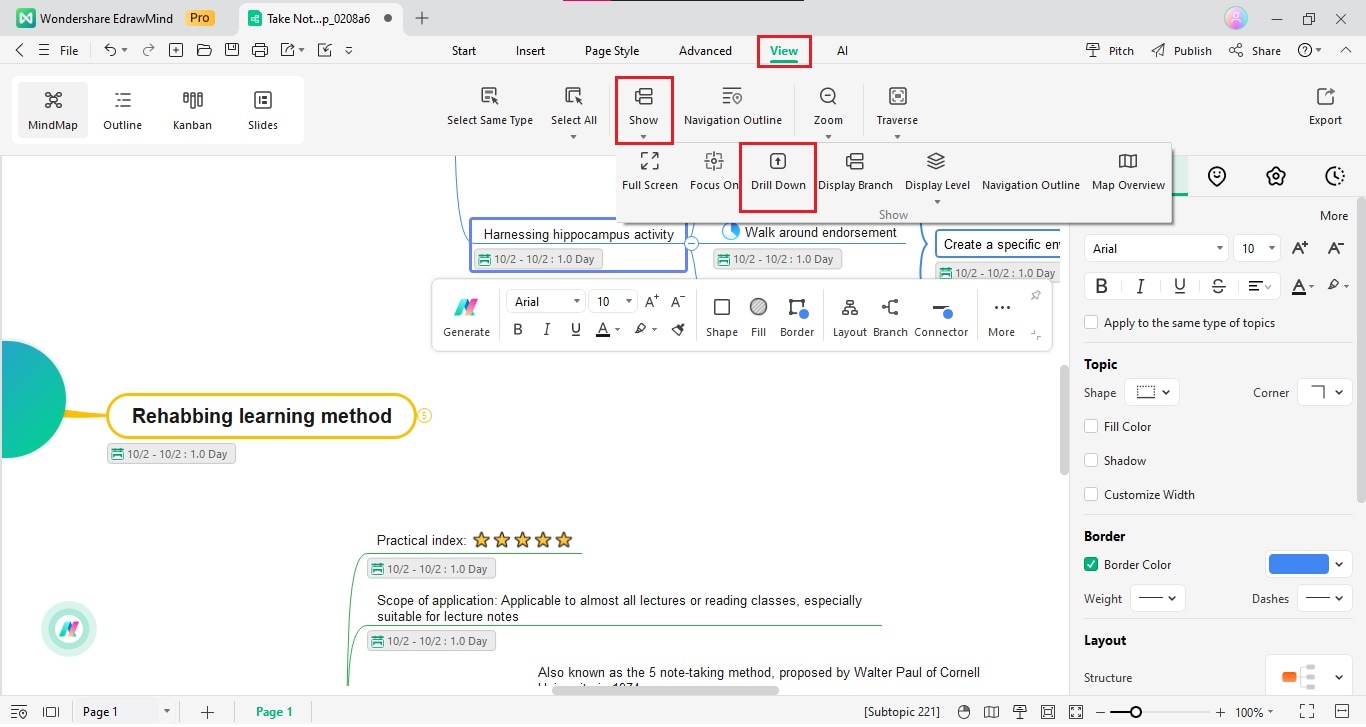
There are several ways to drill up the topics (already in the Drill Down mode).
- Select a Main Topic and click the arrow icon on the Main Topic shape.
- Press F4.
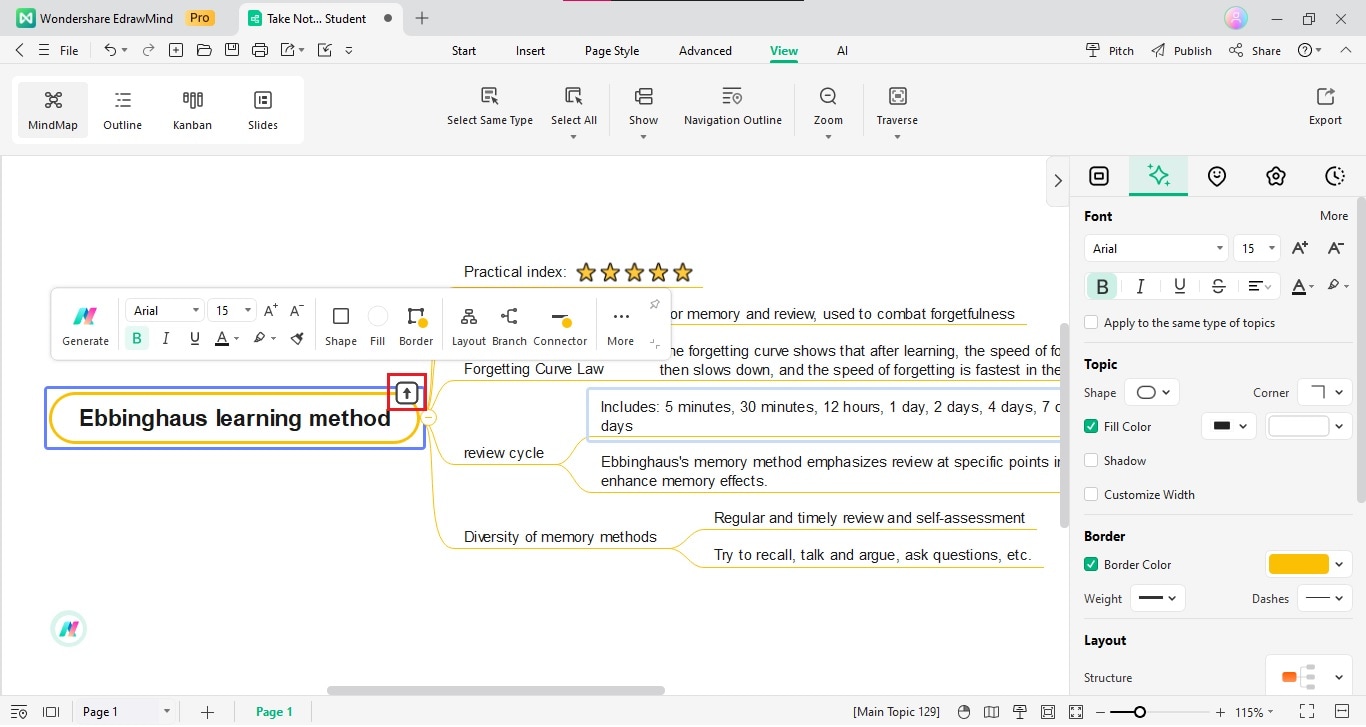
- Select a Main Topic, right-click, and select Drill Up.