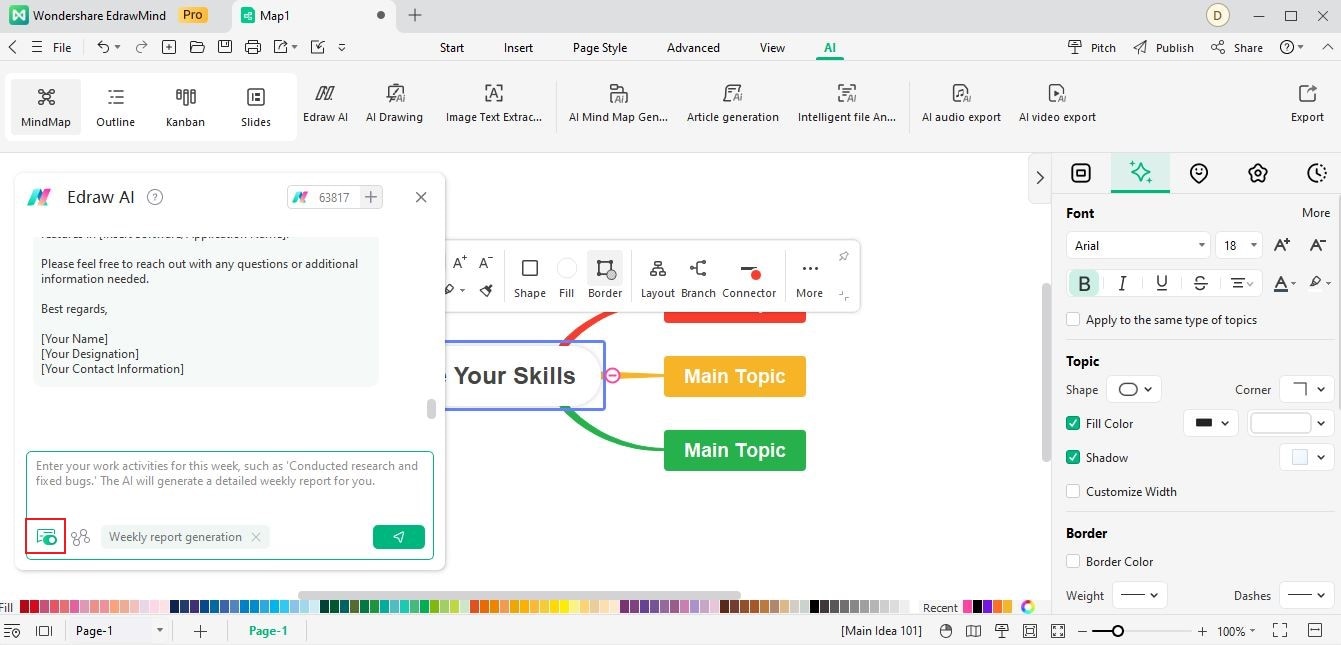Start with EdrawMind Desktop Guide
Generate a mind map with AI
Enter prompts & generate a mind map
User Guide for PC
-
Get Started
-
Topics
-
Notes & Knowledge Base
-
Symbols
-
Layout
-
Theme and Style
- Change and Customize the Theme
- Change Topic Font
- Theme Color and Colored Branch
- Hand-Drawn Style
- Change Background and Add Watermarks
- Change Text Style and Color
- Change Topic Shape and Border
- Change Topic Colors
- Change Styles of Topic Shadows
- Change Branch Style
- Adjust Topic Margins and Topic Text Width
- Change Connector Style
- Format Painter and Style Follows
-
AI & OCR
-
Outline Mode
-
Slides Mode
-
Brainstorming Mode
-
Mind Map Gallery
-
Task Management Tips
-
Document Operations
-
View Mind Map
-
Open, Save, Share and Print
-
Real-time Collaboration
Article Generation & Weekly Report Generation
01 Article Generation
EdrawMind's Article Generation feature is an exceptional tool that enables you to effortlessly create articles based on your input command. To optimize your experience with this feature, follow these steps:
- Access the AI menu located in the top ribbon by clicking the Edraw AI button. Alternatively, you can find the Edraw AI ball in the lower-left corner of the workspace.
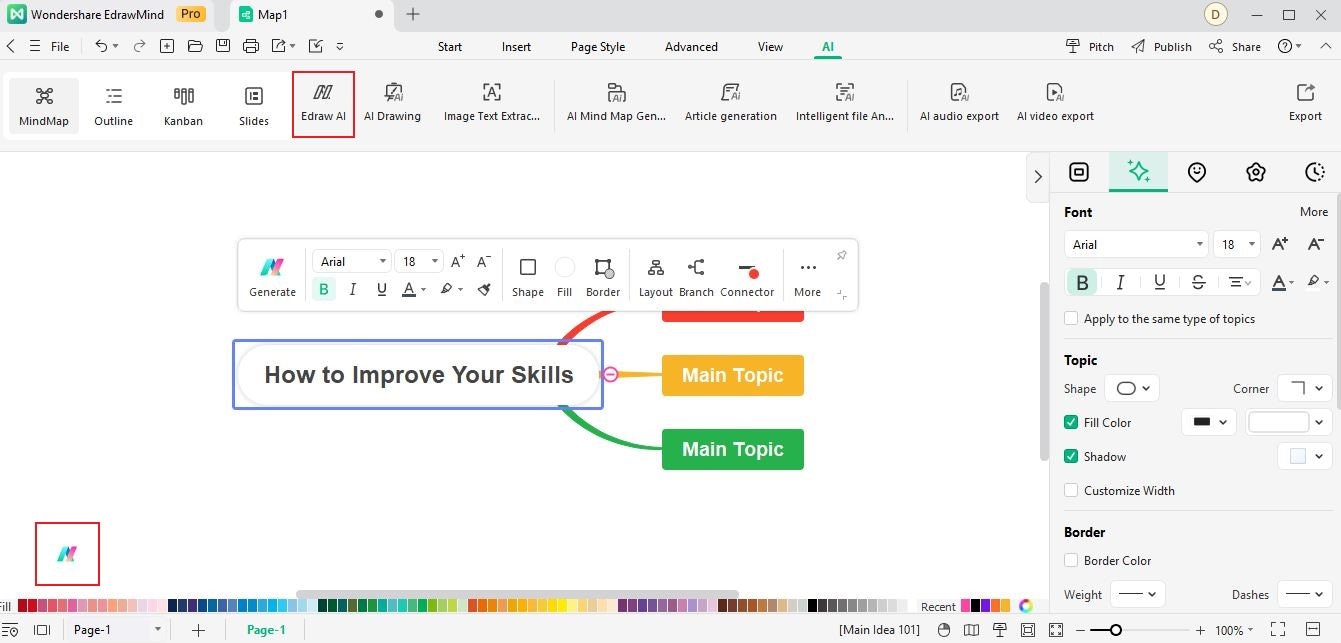
- In the popup Edraw AI window, navigate to the Pre-scene Setup menu and select Article Generation.
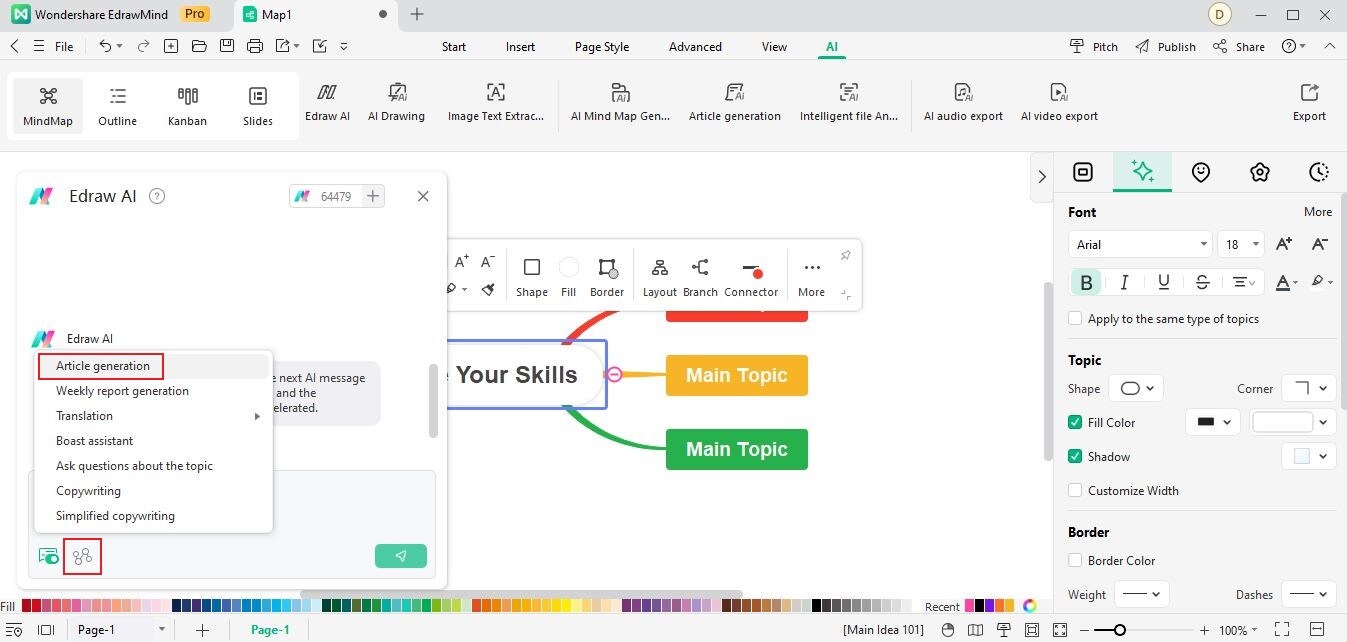
- Within the AI tab, you'll notice a dedicated entry for Article Generation. Simply click the button, and you will seamlessly transition to the Edraw AI window, with the Article Generation option already selected for your convenience.
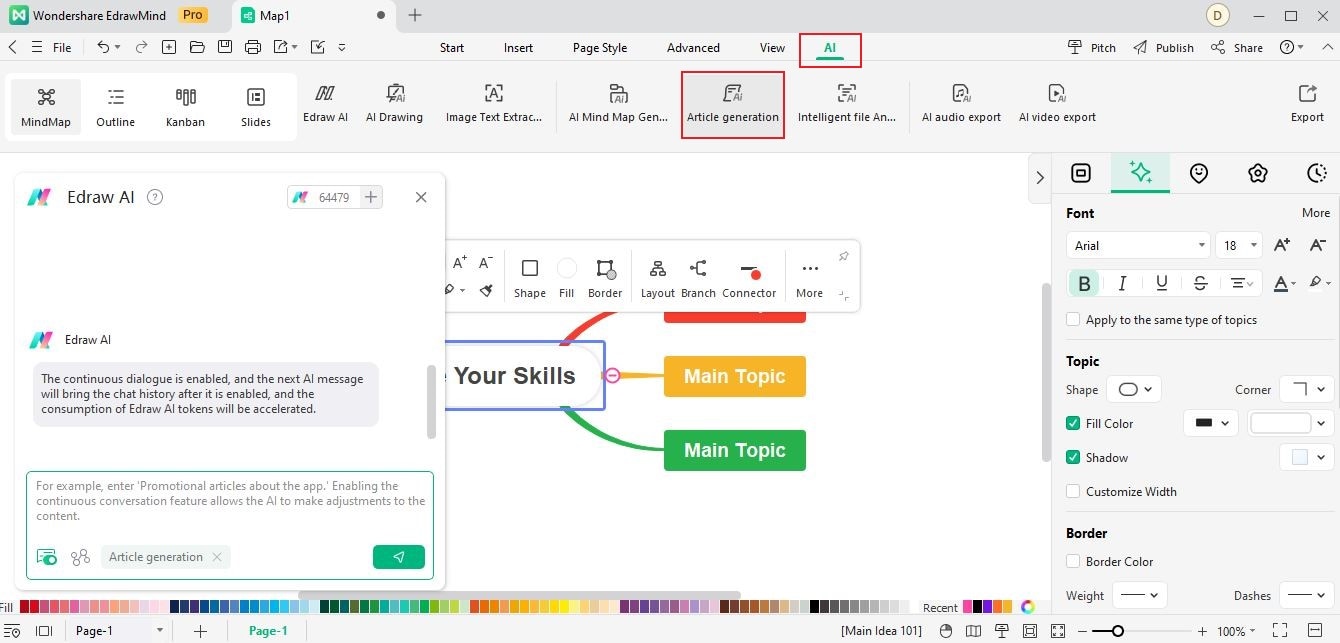
- Enter your command and provide specific requirements or instructions to guide the article generation process. Clearly communicate what you expect from the article. Edraw AI will analyze your input and generate a comprehensive, well-structured article tailored to your command and requirements.
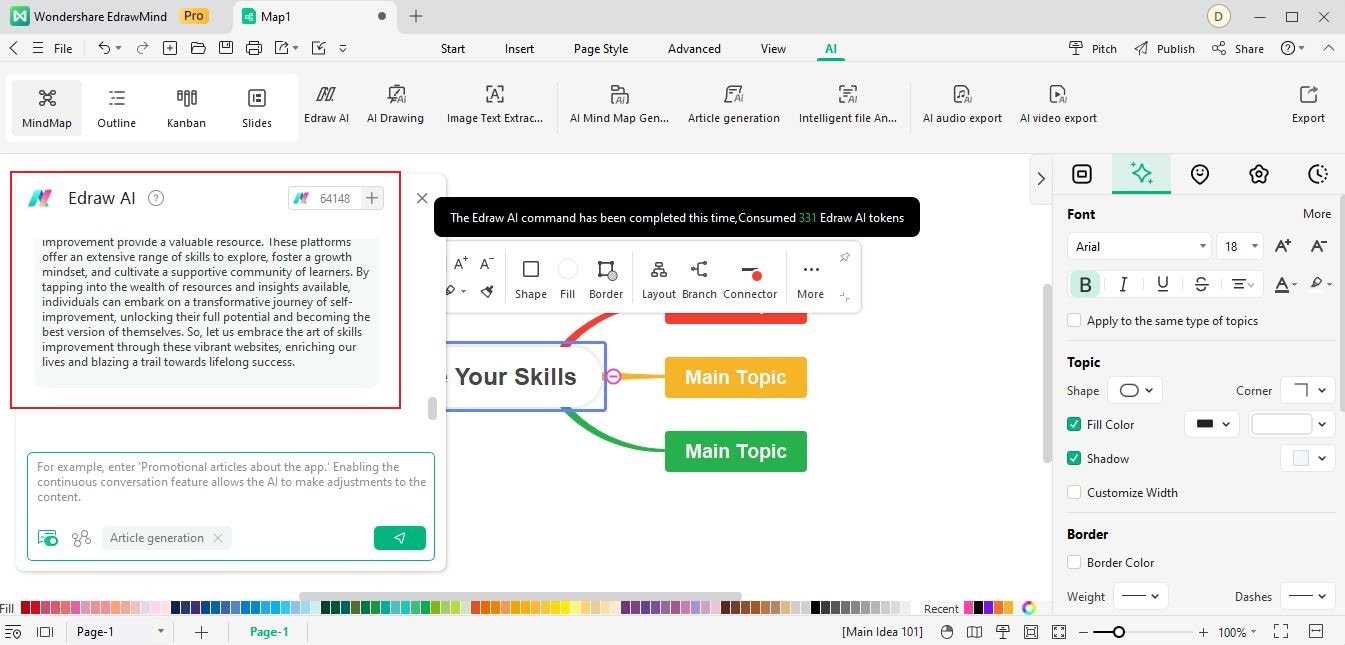
- If you feel the need for further refinement, you can engage in a continuous dialogue with Edraw AI to make adjustments and fine-tune the article until you are fully satisfied.
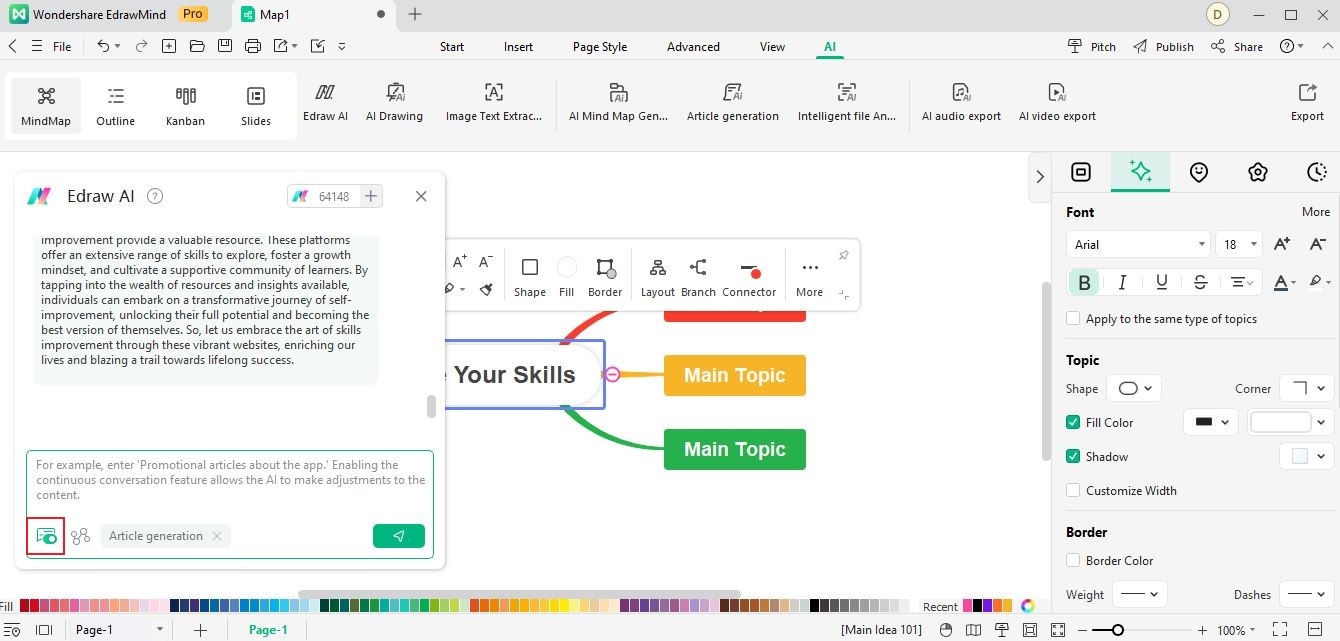
02 Weekly Report Generation
EdrawMind's AI Weekly Report Generation feature simplifies the process of creating comprehensive weekly reports. With just a few steps, you can generate well-structured reports filled with key insights, progress updates, and other relevant information. To optimize your experience with this feature, follow these user-friendly steps:
- Access the Edraw AI window and navigate to the Pre-scene Setup menu. Choose the Weekly Report Generation option from the menu.
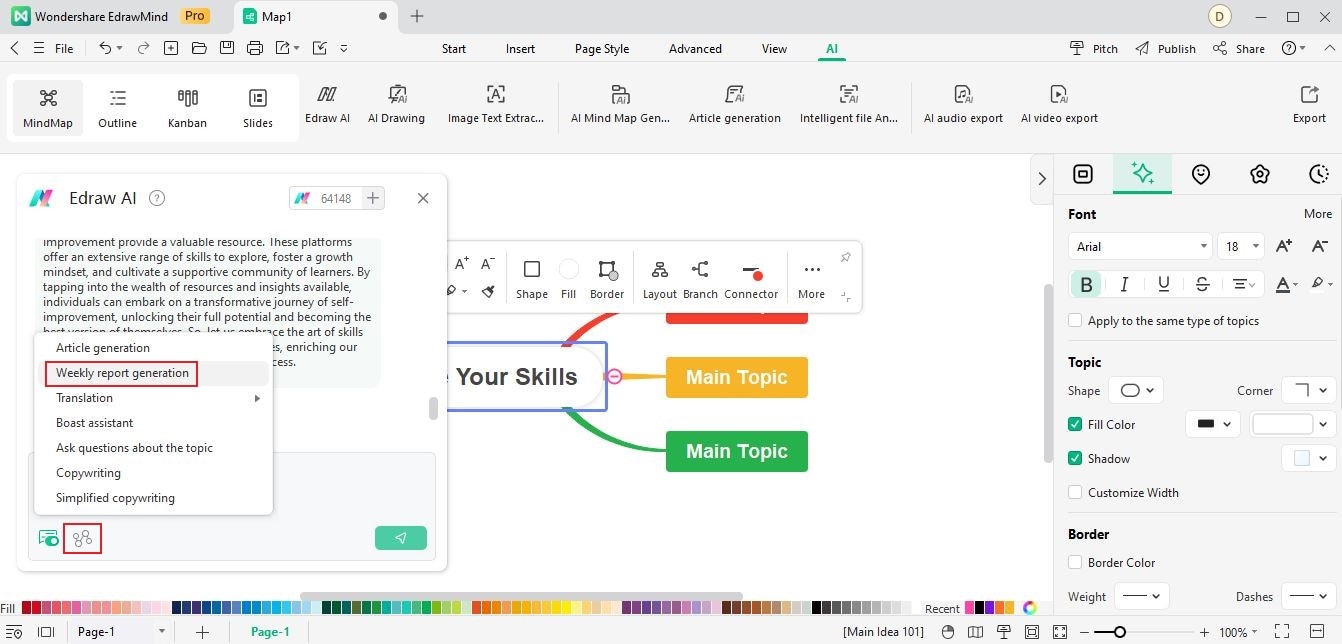
- Enter your command, requirements, and any relevant data into the provided input field. Clearly communicate the specific details you want to include in the report. Edraw AI will analyze your input and generate a detailed weekly report that includes a summary of the week's activities and plans for the upcoming week.
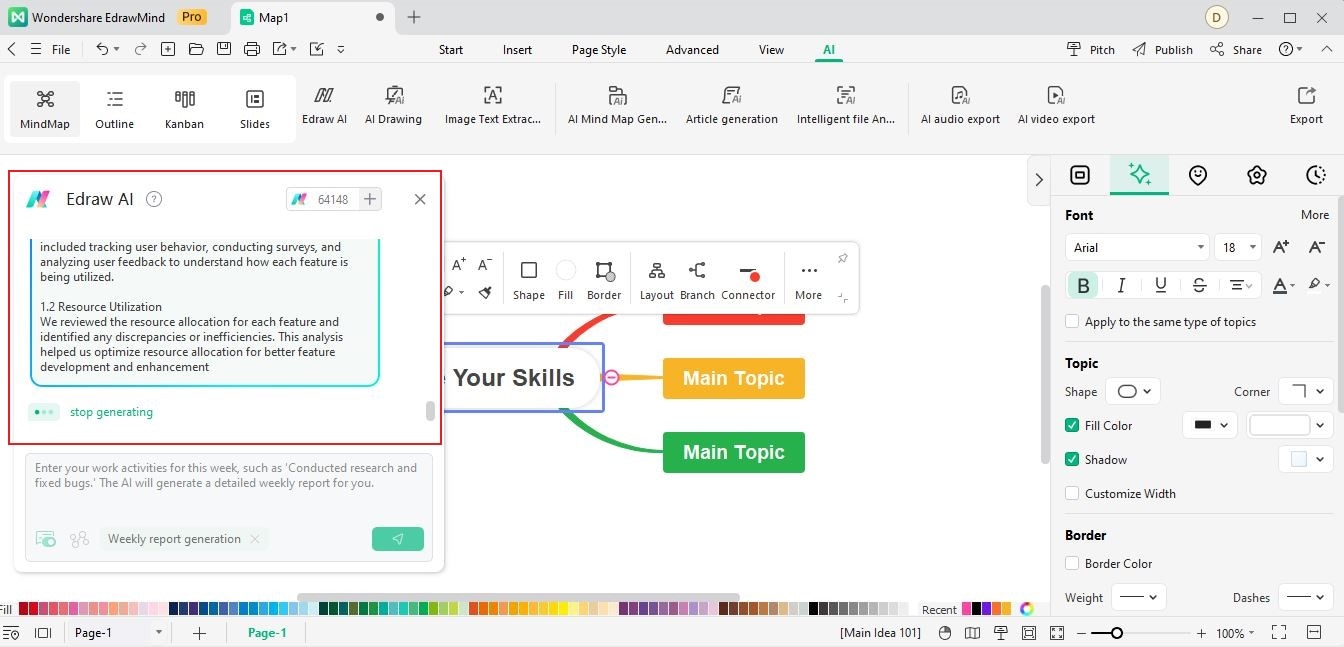
- If the generated report requires further refinement, engage in a continuous dialogue with Edraw AI to make necessary adjustments and tailor the report to your preferences.