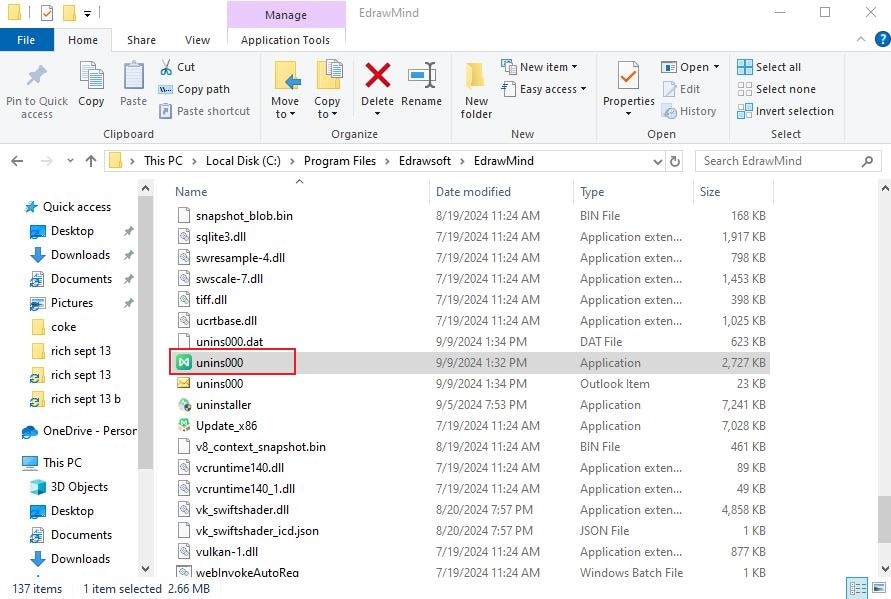Start with EdrawMind Desktop Guide
Generate a mind map with AI
Enter prompts & generate a mind map
User Guide for PC
-
Get Started
-
Topics
-
Notes & Knowledge Base
-
Symbols
-
Layout
-
Theme and Style
- Change and Customize the Theme
- Change Topic Font
- Theme Color and Colored Branch
- Hand-Drawn Style
- Change Background and Add Watermarks
- Change Text Style and Color
- Change Topic Shape and Border
- Change Topic Colors
- Change Styles of Topic Shadows
- Change Branch Style
- Adjust Topic Margins and Topic Text Width
- Change Connector Style
- Format Painter and Style Follows
-
AI & OCR
-
Outline Mode
-
Slides Mode
-
Brainstorming Mode
-
Mind Map Gallery
-
Task Management Tips
-
Document Operations
-
View Mind Map
-
Open, Save, Share and Print
-
Real-time Collaboration
Install, Update, and Uninstall EdrawMind
Here are the steps to Install, Update, or Uninstall EdrawMind on your desktop.
Index
01 Operating System Requirements
EdrawMind supports multiple systems, which include:
- Windows Vista/7/8/10/11 (32bit/64 bit)
- Mac OS X 10.10 and later
- Linux (Debian, Ubuntu, Fedora, CentOS, OpenSUSE, Mint, Knoppix, RedHat, Gentoo, and More)
02 How To Install
EdrawMind supports multiple systems, which include:
- Step 1: To get started with EdrawMind, visit the EdrawMind website.
- Step 2: From there, you can download the installation package that is suitable for your computer's operating system.
- Step 3: After the download is complete, double-click the file with the extension .exe to install it.

03 Check for Updates
Follow the easy steps below to check if your EdrawMind software has the latest version.
Step 1: Click File in the menu bar.
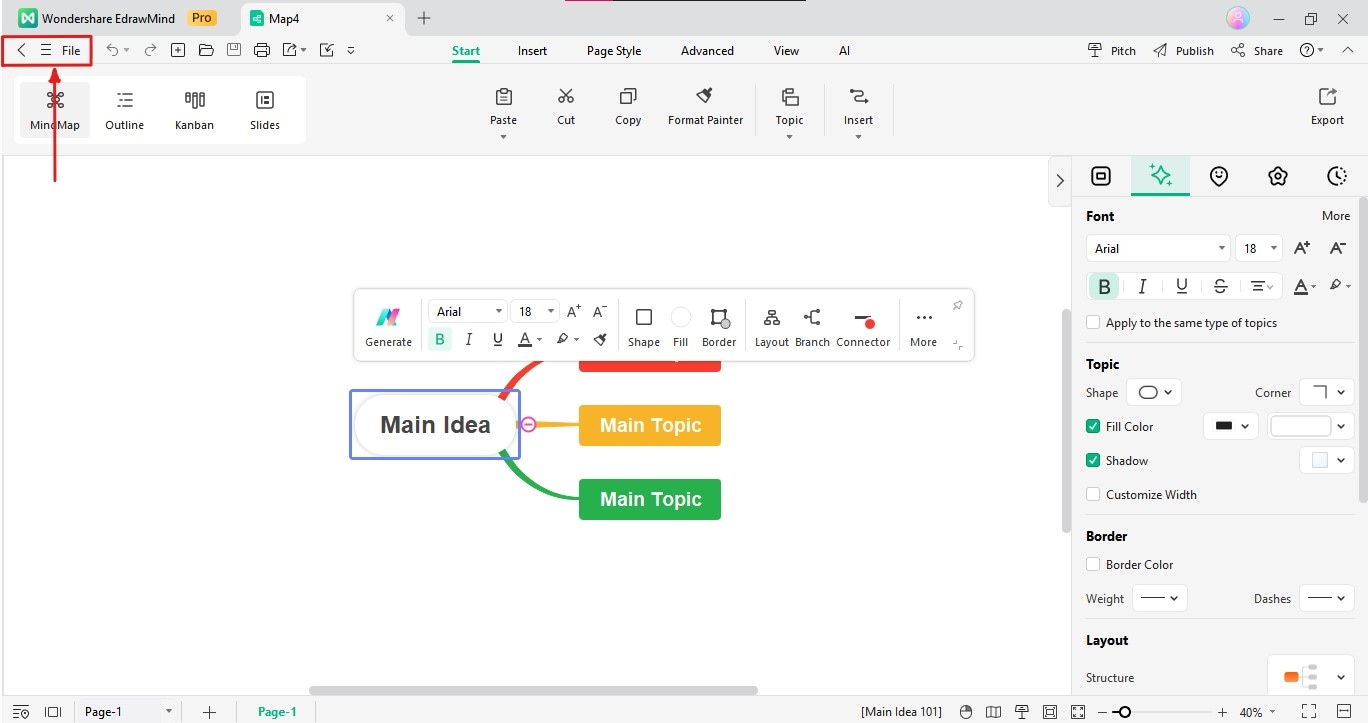
Step 2: Click Account in the lower left corner. In the Account interface, click Check for Updates.
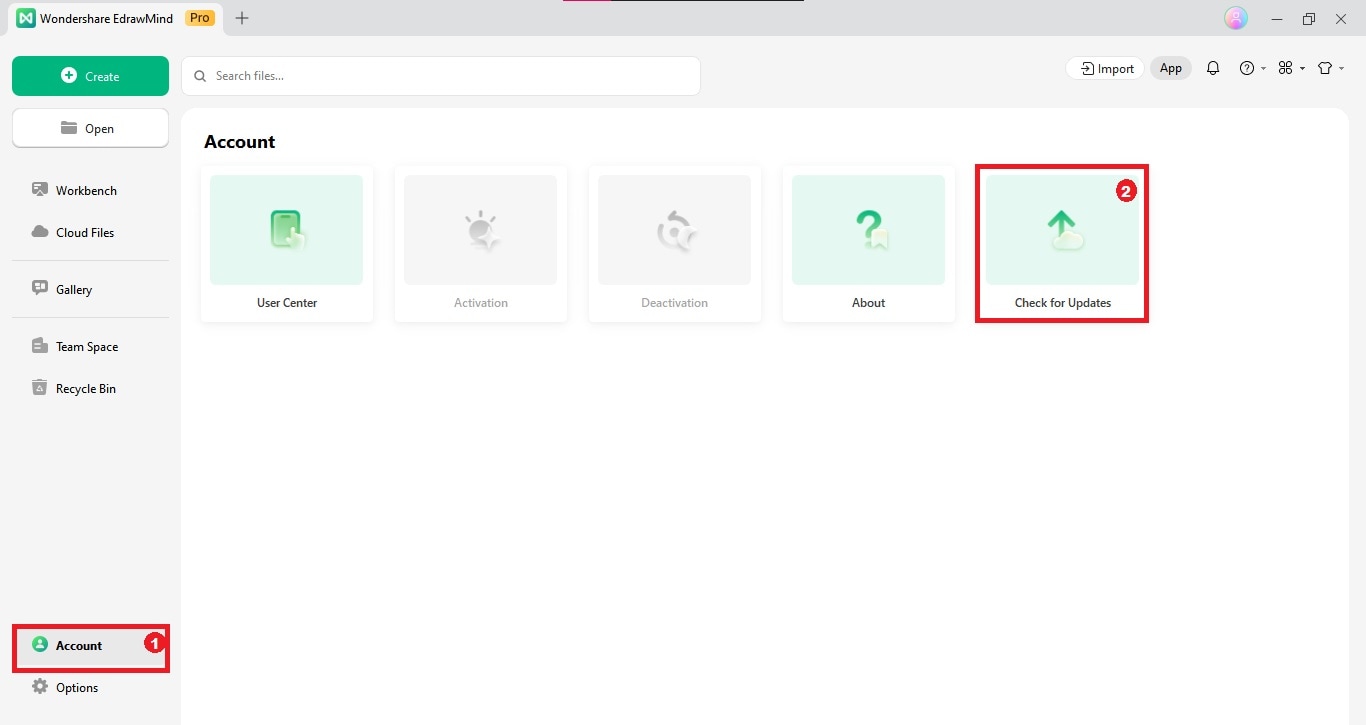
Step 3: EdrawMind will automatically check and update the software to the latest version.
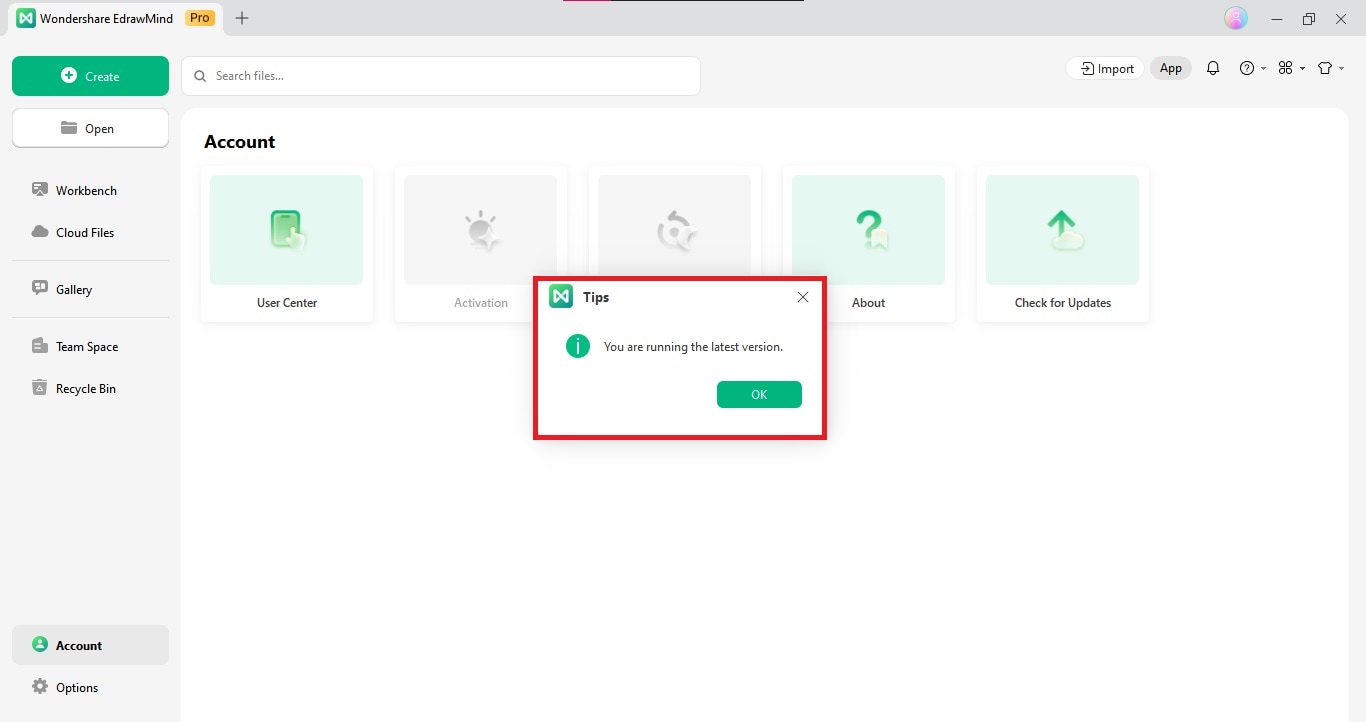
04 How To Uninstall EdrawMind
Step 1: Go to the installation folder of EdrawMind located on your computer.
Step 2: Click Unins000.exe in the installation folder to remove the program.