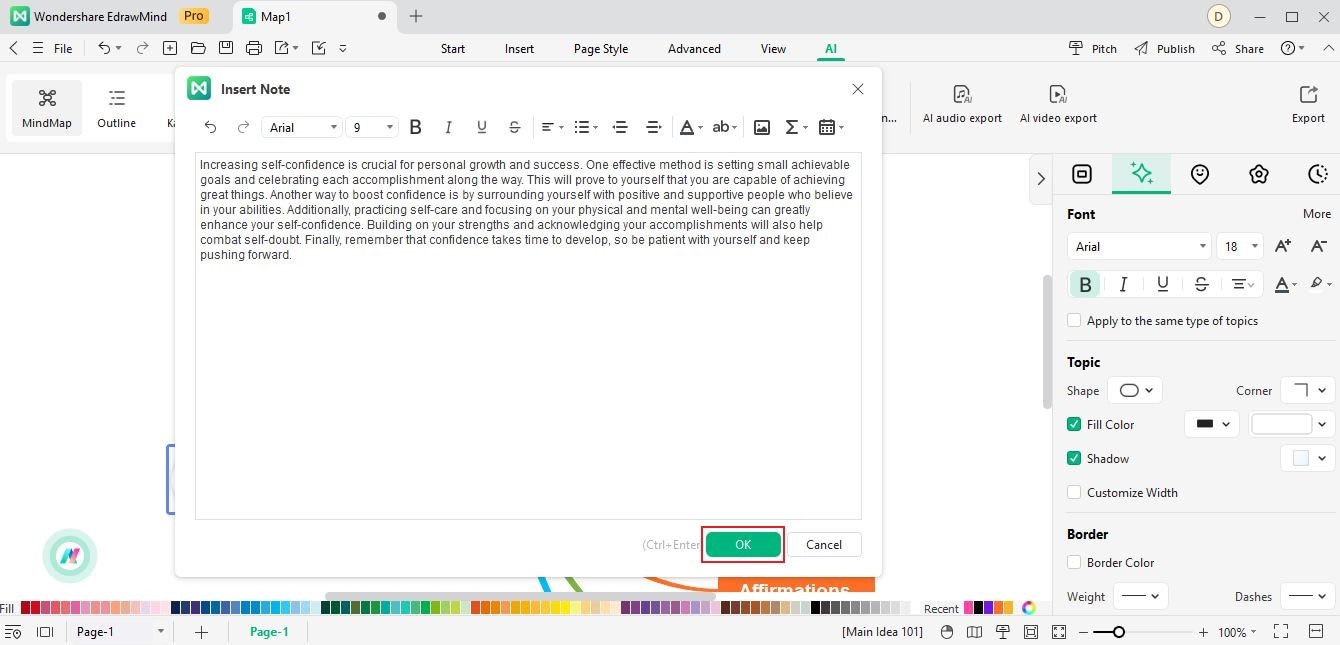Start with EdrawMind Desktop Guide
Generate a mind map with AI
Enter prompts & generate a mind map
User Guide for PC
-
Get Started
-
Topics
-
Notes & Knowledge Base
-
Symbols
-
Layout
-
Theme and Style
- Change and Customize the Theme
- Change Topic Font
- Theme Color and Colored Branch
- Hand-Drawn Style
- Change Background and Add Watermarks
- Change Text Style and Color
- Change Topic Shape and Border
- Change Topic Colors
- Change Styles of Topic Shadows
- Change Branch Style
- Adjust Topic Margins and Topic Text Width
- Change Connector Style
- Format Painter and Style Follows
-
AI & OCR
-
Outline Mode
-
Slides Mode
-
Brainstorming Mode
-
Mind Map Gallery
-
Task Management Tips
-
Document Operations
-
View Mind Map
-
Open, Save, Share and Print
-
Real-time Collaboration
Smart Annotation
EdrawMind's Smart Annotation feature uses AI to generate informative annotations that enrich your mind maps. These annotations offer valuable insights and information related to a specific topic, elevating your understanding and organization of your mind maps. Here's a user-friendly guide on how to use the Smart Annotation feature effectively:
- Start by selecting the topic to which you want to add an annotation within your mind map. Look for the AI Intelligent Creation button in the toolbar. Click on it and choose the Smart Annotation option.
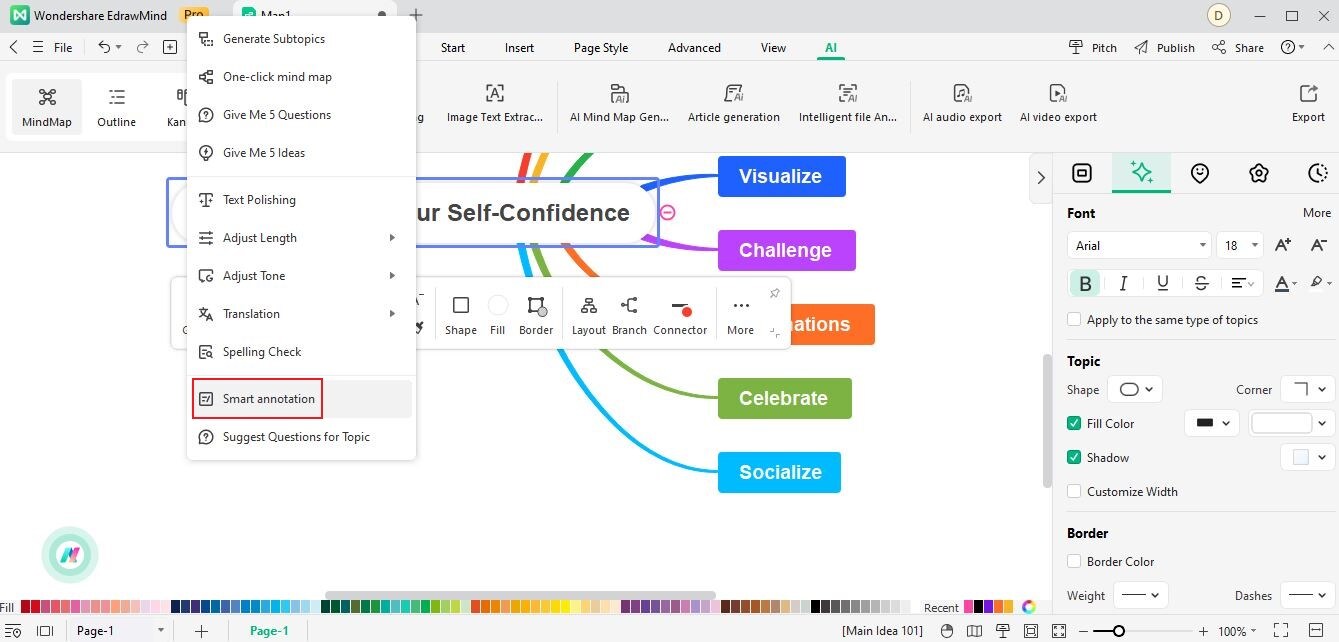
- Alternatively, you can simply right-click on the topic and select AI Generated Content from the menu. Then, choose Smart Annotation.
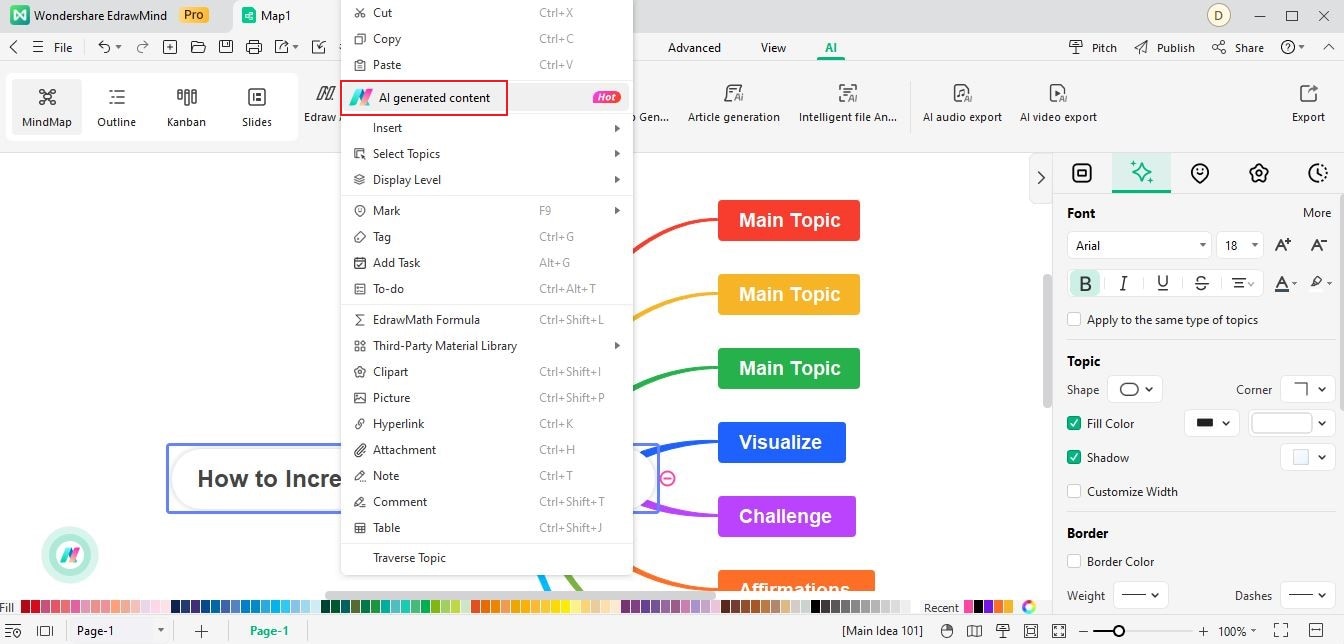
- Edraw AI will analyze the selected topic and generate a customized annotation tailored to it. Click OK to insert the generated annotation. It will appear as a note attached to the selected topic, providing you with additional insights, explanations, or relevant details.