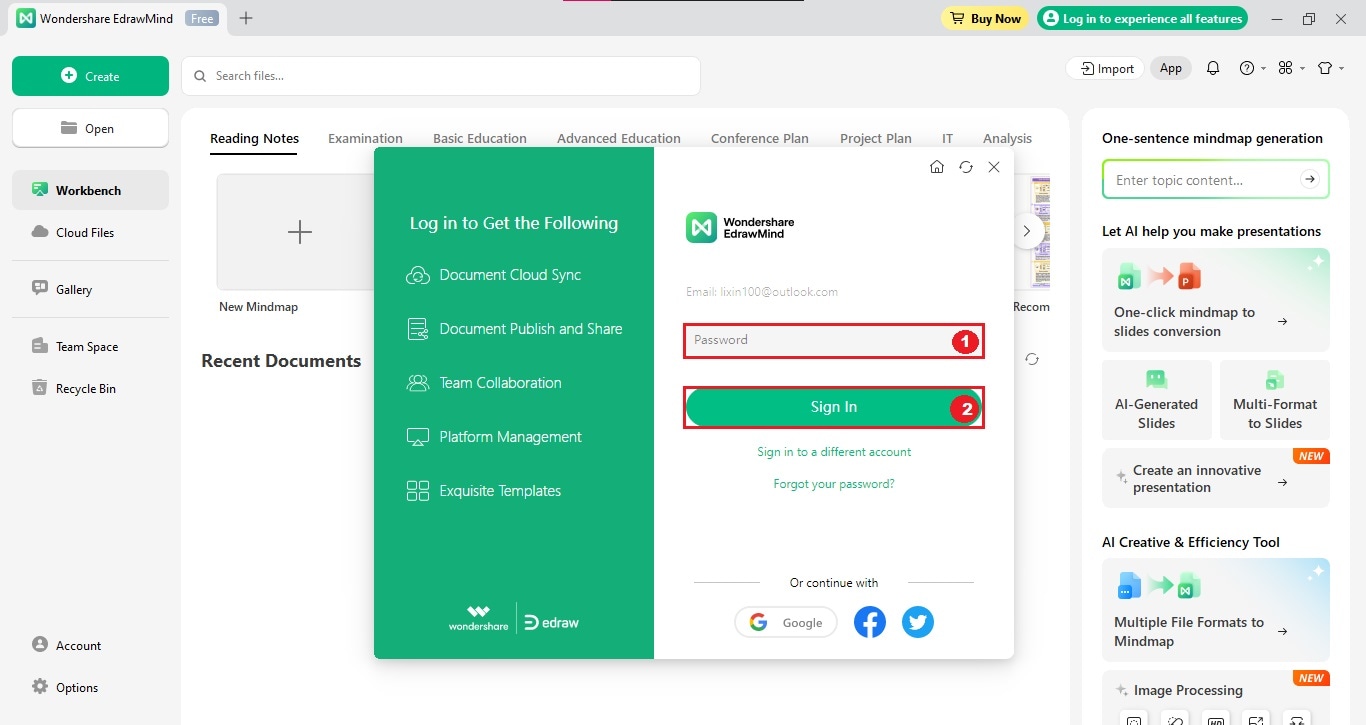Start with EdrawMind Desktop Guide
Generate a mind map with AI
Enter prompts & generate a mind map
-
Get Started
-
Topics
-
Notes & Knowledge Base
-
Symbols
-
Layout
-
Theme and Style
- Change and Customize the Theme
- Change Topic Font
- Theme Color and Colored Branch
- Hand-Drawn Style
- Change Background and Add Watermarks
- Change Text Style and Color
- Change Topic Shape and Border
- Change Topic Colors
- Change Styles of Topic Shadows
- Change Branch Style
- Adjust Topic Margins and Topic Text Width
- Change Connector Style
- Format Painter and Style Follows
-
AI & OCR
-
Outline Mode
-
Slides Mode
-
Brainstorming Mode
-
Mind Map Gallery
-
Task Management Tips
-
Document Operations
-
View Mind Map
-
Open, Save, Share and Print
-
Real-time Collaboration
Register and Sign In
After launching EdrawMind, you need to sign in when you use the software for the first time. Here is how to register and log in.
01 Register Your Wondershare ID
If you haven't got a Wondershare ID yet, you need to register first. Here are the easy steps to create a new account.
Step 1: Click Log In to Experience All Features in the upper right corner of the interface.
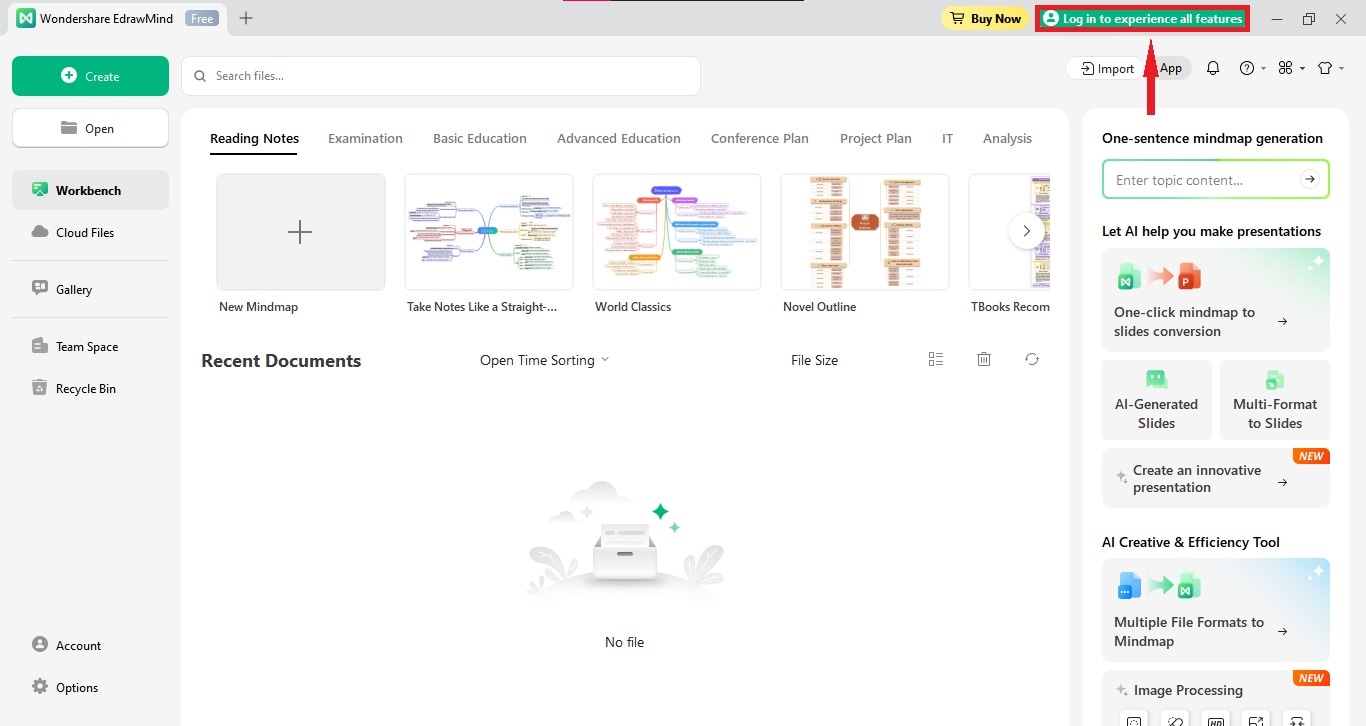
Step 2: Click Create Account in the sign-in window.
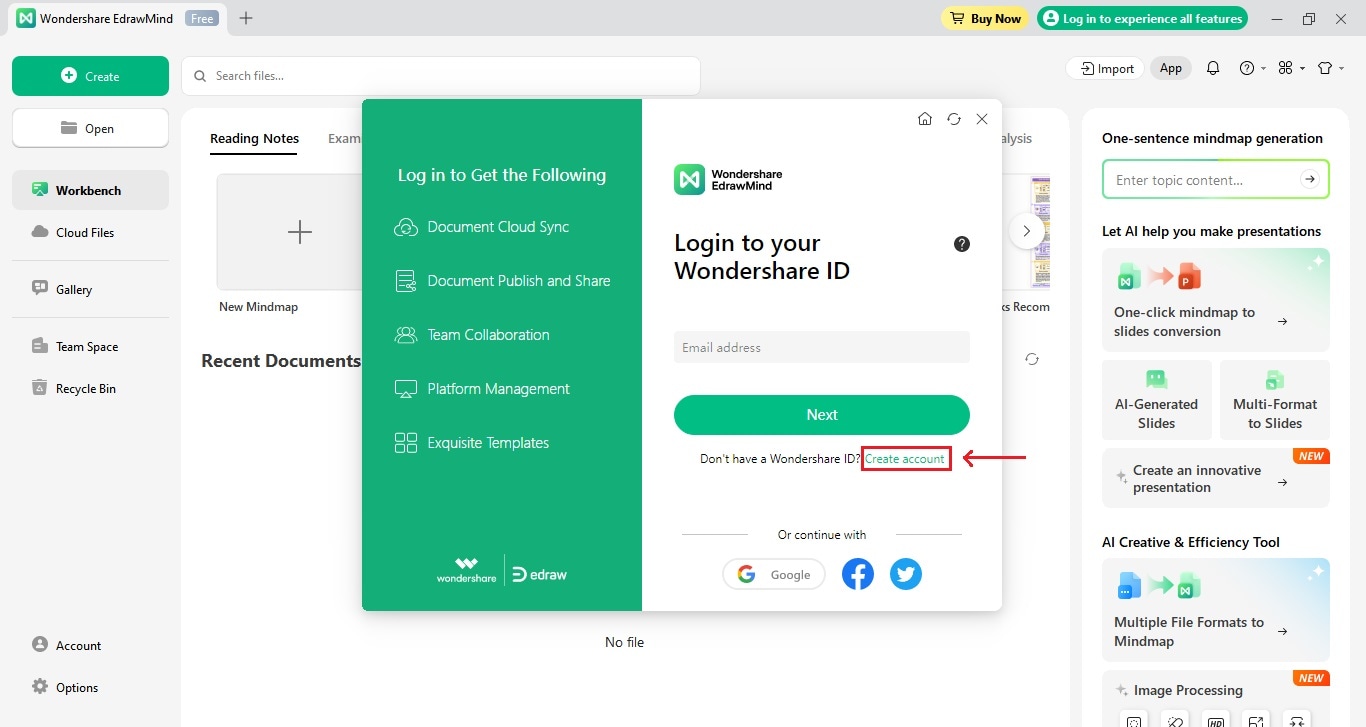
Note:
You can also continue with your Google, Facebook, or Twitter accounts to skip registering with an email account.Step 3: Enter your email and password, then choose the country where you are. Then, click Create Account to get an ID.
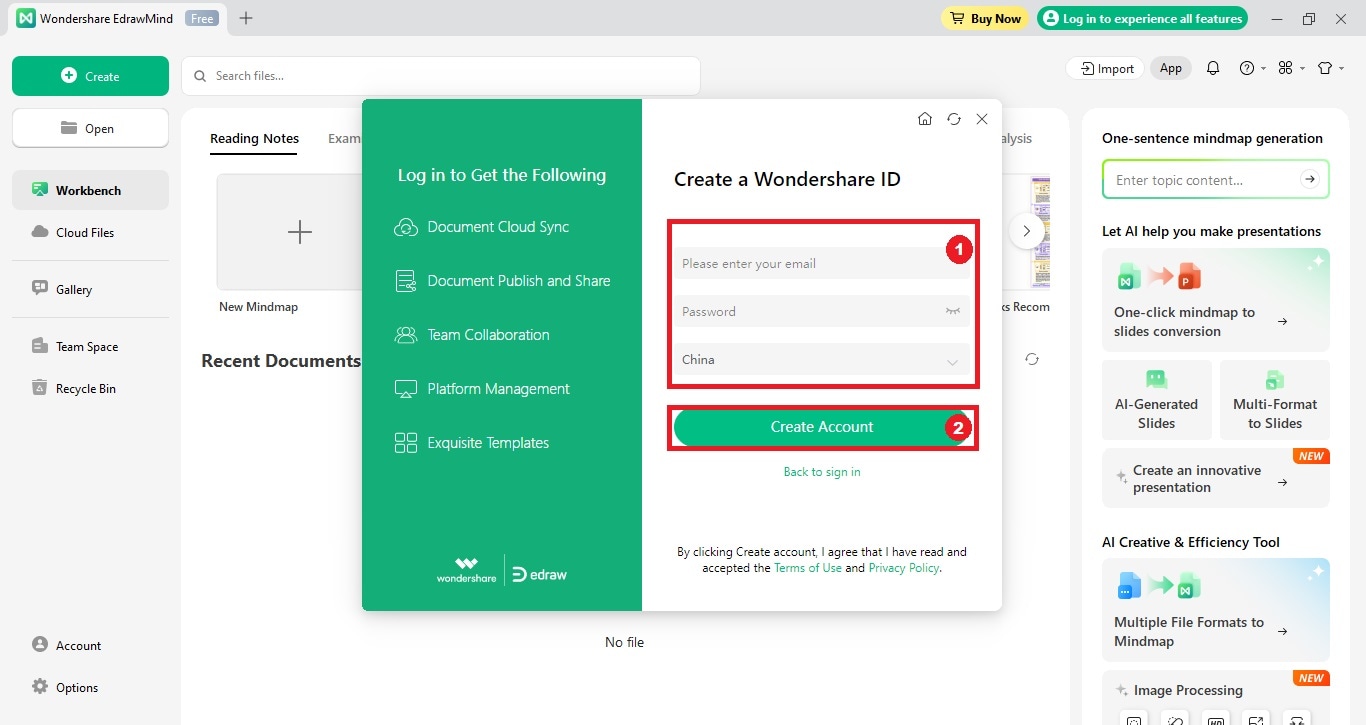
02 Sign Into Your Account
If you've already got your Wondershare ID, please follow the steps to log in directly.
Step 1: After clicking Sign In in the upper right corner of the interface, enter your email address in the blank, then click Next.
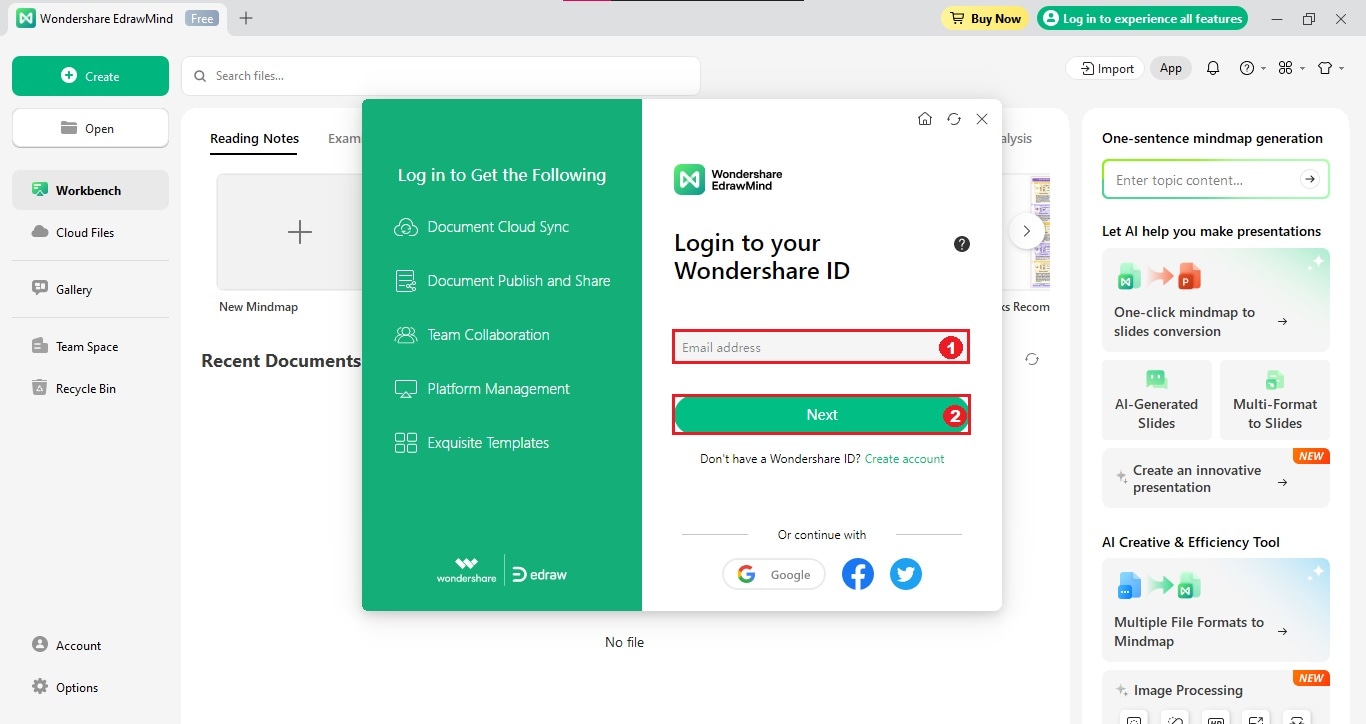
Note:
You can also use your Google, Facebook, or Twitter account to log in EdrawMind.Step 2: Input your Password account and click Sign In.