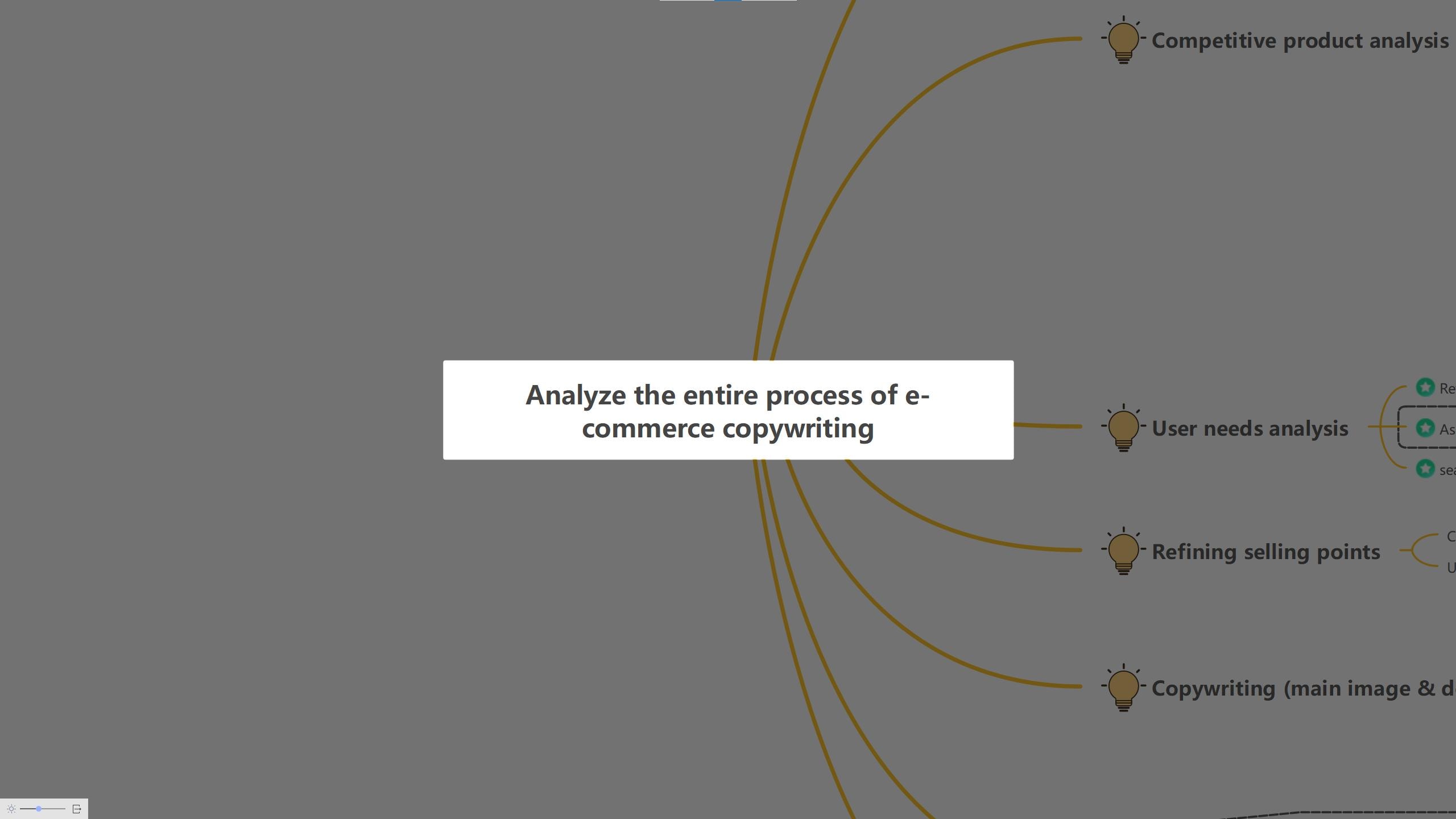Start with EdrawMind Desktop Guide
Generate a mind map with AI
Enter prompts & generate a mind map
User Guide for PC
-
Get Started
-
Topics
-
Notes & Knowledge Base
-
Symbols
-
Layout
-
Theme and Style
- Change and Customize the Theme
- Change Topic Font
- Theme Color and Colored Branch
- Hand-Drawn Style
- Change Background and Add Watermarks
- Change Text Style and Color
- Change Topic Shape and Border
- Change Topic Colors
- Change Styles of Topic Shadows
- Change Branch Style
- Adjust Topic Margins and Topic Text Width
- Change Connector Style
- Format Painter and Style Follows
-
AI & OCR
-
Outline Mode
-
Slides Mode
-
Brainstorming Mode
-
Mind Map Gallery
-
Task Management Tips
-
Document Operations
-
View Mind Map
-
Open, Save, Share and Print
-
Real-time Collaboration
Traverse Your Mind Map
The Traverse feature enables focused presentations of maps, emphasizing specific topics or branches. This feature allows you to explore an alternative way to present your mind map. Discover a dynamic and engaging method of showcasing your ideas, offering a unique perspective to captivate your audience. Here's how.
Step 1Go to View tab where you will find the traverse option. Choose Traverse Topics or Traverse Branches from the drop-down.
- Alternatively, press F5 to enter Traverse Topics quickly.
- Alternatively, press Shift + F5 to enter Traverse Branches.
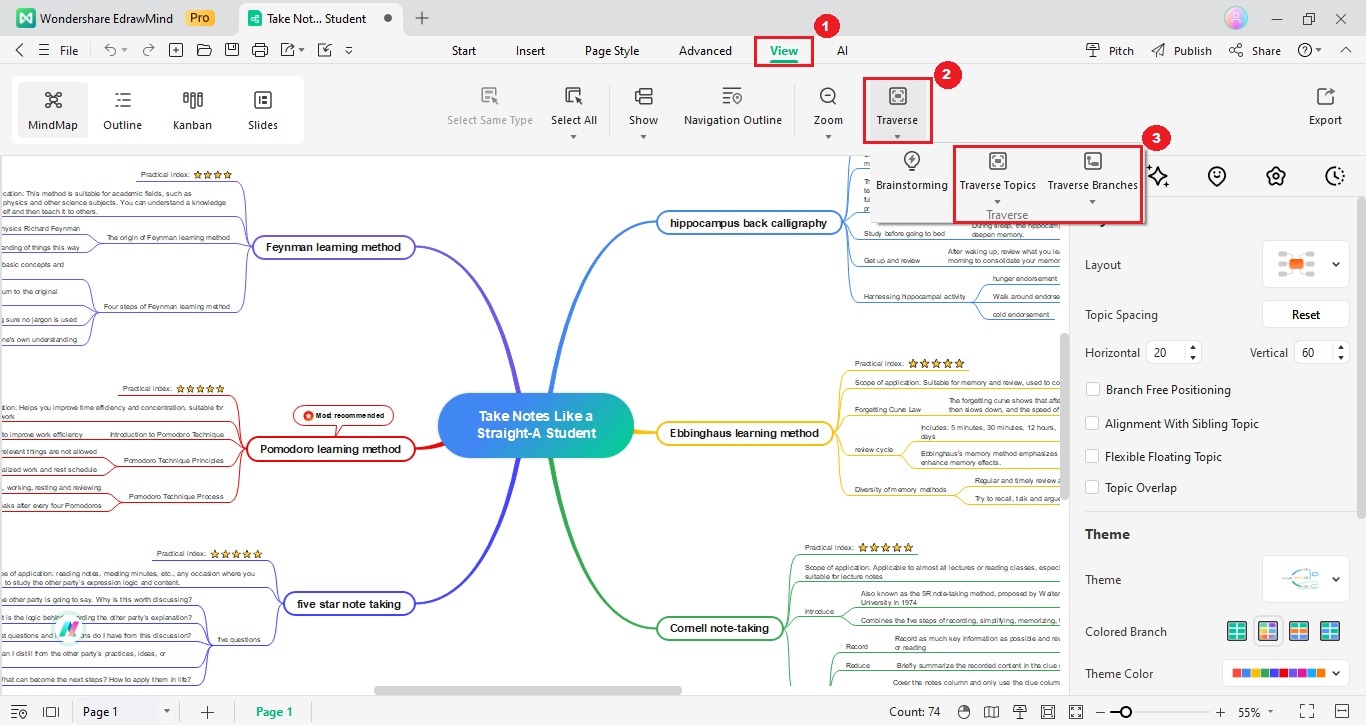
Step 2When Traversing, you can press the arrow keys on the keyboard to display the map content by topic or branch.