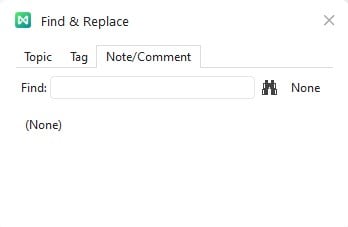Start with EdrawMind Desktop Guide
Generate a mind map with AI
Enter prompts & generate a mind map
User Guide for PC
-
Get Started
-
Topics
-
Notes & Knowledge Base
-
Symbols
-
Layout
-
Theme and Style
- Change and Customize the Theme
- Change Topic Font
- Theme Color and Colored Branch
- Hand-Drawn Style
- Change Background and Add Watermarks
- Change Text Style and Color
- Change Topic Shape and Border
- Change Topic Colors
- Change Styles of Topic Shadows
- Change Branch Style
- Adjust Topic Margins and Topic Text Width
- Change Connector Style
- Format Painter and Style Follows
-
AI & OCR
-
Outline Mode
-
Slides Mode
-
Brainstorming Mode
-
Mind Map Gallery
-
Task Management Tips
-
Document Operations
-
View Mind Map
-
Open, Save, Share and Print
-
Real-time Collaboration
Find and Replace
EdrawMind offers a Find and Replace feature that simplifies locating specific elements and replacing them with desired content within your diagrams. Follow the steps below to learn how to use this feature.
Use the Ctrl + F (For Windows) or Command + F (For Mac) keyboard shortcuts to turn on the function. Input words you are interested in in the pop-up window.
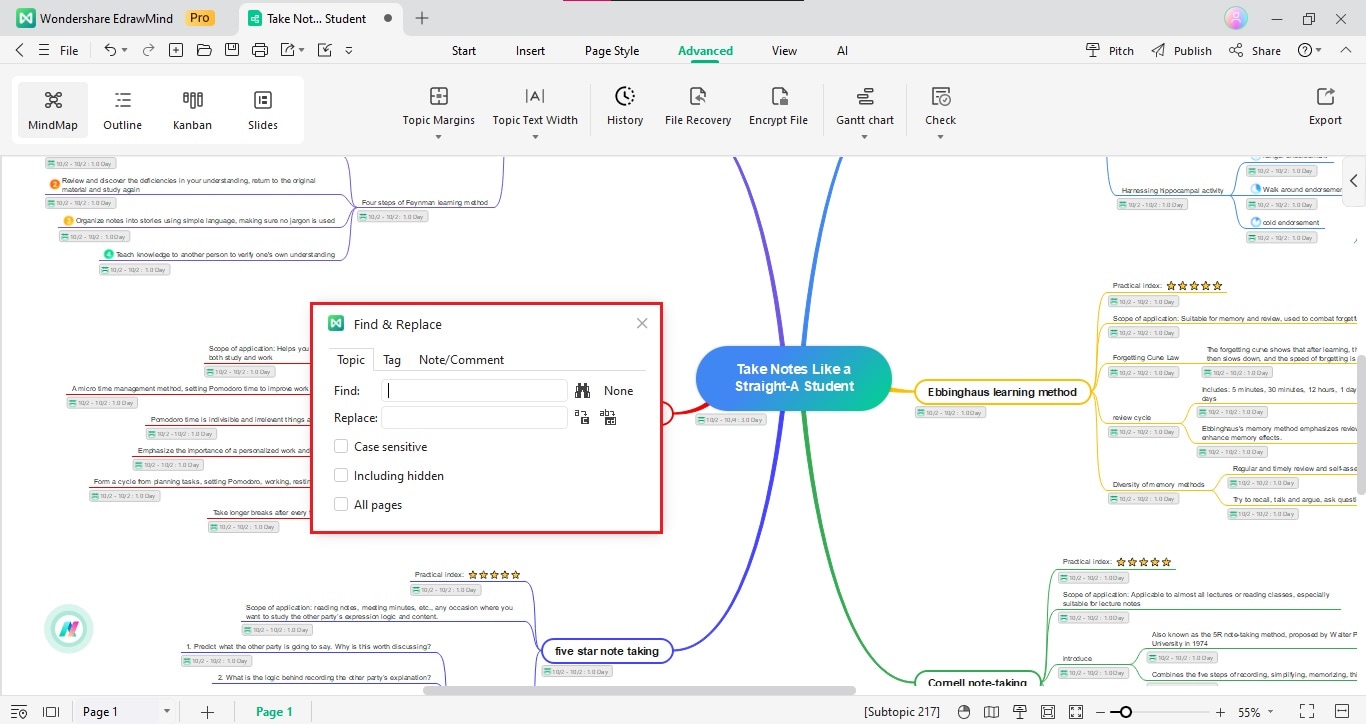
- Tick the Case Sensitive checkbox for precision if you only want to filter capital words.
- Tick the All Pages checkbox to search and replace across all pages.
- Tick the Including hidden checkbox if you want to replace text that is in folded branches.
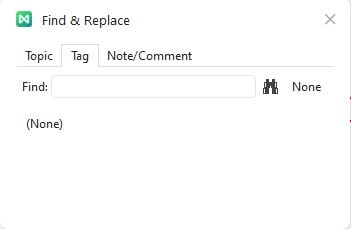
Switch to the Tag menu if you are trying to search for words in tags.
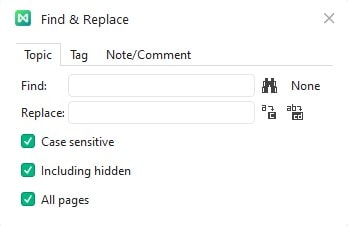
Switch to the Note/Comment menu if you are trying to search for words in notes or comments.