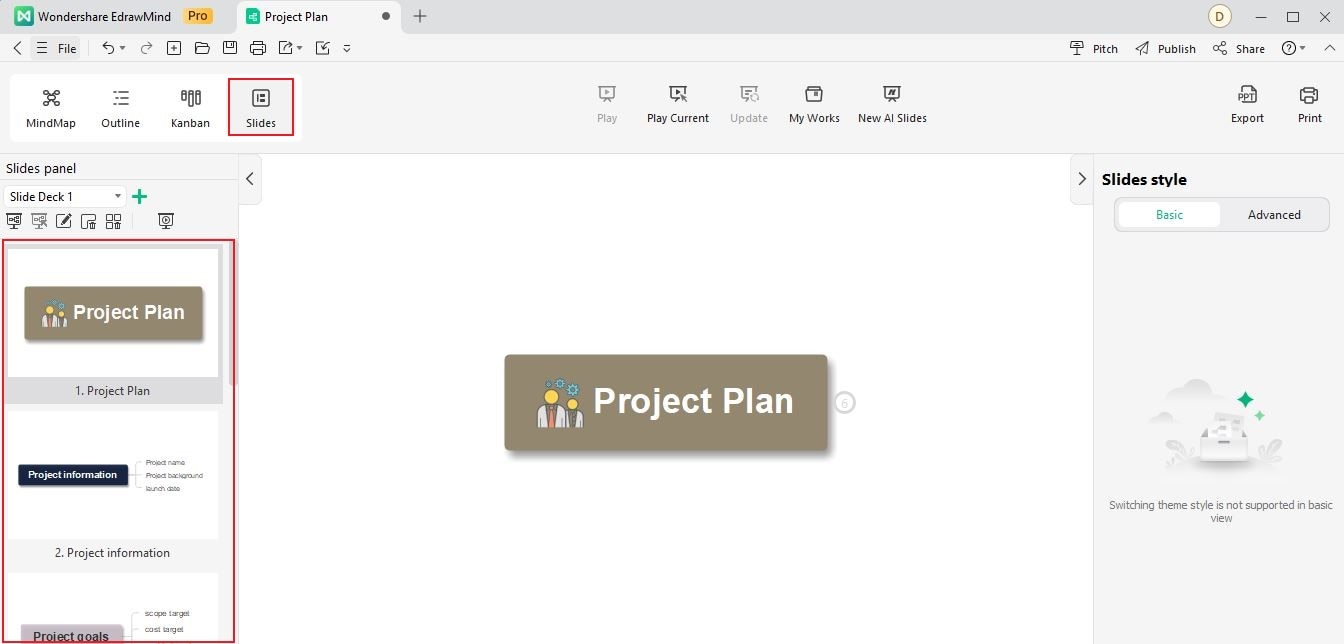Start with EdrawMind Desktop Guide
Generate a mind map with AI
Enter prompts & generate a mind map
User Guide for PC
-
Get Started
-
Topics
-
Notes & Knowledge Base
-
Symbols
-
Layout
-
Theme and Style
- Change and Customize the Theme
- Change Topic Font
- Theme Color and Colored Branch
- Hand-Drawn Style
- Change Background and Add Watermarks
- Change Text Style and Color
- Change Topic Shape and Border
- Change Topic Colors
- Change Styles of Topic Shadows
- Change Branch Style
- Adjust Topic Margins and Topic Text Width
- Change Connector Style
- Format Painter and Style Follows
-
AI & OCR
-
Outline Mode
-
Slides Mode
-
Brainstorming Mode
-
Mind Map Gallery
-
Task Management Tips
-
Document Operations
-
View Mind Map
-
Open, Save, Share and Print
-
Real-time Collaboration
Create Slides
Creating slides with EdrawMind allows you to elevate your communication skills. It can also leave a lasting impact on your audience. Here's how to create a slideshow with EdrawMind in simple steps:
Step1Launch EdrawMind on your computer. On the main window, click Create > Local MindMap.
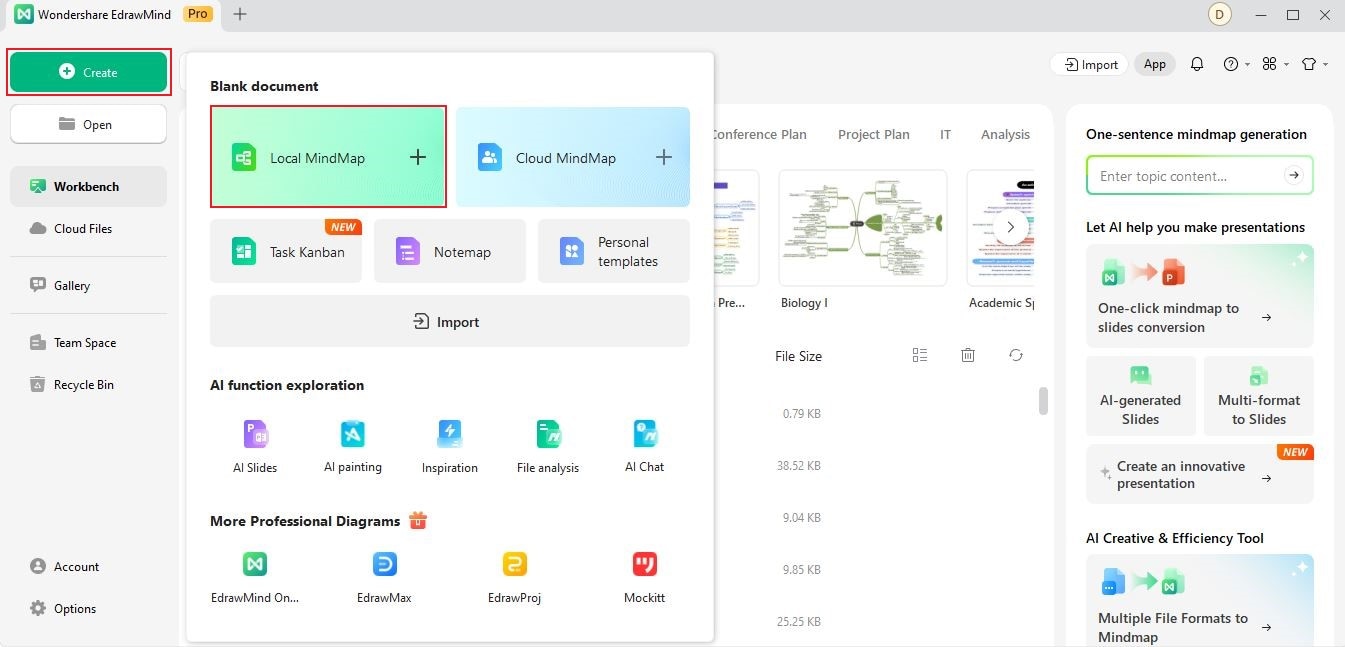
Step2Click Slides on the right side of outline. Go to Convert to Slides. Wait for EdrawMind to generate slides automatically.
- The Preview Slideshow navigation pane will appear and show the created slides on the left of your screen.
- You can also view the slides manually by clicking them.