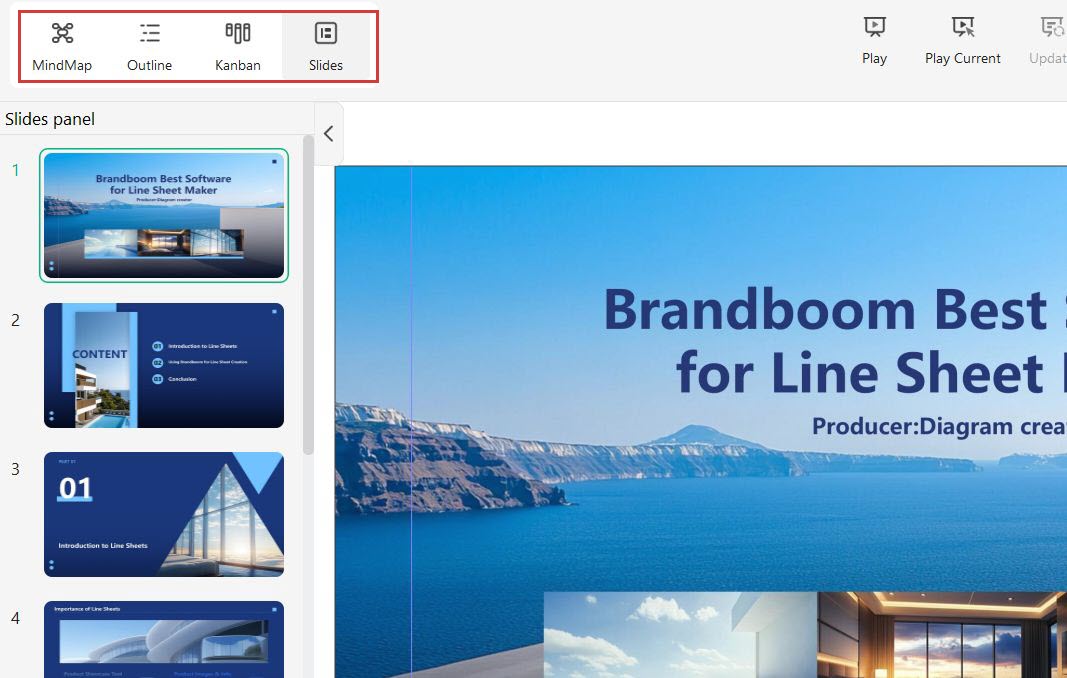Start with EdrawMind Desktop Guide
Generate a mind map with AI
Enter prompts & generate a mind map
AI Presentation
The AI Presentation function of Wondershare EdrawMind creates an entire presentation from a text prompt. Follow these steps to impress your boss and colleagues with AI-generated and professional-looking presentations.
Convert text to slides
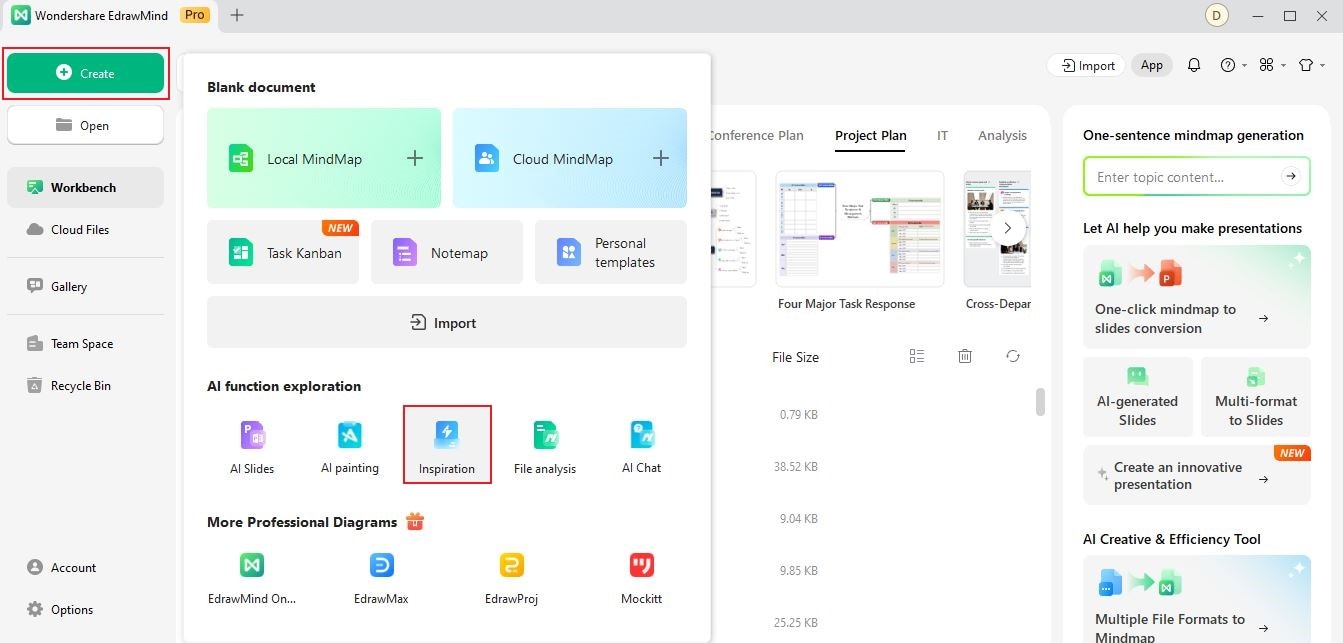
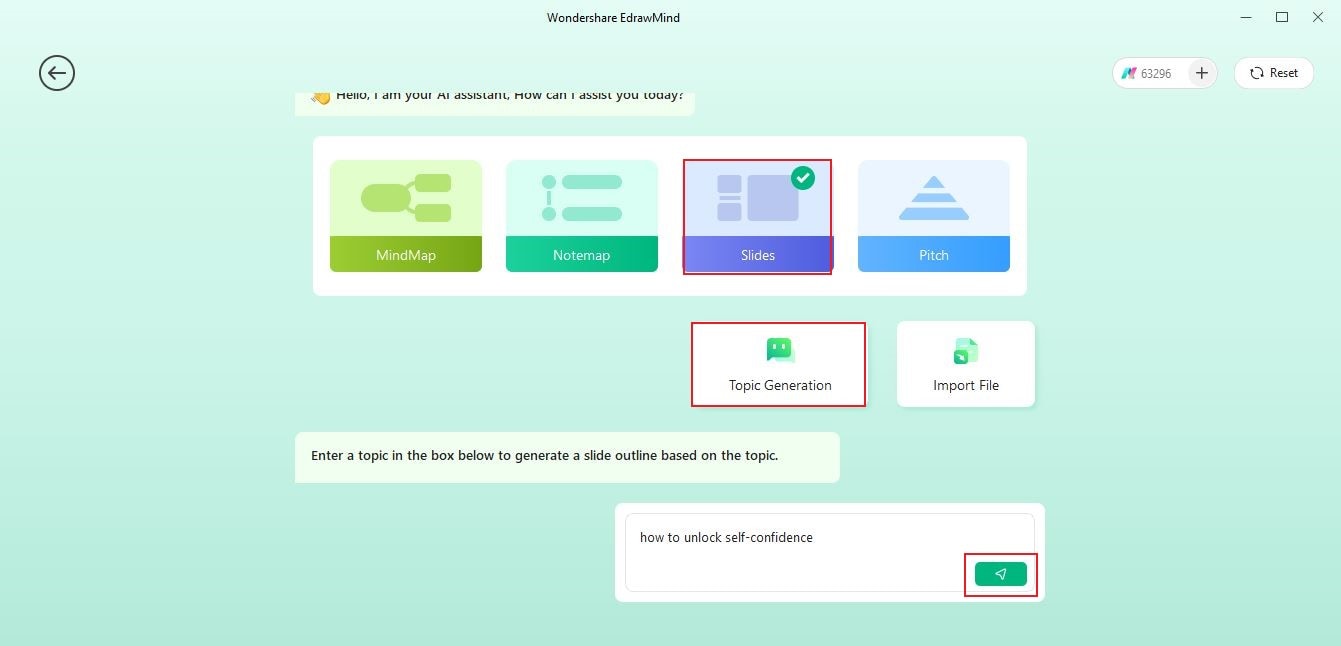
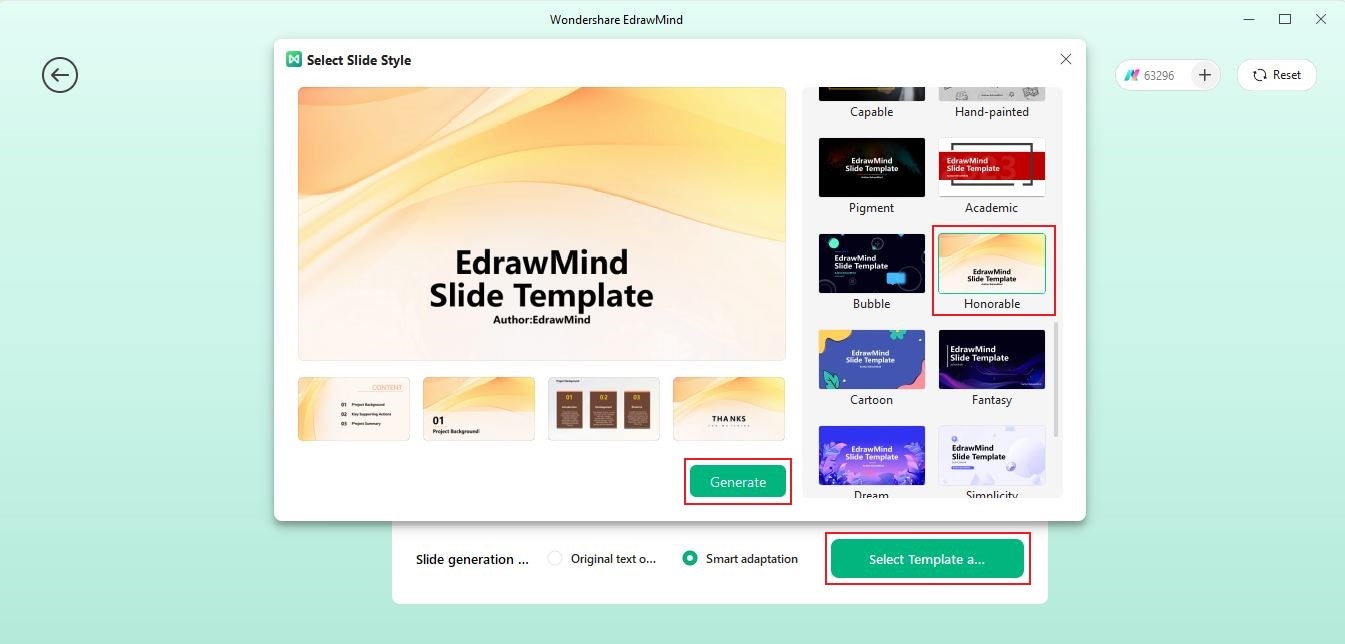
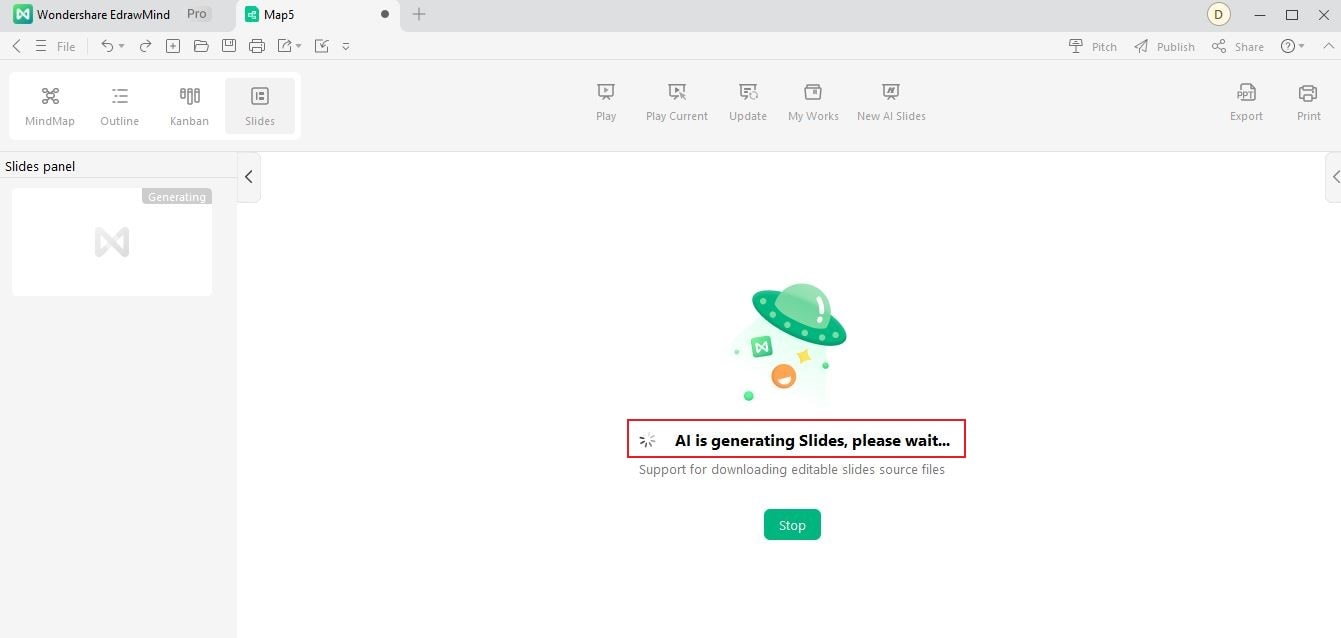
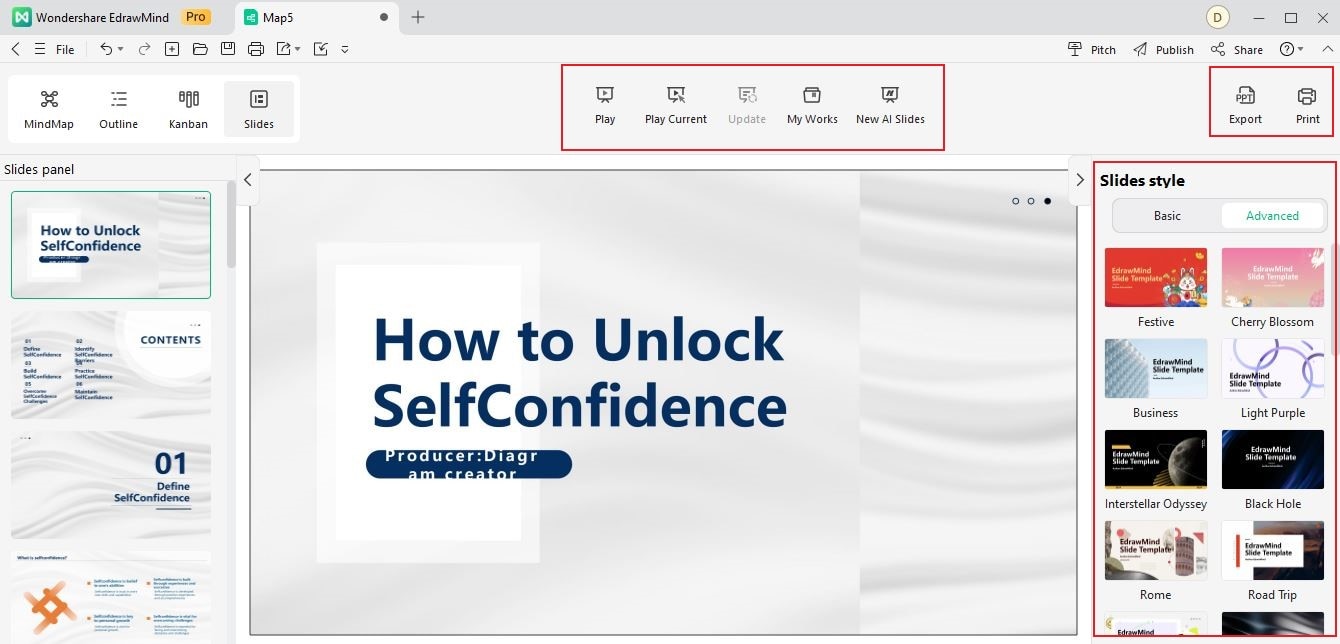
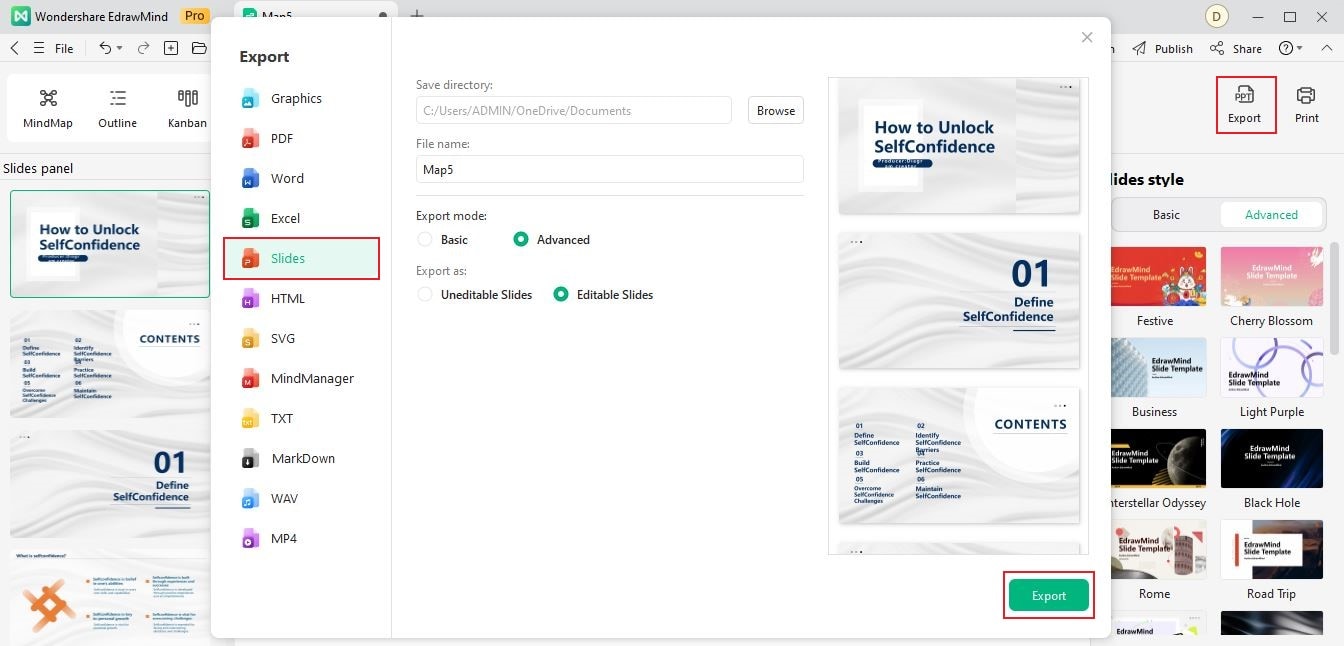
Create a Presentation From an Existing Mind Map Using AI
Alternatively, you can click the "+" button on top left and click AI Slides to go to the Inspiration Space.
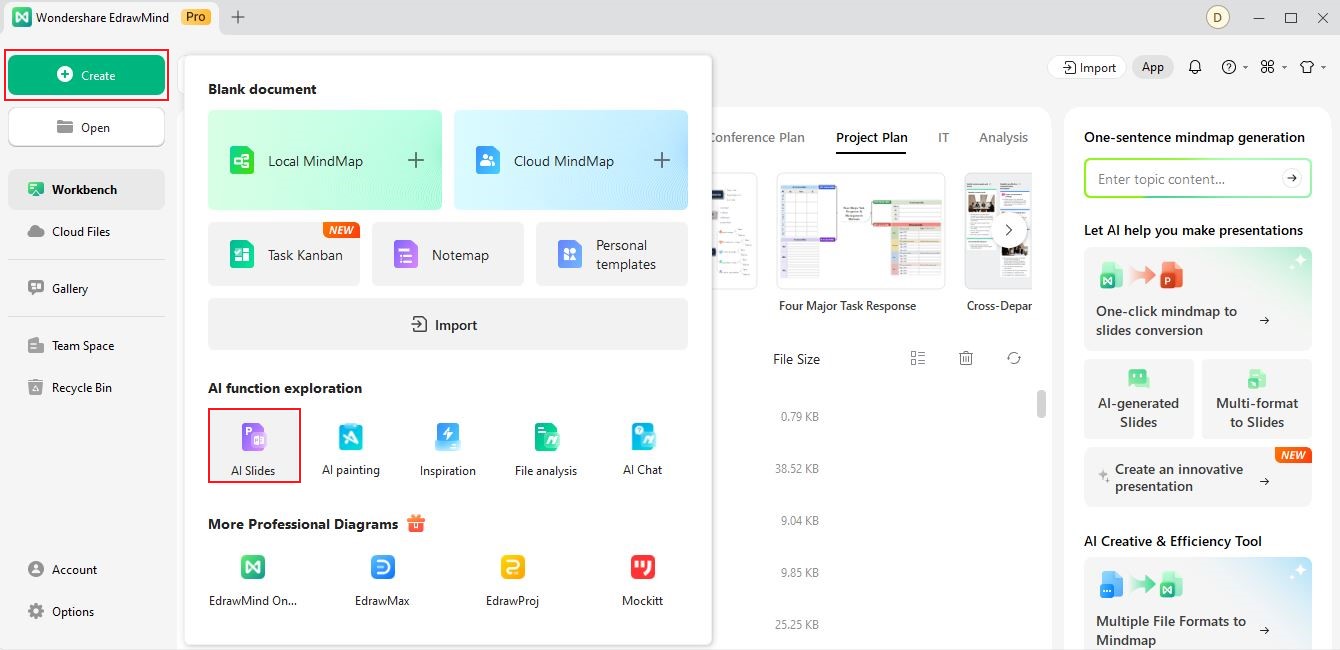
Did you know that you can create a PPT presentation from an existing mind map using EdrawMind AI? It is a great way to save time and create visually appealing presentations. In this section, we'll show you how to do it.
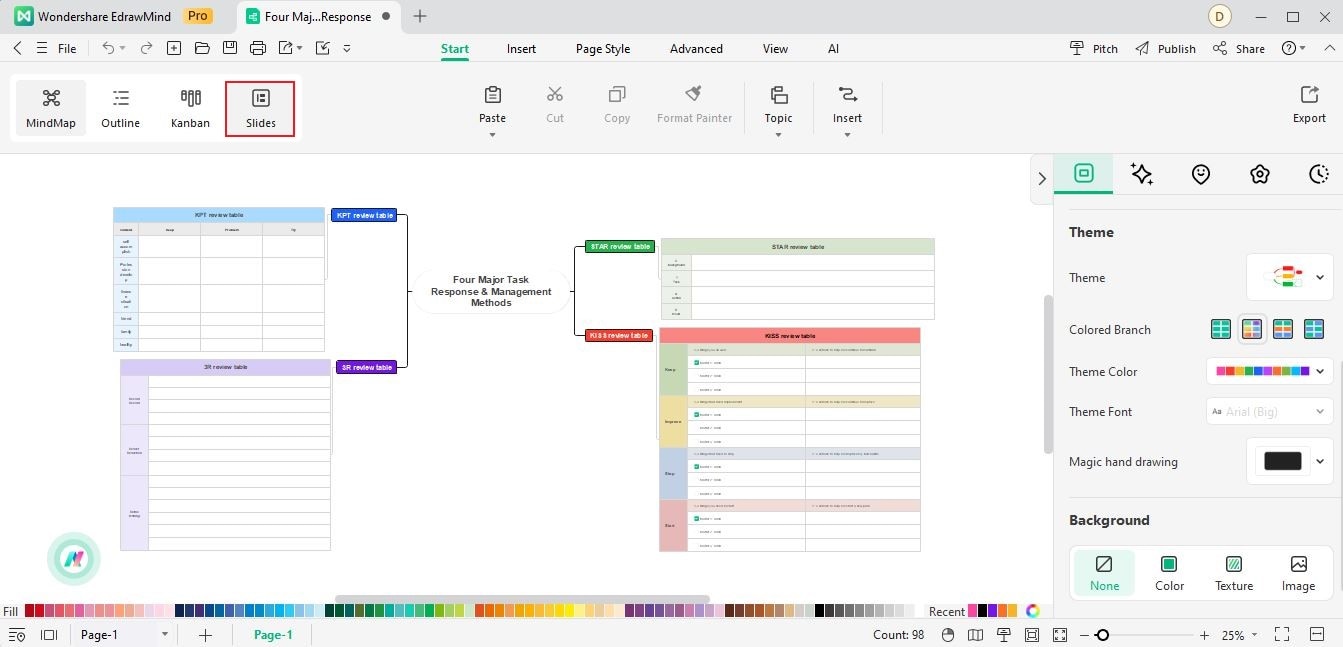
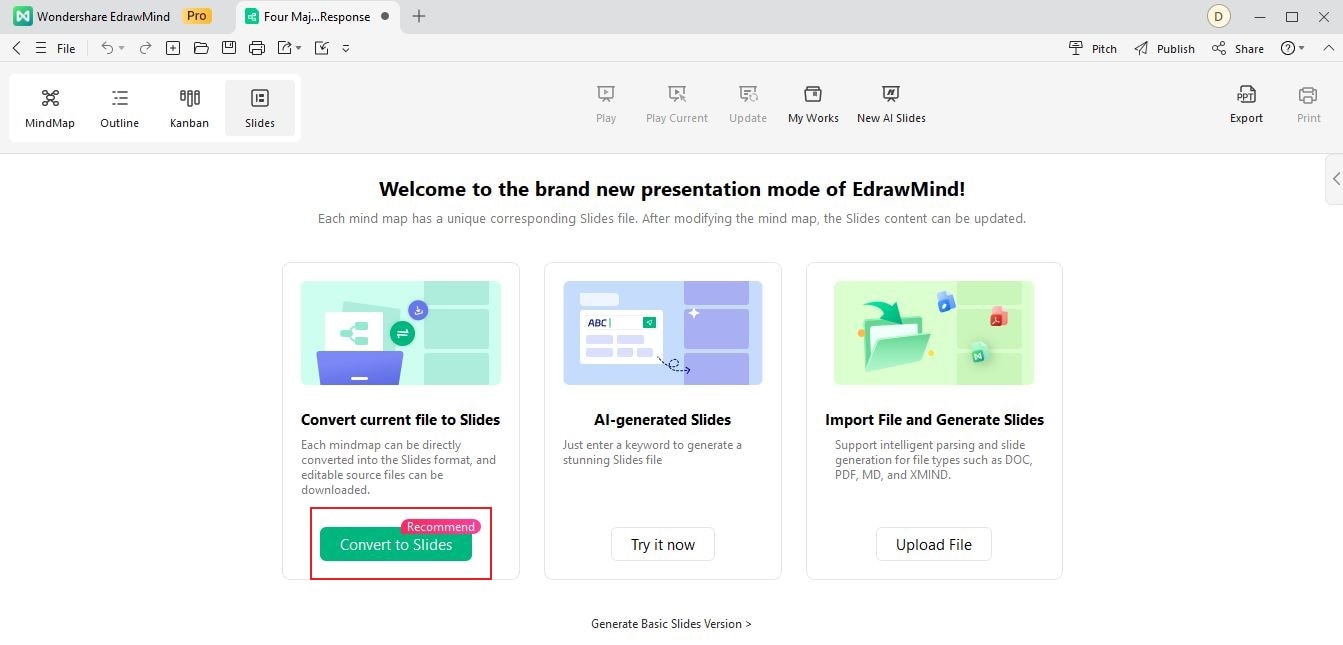
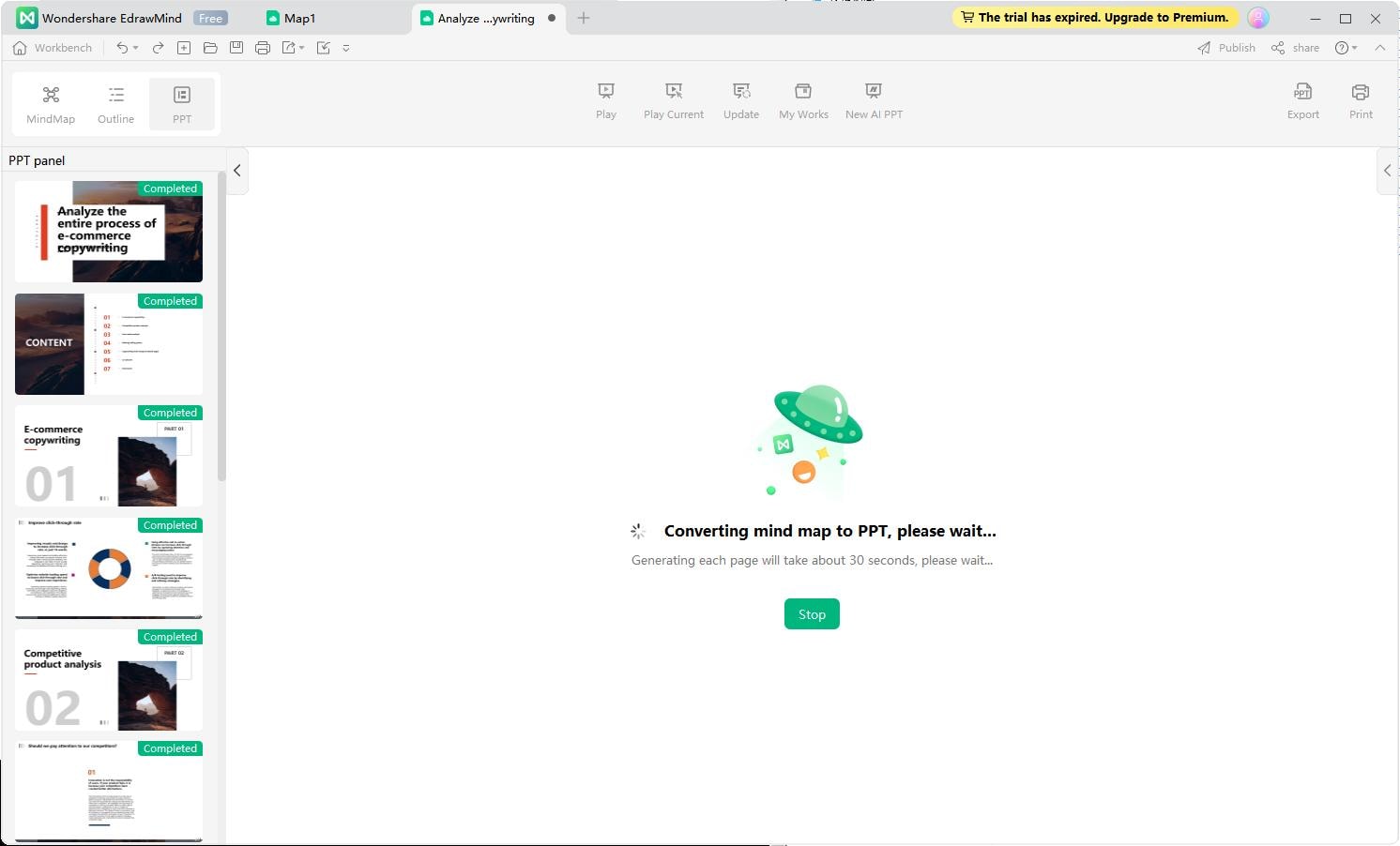
Convert files to slides
The “Multi-format to Slides” feature in EdrawMind offers an easy way to transform your documents/files into professional PowerPoint presentations with just a few clicks. Designed to boost productivity and save time, this feature automatically structures your ideas into slides, making it easier to share, present, and communicate complex information visually and effectively.
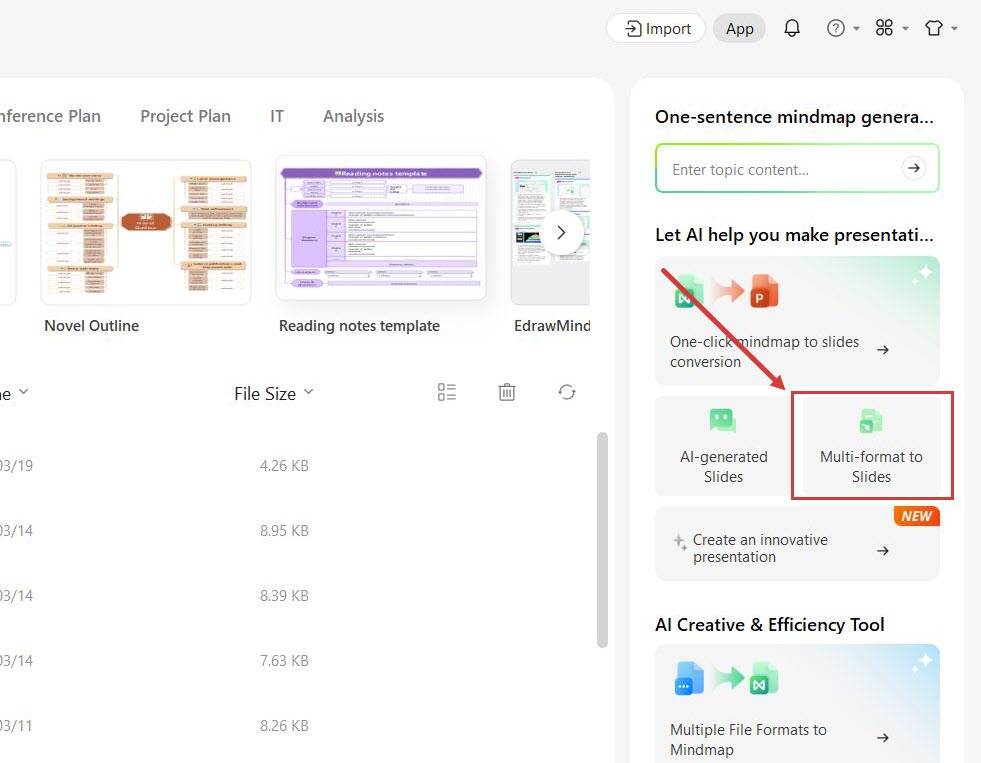
Step ❶: Upload a File
Once you click on the Multi-format to Slides option from the panel, you can quickly drop the files you want to make slides for. Select any file from your gallery.
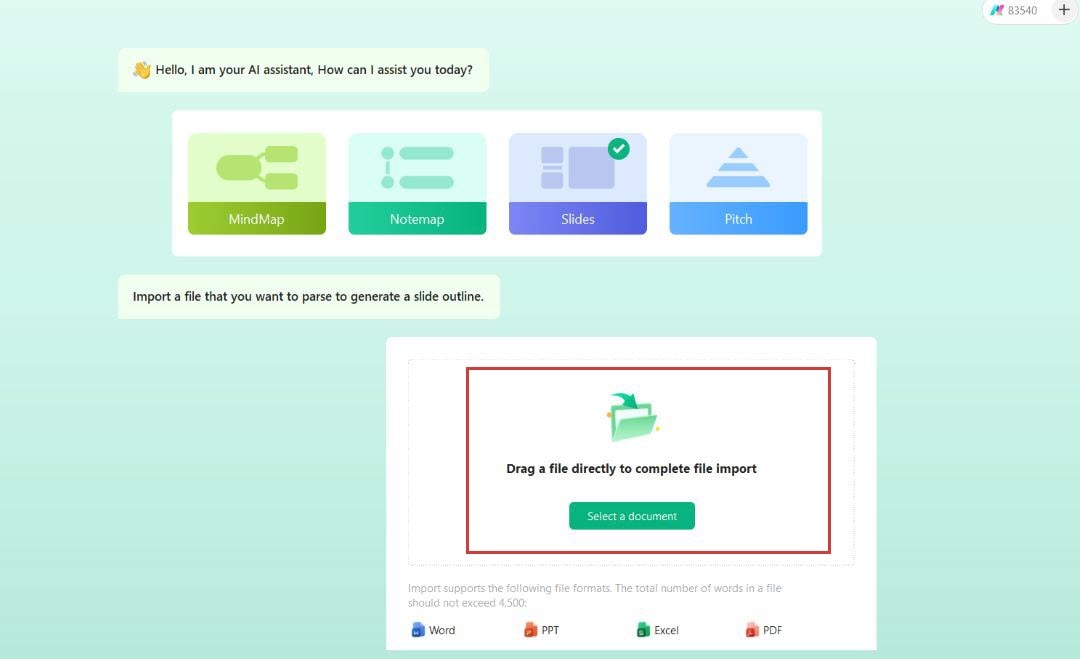
Step ❷: Create an Outline with a Click
When you upload the document into EdrawMind for slide creation, the AI analyses your document, picks out the important points, and prepares a detailed outline. It provides headings, sub-headings, and the points to be discussed within each slide.
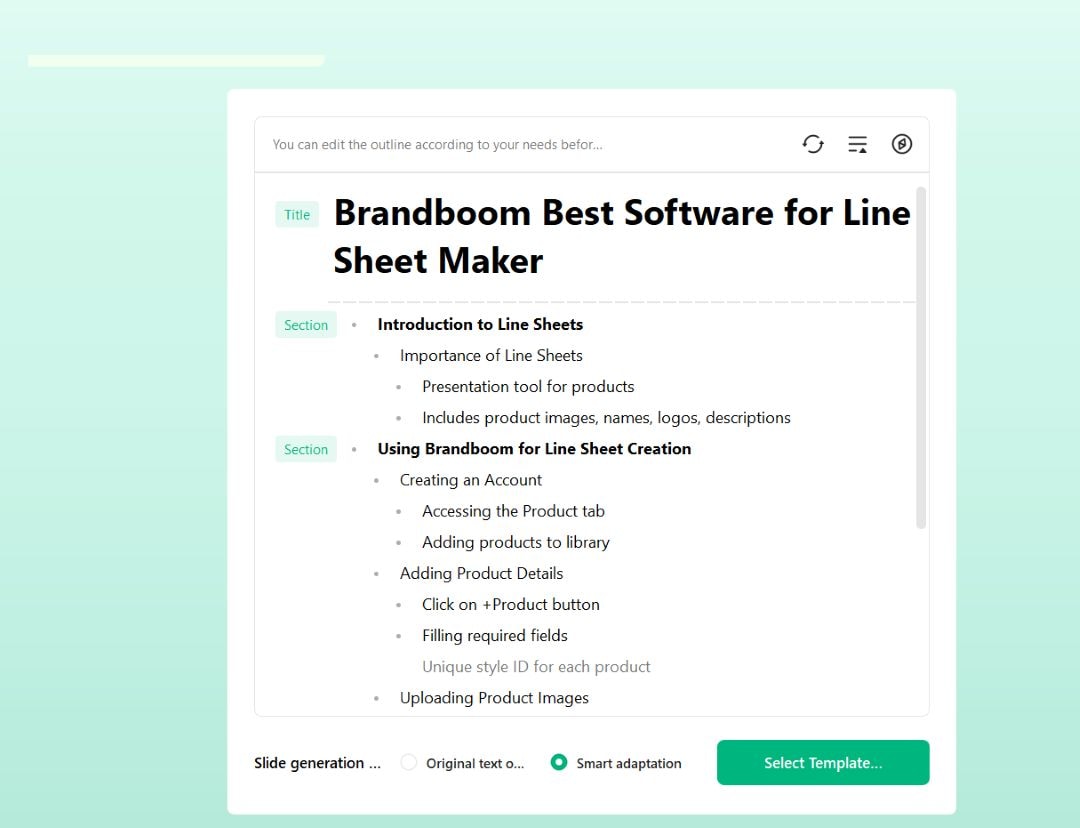
Step ❸: Select a Template
When the outline is ready, you can click Select Template and a bunch of template designs appear on your screen. You can easily browse through those and choose the one that you think aligns with your vision.
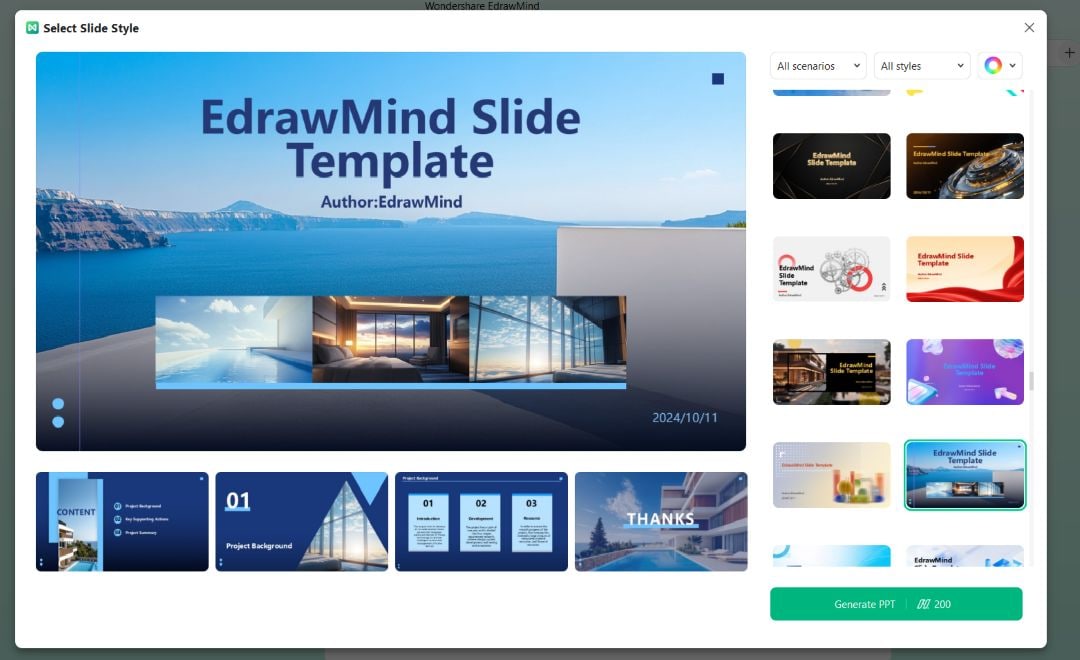
Step ❹: Customize Slides
Clicking on Generate PPT creates a complete presentation for your selected template and takes you to the canvas interface, where you can make more slide changes. So, when you selected the design, it looked perfect, but on Canvas, you can choose a new Theme from the left panel if you think it’s not what you thought of it.
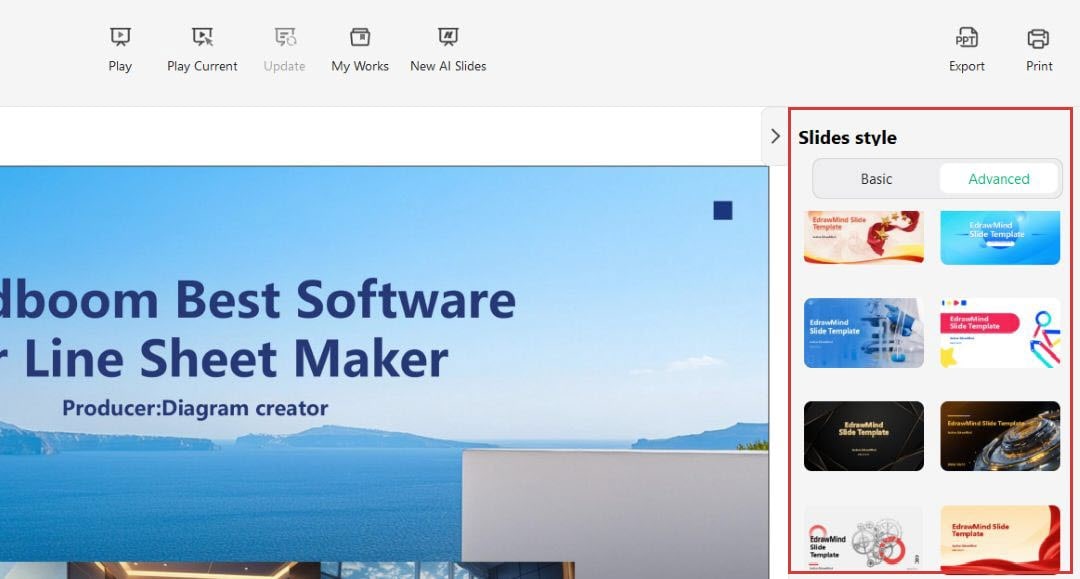
Step ❺: Present Directly
Once you’re done creating the slides, you don’t have to export them into PowerPoint format to present them to stakeholders; you can simply click the Play or Play Current button to get the job done.
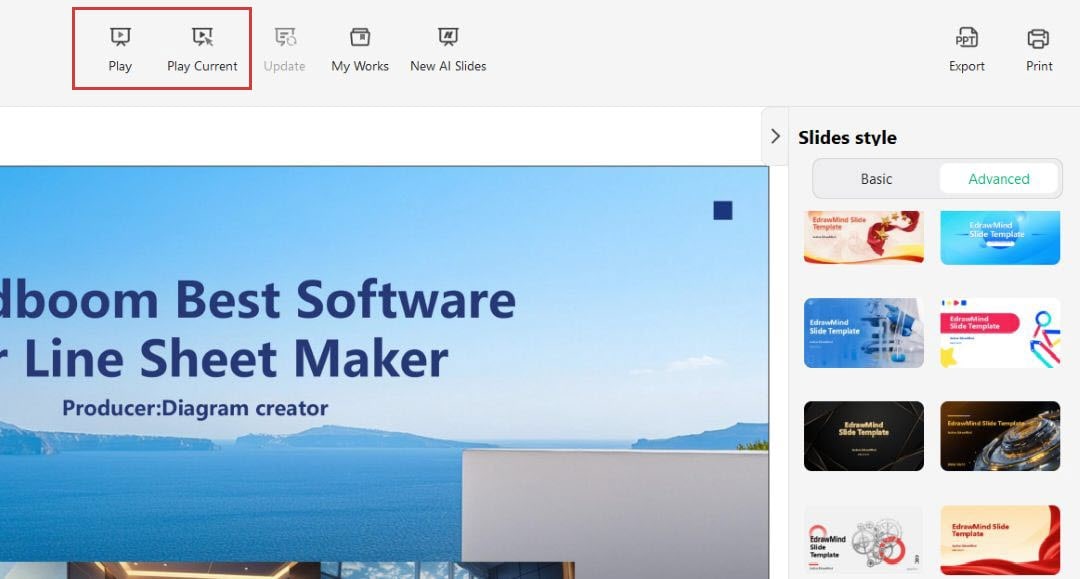
Step ❻: Export or Print Slides
If you still want to export these slides or print them to hand over for the project, click on the Export or Print options in the top right corner, depending on your need.
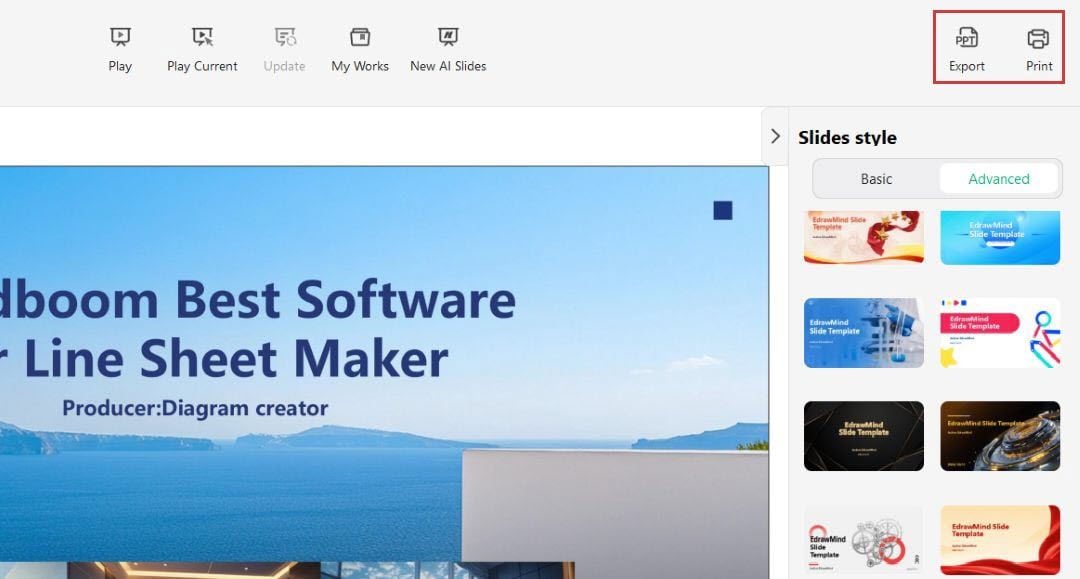
Start Again
If you’re not satisfied with the slides you previously made, simply click on the New AI Slides option from the top menu and generate new slides altogether.
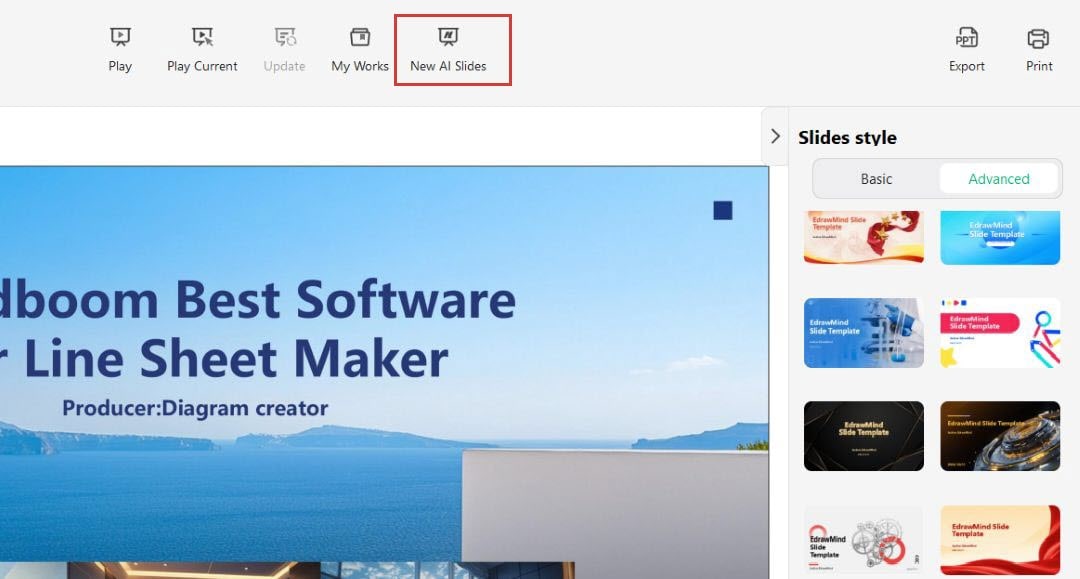
Change View
If you think the information you want to present does not fit in the slide format and you want more options, head to the top panel and choose any of the available options: Kanban. It will convert your information into the selected format.