Start with EdrawMind Desktop Guide
Generate a mind map with AI
Enter prompts & generate a mind map
-
Get Started
-
Topics
-
Notes & Knowledge Base
-
Symbols
-
Layout
-
Theme and Style
- Change and Customize the Theme
- Change Topic Font
- Theme Color and Colored Branch
- Hand-Drawn Style
- Change Background and Add Watermarks
- Change Text Style and Color
- Change Topic Shape and Border
- Change Topic Colors
- Change Styles of Topic Shadows
- Change Branch Style
- Adjust Topic Margins and Topic Text Width
- Change Connector Style
- Format Painter and Style Follows
-
AI & OCR
-
Outline Mode
-
Slides Mode
-
Brainstorming Mode
-
Mind Map Gallery
-
Task Management Tips
-
Document Operations
-
View Mind Map
-
Open, Save, Share and Print
-
Real-time Collaboration
Brainstorming Mode
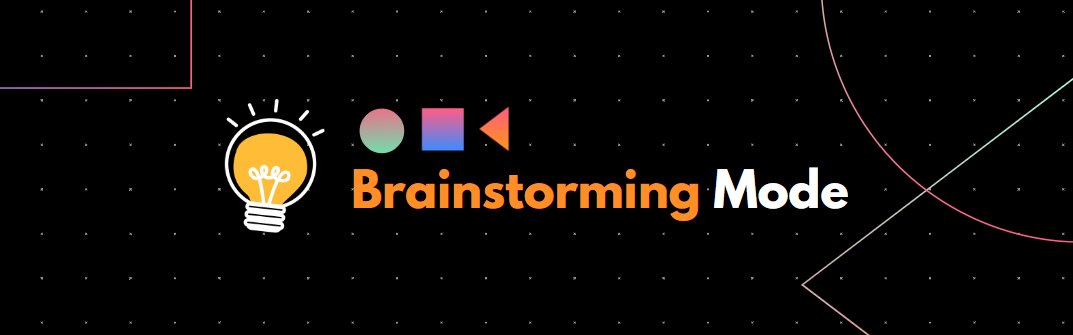
Brainstorming is a problem-solving approach by generating new ideas, topics, and solutions. The process begins with a defined objective to achieve or problem to solve followed by exploring all the possible angles. In the professional world of collaborative work, team members brainstorm ideas and topics without any judgment. These brainstormed ideas are transformed into a mind map after proper analysis and discussion.
EdrawMind offers an excellent brainstorming mode where you can brainstorm ideas collaboratively, group the topics distinctively, analyze the ideas thoroughly, and transform them into a mind map structure instantly. You can collect random ideas, group them as per priority, and connect them. You can even use a timer to conduct the brainstorming session within time limits. Here is a step-by-step guide on how to open and use brainstorming mode.
Open and Use Brainstorming Mode
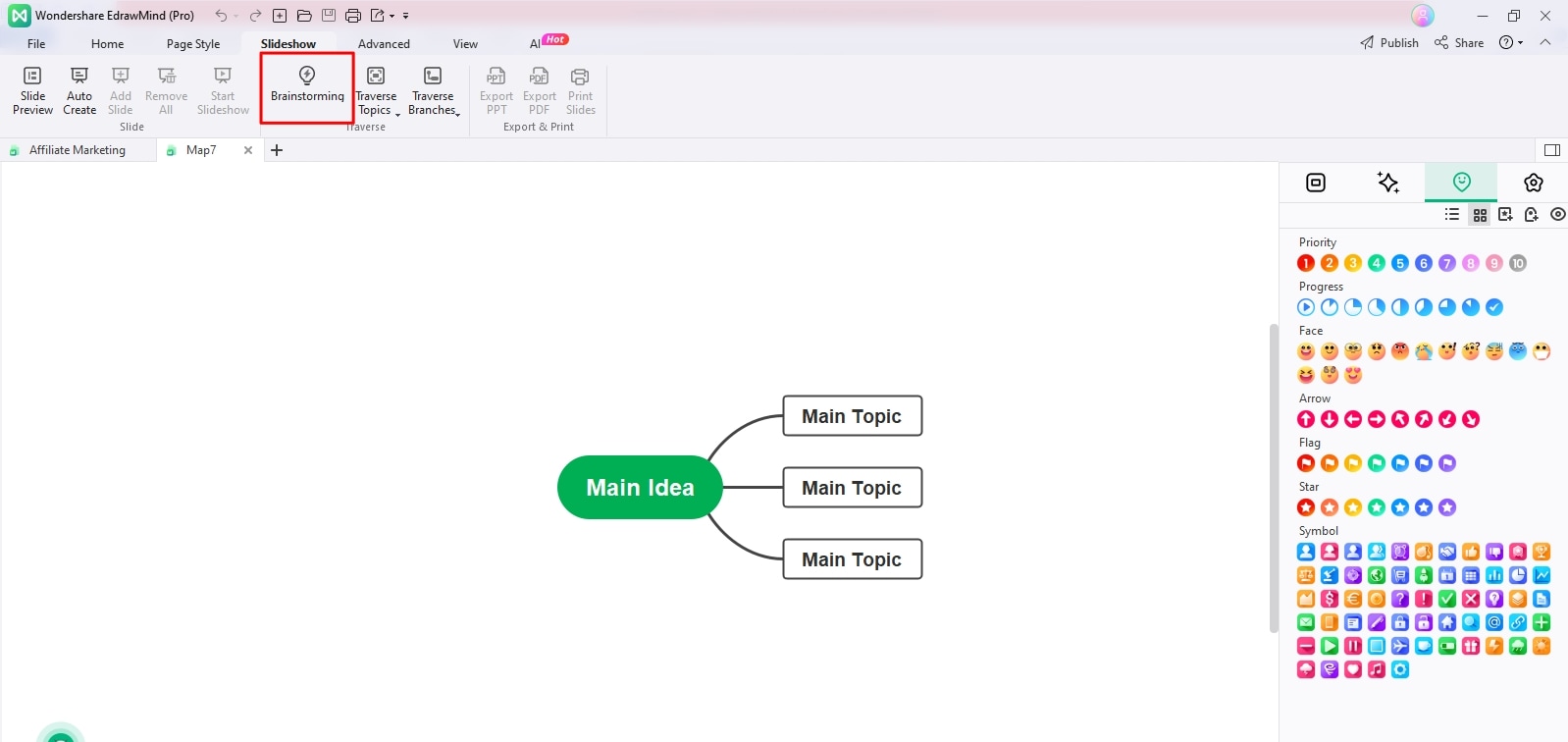
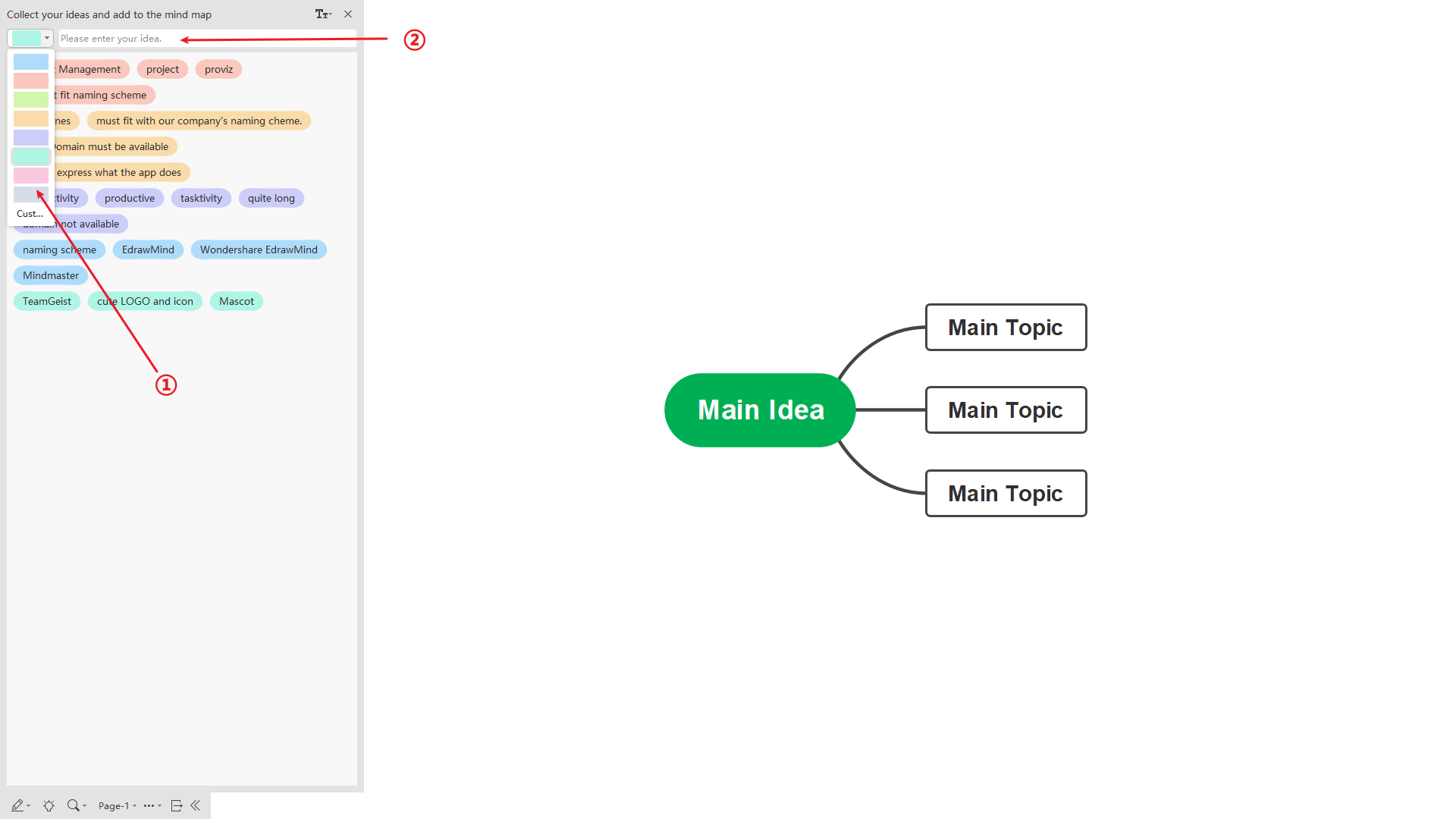
If you want to delete any collected idea, select the idea and press the Del key.
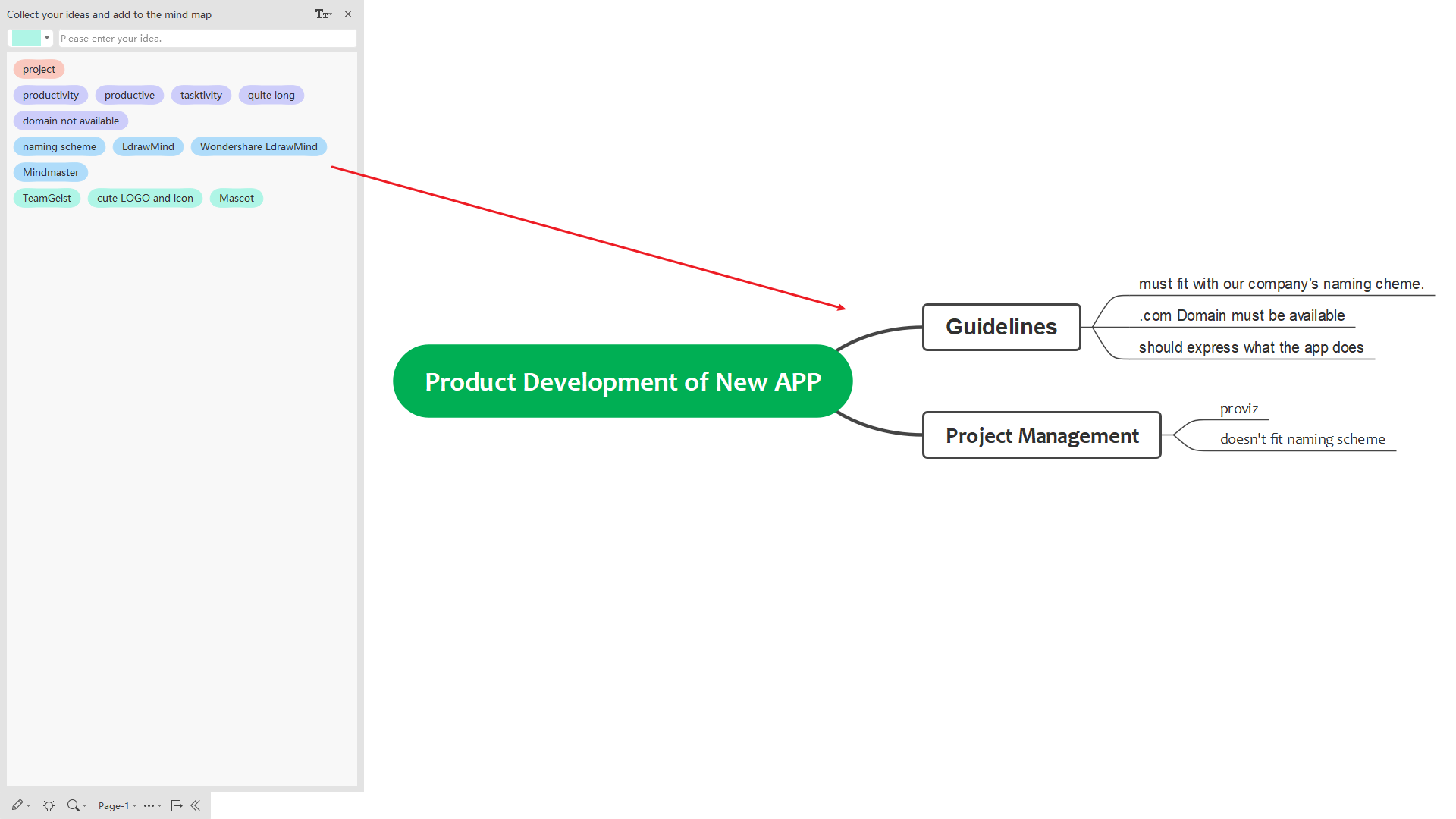
You can also drop ideas as a floating topic or main topic and connect other ideas as subtopics accordingly.