Start with EdrawMind Desktop Guide
Generate a mind map with AI
Enter prompts & generate a mind map
User Guide for PC
-
Get Started
-
Topics
-
Notes & Knowledge Base
-
Symbols
-
Layout
-
Theme and Style
- Change and Customize the Theme
- Change Topic Font
- Theme Color and Colored Branch
- Hand-Drawn Style
- Change Background and Add Watermarks
- Change Text Style and Color
- Change Topic Shape and Border
- Change Topic Colors
- Change Styles of Topic Shadows
- Change Branch Style
- Adjust Topic Margins and Topic Text Width
- Change Connector Style
- Format Painter and Style Follows
-
AI & OCR
-
Outline Mode
-
Slides Mode
-
Brainstorming Mode
-
Mind Map Gallery
-
Task Management Tips
-
Document Operations
-
View Mind Map
-
Open, Save, Share and Print
-
Real-time Collaboration
Export a Mind Map
Mind maps can be a great way to share information with others. But not everyone uses the same diagramming tool. In Edrawmind, you can export the mind maps you create to different file formats and make them accessible to a wider audience. If you are working on a mind map with others, it can be helpful to be able to export it in a format that everyone can edit.
Follow these steps to export a mind map:
Step 1Click the Export icon in the quick access toolbar on top. Alternatively, click the File tab in the upper navigation pane.
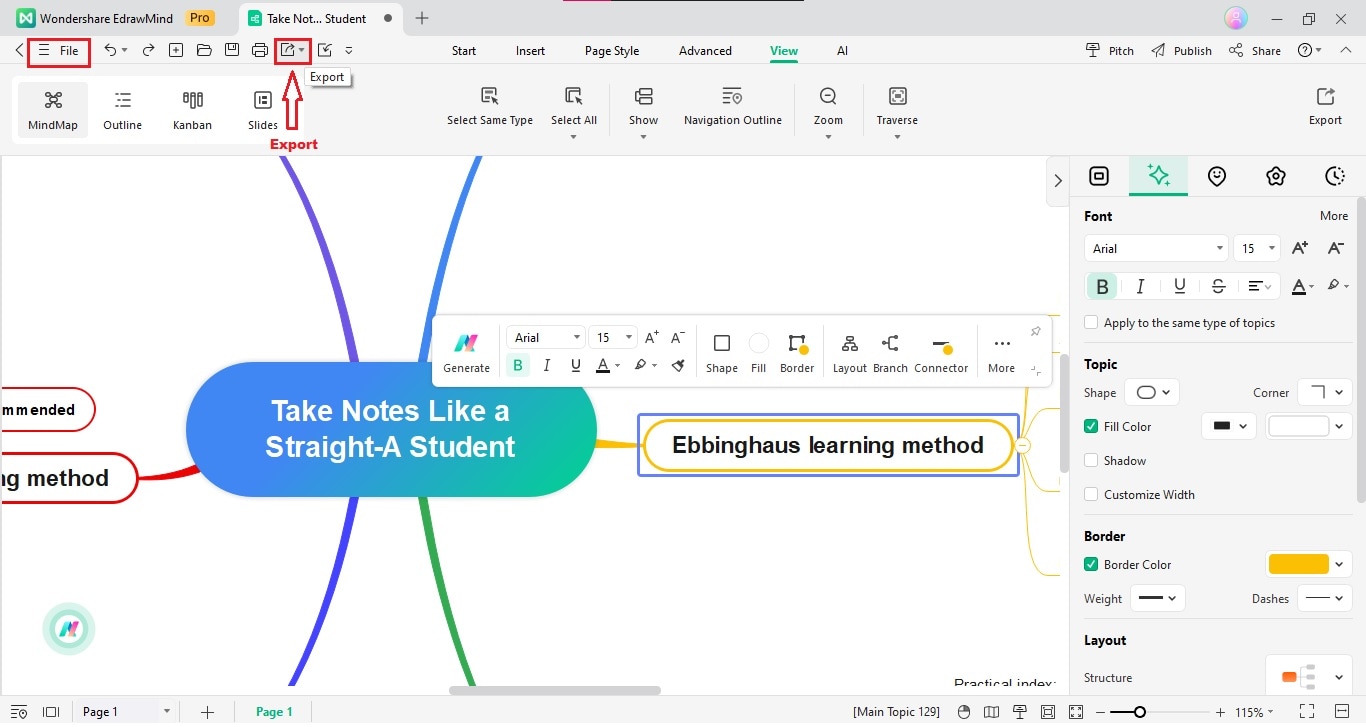
Step 2Here are the two ways to select a file format for export:
- If you click the Export icon, select PDF or Graphics in the drop-down list. Otherwise, click More Formats for other options.
- Go to File > Export. Then, in the Export section, select Graphics, PDF, Word, Excel, PPT, HTML, SVG, MindManager, or TXT as a file format.
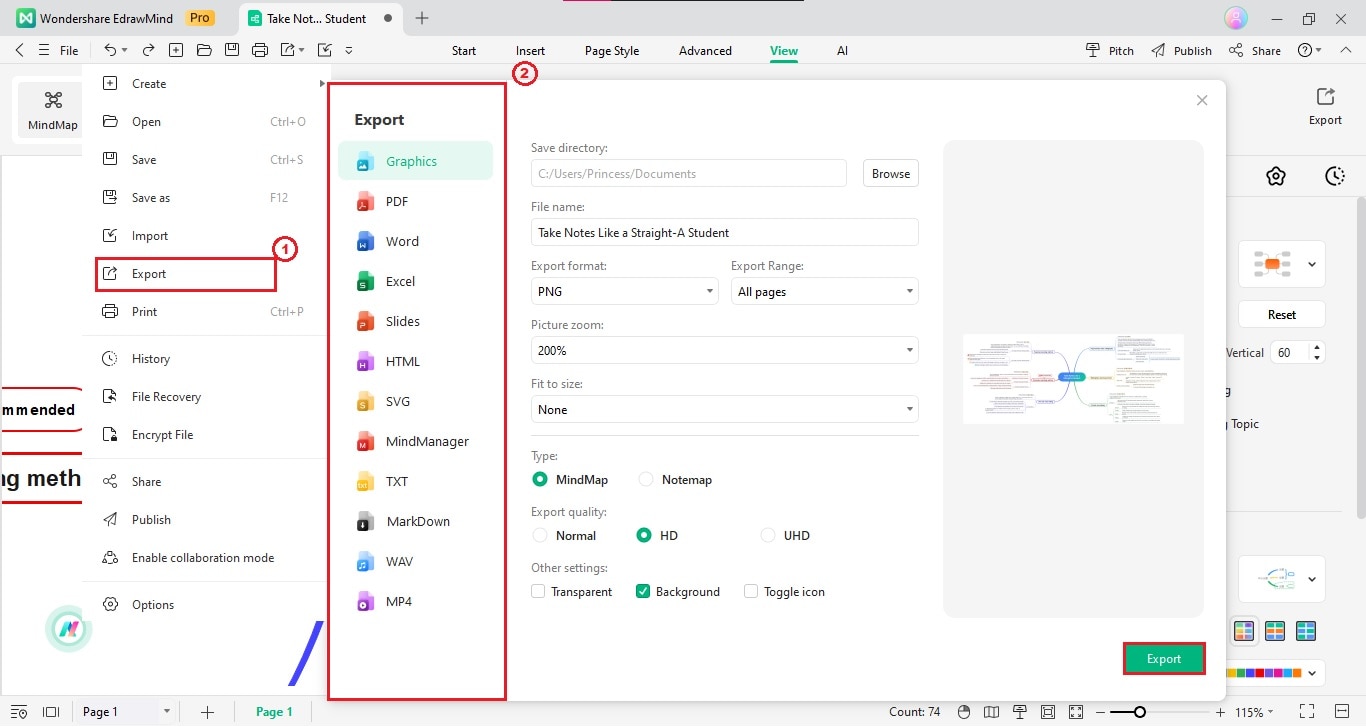
Step 3Customize the Export settings to your liking. Then, click Export.