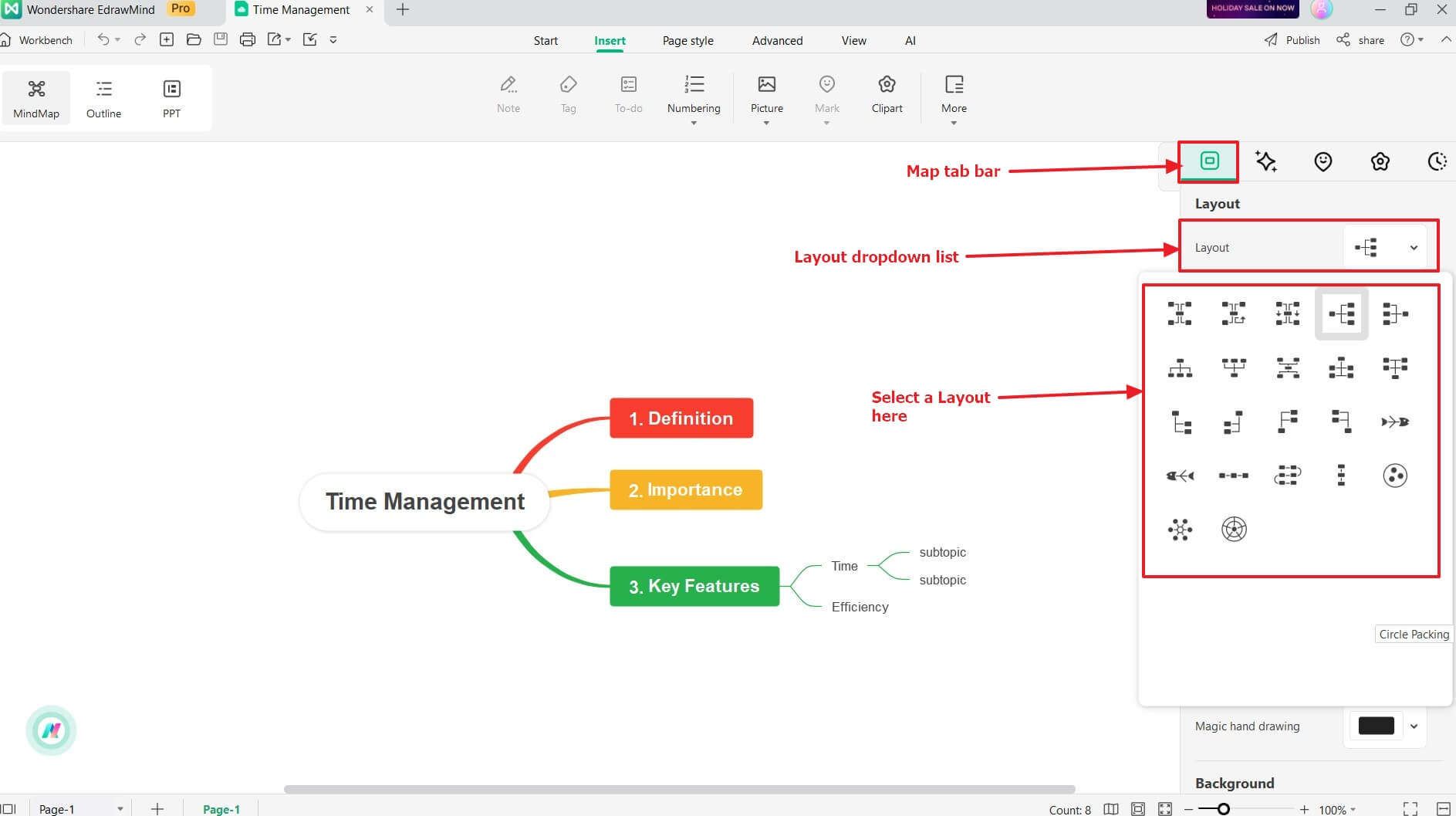Start with EdrawMind Desktop Guide
Generate a mind map with AI
Enter prompts & generate a mind map
-
Get Started
-
Topics
-
Notes & Knowledge Base
-
Symbols
-
Layout
-
Theme and Style
- Change and Customize the Theme
- Change Topic Font
- Theme Color and Colored Branch
- Hand-Drawn Style
- Change Background and Add Watermarks
- Change Text Style and Color
- Change Topic Shape and Border
- Change Topic Colors
- Change Styles of Topic Shadows
- Change Branch Style
- Adjust Topic Margins and Topic Text Width
- Change Connector Style
- Format Painter and Style Follows
-
AI & OCR
-
Outline Mode
-
Slides Mode
-
Brainstorming Mode
-
Mind Map Gallery
-
Task Management Tips
-
Document Operations
-
View Mind Map
-
Open, Save, Share and Print
-
Real-time Collaboration
Change General Map Layout
One of the features distinguishing EdrawMind from other mind-mapping tools is that it allows users to switch layout styles within seconds, giving them more flexibility and control over the project. EdrawMind eliminates the need to manually rearrange your mind map elements, saving you valuable time and effort.
The best part is that this feature helps you switch between layout styles without losing the content of the original layout. It's an effortless way to update the look of your mind map and update it to suit different purposes and audiences.
For example, the horizontal timeline layout would be a good choice when presenting a project timeline. But the classic map layout would be more suitable if you are still collating ideas for a presentation. Try it out by following the step-by-step instructions below.