Start with EdrawMind Desktop Guide
Generate a mind map with AI
Enter prompts & generate a mind map
User Guide for PC
-
Get Started
-
Topics
-
Notes & Knowledge Base
-
Symbols
-
Layout
-
Theme and Style
- Change and Customize the Theme
- Change Topic Font
- Theme Color and Colored Branch
- Hand-Drawn Style
- Change Background and Add Watermarks
- Change Text Style and Color
- Change Topic Shape and Border
- Change Topic Colors
- Change Styles of Topic Shadows
- Change Branch Style
- Adjust Topic Margins and Topic Text Width
- Change Connector Style
- Format Painter and Style Follows
-
AI & OCR
-
Outline Mode
-
Slides Mode
-
Brainstorming Mode
-
Mind Map Gallery
-
Task Management Tips
-
Document Operations
-
View Mind Map
-
Open, Save, Share and Print
-
Real-time Collaboration
Insert Callouts
Callouts are additional information on a particular topic that can form their branches. They can also be used as sticky notes to remind map readers to request feedback, highlight the importance, add notes, and more. Here's how.
Step1 Launch EdrawMind. Click Create to get a new mind map or Open the file saved on your computer. Choose a topic, click Insert, and choose Callout in the Start menu.
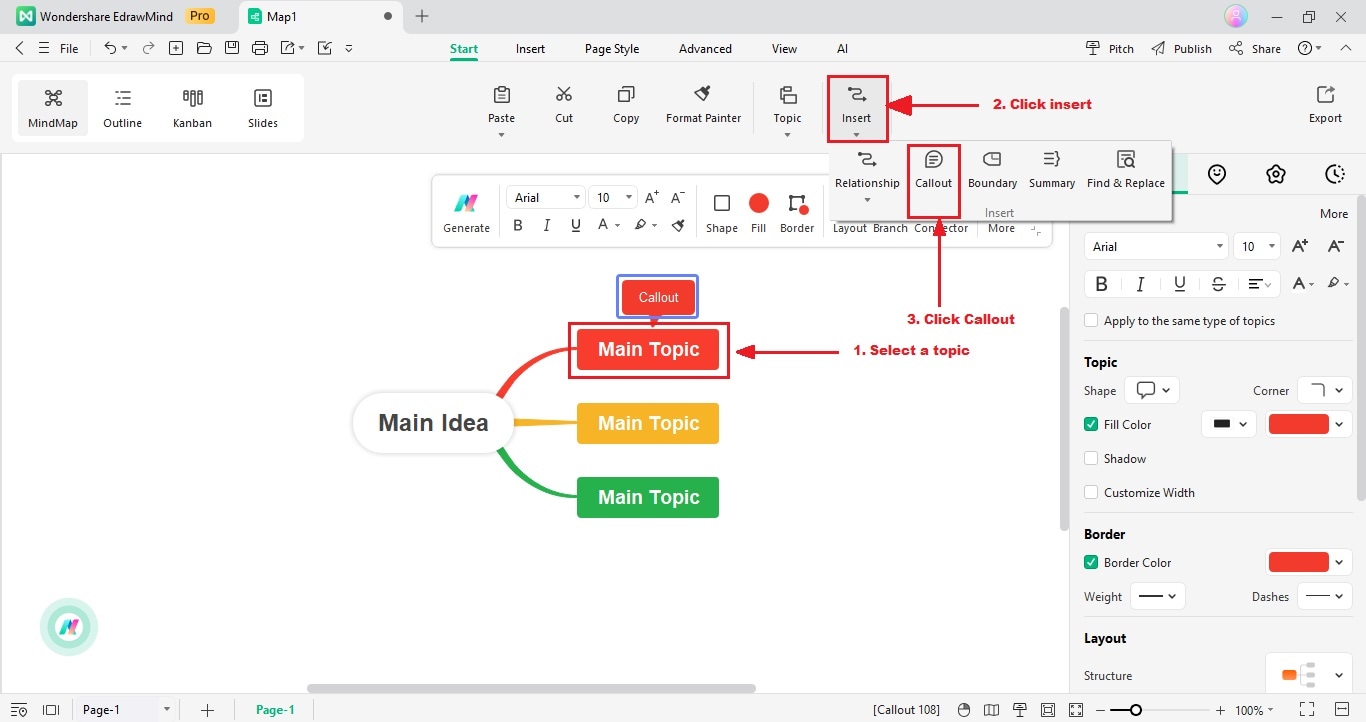
Note: You can create a callout label by right-clicking a topic and selecting Insert > Callout.
Step2 Enter text or annotations in the Callout box.
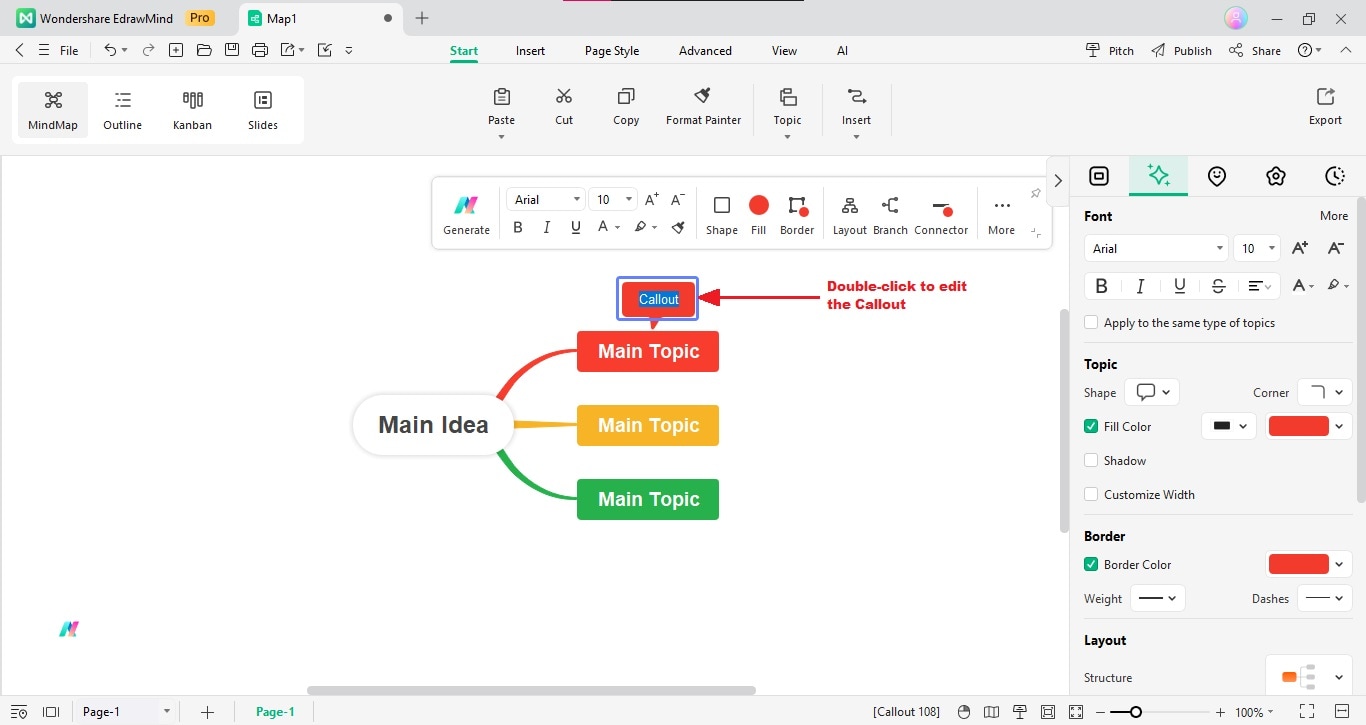
Note: Like floating topics, callouts can have their branches and subtopics, whose formatting can be adjusted in the right-side panel > Style.