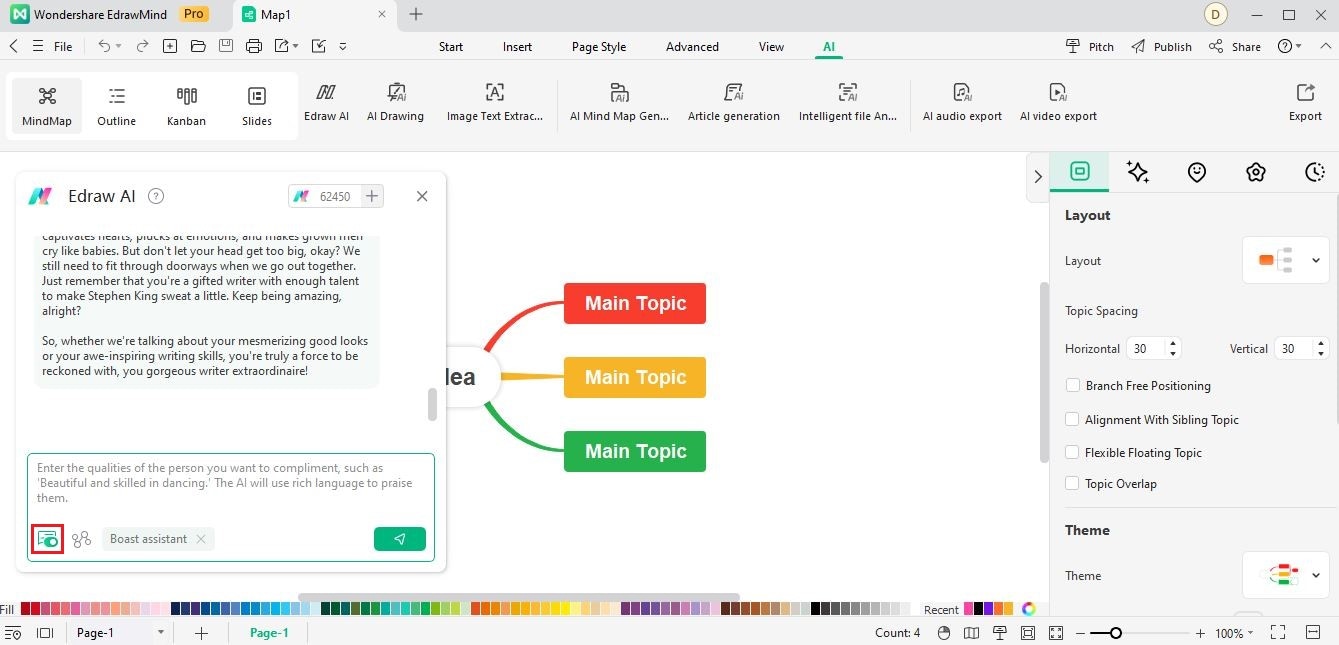Start with EdrawMind Desktop Guide
Generate a mind map with AI
Enter prompts & generate a mind map
User Guide for PC
-
Get Started
-
Topics
-
Notes & Knowledge Base
-
Symbols
-
Layout
-
Theme and Style
- Change and Customize the Theme
- Change Topic Font
- Theme Color and Colored Branch
- Hand-Drawn Style
- Change Background and Add Watermarks
- Change Text Style and Color
- Change Topic Shape and Border
- Change Topic Colors
- Change Styles of Topic Shadows
- Change Branch Style
- Adjust Topic Margins and Topic Text Width
- Change Connector Style
- Format Painter and Style Follows
-
AI & OCR
-
Outline Mode
-
Slides Mode
-
Brainstorming Mode
-
Mind Map Gallery
-
Task Management Tips
-
Document Operations
-
View Mind Map
-
Open, Save, Share and Print
-
Real-time Collaboration
Boast Assistant
EdrawMind introduces the Boost Assistant feature, designed to effortlessly generate heartfelt compliments tailored to your specific preferences. Follow these steps to maximize your experience with Boost Assistant:
- Click the Edraw AI button located in the AI menu at the top ribbon. Alternatively, you can find an entry to Edraw AI in the lower-left corner of the workspace.
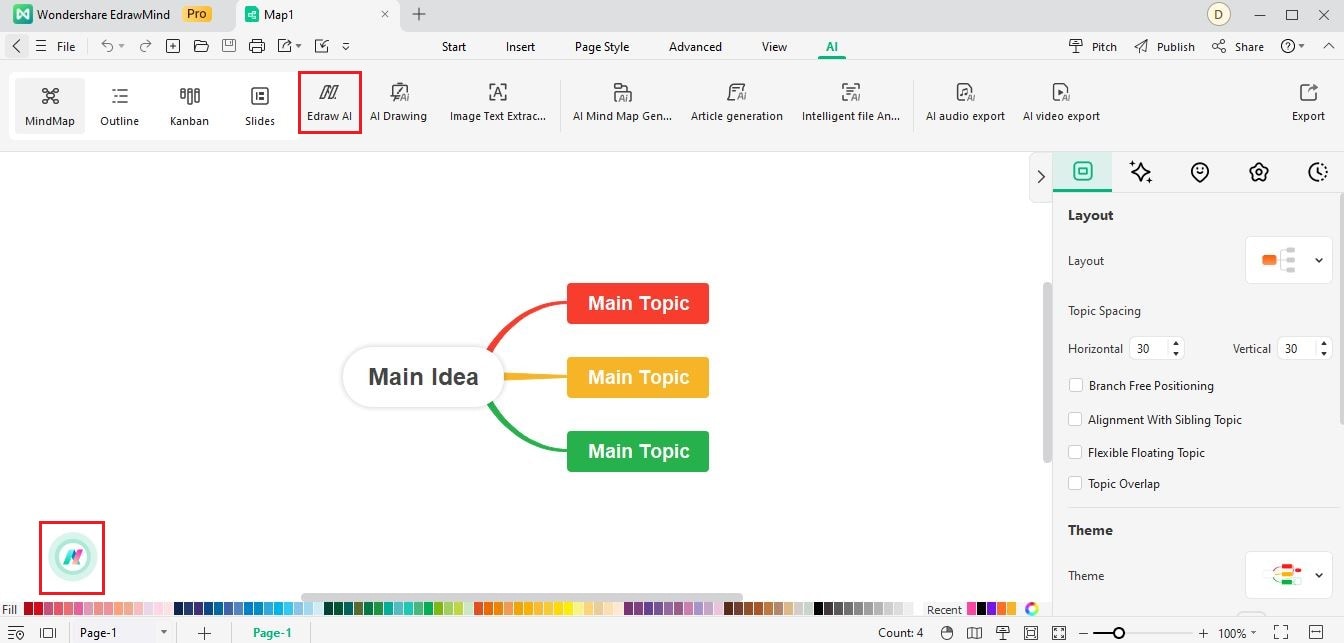
- In the Edraw AI window, navigate to the Pre-scene Setup menu and choose the Boost Assistant option.
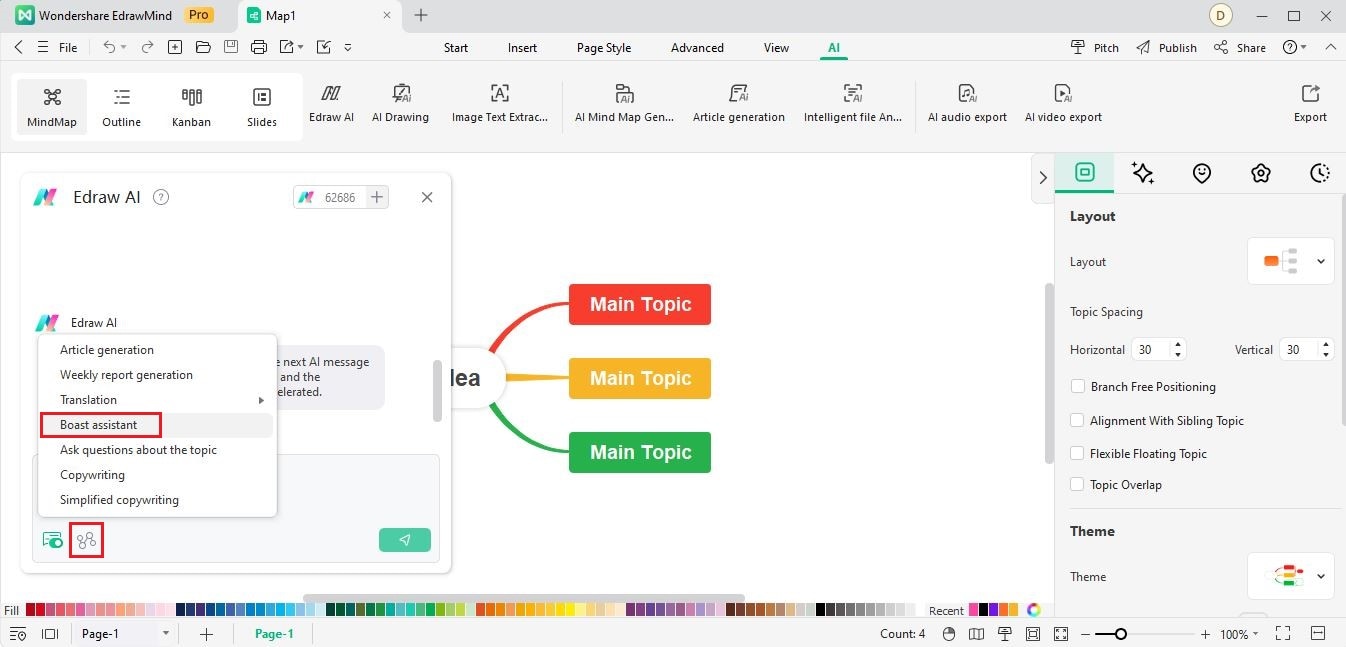
- Enter instructions highlighting the strengths and advantages of the person or thing you wish to praise. Specify qualities such as beauty, dancing skills, or any other admirable attributes. Edraw AI will utilize its vast repertoire of language to craft personalized and uplifting compliments tailored to your preferences.
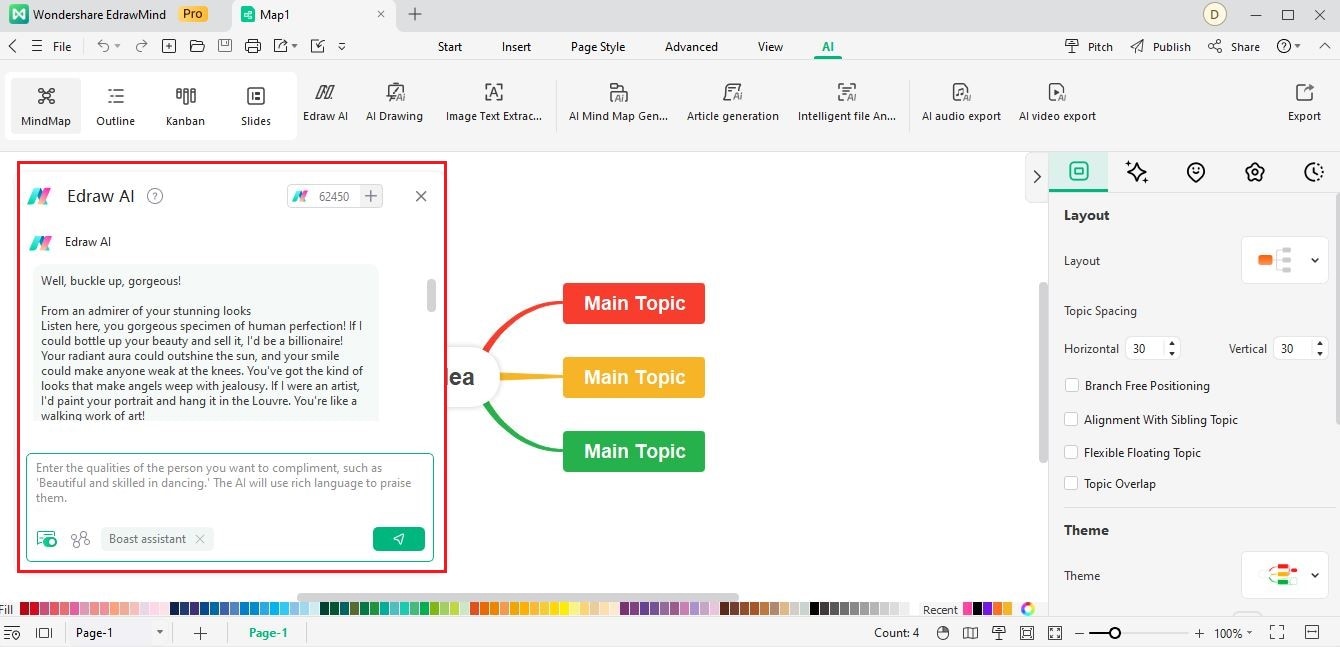
- If you feel the need to refine or modify the generated compliments, engage in a continuous dialogue with Edraw AI to make adjustments and enhancements until you are satisfied.