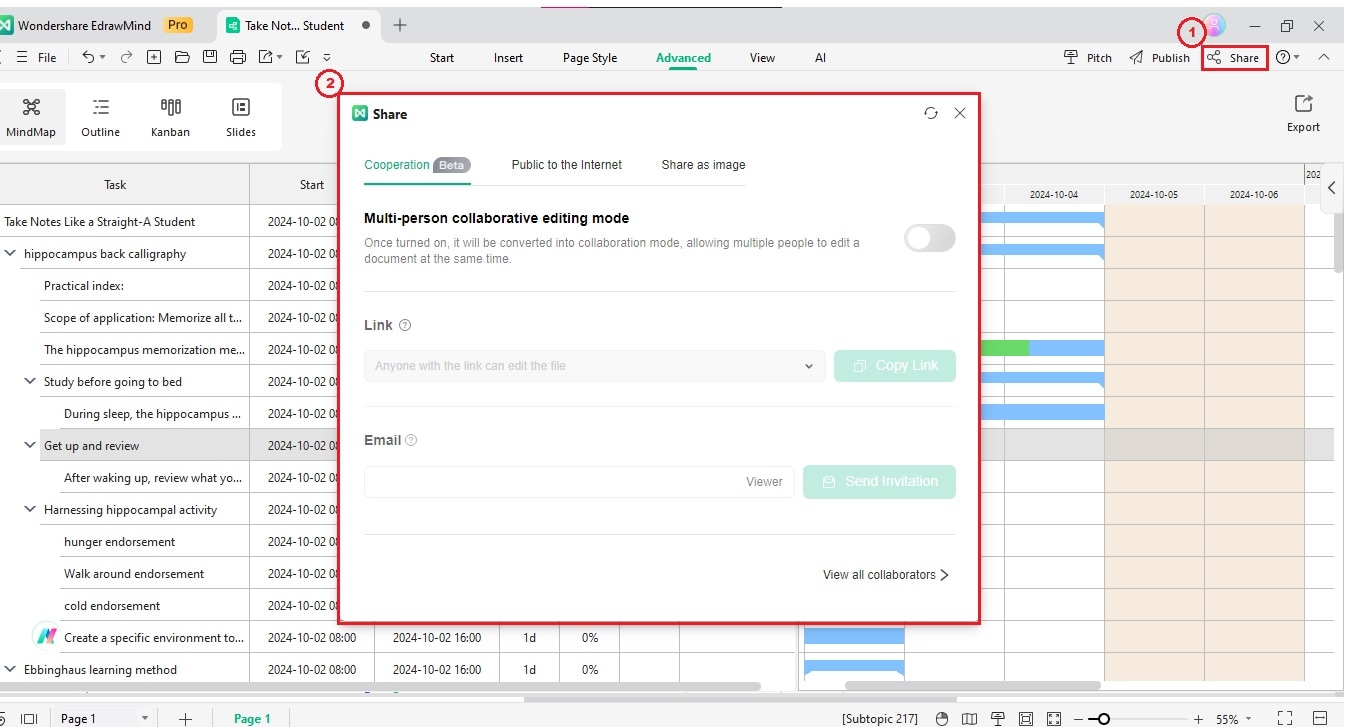Start with EdrawMind Desktop Guide
Generate a mind map with AI
Enter prompts & generate a mind map
User Guide for PC
-
Get Started
-
Topics
-
Notes & Knowledge Base
-
Symbols
-
Layout
-
Theme and Style
- Change and Customize the Theme
- Change Topic Font
- Theme Color and Colored Branch
- Hand-Drawn Style
- Change Background and Add Watermarks
- Change Text Style and Color
- Change Topic Shape and Border
- Change Topic Colors
- Change Styles of Topic Shadows
- Change Branch Style
- Adjust Topic Margins and Topic Text Width
- Change Connector Style
- Format Painter and Style Follows
-
AI & OCR
-
Outline Mode
-
Slides Mode
-
Brainstorming Mode
-
Mind Map Gallery
-
Task Management Tips
-
Document Operations
-
View Mind Map
-
Open, Save, Share and Print
-
Real-time Collaboration
Export Gantt Chart
You can export your Gantt Chart as a PDF file. Follow these steps to save your Gantt chart.
Step 1Go to Advanced > Export Gantt Chart in the upper navigation pane.
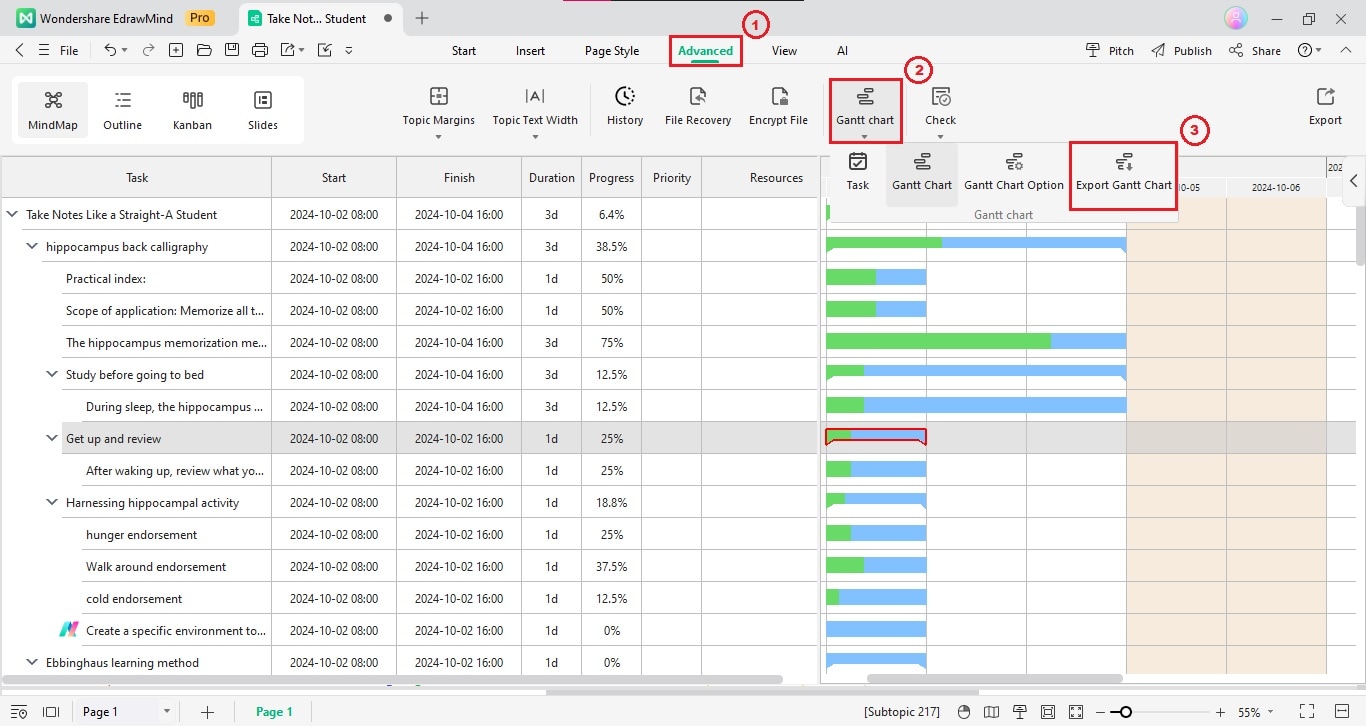
Step 2Enter a file name and click Save in the pop-up window. This will save your Gantt chart in PDF format to your local computer.
Note:
Click Share in the top right corner to distribute the file with your team or clients using a link, social media, and other options.