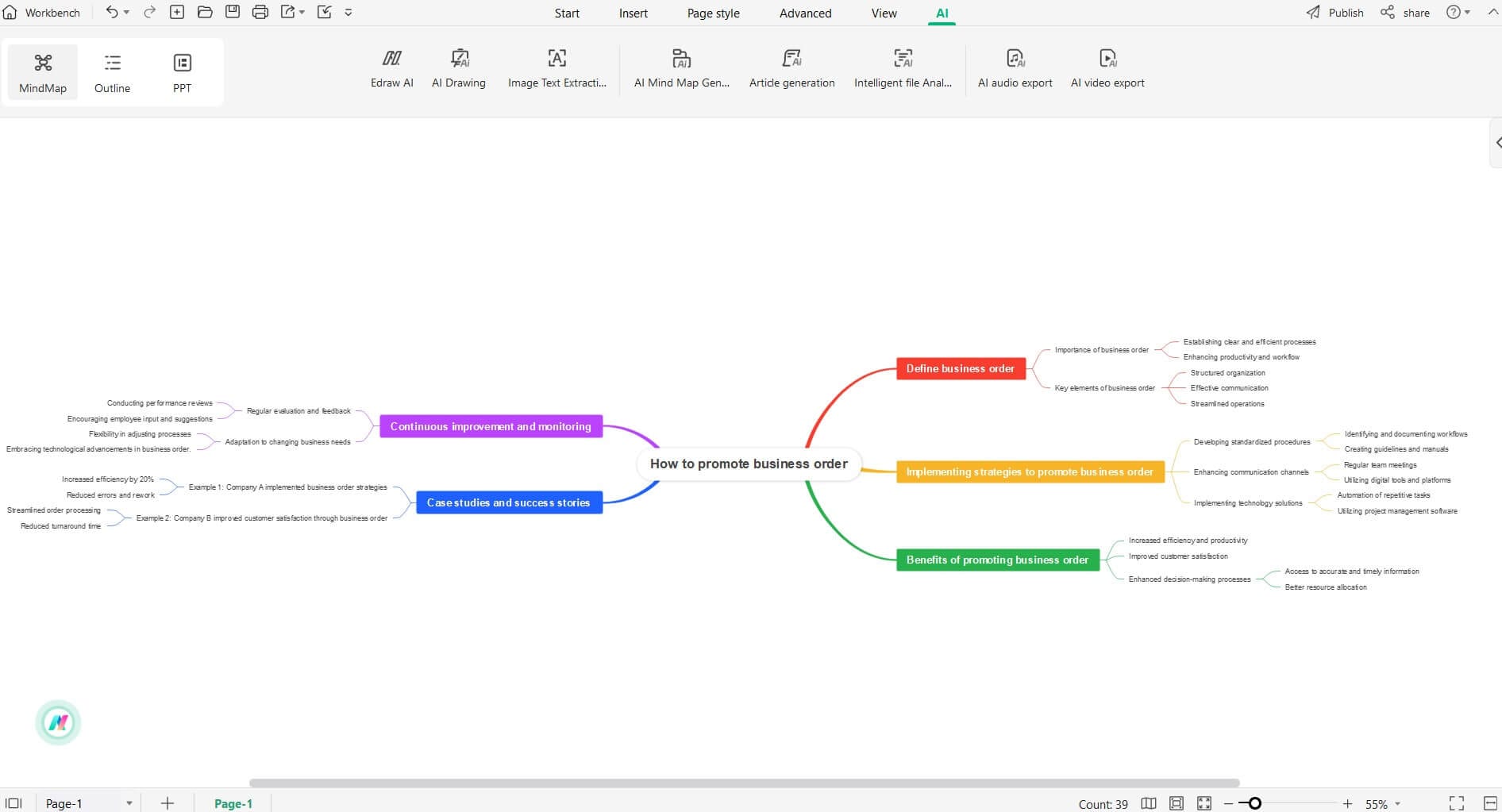Start with EdrawMind Desktop Guide
Generate a mind map with AI
Enter prompts & generate a mind map
-
Get Started
-
Topics
-
Notes & Knowledge Base
-
Symbols
-
Layout
-
Theme and Style
- Change and Customize the Theme
- Change Topic Font
- Theme Color and Colored Branch
- Hand-Drawn Style
- Change Background and Add Watermarks
- Change Text Style and Color
- Change Topic Shape and Border
- Change Topic Colors
- Change Styles of Topic Shadows
- Change Branch Style
- Adjust Topic Margins and Topic Text Width
- Change Connector Style
- Format Painter and Style Follows
-
AI & OCR
-
Outline Mode
-
Slides Mode
-
Brainstorming Mode
-
Mind Map Gallery
-
Task Management Tips
-
Document Operations
-
View Mind Map
-
Open, Save, Share and Print
-
Real-time Collaboration
Create Your First Mind Map
With EdrawMind, creating mind maps becomes a breeze. Whether you prefer to start with a pre-designed template or build from scratch, this powerful tool empowers you to visually organize your thoughts and ideas. In addition, EdrawMind has an AI assistant that can create mind maps with just one command.
Check out the EdrawMind Gallery, which has thousands of beautiful templates to choose from. Using a template can save you time and make it easier to start your mind map.
To use a template, simply hover your mouse over the thumbnail and click the Duplicate button. The template will then appear on the canvas, where you can edit and customize it to your liking. Get ready to let your creativity shine and make your mind map uniquely yours!
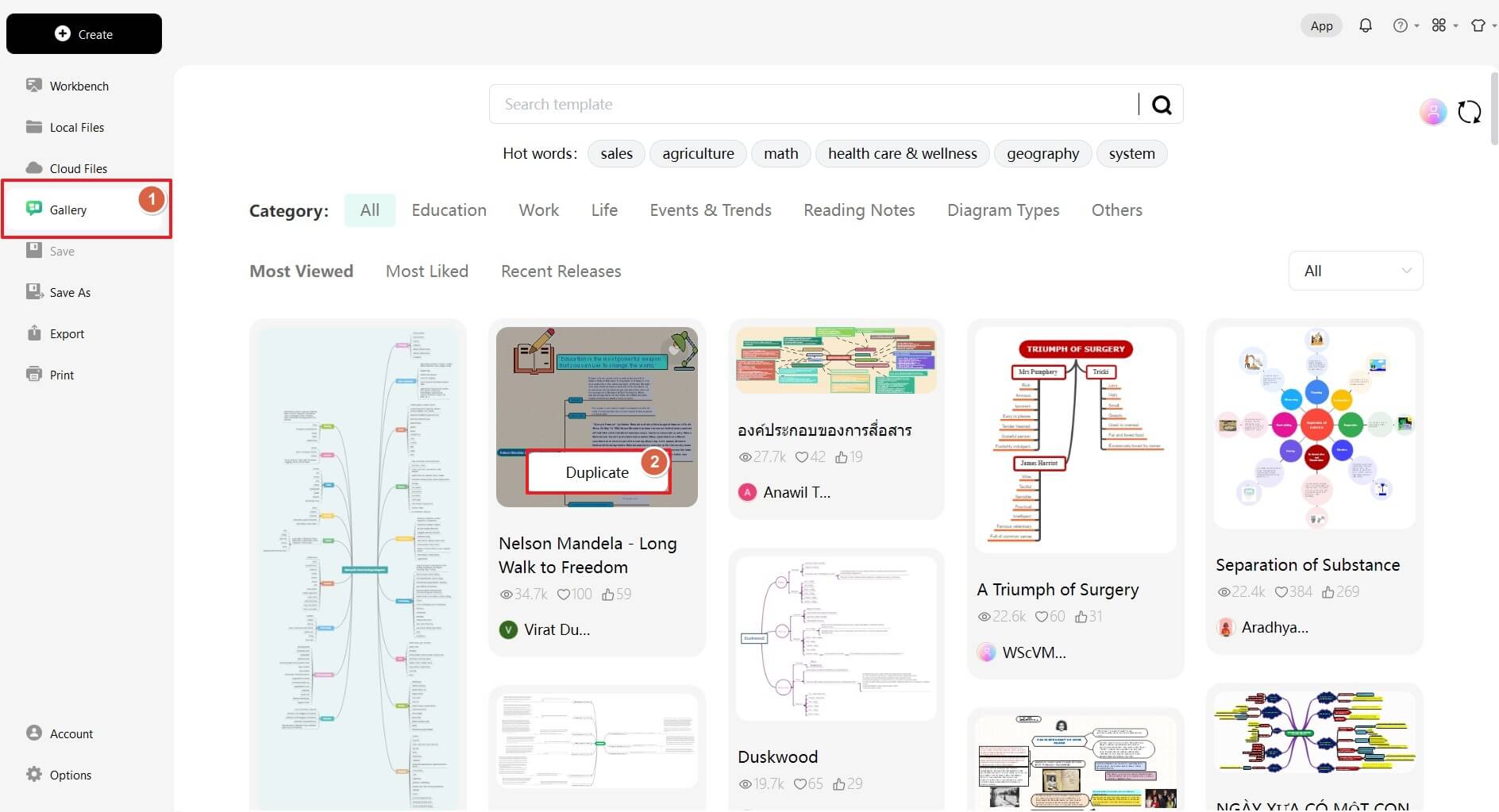
To start creating a mind map in EdrawMind, go to the Workbench tab on the homepage. Choose a map structure that fits your needs. A simple map will appear in a new window.
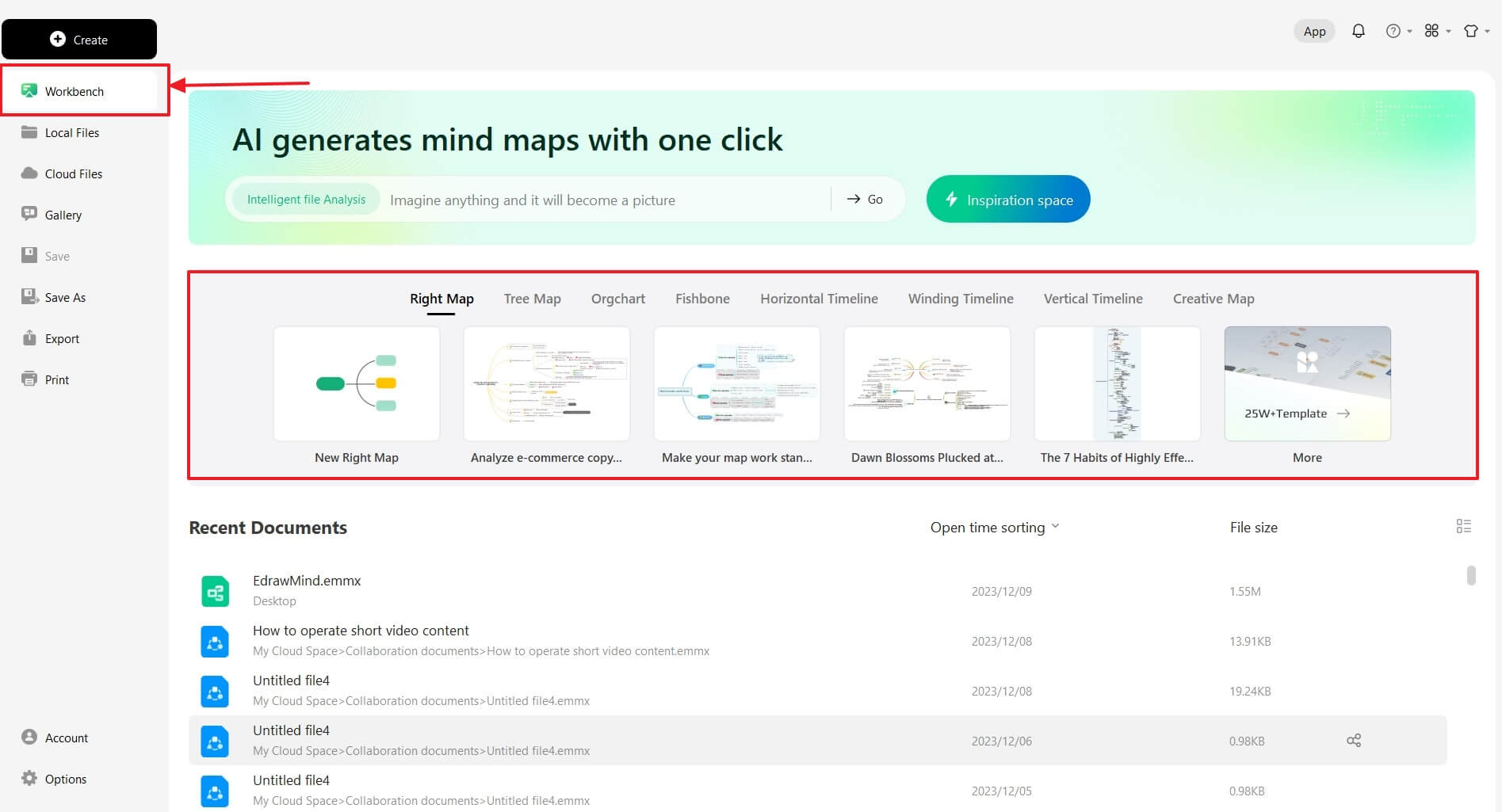
To add topics to your mind map, use the commands on the Home tab. You can insert different topics under the Main Topic. Once you do that, you can edit the text on the topics and change their styles using the formatting tools.
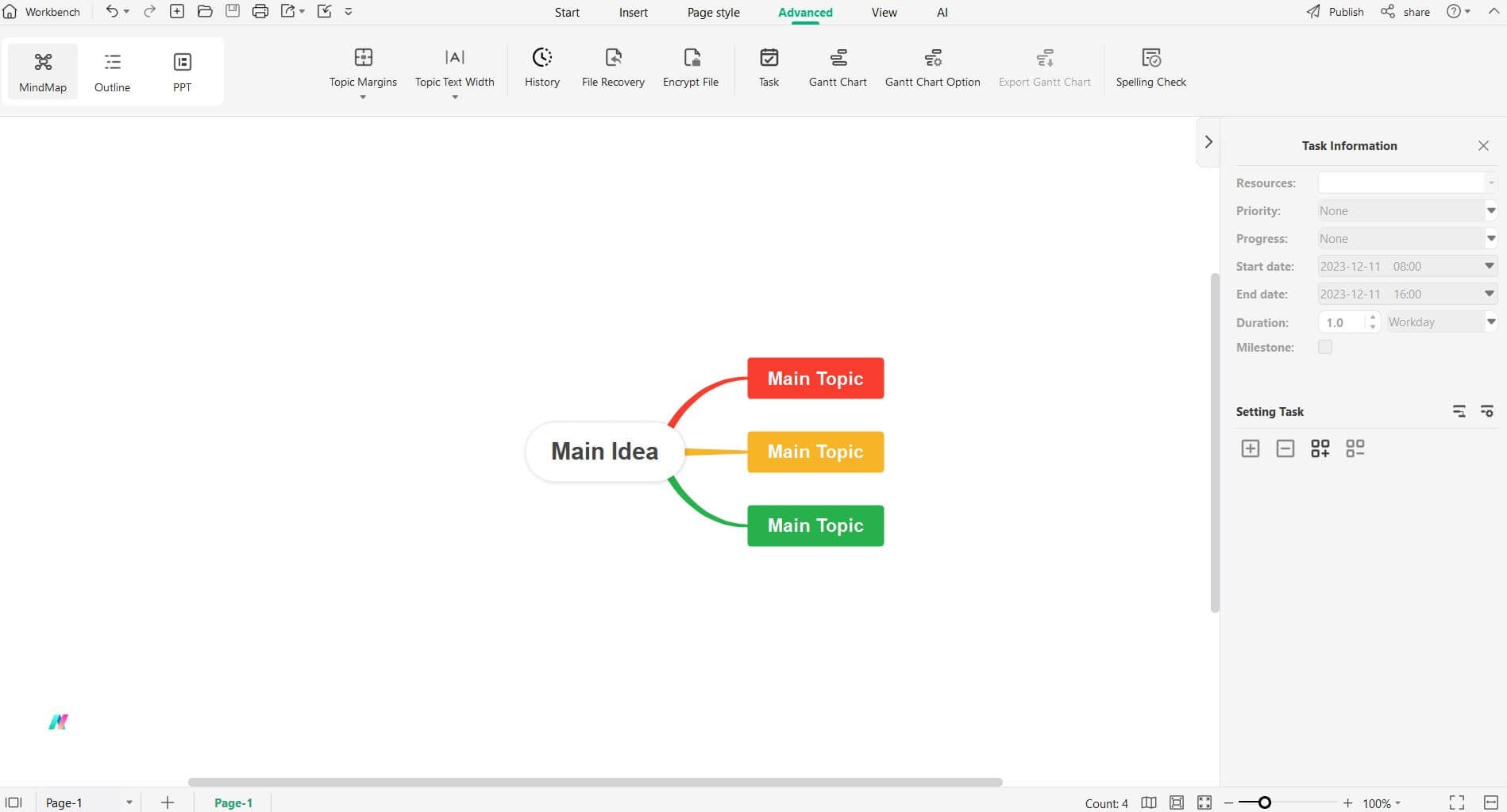
To create a mind map quickly and easily in EdrawMind, click on the Create button and select The Local MindMap option.
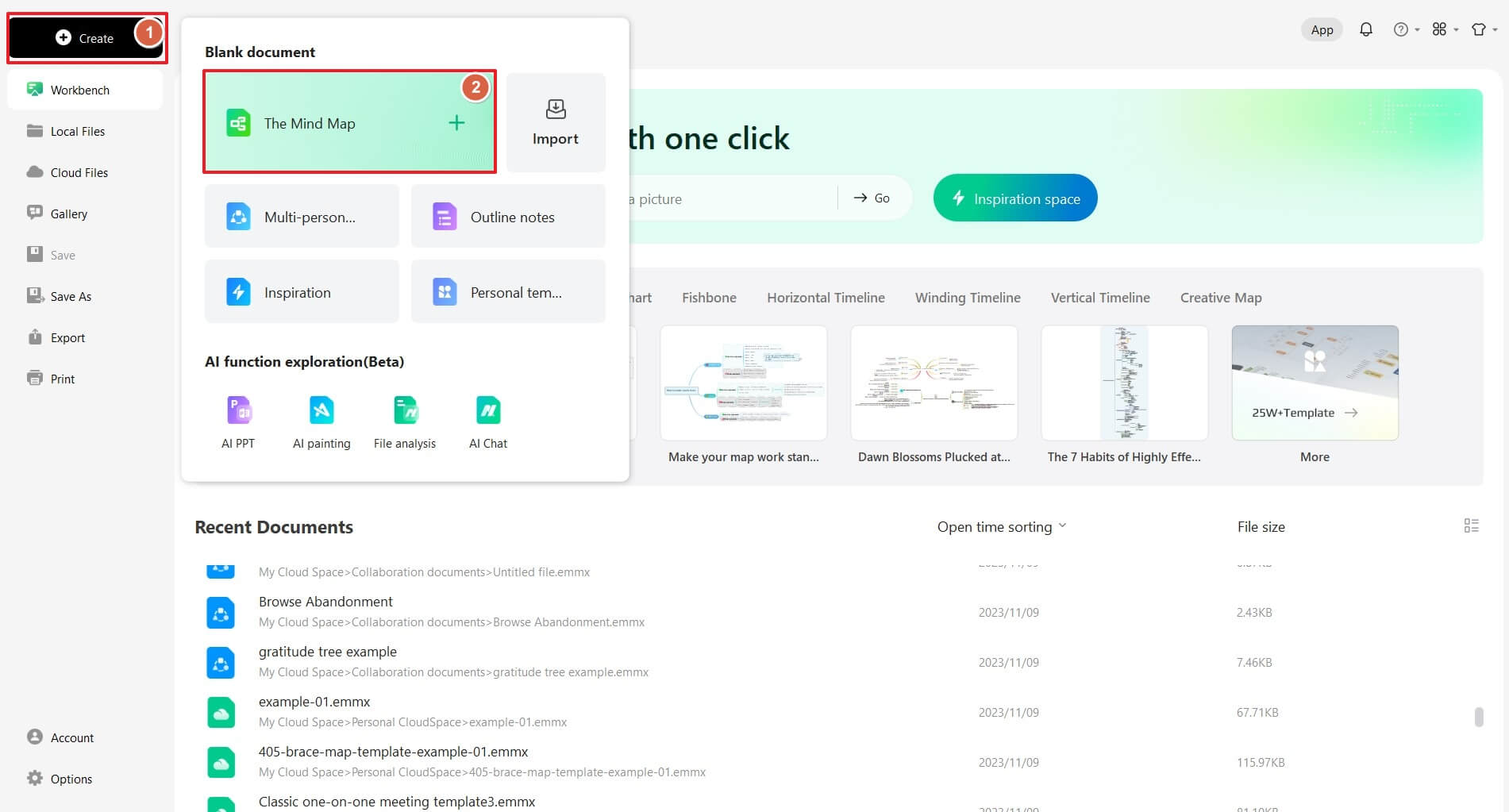
Under the AI section, click the AI Mind Map Generation feature. A pop-up window will appear where you can enter a command.
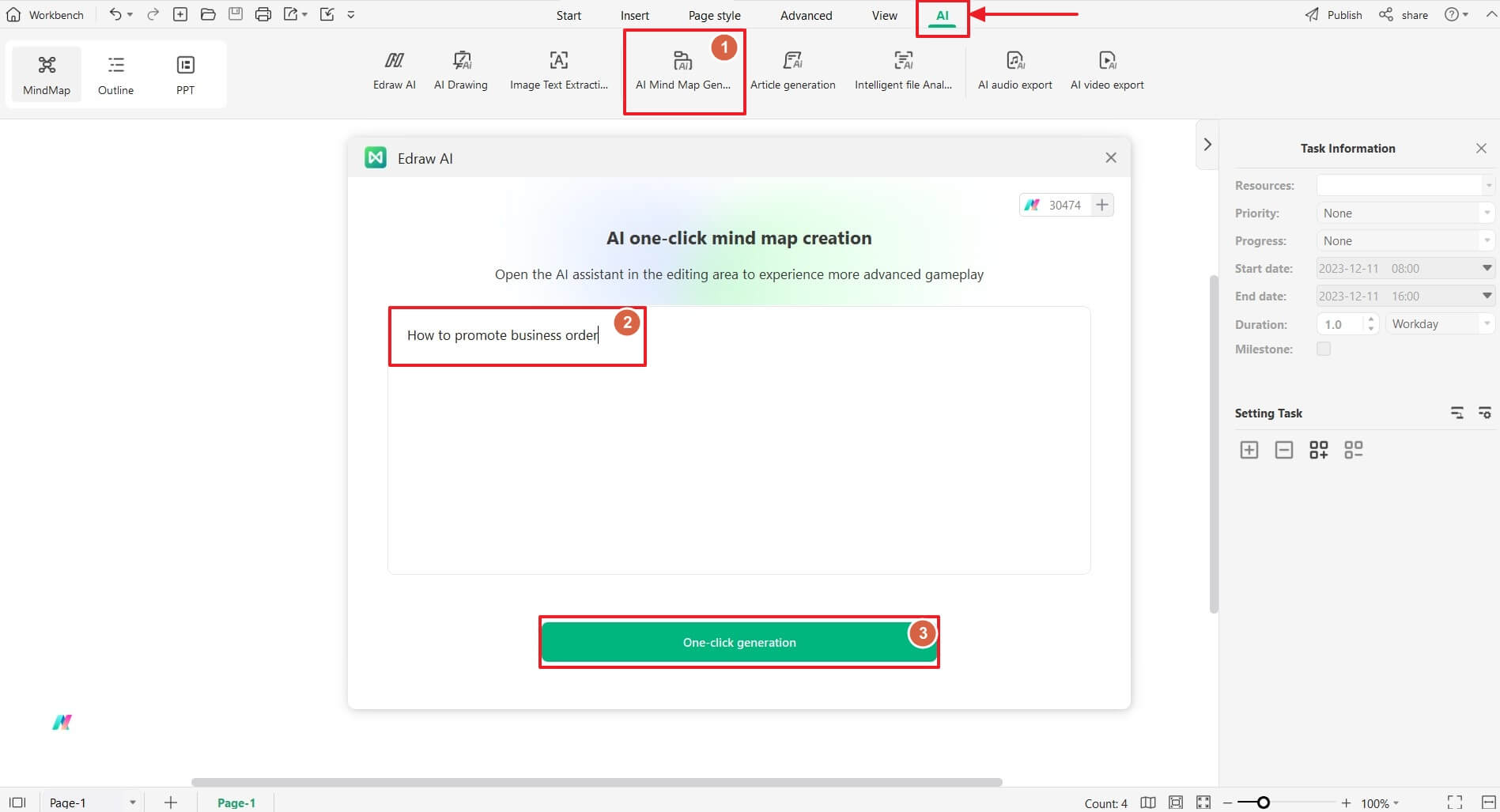
Once you enter the command, Edraw AI will automatically generate a mind map that meets your needs. It's like having a smart assistant helping you create your mind map effortlessly.