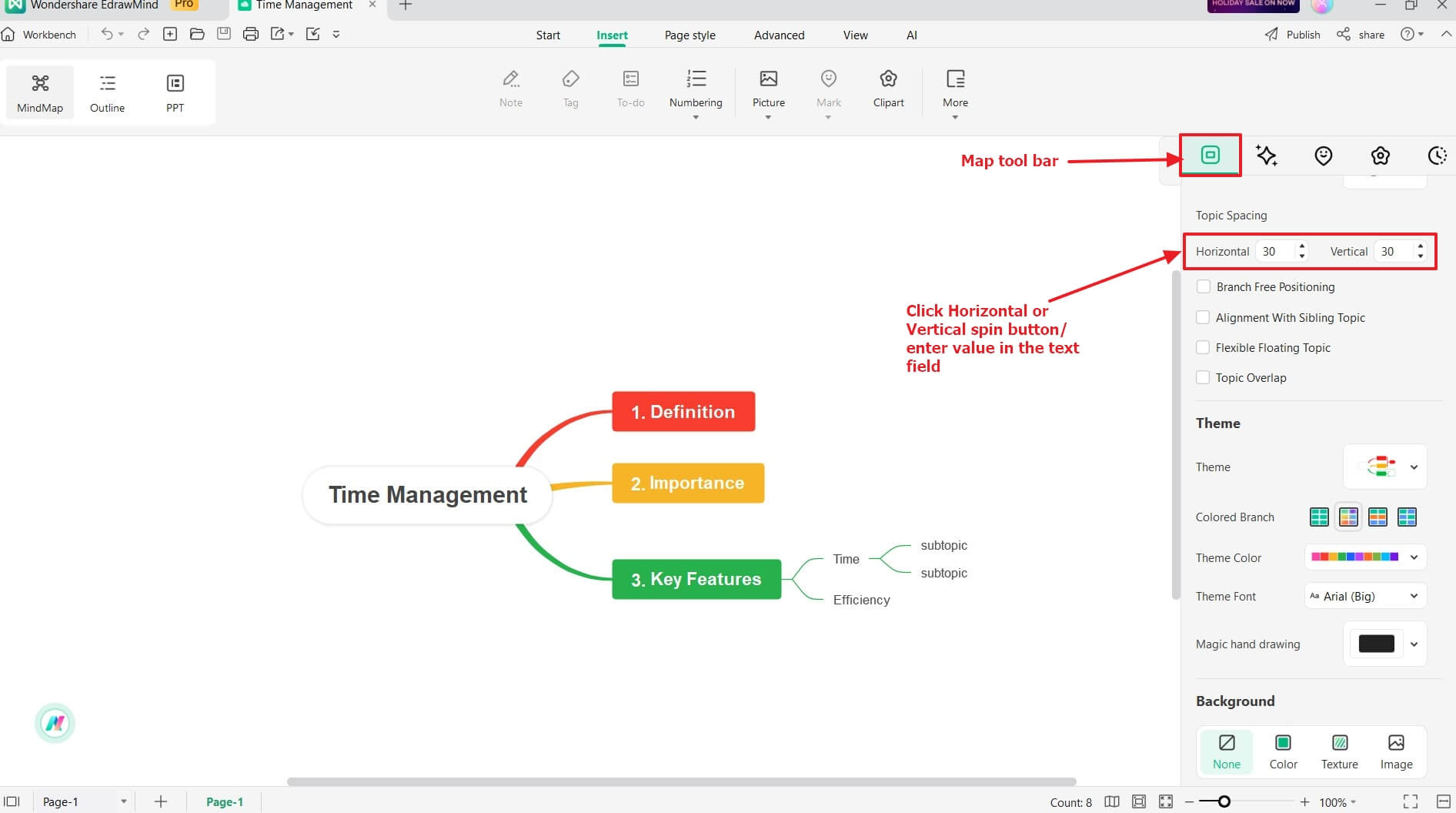Start with EdrawMind Desktop Guide
Generate a mind map with AI
Enter prompts & generate a mind map
User Guide for PC
-
Get Started
-
Topics
-
Notes & Knowledge Base
-
Symbols
-
Layout
-
Theme and Style
- Change and Customize the Theme
- Change Topic Font
- Theme Color and Colored Branch
- Hand-Drawn Style
- Change Background and Add Watermarks
- Change Text Style and Color
- Change Topic Shape and Border
- Change Topic Colors
- Change Styles of Topic Shadows
- Change Branch Style
- Adjust Topic Margins and Topic Text Width
- Change Connector Style
- Format Painter and Style Follows
-
AI & OCR
-
Outline Mode
-
Slides Mode
-
Brainstorming Mode
-
Mind Map Gallery
-
Task Management Tips
-
Document Operations
-
View Mind Map
-
Open, Save, Share and Print
-
Real-time Collaboration
Topic Spacing
Topic spacing plays a crucial role in mind map editing as it optimizes the layout and visual organization of the mind map. Proper spacing between topics enhances readability and facilitates effective communication of ideas and concepts.
EdrawMind lets you create a mind map with evenly distributed and aligned topic shapes by adjusting the topic spacing. For example, increasing it adds extra white space, reducing clutter and improving understanding. Conversely, reducing spacing can accommodate more content in complex mind maps. Here's how to customize topic spacing in your mind map for optimal visual organization.
Step1Go to the Map tab bar in the right-side panel.
Step2In the Topic Spacing section, click the up-down control of the Horizontal or Vertical spin box. Alternatively, manually enter a value in the corresponding text field to set the desired spacing.
Step3Press the Enter key on your keyboard or click anywhere on the canvas to apply the change