Start with EdrawMind Desktop Guide
Generate a mind map with AI
Enter prompts & generate a mind map
Navigating the Right Side Panel in EdrawMind
In the right side panel, you'll find four tab bars with a range of commands for enhancing your visual presentations. Whether you're looking to adjust the layout, add icons and clipart, or make changes to fonts or shapes, there's a tab bar available.
This guide will take you through each in detail, showing you how to leverage their features to create more engaging and professional-looking mind maps that impress your audience.

01 Map
One of the most significant components of the right panel is the Map tab bar. It offers an array of commands that can elevate the overall look of your project. By utilizing the Map tab bar, you can enhance the aesthetic appeal of your mind map and make it stand out in any setting.

- Layout: With these intuitive commands, you can instantly switch between different Layout styles, such as Right Map, Classic, or Horizontal Timeline. You can also adjust Topic Spacing, select Alignment With Sibling Topic, or Topic Overlap to create a customized layout for a polished finish.
- Theme: Choose between a light or dark Theme. You can also select a Colored Branch or a different palette of the Theme Color of your mind map to match your style. Additionally, you can choose a Theme Font that complements your brand or select a Hand-Drawn Style for a unique touch.
- Background: The Background selection provides tools to customize the canvas background, from changing the Color to adding a Texture or using an available Image. You can also upload your image and select Insert Watermark for extra protection and ownership of your files.
02 Style
The Style tab bar provides a range of commands for customizing the appearance of your mind map. With Font, Topic, Border, and Branch selections, you can tailor the visual style to your liking, ensuring your mind map is professional and eye-catching. With just a few clicks, you can enhance the readability and create a more cohesive look, making it an effective communication tool for your ideas and concepts.
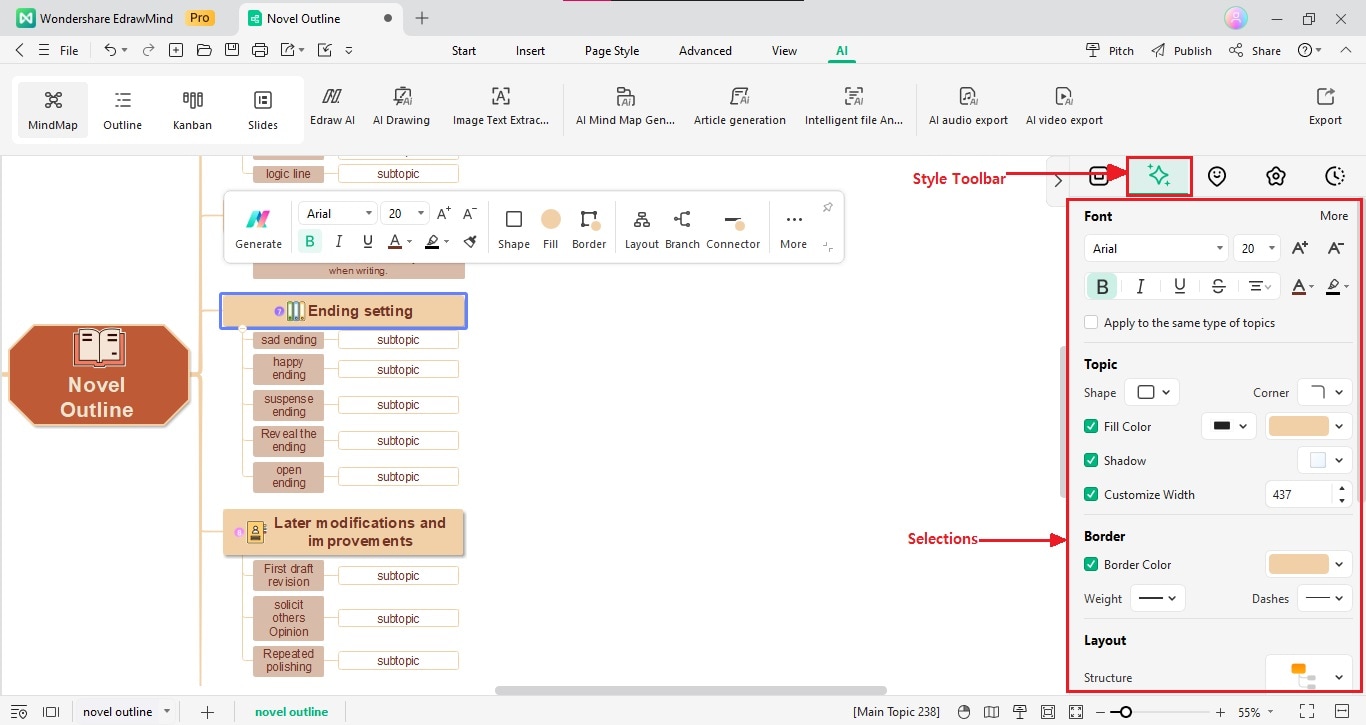
- Font: Enhance the readability of your text by adjusting its typeface, size, and style. You can choose from commands such as Bold, Italic, Underline, and Strikethrough to add emphasis.
- Topic: Choose the perfect design elements from Fill Color, Shadow, Customize Width, and Corner style to match your desired style.
- Border: Add visual appeal by selecting a color from the Border Color dropdown list. Next, adjust its thickness or line type from the Weight and Dashes dropdown lists.
- Branch: The Branch selection enables you to customize the connectors. Choose a Connector Style, Line color, Tapered style, line Weight, and more to create a cohesive and visually striking mind map.
03 Mark
The Mark tab bar offers a range of visual markers to help represent various concepts and ideas in your mind map. With selections such as Priority, Progress, Face, Arrow, Flag, Star, and Symbol, you can easily mark your topics and give them more context.
These icons serve as visual cues that enhance the readability of your mind map, making it easier to understand and remember complex ideas. Select the item in the canvas, then the icon you want to add.

- Theme Style: Add icons that signify importance or urgency.
- Background: Use icons that represent the stages of a process or project.
- Face: Choose emoticon-style icons to convey emotions or moods.
- Arrow: This selection provides directional icons that you can use to indicate movement or direction.
- Flag: Add flag-style icons to represent different types of information or categories.
- Star: Insert emphasis or mark something as exceptional.
- Symbol: Use it to represent more concepts or ideas.
04 Clipart
In the Clipart tab bar, you'll find a vast collection of high-quality clip art to help you visually communicate your ideas. With its user-friendly search function, you can quickly find the clipart you need by entering relevant keywords or browsing through popular categories like Education, Office, Animal, and Technology.
The available clipart can help make your mind map more engaging and memorable for your audience. So go ahead and take advantage of this feature to enhance the impact of your mind map.
