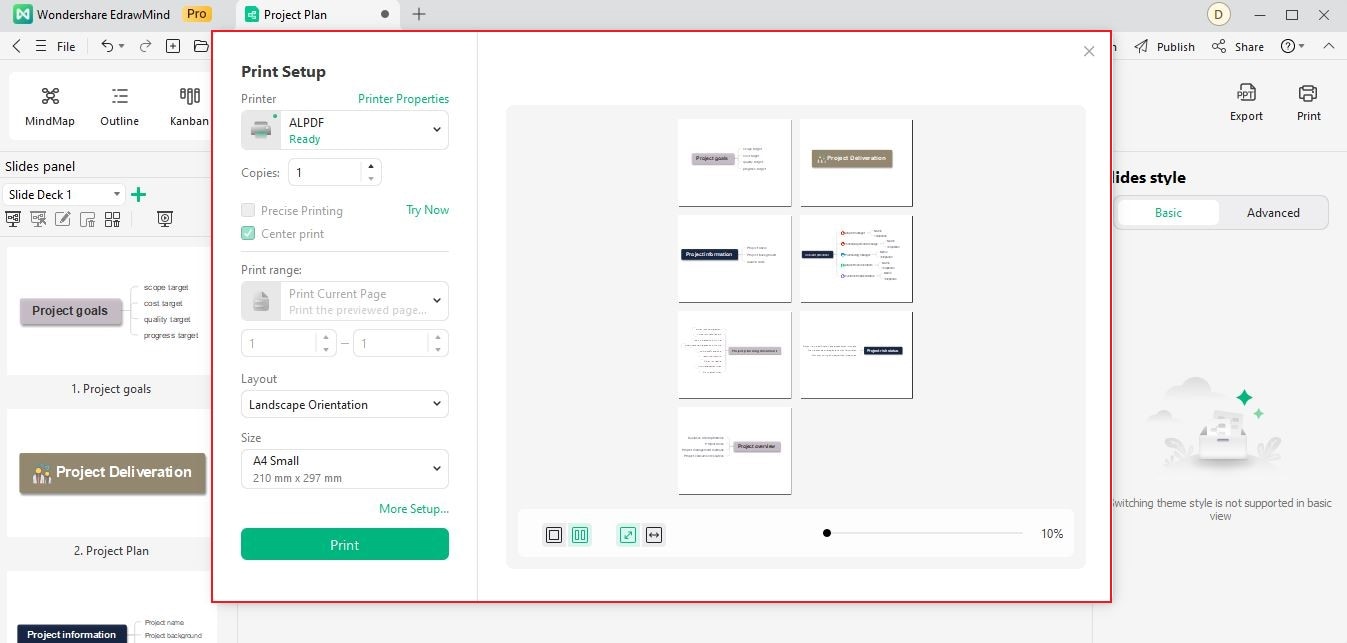Start with EdrawMind Desktop Guide
Generate a mind map with AI
Enter prompts & generate a mind map
User Guide for PC
-
Get Started
-
Topics
-
Notes & Knowledge Base
-
Symbols
-
Layout
-
Theme and Style
- Change and Customize the Theme
- Change Topic Font
- Theme Color and Colored Branch
- Hand-Drawn Style
- Change Background and Add Watermarks
- Change Text Style and Color
- Change Topic Shape and Border
- Change Topic Colors
- Change Styles of Topic Shadows
- Change Branch Style
- Adjust Topic Margins and Topic Text Width
- Change Connector Style
- Format Painter and Style Follows
-
AI & OCR
-
Outline Mode
-
Slides Mode
-
Brainstorming Mode
-
Mind Map Gallery
-
Task Management Tips
-
Document Operations
-
View Mind Map
-
Open, Save, Share and Print
-
Real-time Collaboration
Export/Print Slides
Elevate your presentations beyond the screen. Discover seamless options to export and print your mind map slides, ensuring your ideas come to life on paper or in digital formats. Share your brilliance with the world and leave a lasting impression every step of the way. Here's how.
01 Exporting Slides
To export your PPT generated with EdrawMind, click Export button on the top-right corner. Then follow the settings like choosing export mode, file location, name the document, etc.
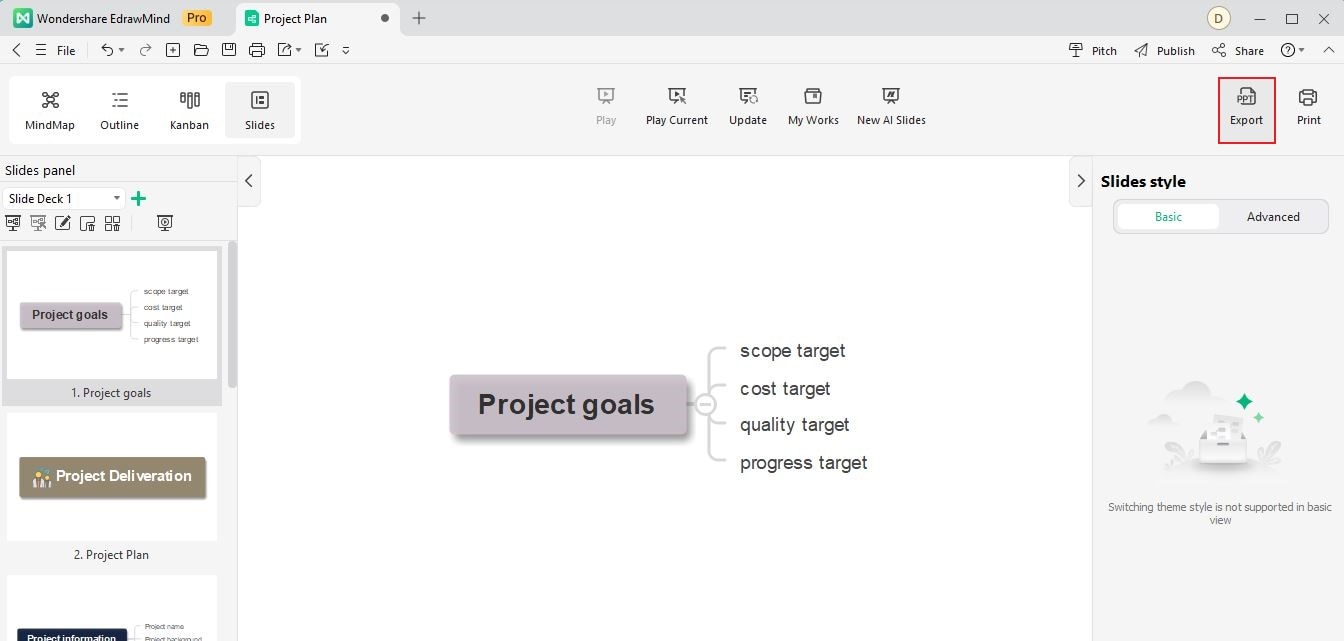
02 Printing Slides
The steps of printing your slides are also very easy. Here's how:
Step 1Click Print button on the right-side of Export button after adjusting your slides.
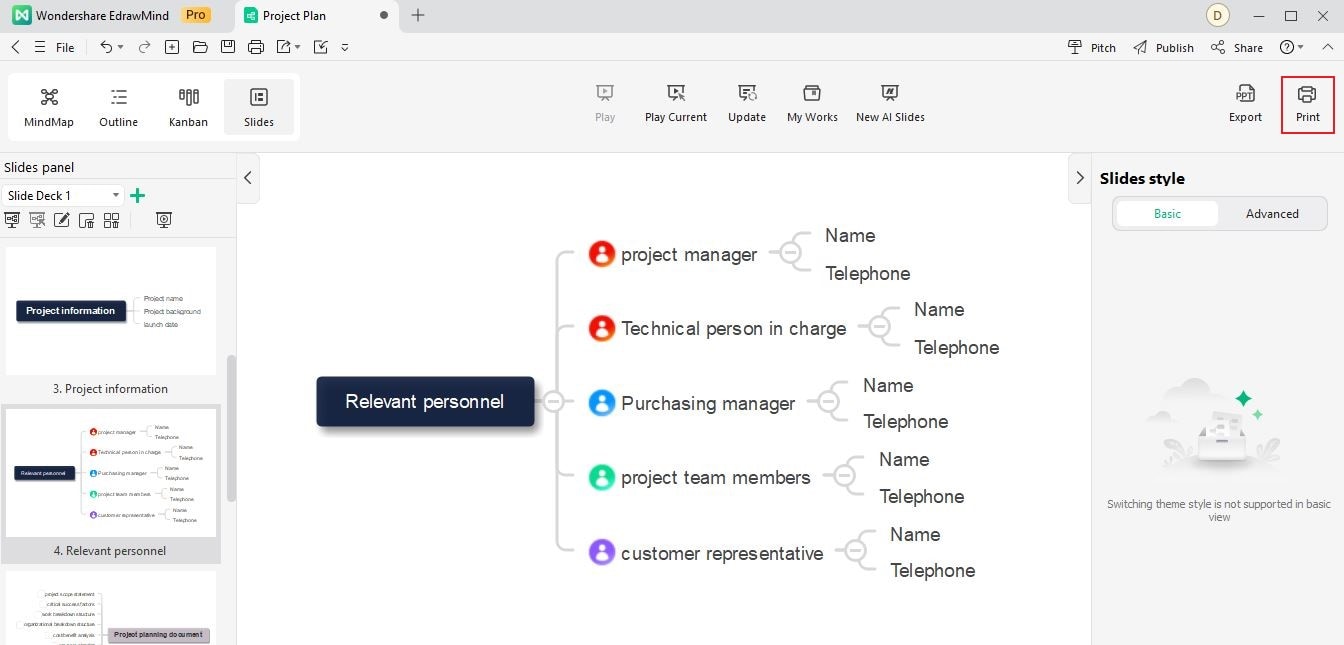
Step 2In the Print window, adjust the Copies number and Settings, and choose Printer, Size, and Layout. You can also preview print results on the right side.