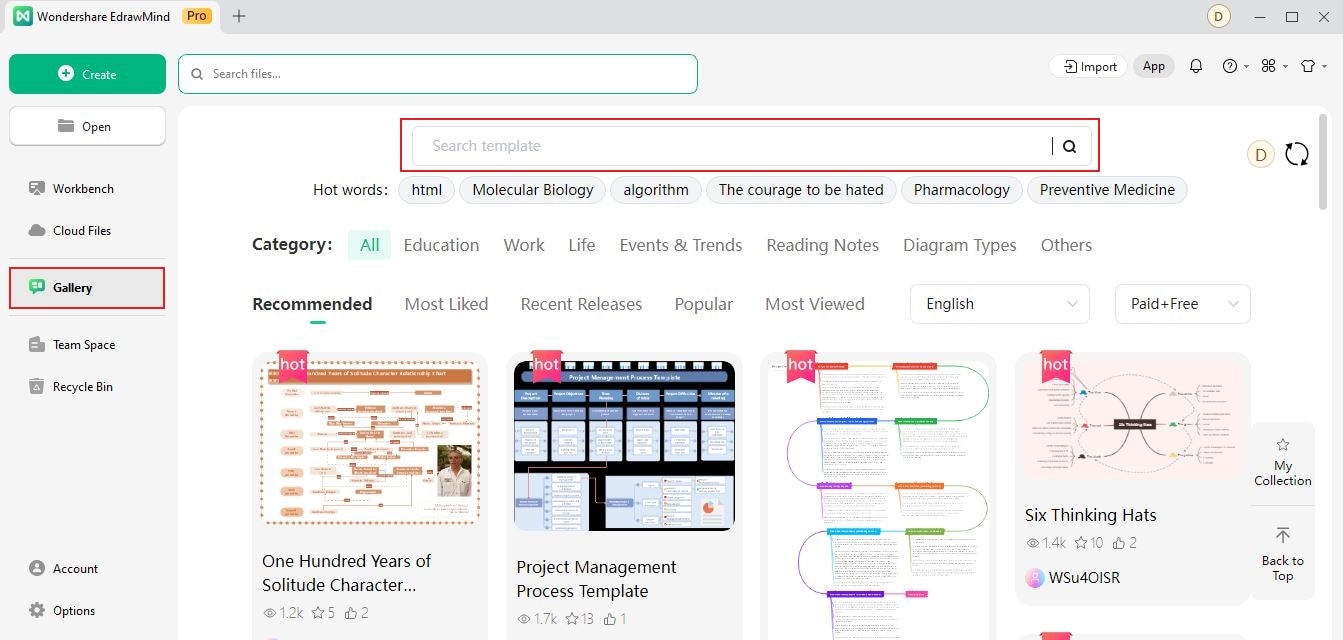Start with EdrawMind Desktop Guide
Generate a mind map with AI
Enter prompts & generate a mind map
User Guide for PC
-
Get Started
-
Topics
-
Notes & Knowledge Base
-
Symbols
-
Layout
-
Theme and Style
- Change and Customize the Theme
- Change Topic Font
- Theme Color and Colored Branch
- Hand-Drawn Style
- Change Background and Add Watermarks
- Change Text Style and Color
- Change Topic Shape and Border
- Change Topic Colors
- Change Styles of Topic Shadows
- Change Branch Style
- Adjust Topic Margins and Topic Text Width
- Change Connector Style
- Format Painter and Style Follows
-
AI & OCR
-
Outline Mode
-
Slides Mode
-
Brainstorming Mode
-
Mind Map Gallery
-
Task Management Tips
-
Document Operations
-
View Mind Map
-
Open, Save, Share and Print
-
Real-time Collaboration
MindMap Gallery

EdrawMind offers a wide range of abundant mind map templates that you can use as a reference for your diagramming needs. Starting from education, work, and life to events, trends, and notes, you will find ready-made templates to draw inspiration from and satisfy your requirements. You need to search for the category of mind map template from the gallery. You can also select a sub-category to get specialized templates for your project. Here are the steps to search for a template in MindMap Gallery.
Search For a Template
Step1Launch EdrawMind and click Gallery from the left panel.
Step2Go to the Search Template field and type in the category of mind map template you are looking for. Click the Search button or press the Enter key for EdrawMind to present you with the ready-made templates.
Alternatively, you can click on any keyword from the categories present. This will open sub-categories, and you can select any specific sub-category for more specific templates as per your requirements.
Step3Go through the thumbnails of the templates and select one that is perfect for your project. Click on any template to check out its magnified preview.