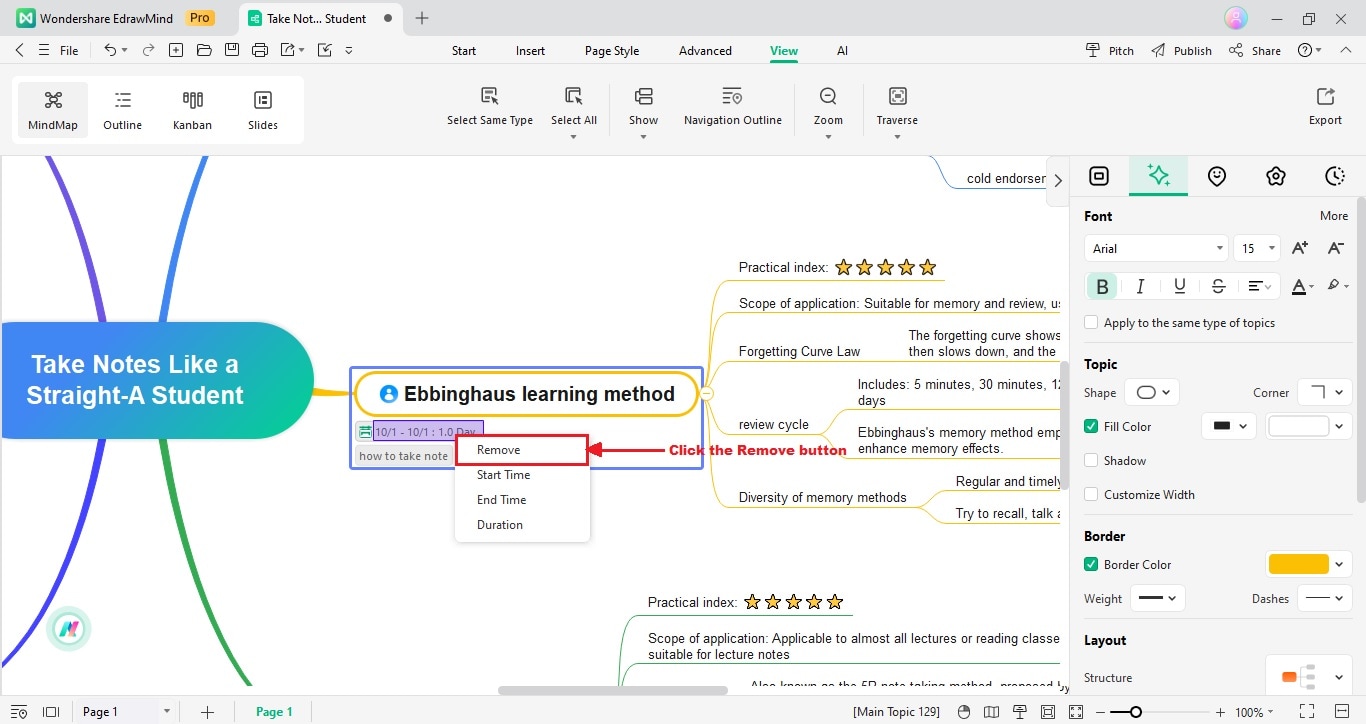Start with EdrawMind Desktop Guide
Generate a mind map with AI
Enter prompts & generate a mind map
User Guide for PC
-
Get Started
-
Topics
-
Notes & Knowledge Base
-
Symbols
-
Layout
-
Theme and Style
- Change and Customize the Theme
- Change Topic Font
- Theme Color and Colored Branch
- Hand-Drawn Style
- Change Background and Add Watermarks
- Change Text Style and Color
- Change Topic Shape and Border
- Change Topic Colors
- Change Styles of Topic Shadows
- Change Branch Style
- Adjust Topic Margins and Topic Text Width
- Change Connector Style
- Format Painter and Style Follows
-
AI & OCR
-
Outline Mode
-
Slides Mode
-
Brainstorming Mode
-
Mind Map Gallery
-
Task Management Tips
-
Document Operations
-
View Mind Map
-
Open, Save, Share and Print
-
Real-time Collaboration
Add or Remove Tasks
You can distribute tasks to individual topics within a mind map. You have the flexibility to include diverse task details for a topic. You can set tasks details for Start Time and End Time, Duration and more. The task particulars will be displayed in the lower section of the respective topic. Follow the steps below to learn more.
Step 1Right-click any topic or idea and click Add Task. Then, you'll see a calendar icon appears under the topic.
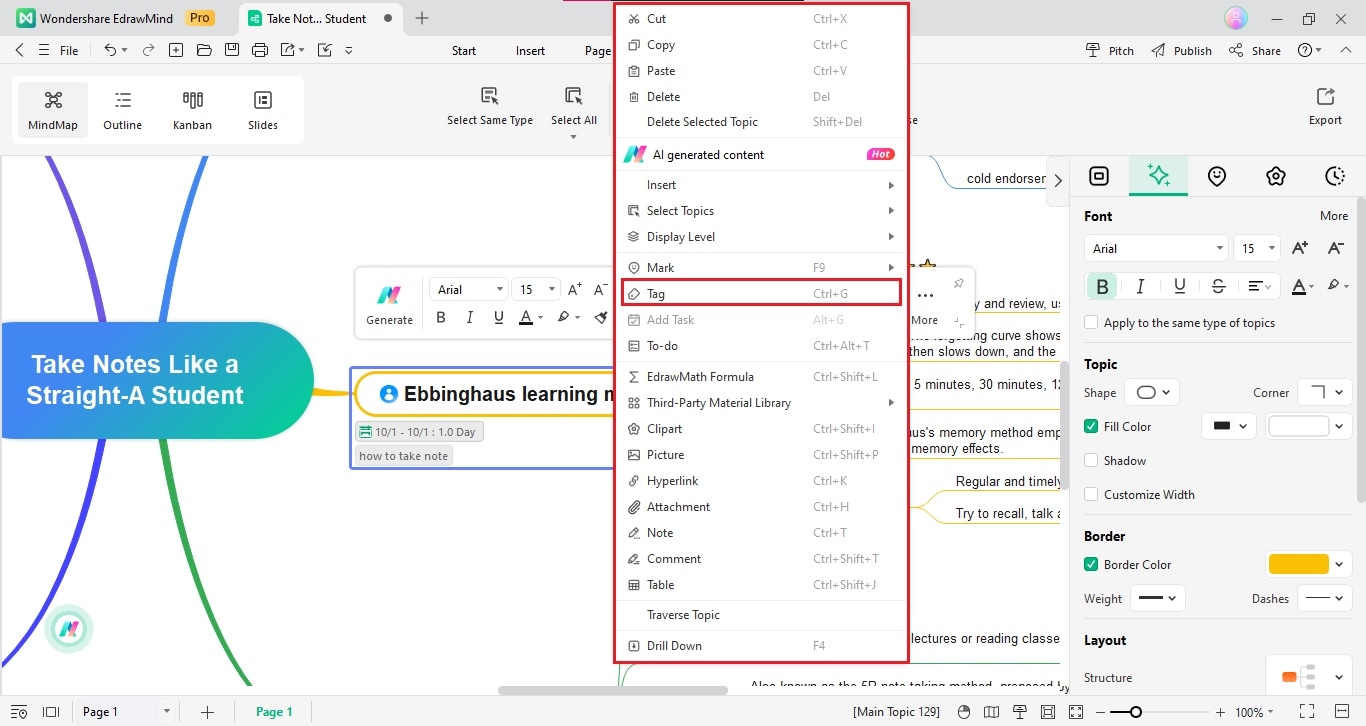
Step 2To remove a Task, left or right-click any task and choose Remove.