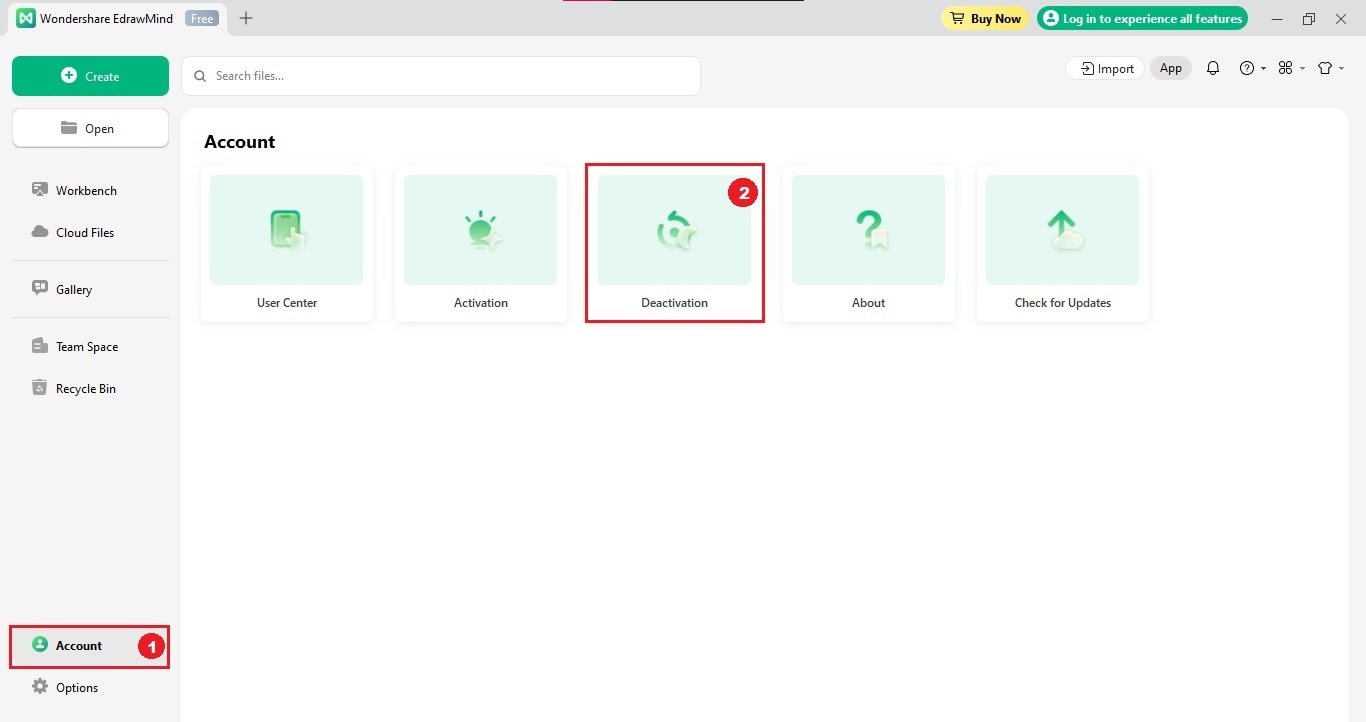Start with EdrawMind Desktop Guide
Generate a mind map with AI
Enter prompts & generate a mind map
-
Get Started
-
Topics
-
Notes & Knowledge Base
-
Symbols
-
Layout
-
Theme and Style
- Change and Customize the Theme
- Change Topic Font
- Theme Color and Colored Branch
- Hand-Drawn Style
- Change Background and Add Watermarks
- Change Text Style and Color
- Change Topic Shape and Border
- Change Topic Colors
- Change Styles of Topic Shadows
- Change Branch Style
- Adjust Topic Margins and Topic Text Width
- Change Connector Style
- Format Painter and Style Follows
-
AI & OCR
-
Outline Mode
-
Slides Mode
-
Brainstorming Mode
-
Mind Map Gallery
-
Task Management Tips
-
Document Operations
-
View Mind Map
-
Open, Save, Share and Print
-
Real-time Collaboration
Activate or Deactivate EdrawMind
With its range of features, EdrawMind assists in streamlining your thought process, enabling you to create visually appealing mind maps that are clear and easy to follow. Learn to activate and deactivate your EdrawMind subscription plan to maximize its potential.
01 How To Activate EdrawMind Account
Unlock the full potential of EdrawMind's advanced features by activating your license or subscription plan. Here's a step-by-step guide to help you get started with your EdrawMind account activation.
Step 1: Launch the EdrawMind application on your desktop.
Step 2: Click Account on the lower left side navigation pane of the homepage.
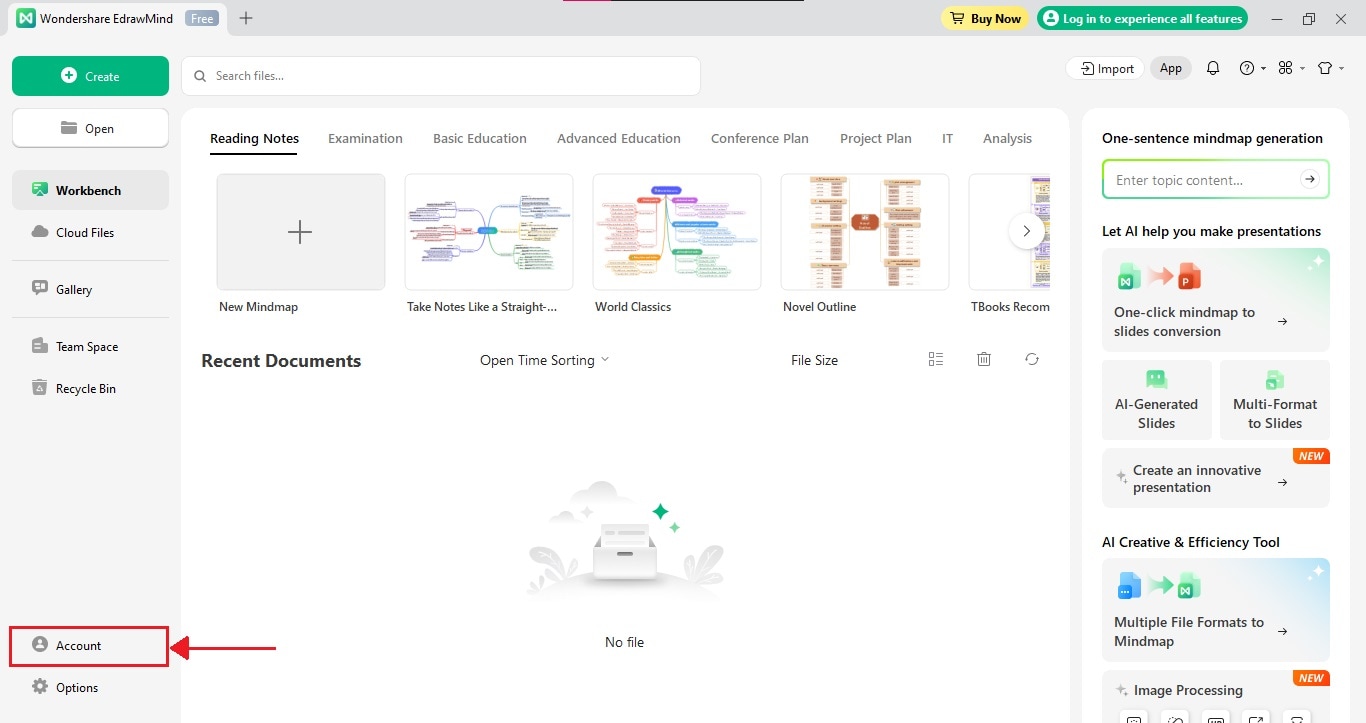
Step 3: Click Activation from the Account selection on the Account page.
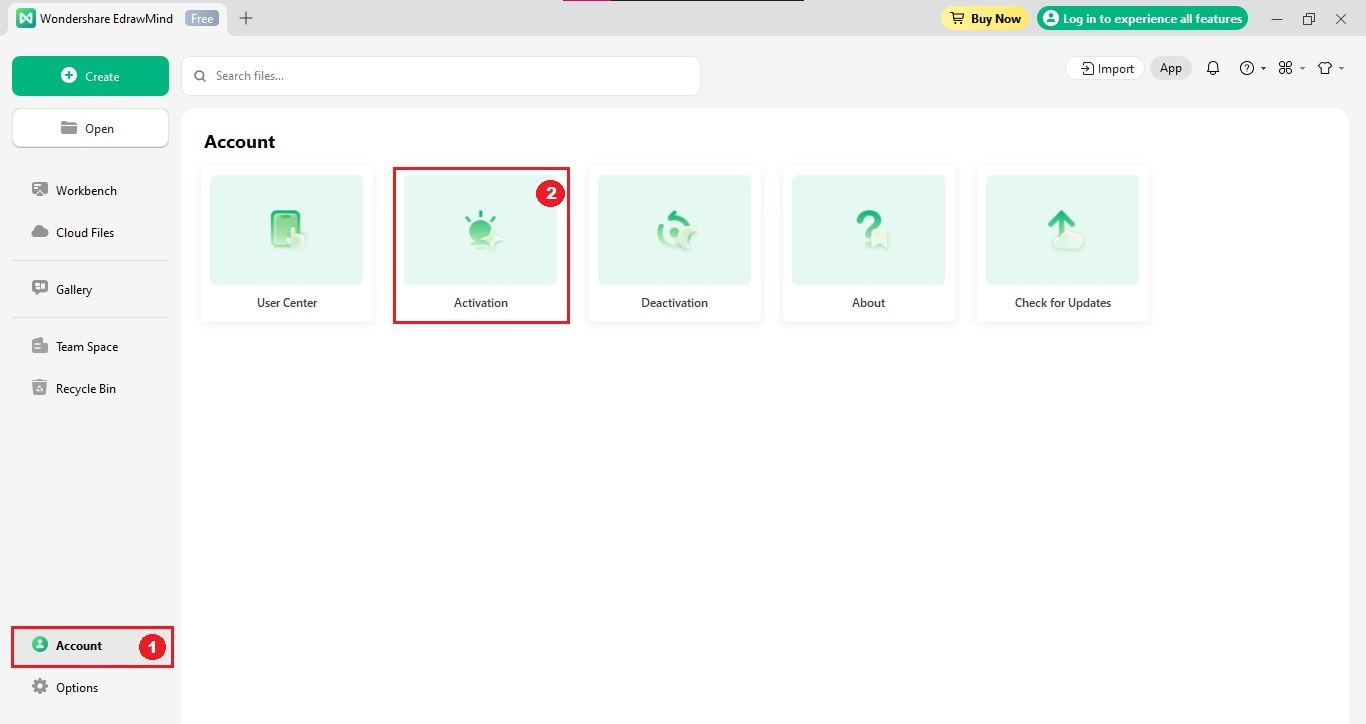
Step 4: Click Enter License Code to Activate the Software on the lower left corner of the Sign In to Activate EdrawMind dialogue box.
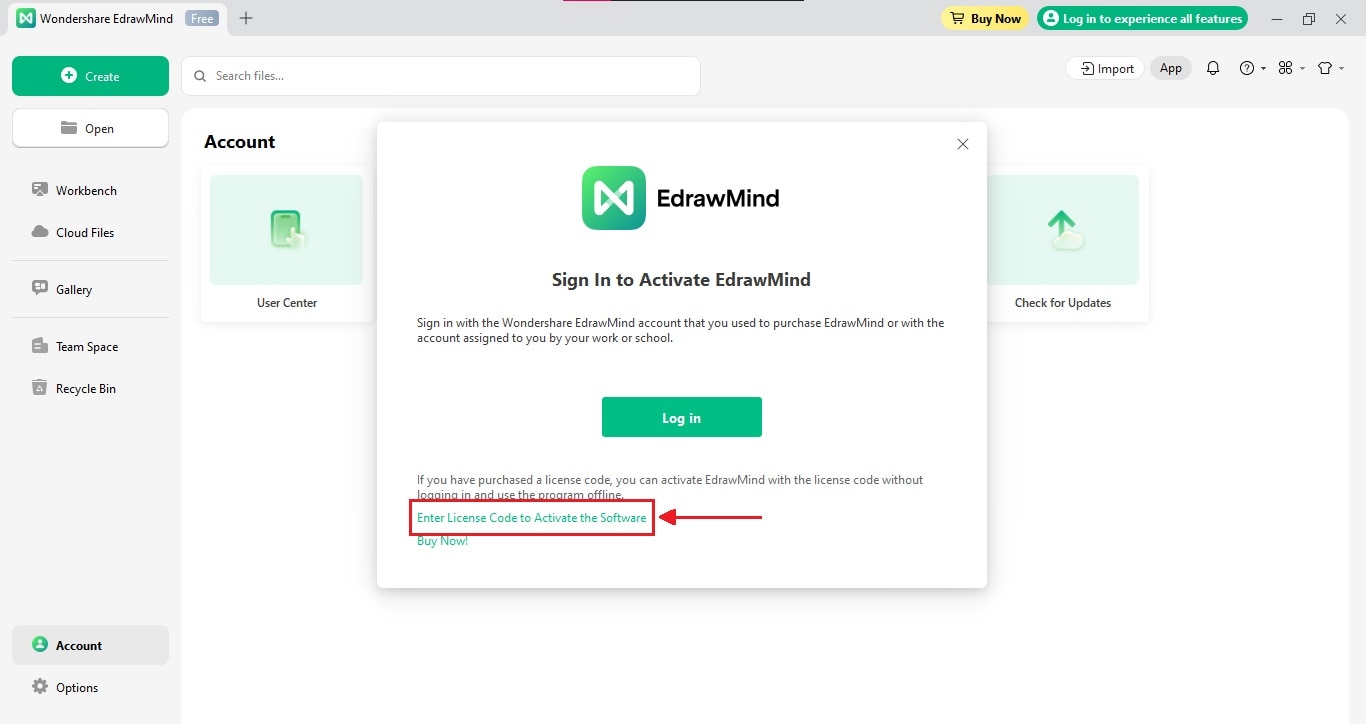
Step 5: Enter the details in the Your Name and License Code field on the Use License Code to Activate dialogue box. Then, click Activate once you've filled in the required information.
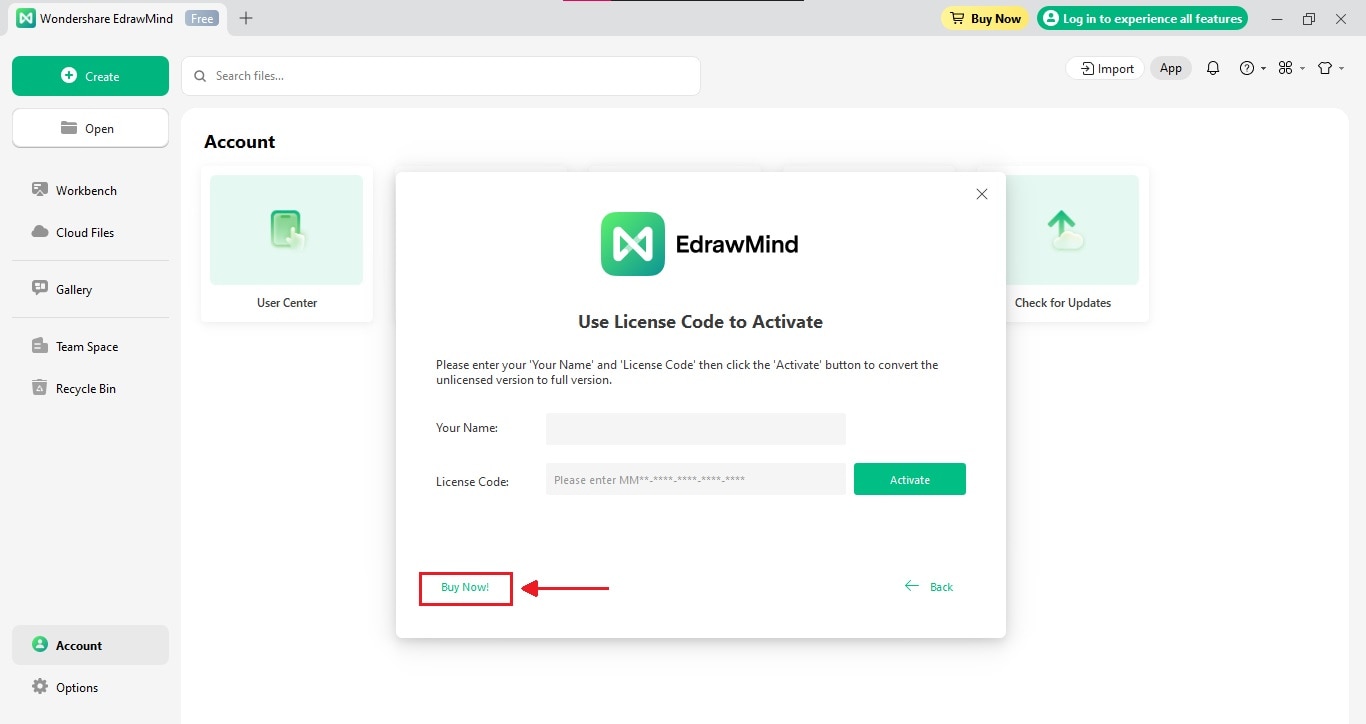
Note:
- If you haven't obtained the product key, go to the pricing page of EdrawMind, and find the plan that best fits your business or school needs. Next, click Buy Now to purchase your selected pricing model.
- If you haven't purchased a license yet but are viewing the Use License Code to Activate dialogue box, click Buy Now! in the lower left corner.
02 How To Deactivate EdrawMind Account
Deactivating the Edraw MindMaster program on the current computer will convert it into an unlicensed version. So, if you plan to use the software on a different computer, ensure to deactivate it on the original one beforehand. Follow these deactivation steps to close your license or subscription plan account:
Step 1: Open EdrawMind on your computer device, then click Account on the lower left-side navigation pane.
Step 2: Click Deactivation from the Account selection on the Account page.