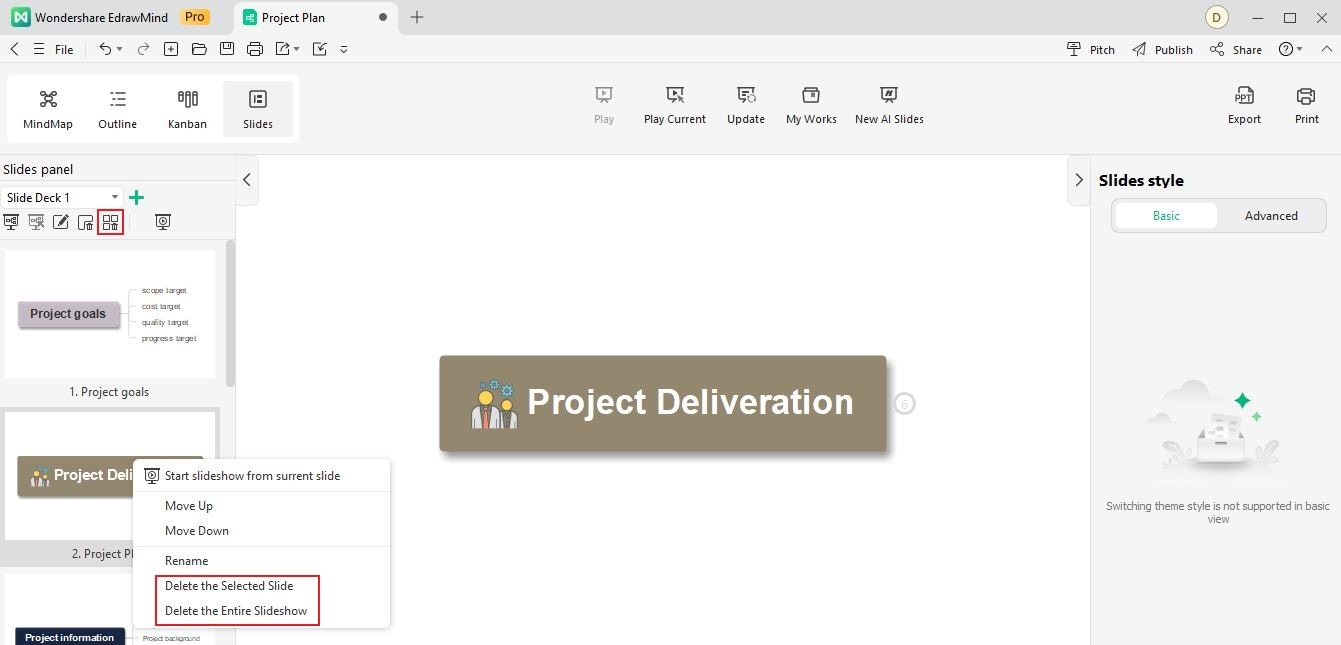Start with EdrawMind Desktop Guide
Generate a mind map with AI
Enter prompts & generate a mind map
User Guide for PC
-
Get Started
-
Topics
-
Notes & Knowledge Base
-
Symbols
-
Layout
-
Theme and Style
- Change and Customize the Theme
- Change Topic Font
- Theme Color and Colored Branch
- Hand-Drawn Style
- Change Background and Add Watermarks
- Change Text Style and Color
- Change Topic Shape and Border
- Change Topic Colors
- Change Styles of Topic Shadows
- Change Branch Style
- Adjust Topic Margins and Topic Text Width
- Change Connector Style
- Format Painter and Style Follows
-
AI & OCR
-
Outline Mode
-
Slides Mode
-
Brainstorming Mode
-
Mind Map Gallery
-
Task Management Tips
-
Document Operations
-
View Mind Map
-
Open, Save, Share and Print
-
Real-time Collaboration
Delete Slides
Streamline your slide management by deleting slides. Learn how to remove unwanted slides and fine-tune your mind map presentations. Clear the clutter and ensure a polished outcome. Take control of your content and easily delete slides, creating impactful slideshows that resonate. Here's how.
Step 1Go to the Slides option to see the preview slideshow panel on the left side of screen or click the Slide Preview button to hide or show the Preview Slideshow panel.
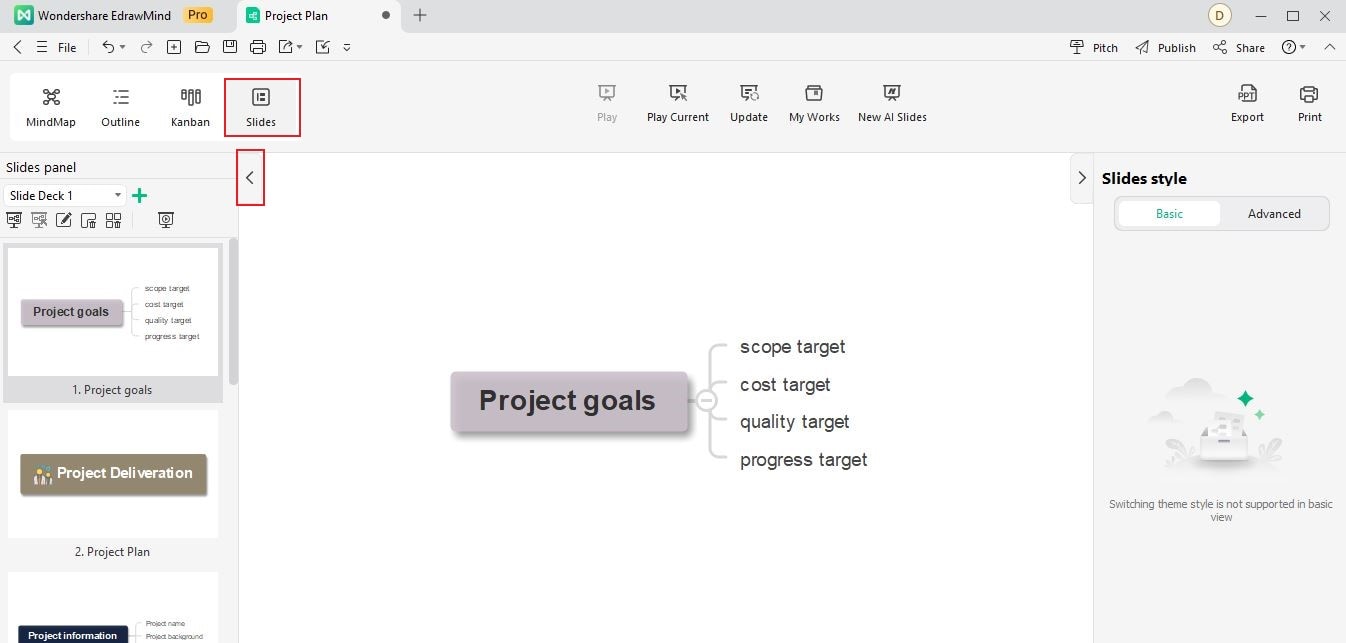
Step 2Select the desired slideshow page and click the Delete the selected slide button.
- Alternatively, right-click the specific slide and Delete the Selected Slide from the pop-up window.
- If you want to delete all slides, click the Delete the entire slideshow button at the right of the Delete the selected slide button from the Preview Slides panel.