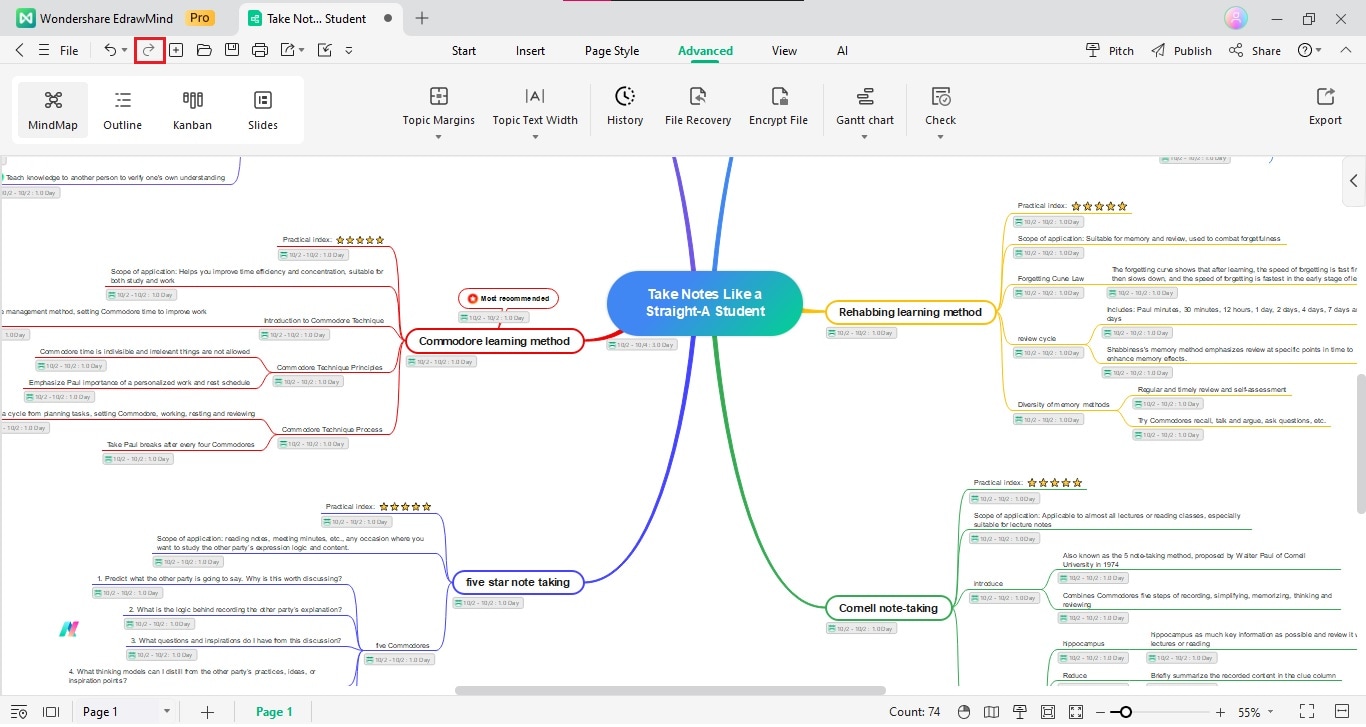Start with EdrawMind Desktop Guide
Generate a mind map with AI
Enter prompts & generate a mind map
User Guide for PC
-
Get Started
-
Topics
-
Notes & Knowledge Base
-
Symbols
-
Layout
-
Theme and Style
- Change and Customize the Theme
- Change Topic Font
- Theme Color and Colored Branch
- Hand-Drawn Style
- Change Background and Add Watermarks
- Change Text Style and Color
- Change Topic Shape and Border
- Change Topic Colors
- Change Styles of Topic Shadows
- Change Branch Style
- Adjust Topic Margins and Topic Text Width
- Change Connector Style
- Format Painter and Style Follows
-
AI & OCR
-
Outline Mode
-
Slides Mode
-
Brainstorming Mode
-
Mind Map Gallery
-
Task Management Tips
-
Document Operations
-
View Mind Map
-
Open, Save, Share and Print
-
Real-time Collaboration
Undo and Redo
The Undo and Redo actions are available on EdrawMind. Undo reverses your last action. Meanwhile, Redo reverses your last Undo action. To use these functions, follow the guide below.
Suppose you want to reverse your previous action. For example, you want to bring back a Floating Topic you just deleted. Press Ctrl + Z or click the Undo button on the top toolbar.
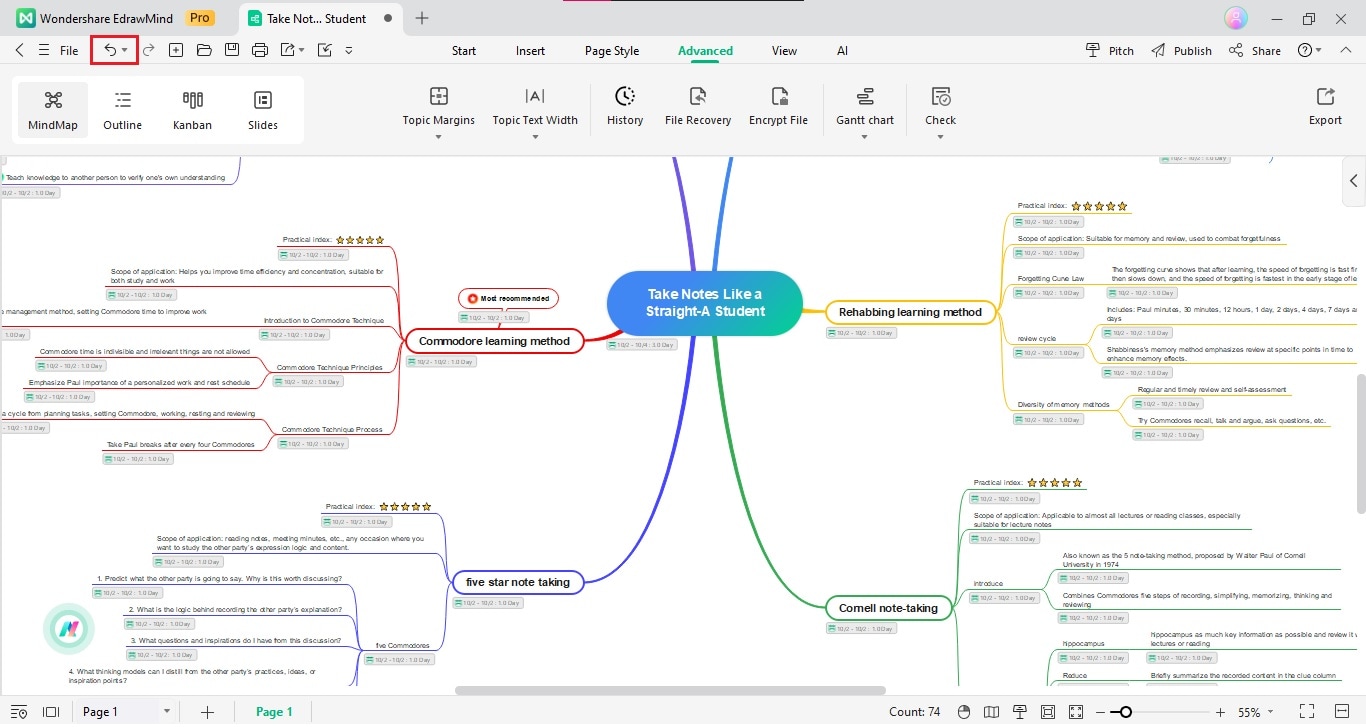
Suppose you want to reverse your previous Undo action. For example, you decided that you actually do not want the Floating Topic after bringing it back through Undo. Press Ctrl + Y or click the Redo button on the top toolbar.