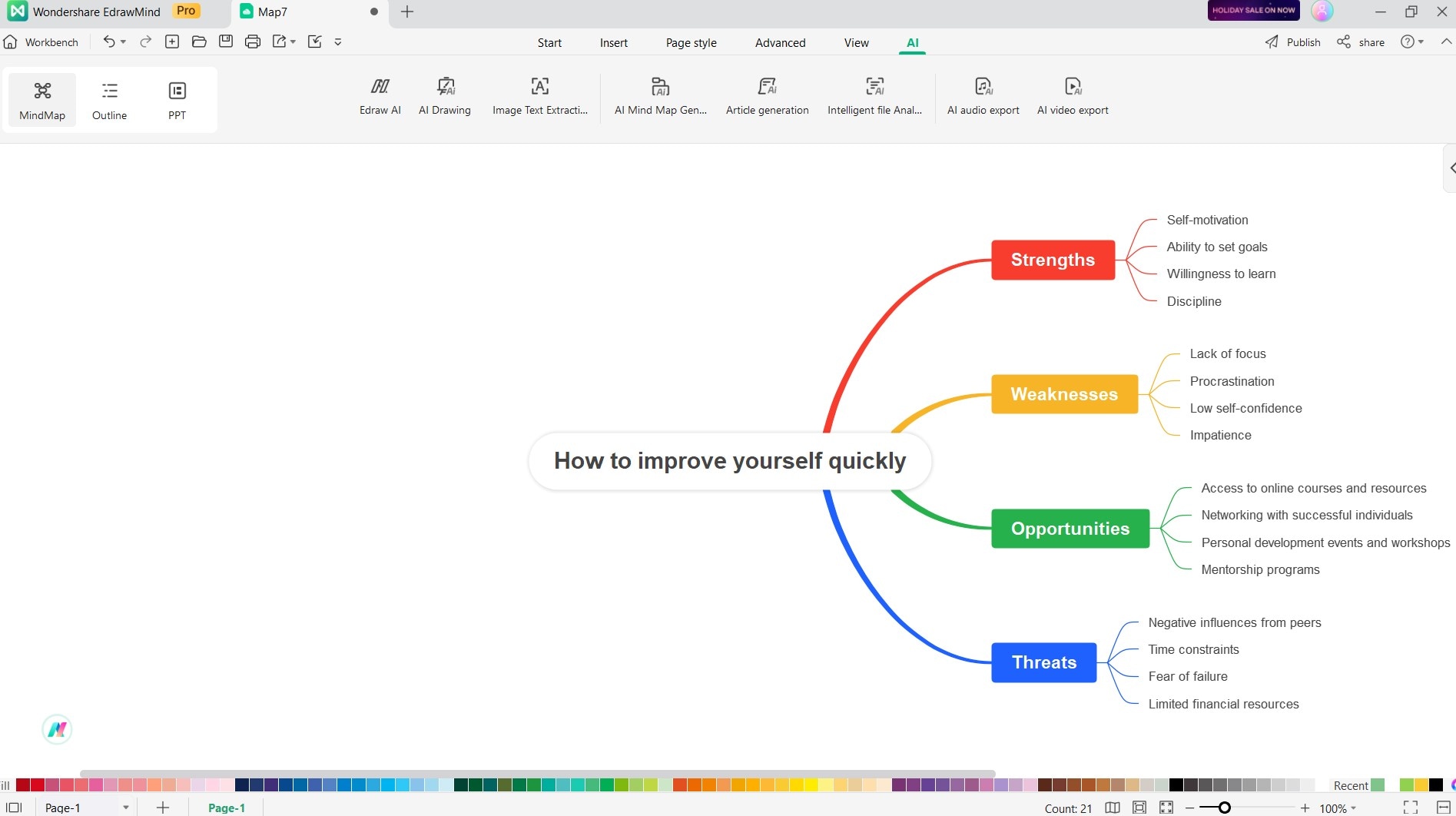User Guide for PC
-
Get Started
-
Topics
-
Symbols
-
Layout
-
Theme and Style
- Change and Customize the Theme
- Change Topic Font
- Theme Color and Colored Branch
- Hand-Drawn Style
- Change Background and Add Watermarks
- Change Text Style and Color
- Change Topic Shape and Border
- Change Topic Colors
- Change Styles of Topic Shadows
- Change Branch Style
- Adjust Topic Margins and Topic Text Width
- Change Connector Style
- Format Painter and Style Follows
-
AI & OCR
-
Outline Mode
-
Presentation
-
Brainstorming Mode
-
Mind Map Gallery
-
Task Management Tips
-
Document Operations
-
View Mind Map
-
Open, Save, Share and Print
-
Real-time Collaboration
SWOT Analysis
EdrawMind's AI feature incorporates a highly effective SWOT analysis function, empowering users to identify the strengths, weaknesses, opportunities, and threats associated with a specific topic. Here's a streamlined guide on how to utilize this feature:
- To perform a SWOT analysis on a target topic, start by selecting the topic within your mind map. Look for the floating bar and click the AI Intelligent Creation button. From the drop-down menu, choose the SWOT Analysis option to initiate the analysis process.
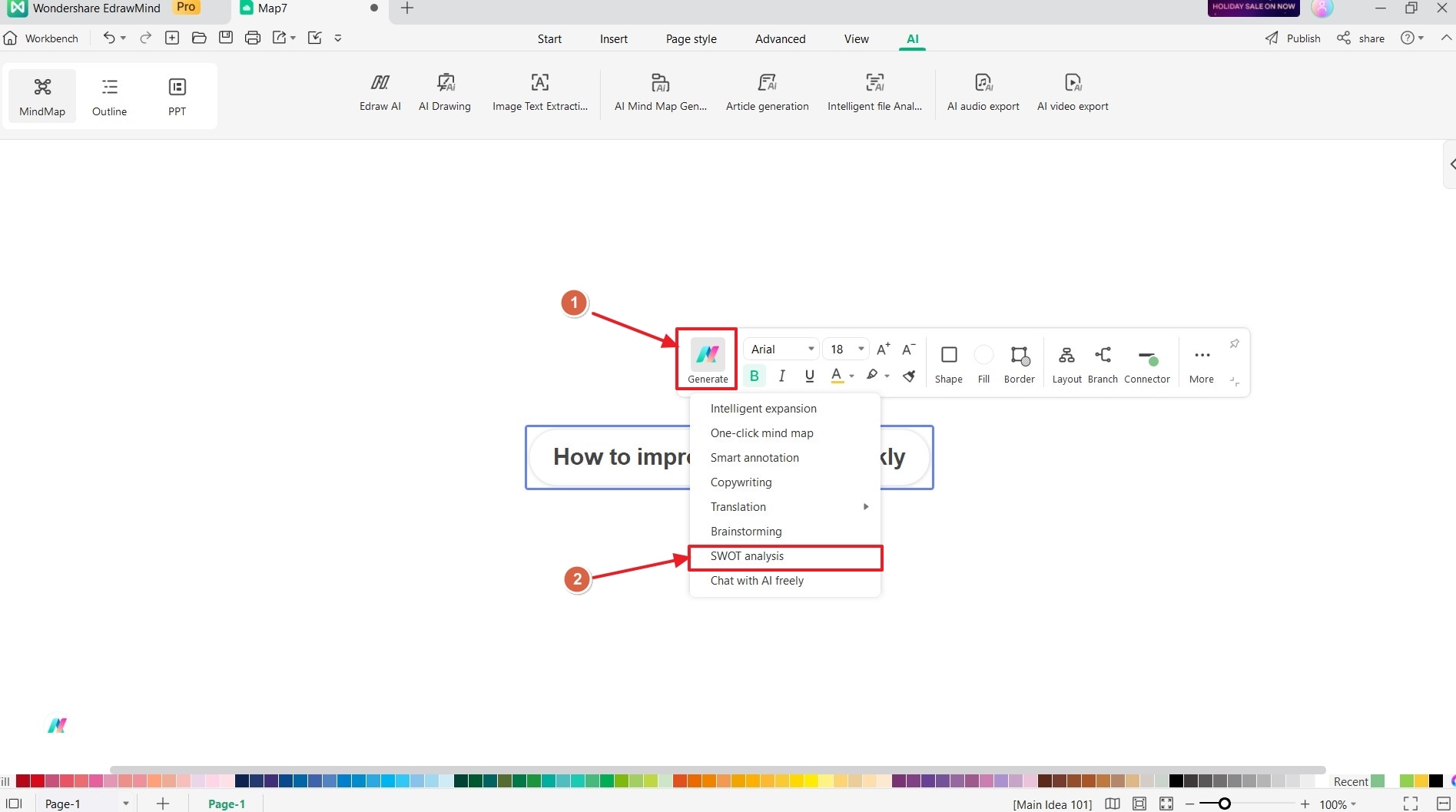
- Alternatively, you can simply right-click on the target topic and select AI Generated Content followed by SWOT Analysis to access the feature.
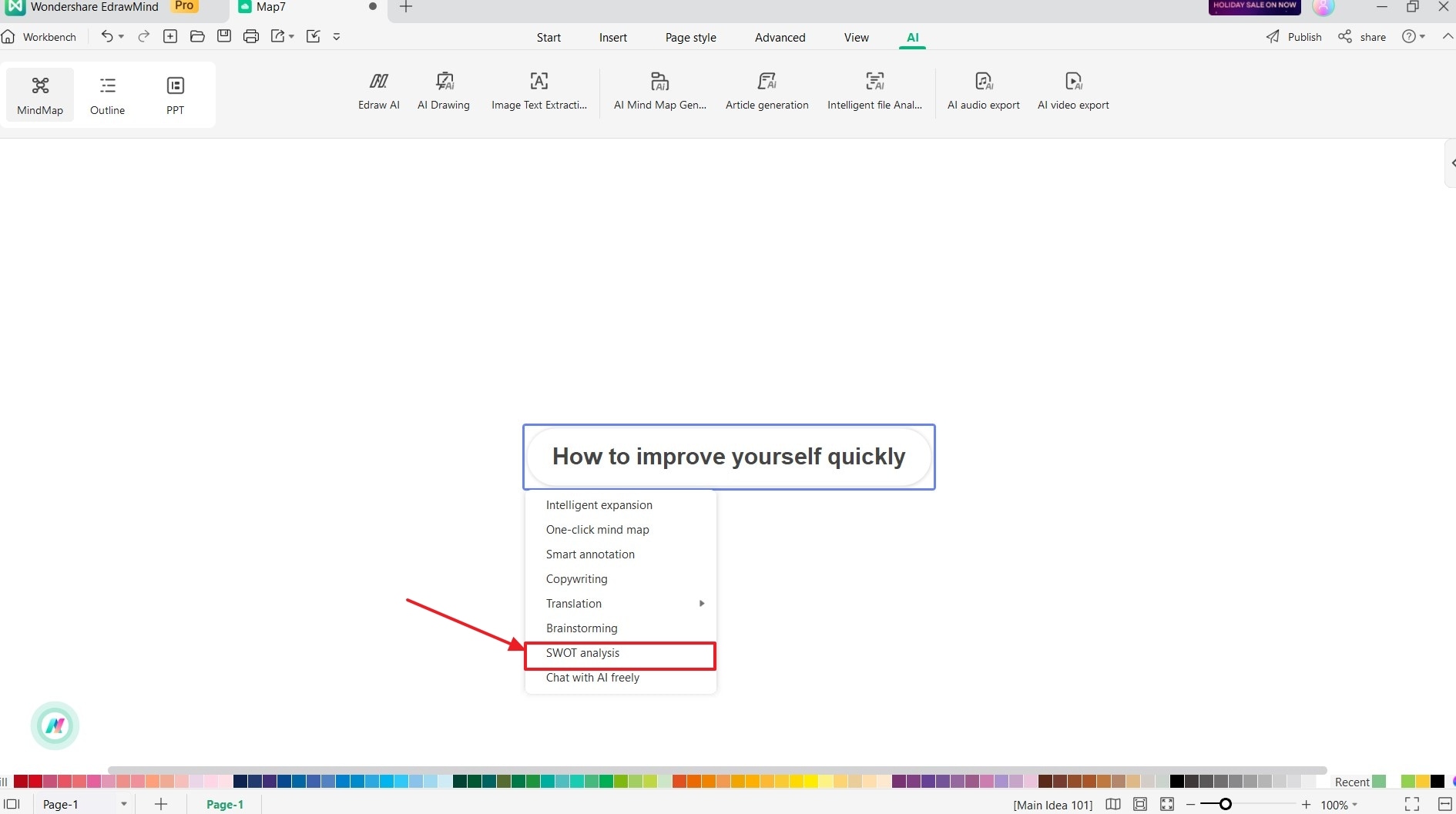
- Sit back and let Edraw AI take over. It will automatically conduct a comprehensive SWOT analysis on your chosen topic, providing you with valuable insights to enhance your understanding and facilitate informed decision-making.