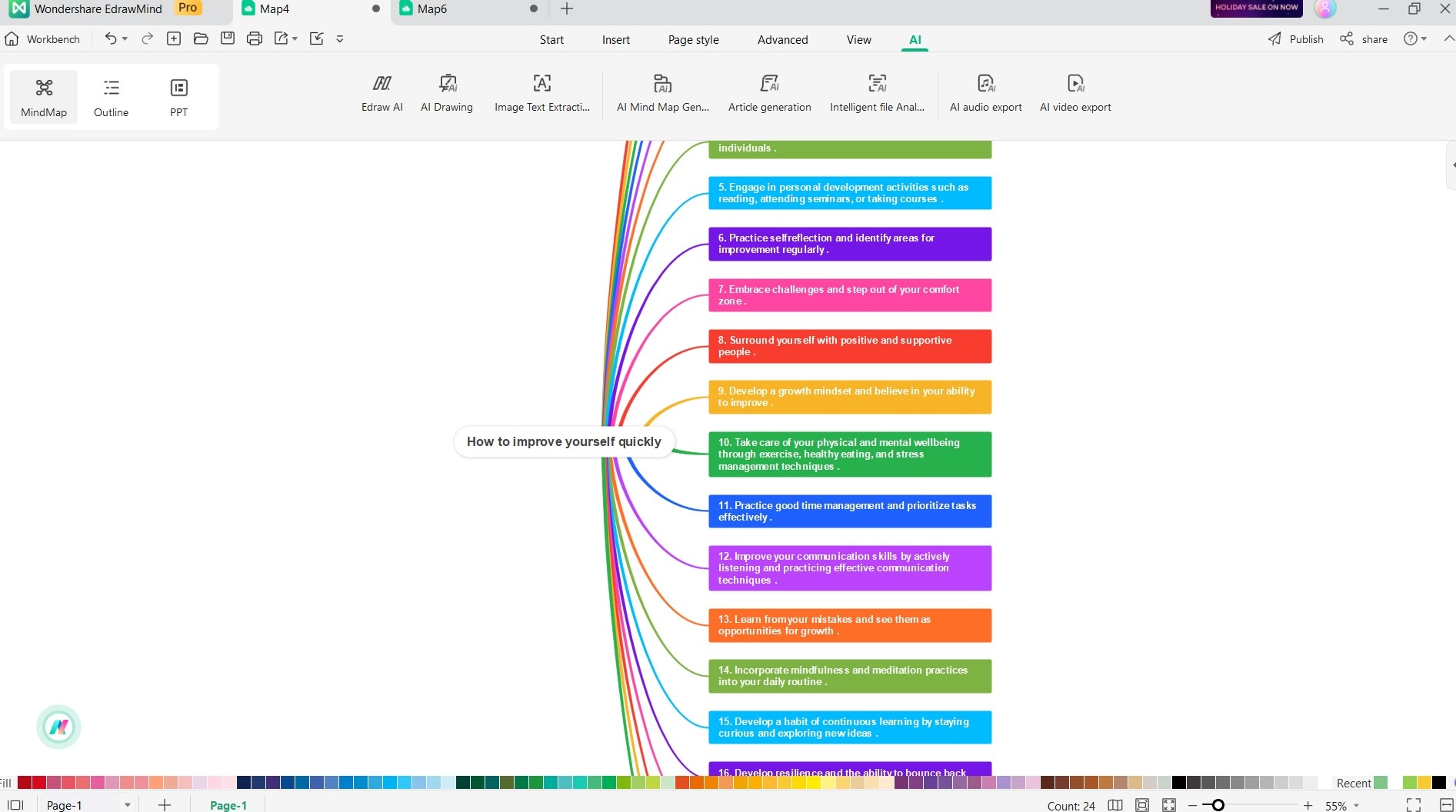User Guide for PC
-
Get Started
-
Topics
-
Symbols
-
Layout
-
Theme and Style
- Change and Customize the Theme
- Change Topic Font
- Theme Color and Colored Branch
- Hand-Drawn Style
- Change Background and Add Watermarks
- Change Text Style and Color
- Change Topic Shape and Border
- Change Topic Colors
- Change Styles of Topic Shadows
- Change Branch Style
- Adjust Topic Margins and Topic Text Width
- Change Connector Style
- Format Painter and Style Follows
-
AI & OCR
-
Outline Mode
-
Presentation
-
Brainstorming Mode
-
Mind Map Gallery
-
Task Management Tips
-
Document Operations
-
View Mind Map
-
Open, Save, Share and Print
-
Real-time Collaboration
Brainstorming
EdrawMind's AI feature revolutionizes the brainstorming process, making it effortless and highly efficient. By following these steps, you can generate a wealth of fresh ideas and solutions based on a specific topic:
- To initiate the Brainstorming feature, first, select the topic you want to brainstorm within your mind map. Look for the floating bar and click the AI Intelligent Creation button. From the drop-down menu that appears, choose the Brainstorming option.
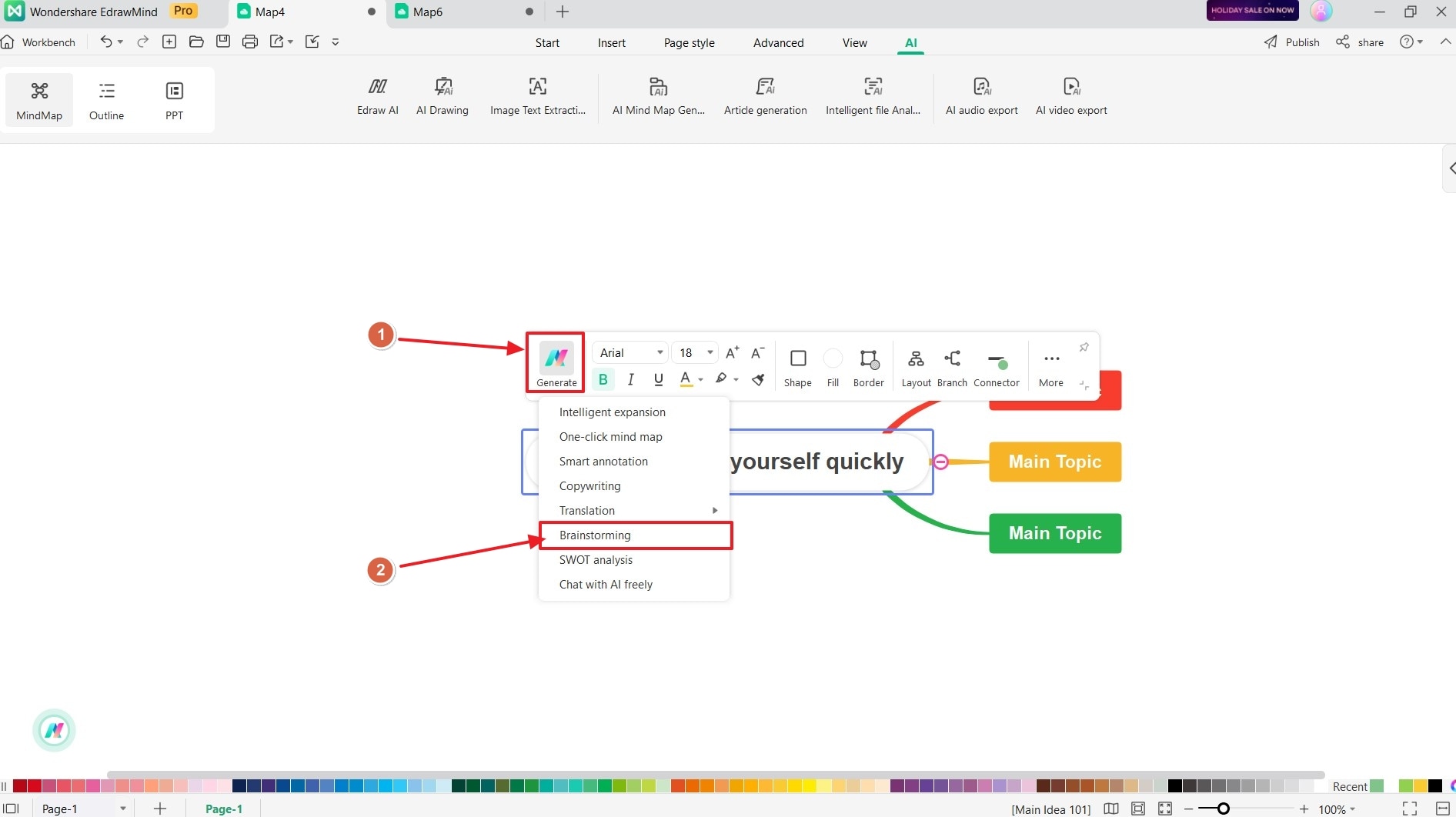
- Alternatively, you can right-click on the target topic and select AI Generated Content followed by Brainstorming.
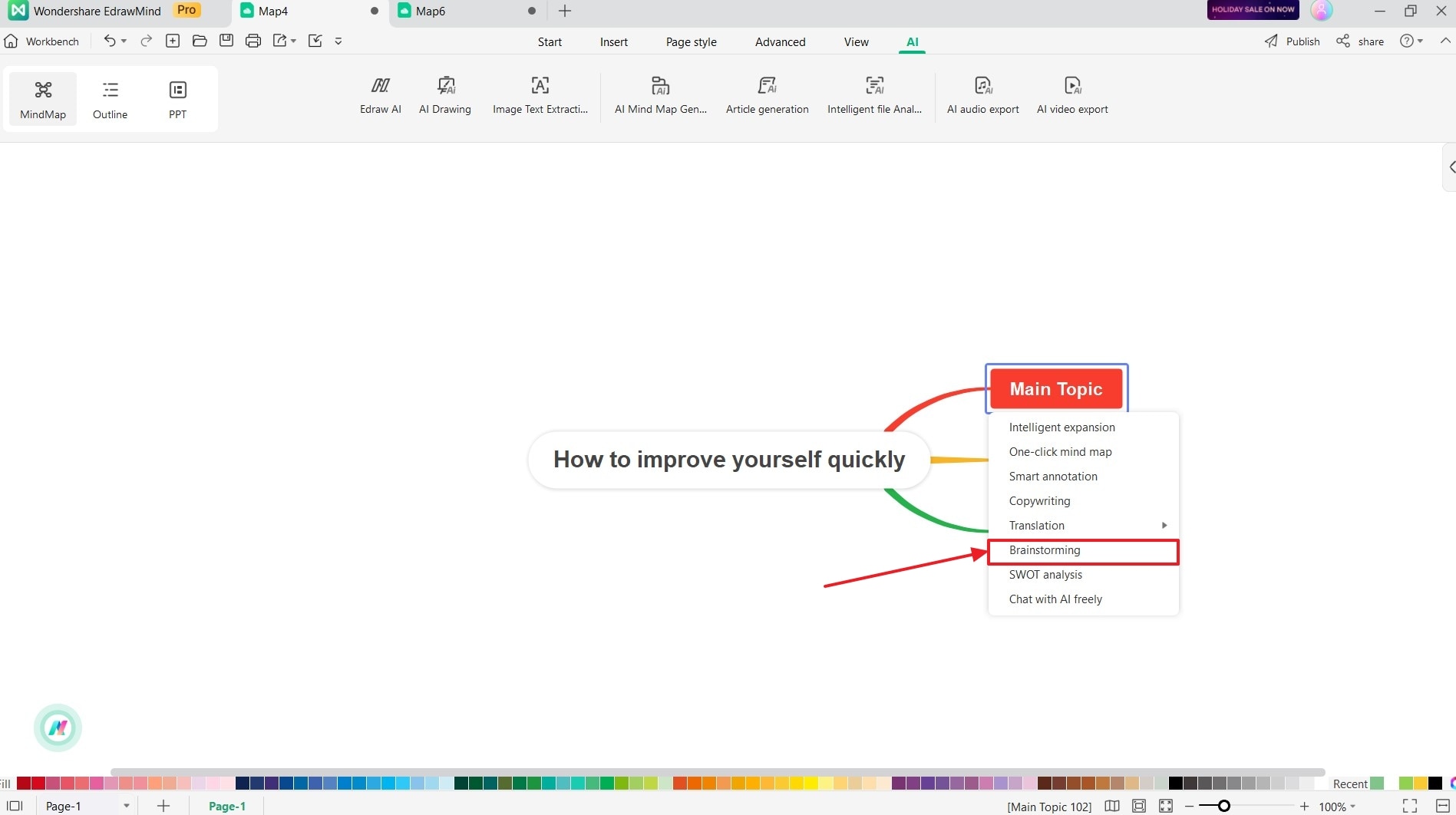
- Edraw AI will take over from here, automatically generating a diverse range of ideas and insights for you to explore.