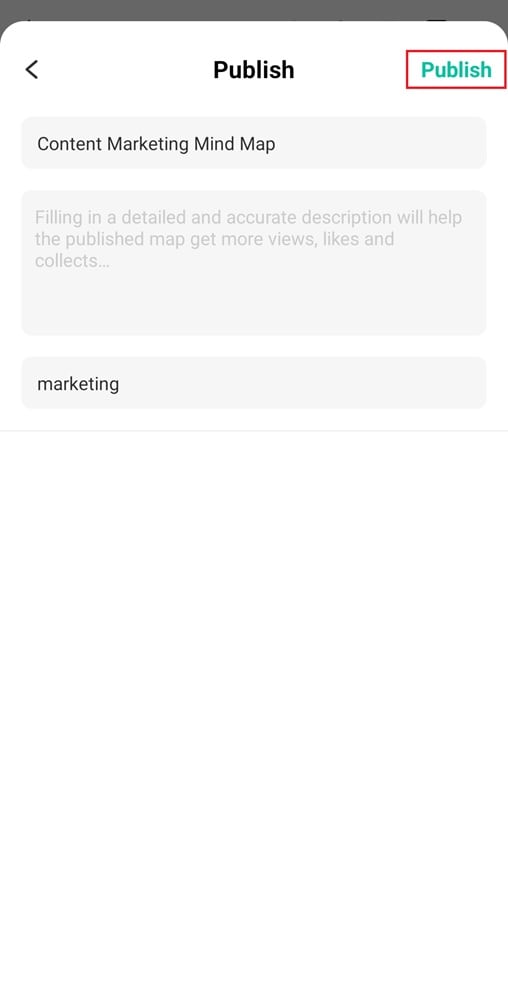Start with EdrawMind Mobile Guide
Generate a mind map with AI
Enter prompts & generate a mind map
Share a Mind Map
You can share your mind map in two ways: as a poster or as a mind map file. Sharing as a poster keeps only the content from the first five levels, which is ideal for presentations. Meanwhile, sharing as a mind map is useful for teamwork and brainstorming sessions. Consider your audience and purpose before sharing.
Share as a Poster
Here’s how to convert your mind map into a visually appealing image, ideal for sharing summaries or key points:
Step ❶
Open your mind map, tap the More icon in the top right corner of the canvas, and select Share.
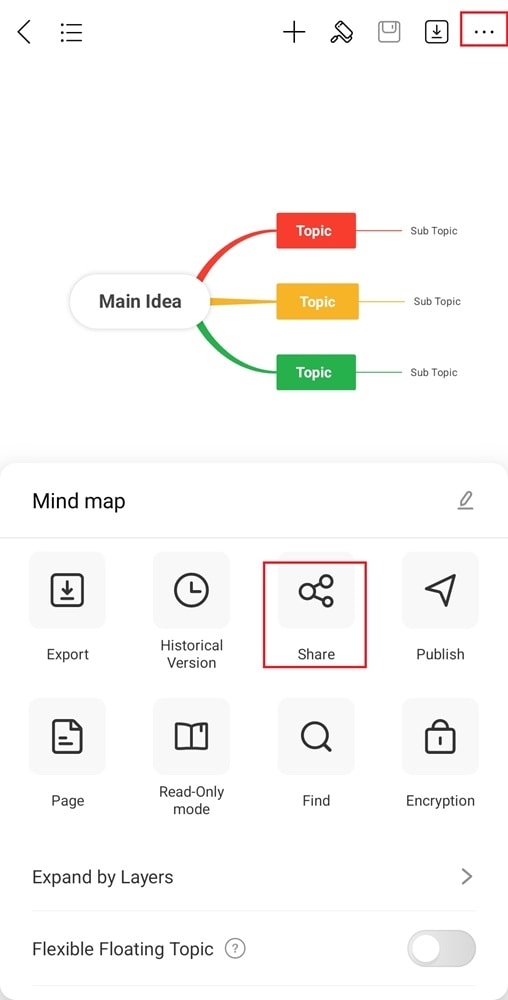
Step ❷
Choose Poster and select the layout for the file. Adjust the content and style if needed.
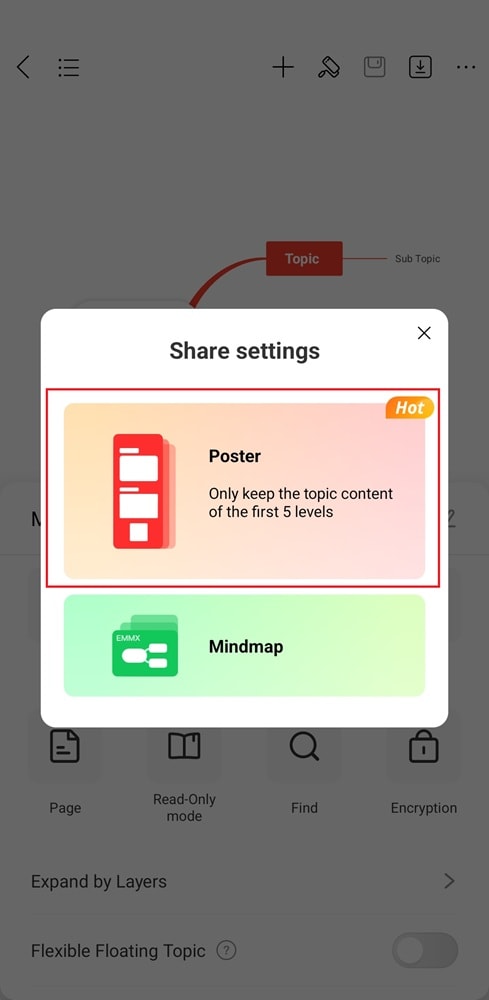
Step ❸
Tap the Share icon in the top right corner.
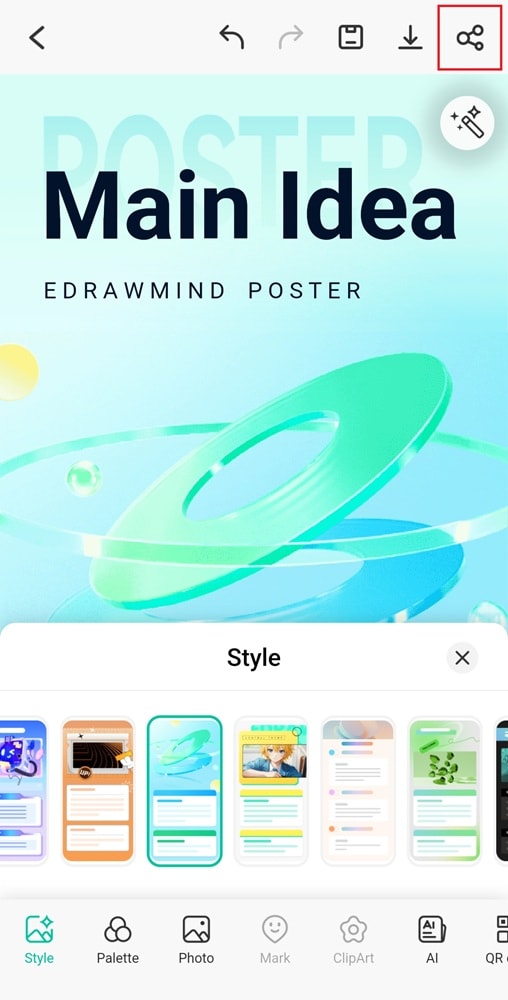
Step ❹
In the dialog box, confirm if you want to allow other users to scan and view the original map file.
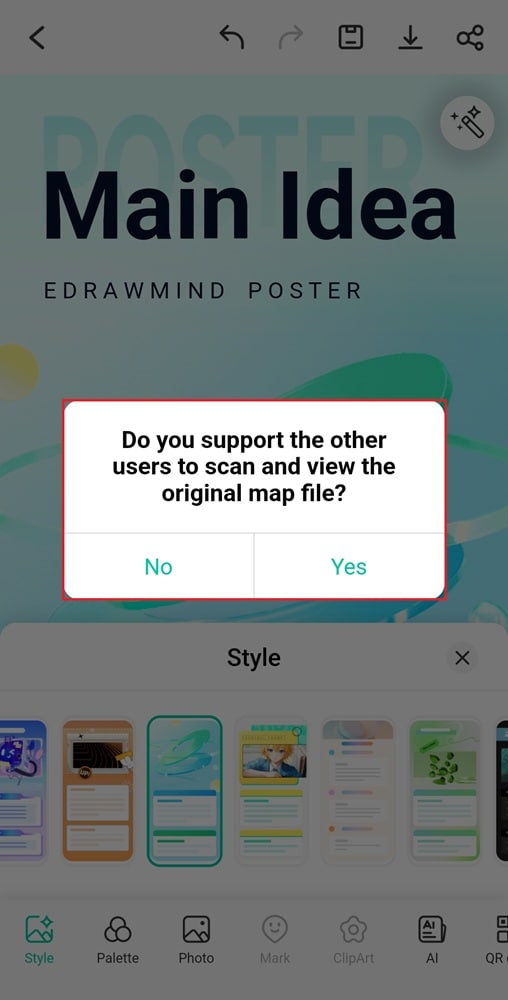
Step ❺
Send or share the poster for future use via WhatsApp or a link.
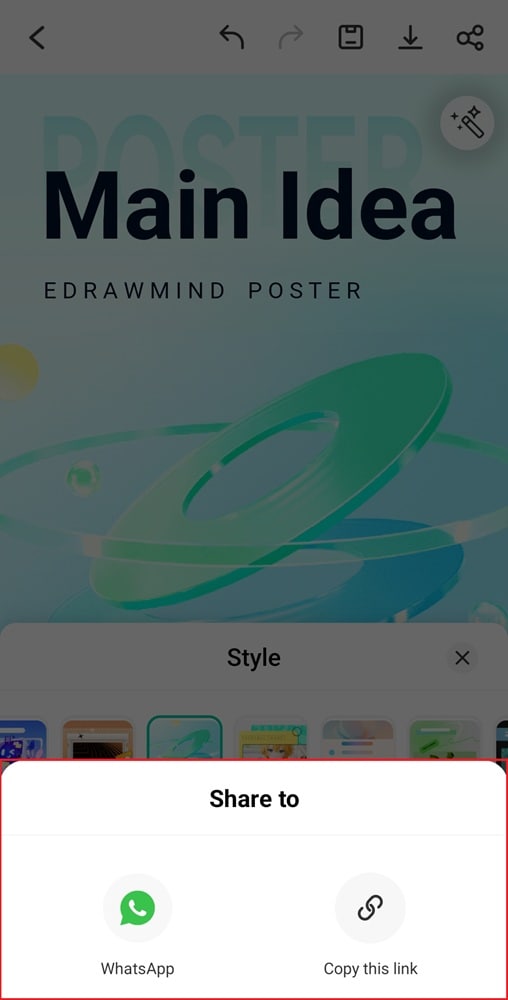
Share as a Mind Map
This method allows recipients to open, view, and edit the mind map using compatible software or cloud services.
Step ❶
Open your mind map, tap the More icon, and select Share.
Step ❷
Select Mindmap.
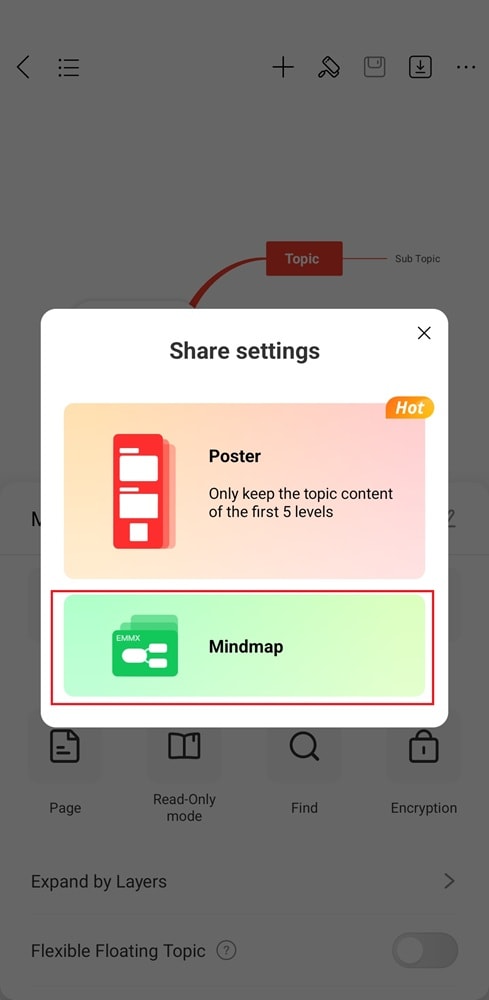
Step ❸
Choose a sharing method via WhatsApp or a direct link.
Publish a Mind Map
Publishing your mind map helps you to share it with a wider audience through a public link. This is useful for educational content, team updates, or reference materials.
Step ❶
Open your mind map, tap the More icon at the top, and select Publish.
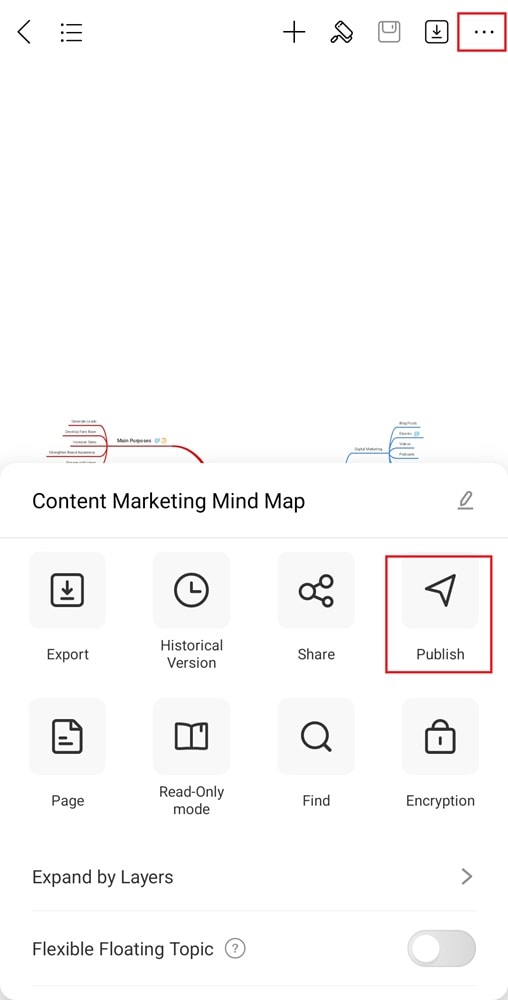
Step ❷
Add a title and description to get more views and likes. You can also enter relevant tags, then tap the Add to button.
Step ❸
Tap Publish in the top right corner to confirm.