Start with EdrawMind Mobile Guide
Generate a mind map with AI
Enter prompts & generate a mind map
Create Your First Mind Map
Now, it’s time to get into creating your first mind map. It might seem daunting initially, but you can quickly start a mind map in three ways with EdrawMind.
Content
Creating a Mind Map From Scratch
First, you must learn to make a mind map from scratch. This is a core skill that allows you more freedom as to how your mind map will look from the start.
Step ❶
Under Recent, tap the + icon.

Step ❷
Select Blank MindMap. You can also choose whether to use a Right Map, Tree Map, etc.
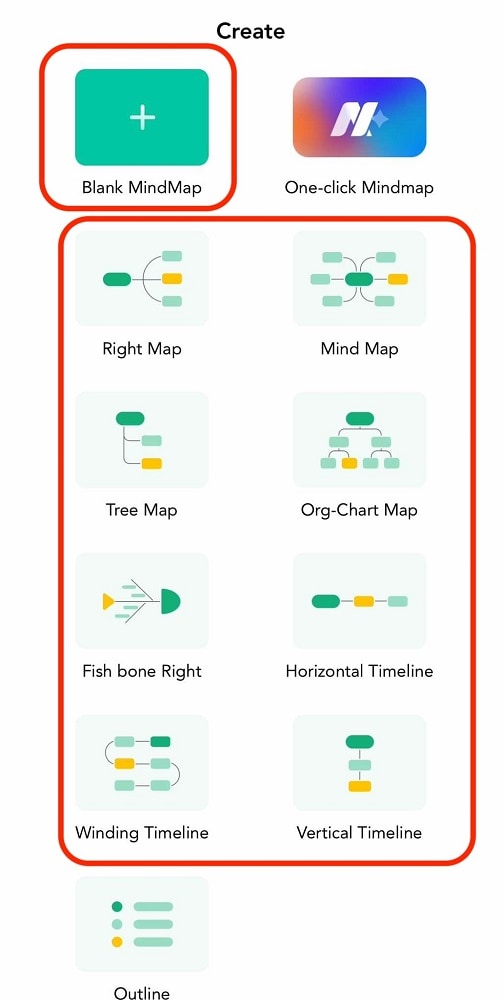
Creating a Mind Map With AI
Continuing from the previous steps, you can also make a mind map by giving a prompt to Edraw AI.
Step ❶
Instead of choosing Blank MindMap, tap One-click Mindmap.
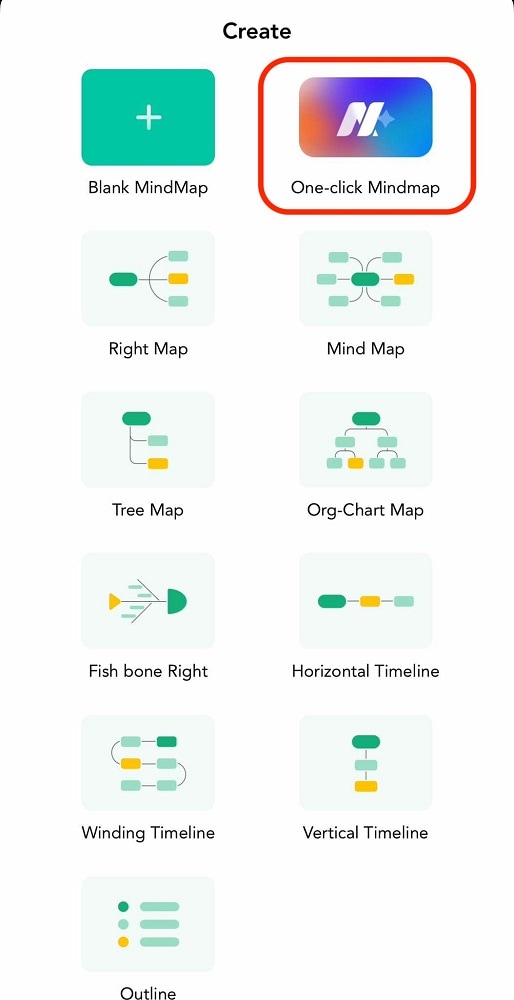
Note:
You can also access the One-click Mindmap from the homepage under Edraw AI
Step ❷
Type your prompt and tap Start generating when this window appears.
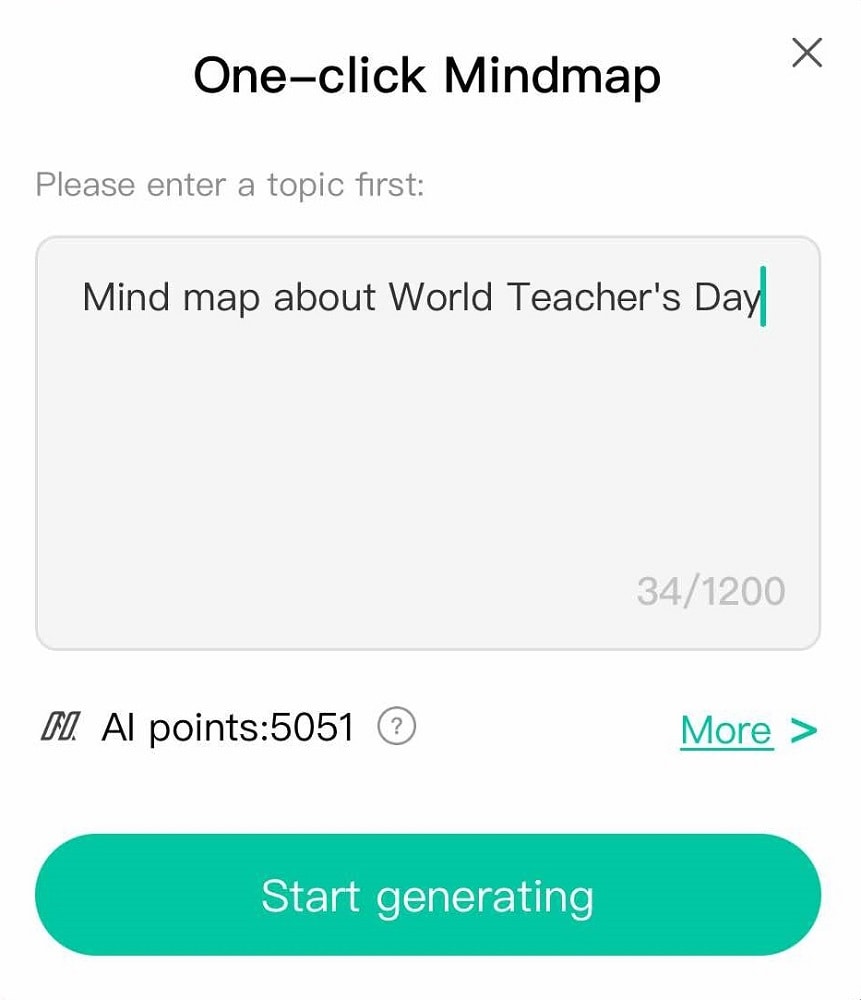
Creating a Mind Map With Templates
Another option is to make mind maps from pre-made templates. It’s easier as you only have to find a template that suits your needs. With over 30,000 templates, you’ll indeed find something you want.
Step ❶
From the homepage and under Gallery, browse for a template you like. You can also type in the search bar to narrow down your search.
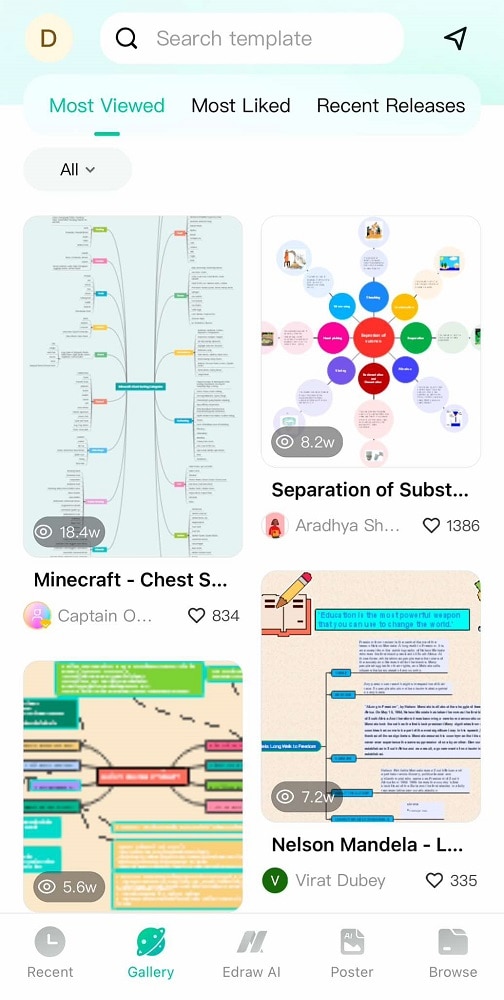
Step ❷
After selecting a template, this page will appear. Tap Duplicate to use it.
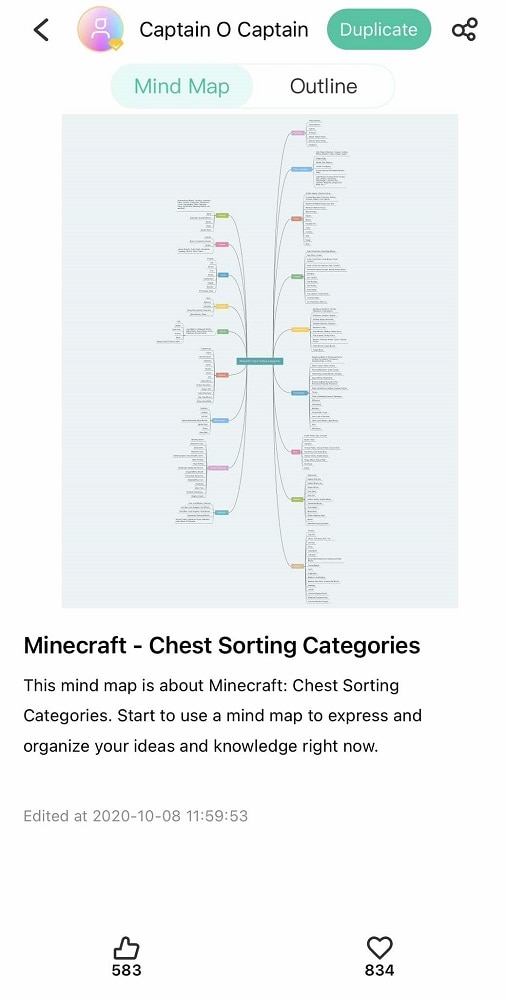
After going through these methods, follow the next guides to learn how to customize and edit your mind maps.