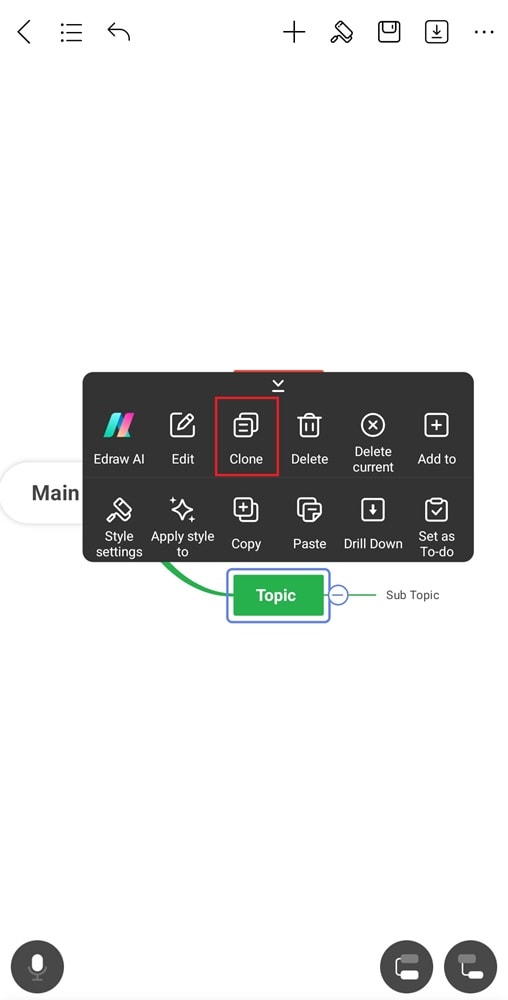Start with EdrawMind Mobile Guide
Generate a mind map with AI
Enter prompts & generate a mind map
Copy and Paste Topics
EdrawMind makes it easy to rearrange your mind map using copy-and-paste functions. You can move topics to a different position or duplicate them without retyping. This guide will show you how to use these features for better mind map organization.
Step ❶ Copy and Paste a Topic
Here are two ways to do this from the toolbar:
- Select the Main Idea, then choose Paste in the floating toolbar. This allows you to insert the recent text you copied as a new topic in the mind map.
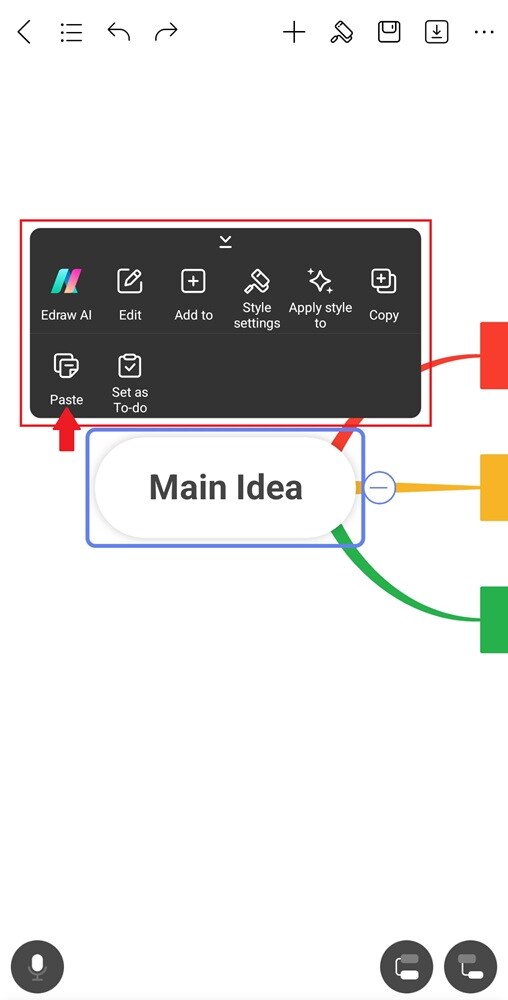
- Select a Topic and choose Copy in the floating toolbar. Then, select the Main Idea, then choose Paste to insert the copied topic.
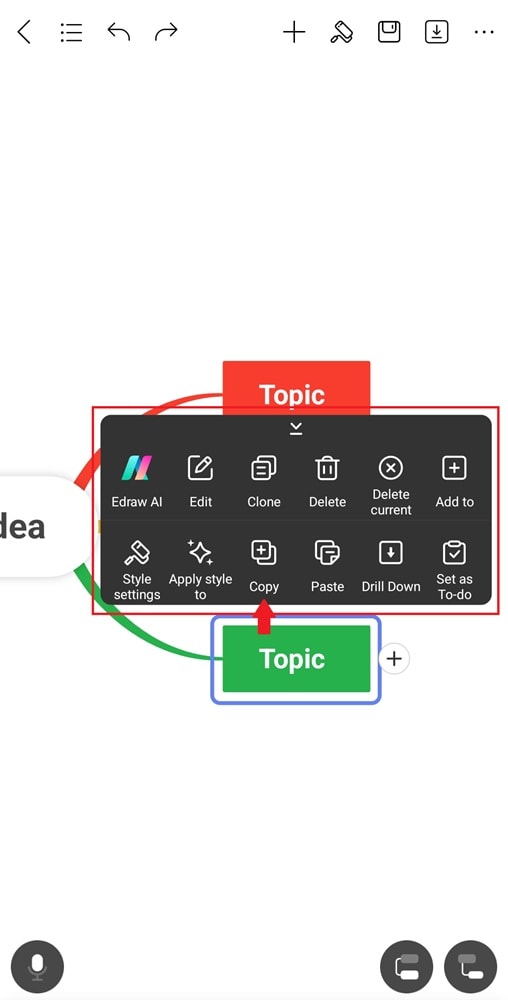
Step ❷ Copy and Paste a Subtopic
Select a subtopic, then choose Copy in the floating toolbar. Next, select any topic or subtopic on the mindmap, then tap Paste in the floating toolbar to duplicate it on a different branch or level.
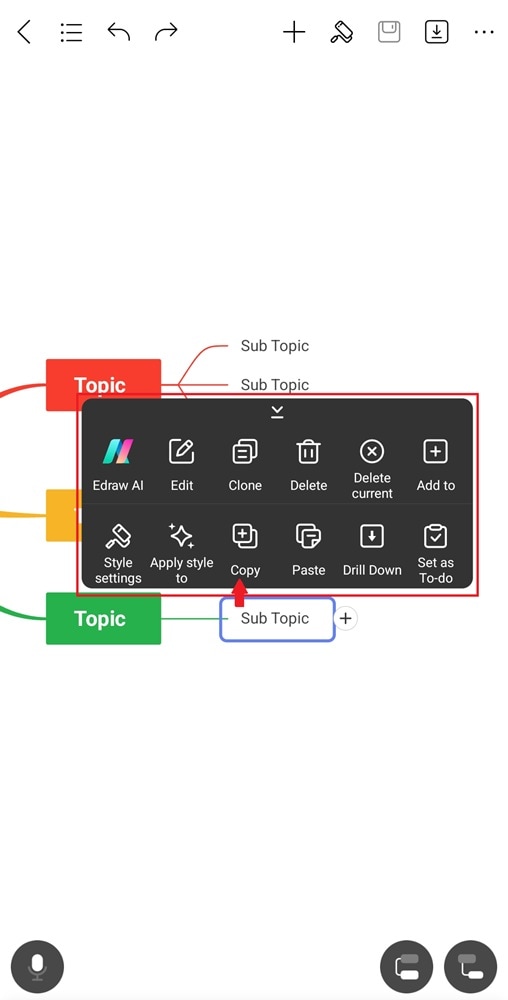
Step ❸ Copy and Paste in Floating Topic
To copy a topic or subtopic from the mind map to a floating topic:
- Select a topic or subtopic, then choose Copy in the floating toolbar. Next, select a floating topic on the canvas and tap Paste on the floating toolbar.

Tip:
Select a topic or subtopic on the canvas, then choose Clone in the floating toolbar to duplicate it at the same level.