Start with EdrawMind Mobile Guide
Generate a mind map with AI
Enter prompts & generate a mind map
Create a File
You can create a diagram in the EdrawMind mobile app in three ways: start from a blank layout, use a template, or generate it with AI.
Content
Method 1: Create from a Blank Layout
This method is ideal if you want full control over the structure and design of your diagram. It allows you to build ideas from scratch without any preset constraints.
Step 1
Open the EdrawMind app and tap the + icon from the lower right side of the File tab.

Step 2
Select New File or choose a layout from the Create from Layout section, such as Right Map, to start from scratch.
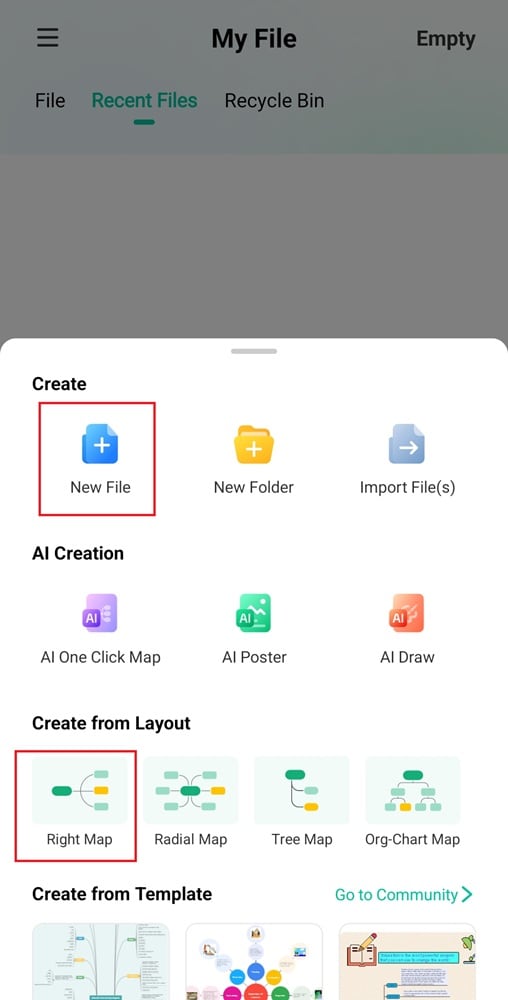
Step 3
A central topic node will appear. Tap Main Idea to rename it, then add topics and subtopics to build your diagram.
Method 2: Use a Template
Using a template saves time and provides a structured starting point. It’s great for users who prefer pre-designed layouts for quick brainstorming and presentations.
Step 1
Open the Gallery tab from the bottom navigation bar. You can also tap the + icon in the File tab. Then, go to the Create from Template section and tap Go to Community.
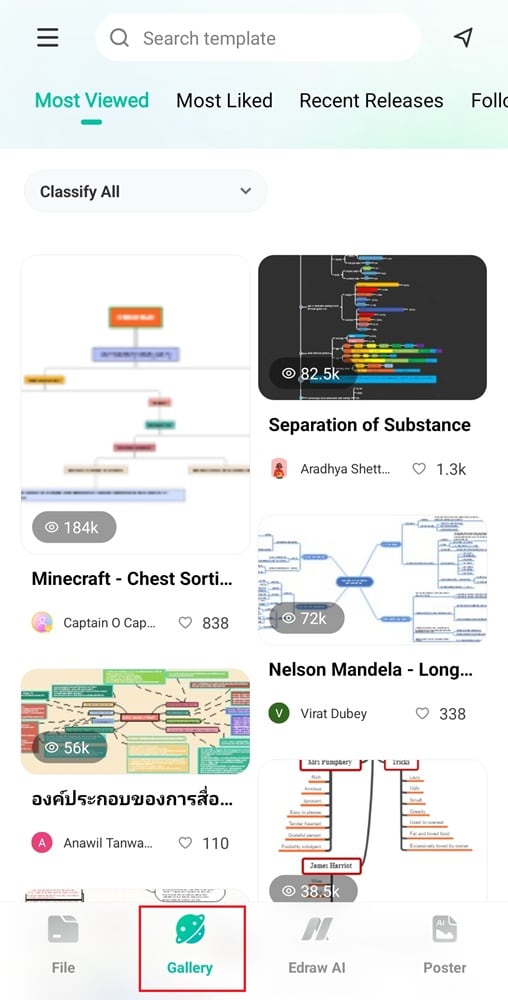
Step 2
Browse available diagram designs or use the search bar to look for a specific type.
Step 3
Select a template to preview, then tap Duplicate.

Method 3: Generate With AI
AI-generated diagrams help the brainstorming process by automatically organizing ideas based on a topic. This method is helpful for quickly structuring complex concepts.
Step 1
Open the Edraw AI tab from the bottom navigation bar and select AI MindMap. Or, go to the File tab, tap the + icon, and choose AI One Click Map.
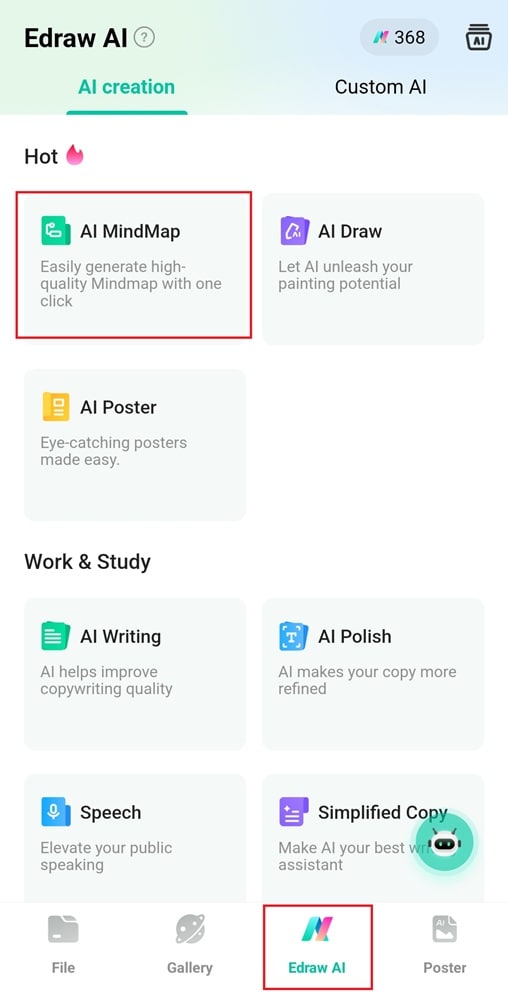
Step 2
On the pop-up window, enter a topic or keywords related to your idea.

Step 3
Tap Start generating, and AI will create a structured diagram on the canvas.