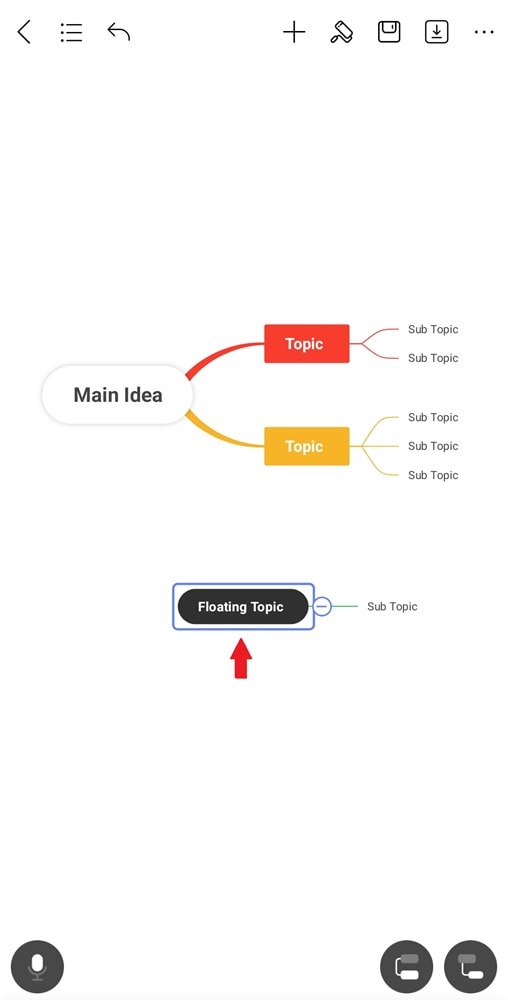Start with EdrawMind Mobile Guide
Generate a mind map with AI
Enter prompts & generate a mind map
User Guide for Mobile
-
Start
-
Topic
-
Examples
-
Customize
-
Insert
-
Templates
-
AI
-
File Operation
-
Poster
Move a Topic
You can easily move topics in EdrawMind to reposition them within a branch or turn them into floating topics. Below are the steps to adjust topic placement or hierarchy to improve clarity.
Move a Topic or a Subtopic
Step ❶
Tap and hold a topic, then drag it to a new position. A visual marker will appear, showing where the topic will be placed.
Step ❷
Release it to place it at the desired location in the mindmap.
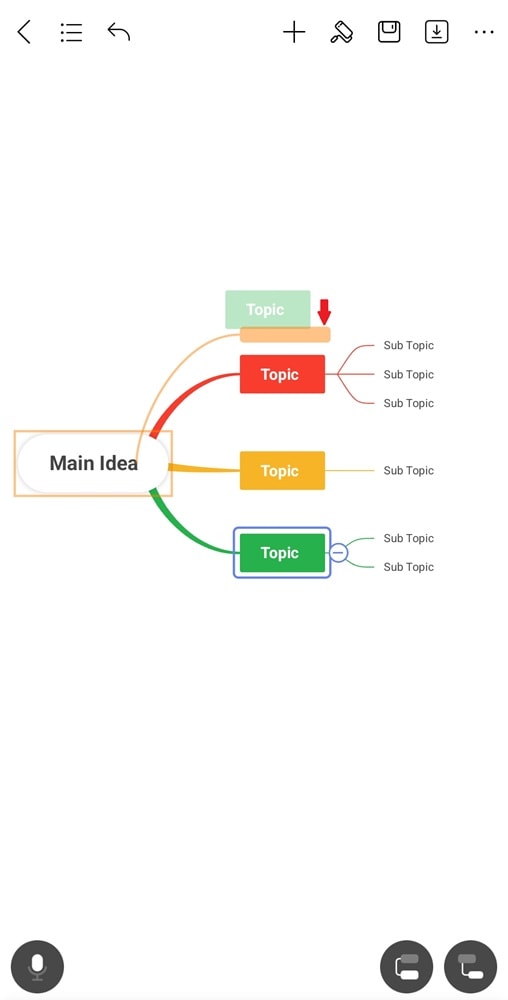
Note:
You can move topics and subtopics anywhere on the canvas except for the Main Idea. For example, you can turn a topic into a subtopic or move a subtopic to the main level.
Move a Topic to a Floating Topic
Step ❶
Select a topic or subtopic and drag it to any position on the canvas.
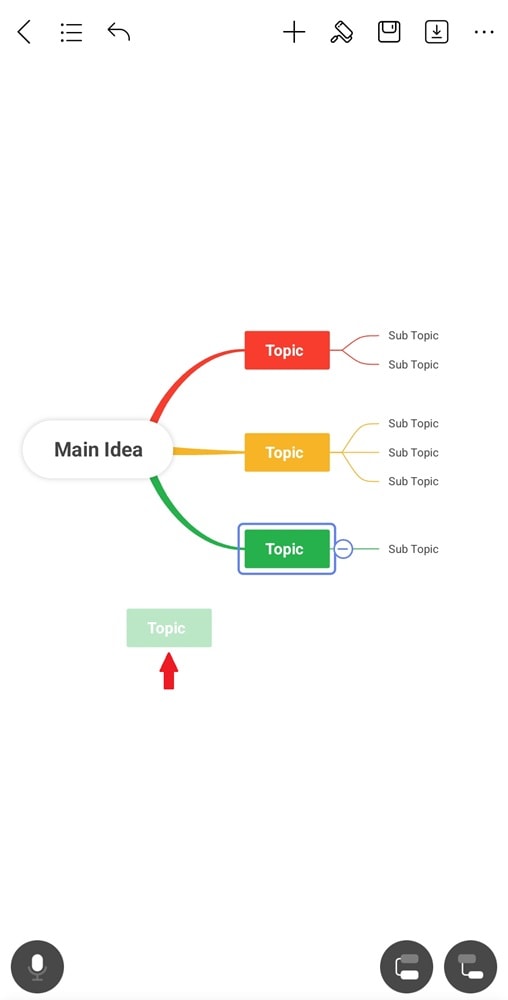
Step ❷
Let it detach from the mind map, and it will automatically convert as a floating topic.