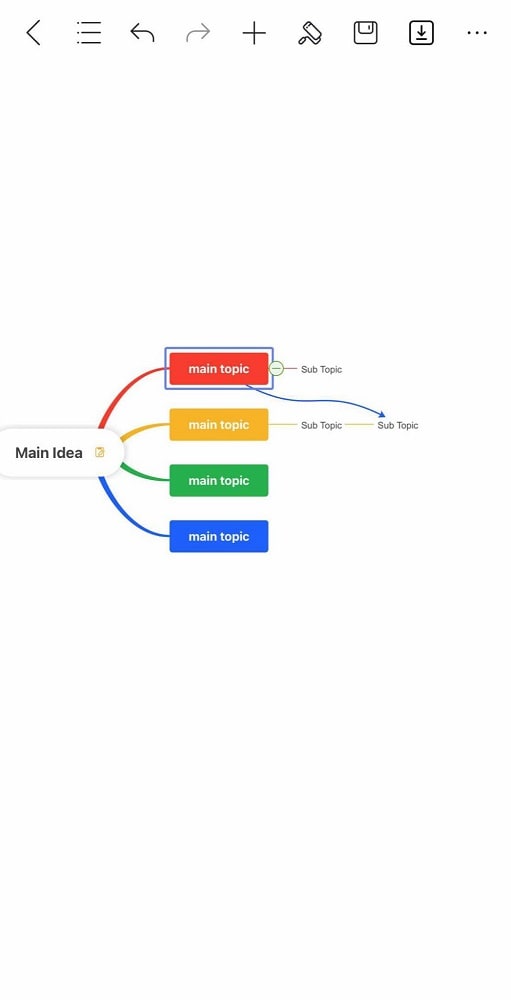Start with EdrawMind Mobile Guide
Generate a mind map with AI
Enter prompts & generate a mind map
User Guide for Mobile
-
Start
-
Topic
-
Examples
-
Customize
-
Insert
-
Templates
-
AI
-
File Operation
-
Poster
Inserting Relationships
Mind maps often use one main connection line for one specific topic. However, there are times when some subtopics may connect or have a relationship with a main topic. So, to emphasize that, what you use are “relationship” arrows. They help visualize hidden links and side connections that aren’t obvious from the standard structure.
To use these handy tools in EdrawMind mobile, follow the steps below:
Step ❶
Select the topic/node from which you want to start a relationship. Then, go to + > General > Relationship.
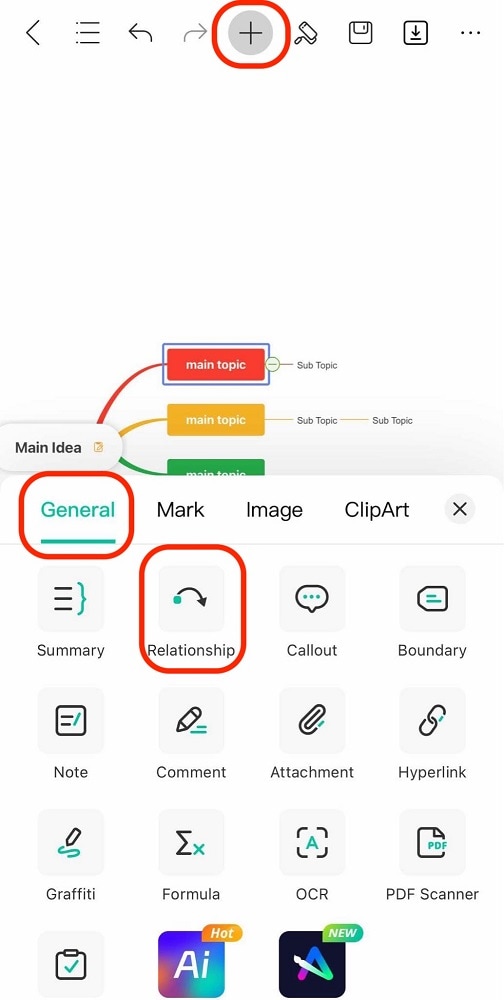
Step ❷
Tap on the node you want the first node to connect to. A curved arrow should appear like this.