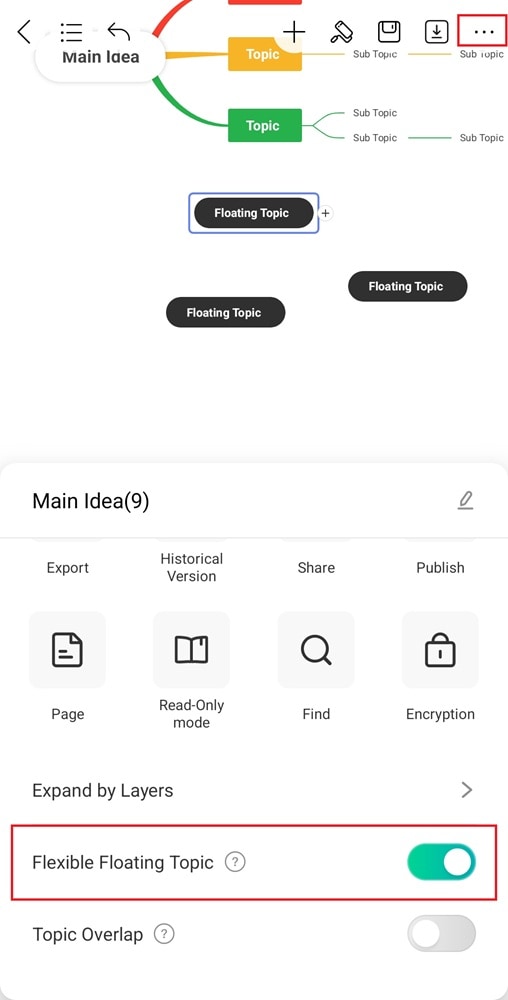Start with EdrawMind Mobile Guide
Generate a mind map with AI
Enter prompts & generate a mind map
User Guide for Mobile
-
Start
-
Topic
-
Examples
-
Customize
-
Insert
-
Templates
-
AI
-
File Operation
-
Poster
Add a Topic
Adding topics to a mind map helps you structure your ideas visually. Here’s how to do it on EdrawMind mobile app:
Step ❶ Add a Topic
You can add a topic in two ways:
- For a New File: Tap the + icon next to the main idea to insert a new topic.
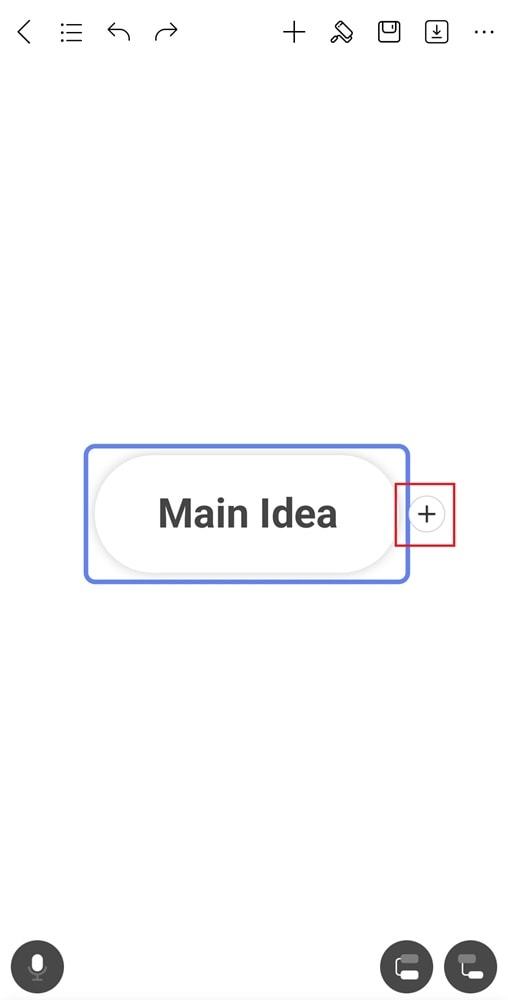
- From an Existing Topic: Select a topic, then tap the Topic icon in the lower-right corner.
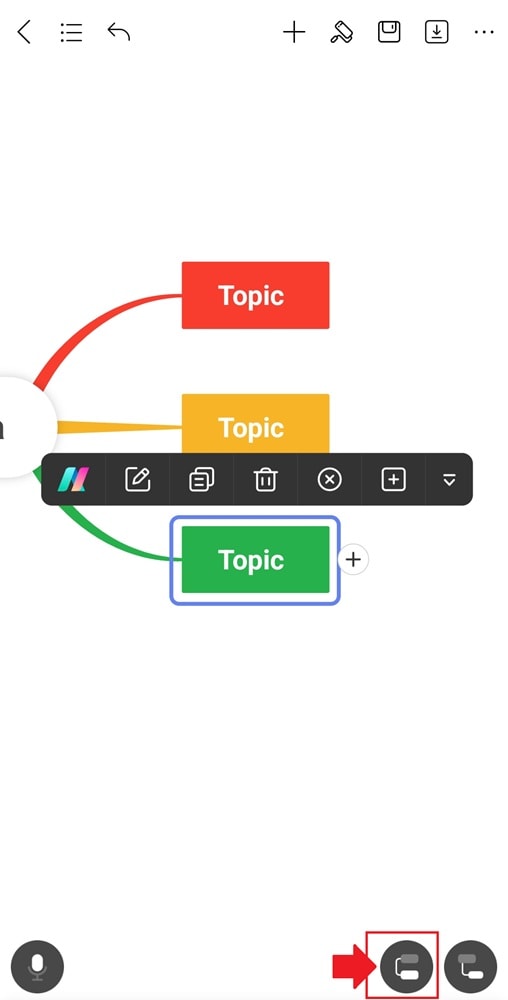
Step ❷ Add a Subtopic
To add a subtopic, choose one of the following methods:
- Select a topic and tap the + icon to add a subtopic below it.
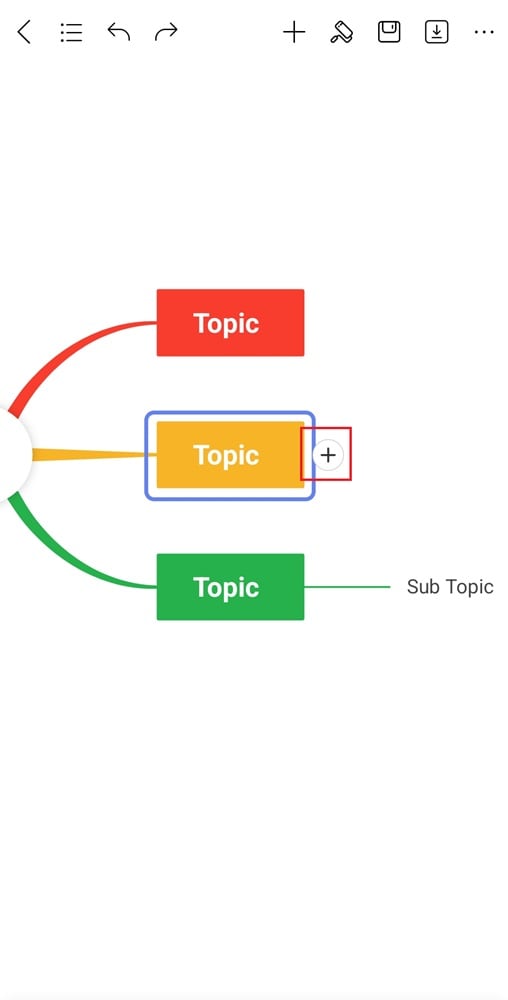
- Select a topic, then tap the Subtopic icon in the lower right corner. Repeat these steps to add several subtopics on the same level.
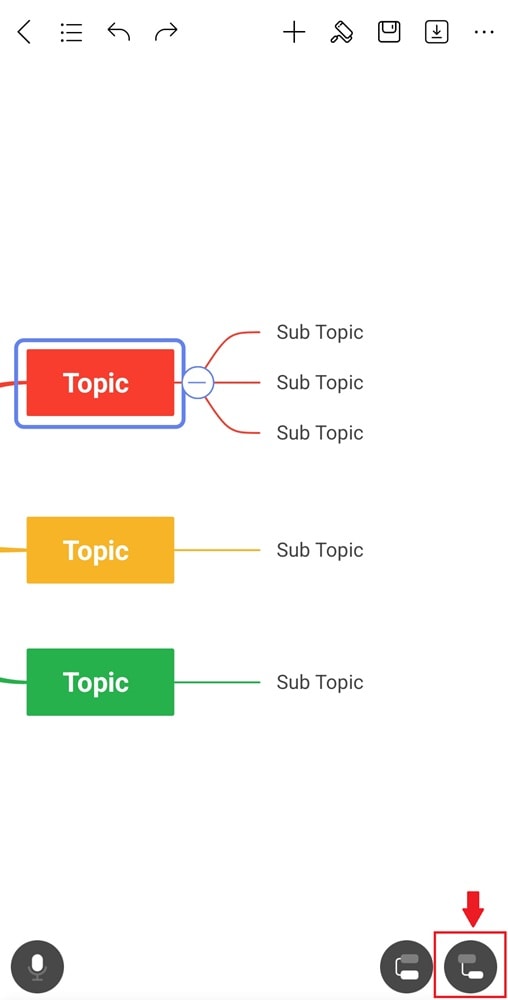
Step ❸ Add a Floating Topic
Double-tap the editing canvas. You can add several floating topics on the mind map.
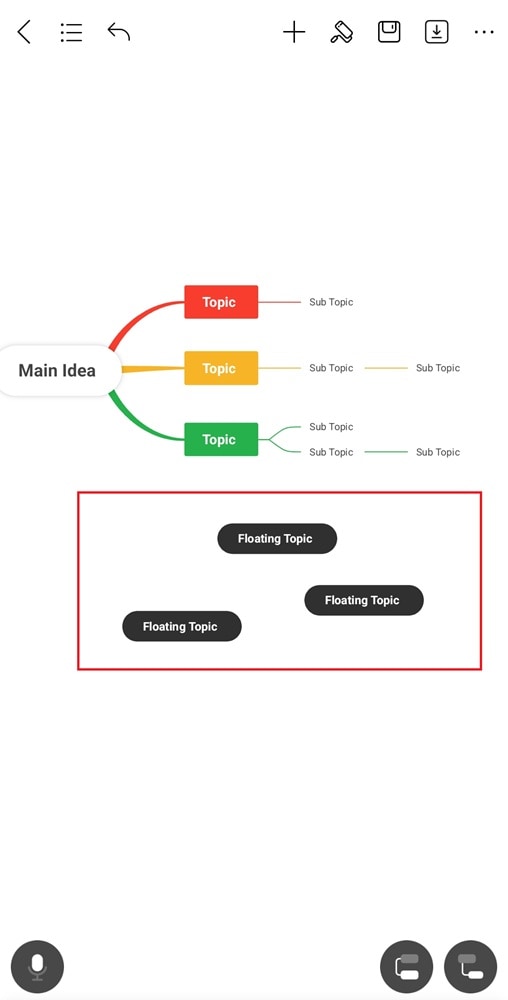
Step ❹
To prevent floating topics from attaching to the mind map, tap the More icon in the top-right corner and enable Flexible Floating Topic.