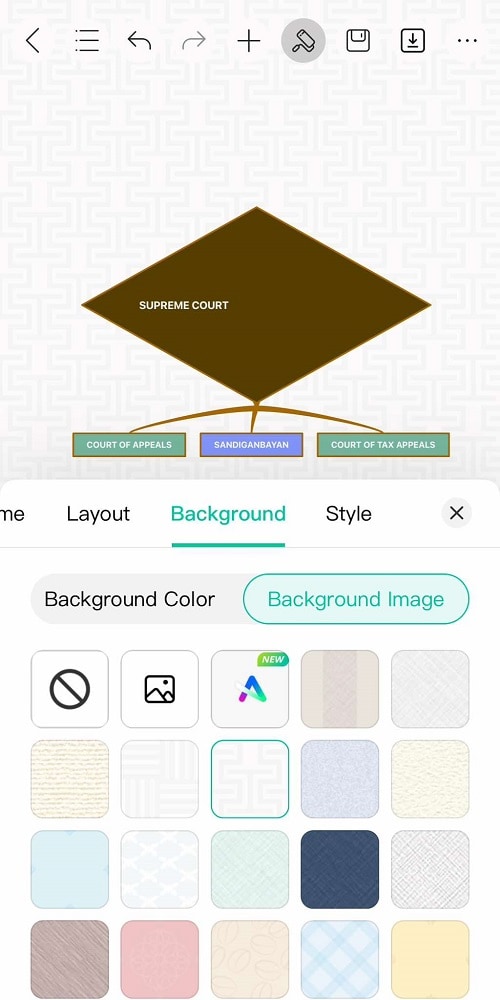Start with EdrawMind Mobile Guide
Generate a mind map with AI
Enter prompts & generate a mind map
Backgrounds are the foundation of a document or mind map’s general style. Since it’s the most noticeable part of a diagram, choosing the right one is one of the most important parts of designing it. A good background will blend seamlessly with your content and improve its reception.
Here’s how to change backgrounds in EdrawMind mobile.
Step 01
Tap the Customize icon from the top toolbar. Then, go to Background.
Step 02
You change the color or image of the background as you need.
Option 1:
In the Background color tab, choose a color from the options, and it will change the background color into one solid color.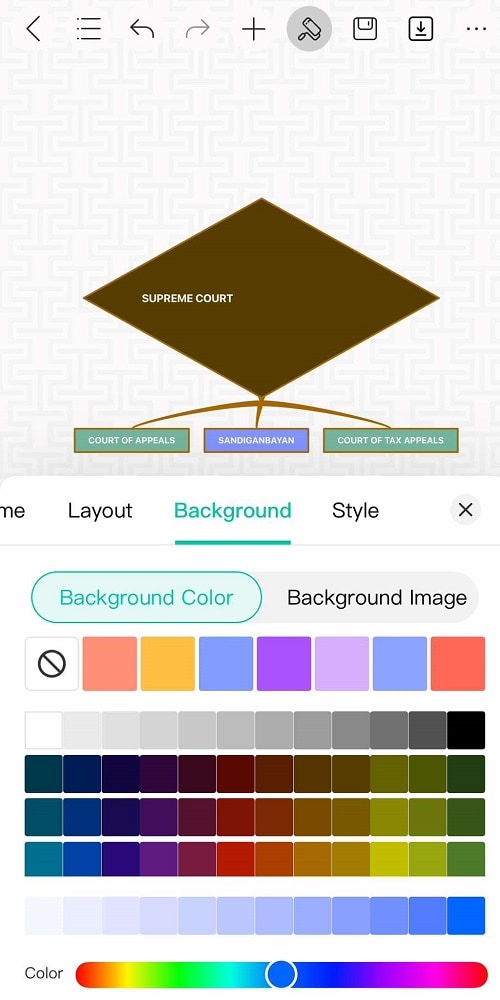
Option 2:
From the Background Image tab, you can either:- Upload a photo. Choose a background photo from your photo album to use with the mind map.
- Ask Edraw AI to generate a drawing. You can also ask Edraw AI to generate an image to be used as background.
- Use a preset image background. There are several patterns or backgrounds that EdrawMind offers that you can use as a background for the mind map.