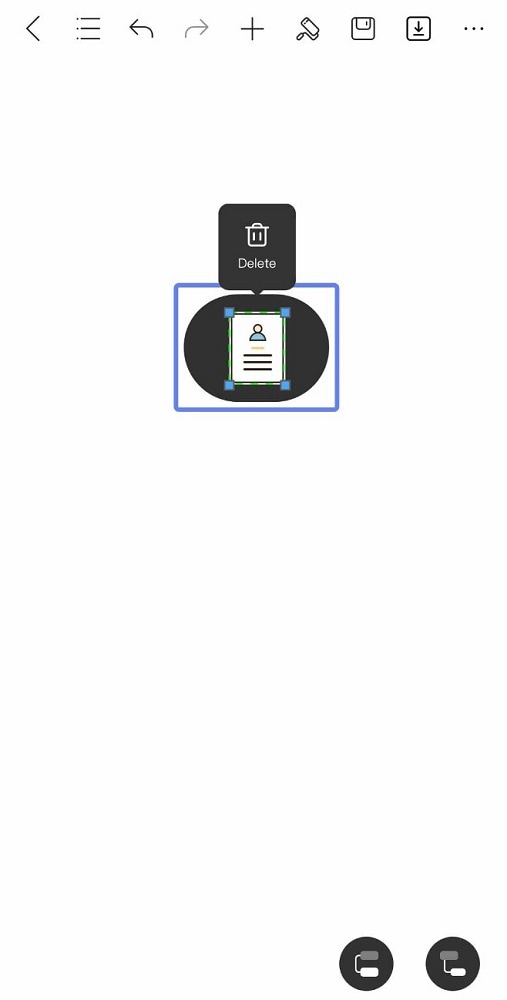Start with EdrawMind Mobile Guide
Generate a mind map with AI
Enter prompts & generate a mind map
User Guide for Mobile
-
Start
-
Topic
-
Examples
-
Customize
-
Insert
-
Templates
-
AI
-
File Operation
-
Poster
Inserting ClipArt
ClipArts are a time-tested way to improve the appearance of any document you’re working with. In the case of mind maps, these little icons help improve the visual effect or enrich the presented content.
If you’re creating a mind map on your phone with EdrawMind and you want to add a ClipArt, follow the steps below:
Step ❶
In the interface, press the + button, then go to ClipArt.
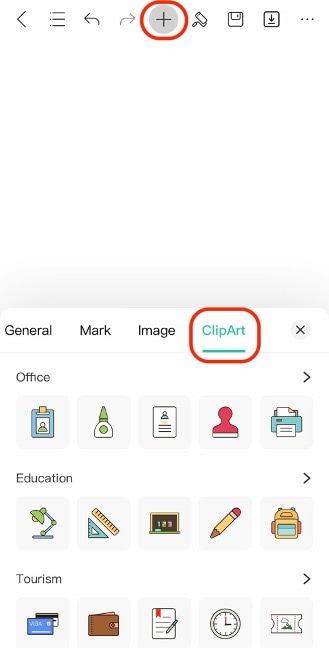
Tip:
You can select a node to add the ClipArt directly inside it.Step ❷
The ClipArt will be added to the mind map inside a node. You can press and drag it outside or resize it using the handles.