Living a life without goals is like driving without any directions. Whether you want to achieve a personal development dream or hit those financial goals, you will need proper planning. However, setting and accomplishing goals can be overwhelming without any tracking system. Fortunately, mind maps help you gather and organize your thoughts after deep brainstorming sessions.
Mind maps are diagrams that let you set and monitor your plans in a manageable and effective way. It breaks down all your goals into visually appealing and achievable tasks. The best thing is that you can easily create mind map goals using efficient online drawing tools. In this post, we will explain the complete process of designing a mind map for goals, features of the tools, and tips for effective mind mapping.
In this article
Create a Mind Map for Life Goals from Scratch
Creating mindmaps for life goals is a helpful strategy to record progress. If you don't use an online drawing tool for mindmap, you might have to make changes repeatedly and restructure the design which is hectic manually. Therefore, it is better to use a reliable and efficient drawing tool with mind mapping capabilities.
EdrawMind is a versatile tool that offers detailed mind mapping functionalities. It lets you draw mindmaps either from scratch or using built-in templates. We will explain both the methods in this post.
Let us first show you how you can draw a mind map of goals from scratch in EdrawMind.
Step 1: Launch EdrawMind and click the Create button from the left panel. Now, select the Local Mindmap option.
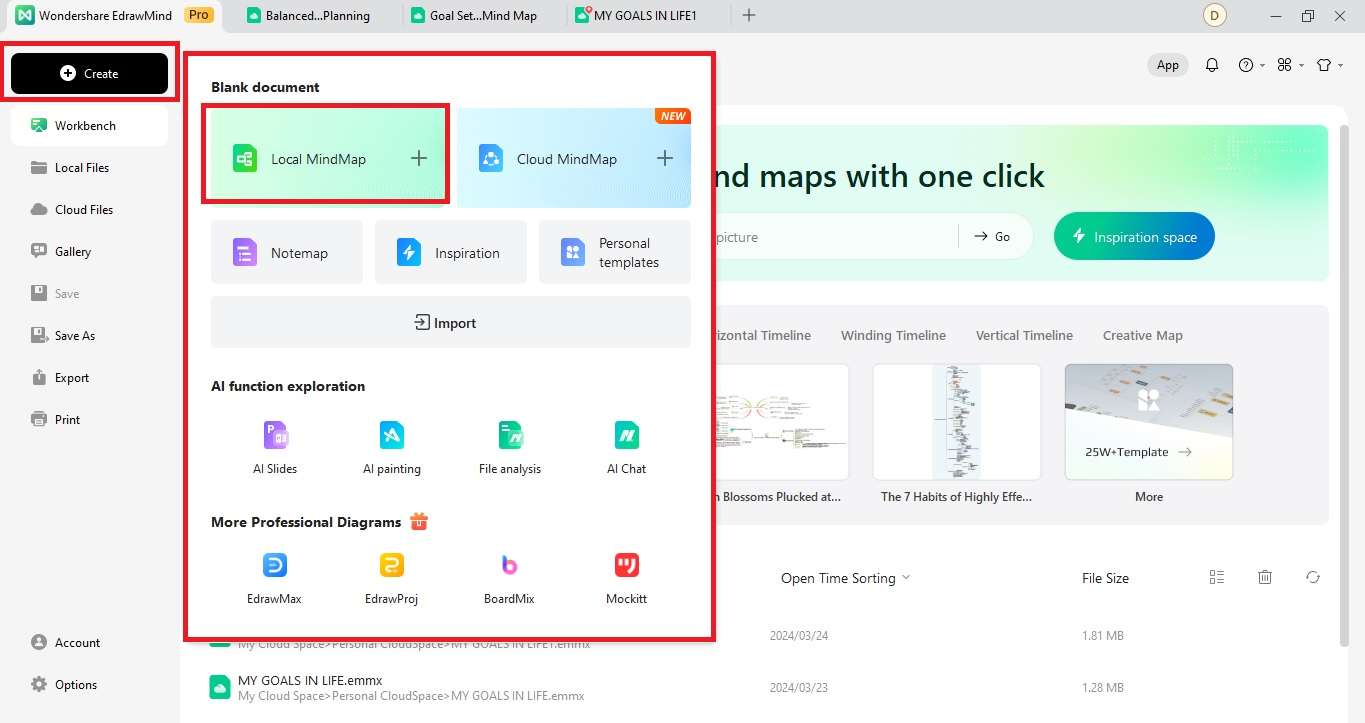
Step 2: Once the mindmap opens, click the boxes to enter text. You can change the font type and size, and color, shape, and border of the box as well from the menu that appears. You can click More to even add topics and set relationships in the map from the drop-down list.
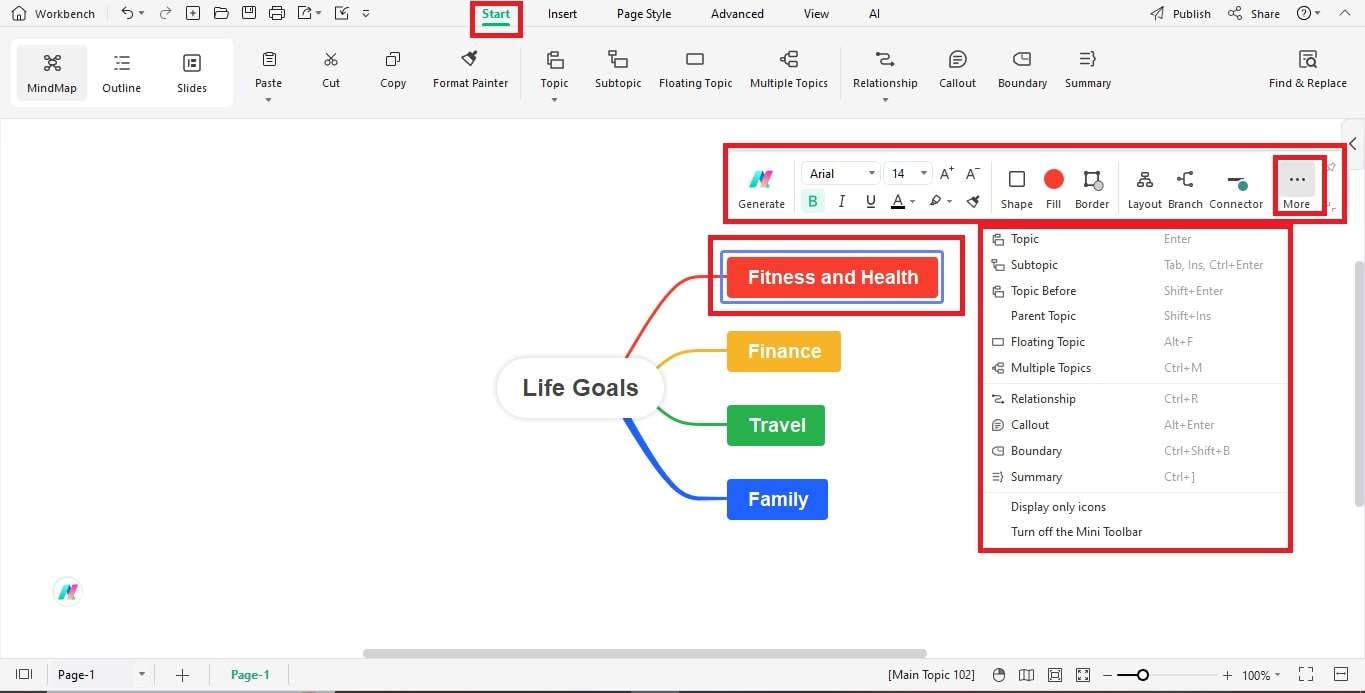
Step 3: You can add more images in your mind map such as your achievements and selfies. Just navigate to the Insert tab, choose one of the options mentioned. You can even use Edraw AI to help you generate images for you in a secone. For that, click AI generated images.
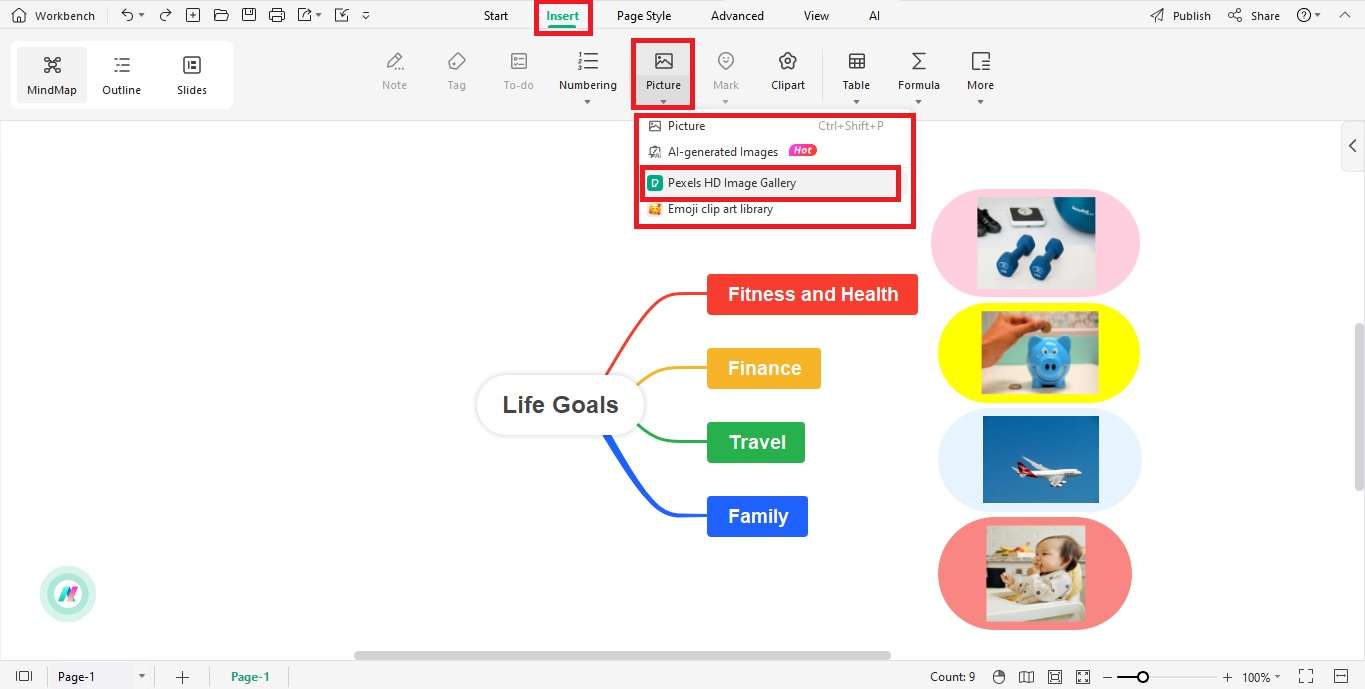
Step 4: From the Page Style, you can add background, change the font, set the theme, and add handwriting effects to the mindmap.
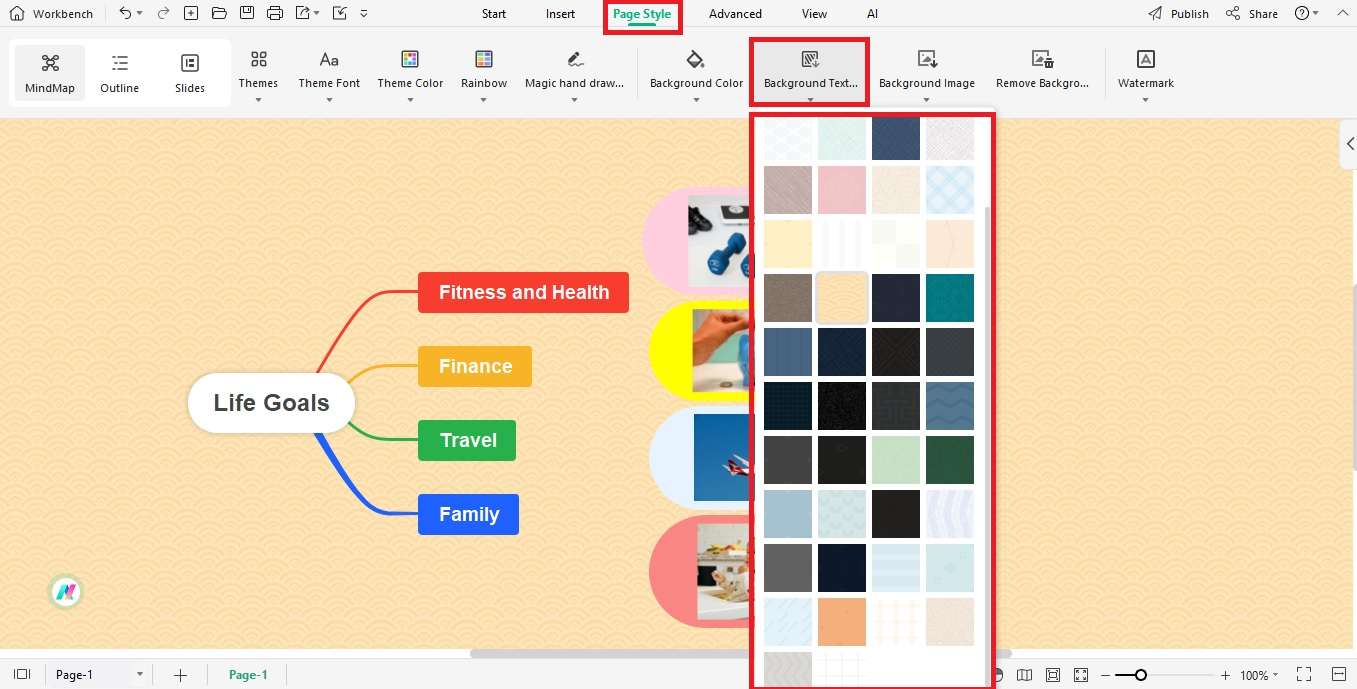
Step 5: To publish your mindmap and contribute to the community, press the button to the right of the Printer icon. In the dialog box that appears, describe your mindmap, add relevant tags, and specify the language. Next, click the Publish button.
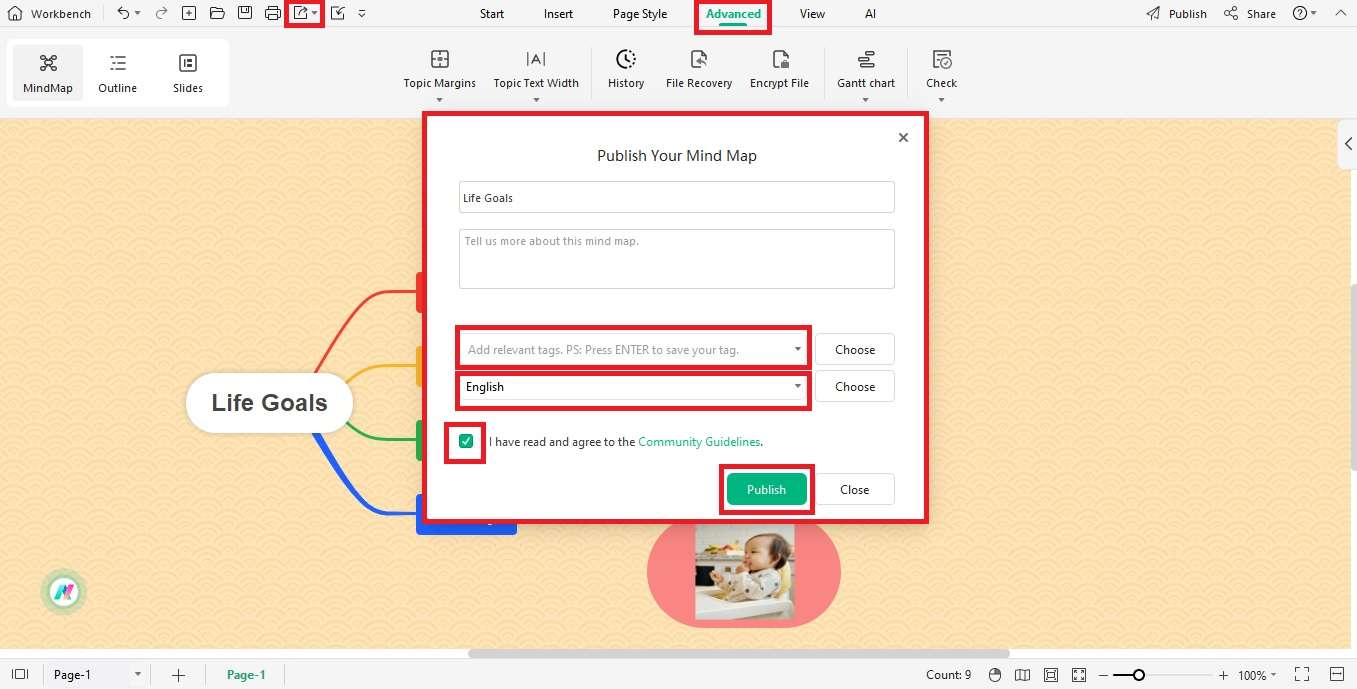
Mind Map Examples
EdrawMind is an efficient drawing tool with several mind mapping capabilities for users. It facilitates brainstorming and effective planning offering essential features and grounds for the purpose.
Moreover, it has various mindmap templates that you can easily customize as per your requirements. Also, you can take inspiration and ideas before you start creating your own mindmap.
To help you design your mindmaps with EdrawMind, we have shortlisted a few for goals setting. Let us go through them individually below:
Template 1#
The first example is the “Goal Setting Mindmap” which covers a couple of areas. It has a parallel structure with goals in the blue ovals connecting to the specific categories and the strategy to accomplish them.
This mind map is good for people who are committed to achieving their goals within a certain timeline. It lets you specify when, how, now, and target values for each. You can use this map to set goals for personal growth, education, health, career, wealth, and public service.
Template 2#
If you are looking for a detailed goal planner, the “Goals of Life” can be useful for you. It has branches bursting out to the right from the title.
This mindmap is different from the other examples since it goes deeper by following a multi-layered approach. The main goals decompose into relevant categories and then into proper strategies to accomplish those goals.
Template 3#
The “My Goals in Life” is another detailed mindmap for visually planning life goals. This octopus-like mindmap has the main title connected to goals in the center.
Using this map, you can plan personal development, lifestyle, finance, travel, career, and health and fitness. It lets you specify your definite goals in each area so that you can work towards them and track their progress.
Template 4#
Another example “Goals of life” shows a mindmap with a floating representation. It lists different strategies around the specific goals in different areas of life.
You can use this mindmap if you are looking for a simple and unstructured map for goal setting. Also, you can change the positions and sizes of these shapes as required.
How to Customize Mind Map Examples with EdrawMind
EdrawMind offers a variety of customizable templates for mind maps. You can select any mindmap from the available categories and customize it. Let us explain the process below:
Step 1: Launch EdrawMind, head to the home screen, and open the template Gallery. Select the Life category and pick any suitable mindmaps. Click the Duplicate button on the desired template to open it in the editor.
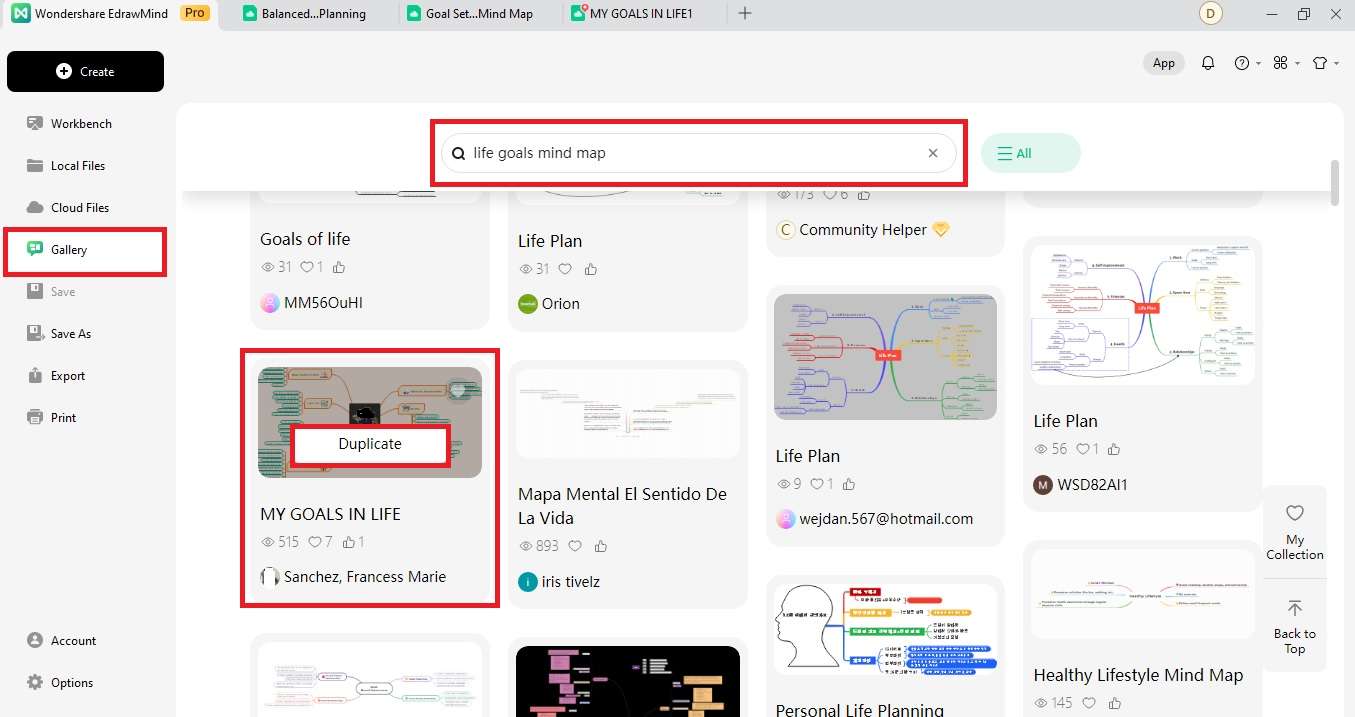
Step 2: After the template opens, you can begin the customization process. Click any shape to edit it using the menu that appears on top. It lets you change the shape, color, border, and branches of the element.
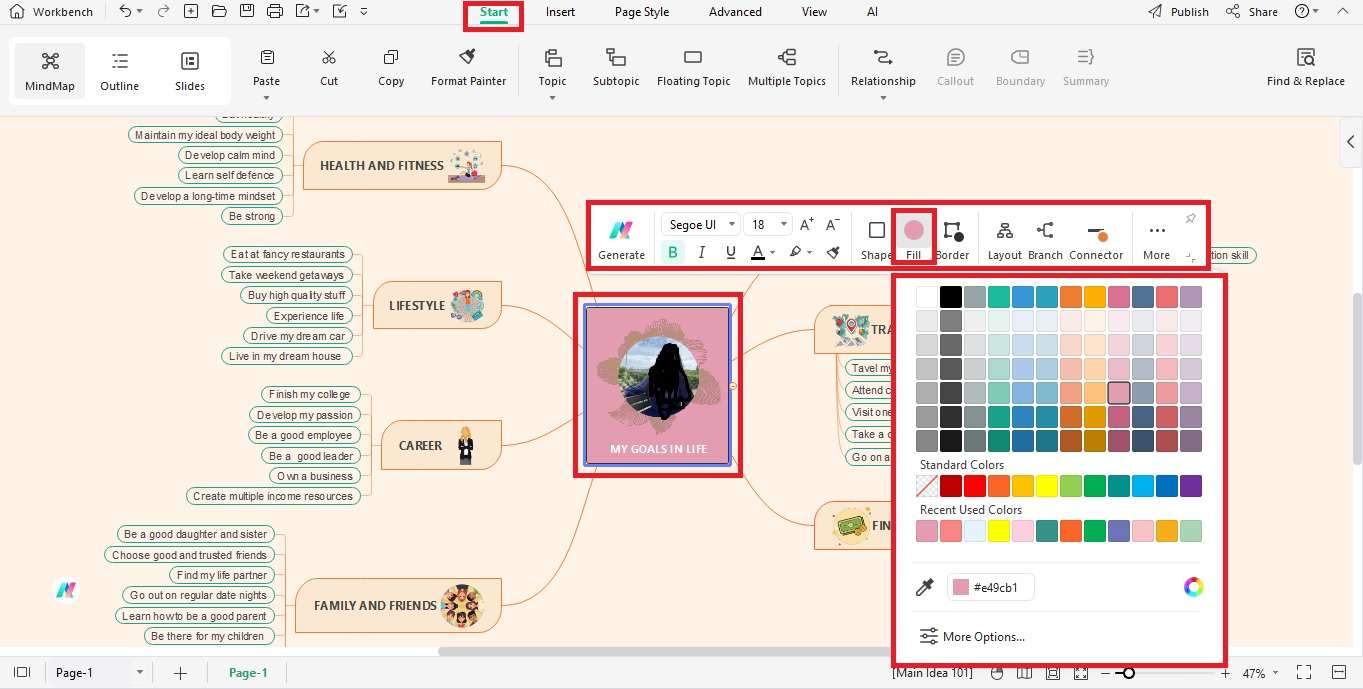
Step 3: Click the image in the middle to access the menu. You can rotate, replace, remove, or crop the image through the menu. Also, you can change its location to top, right, left, and bottom directions.
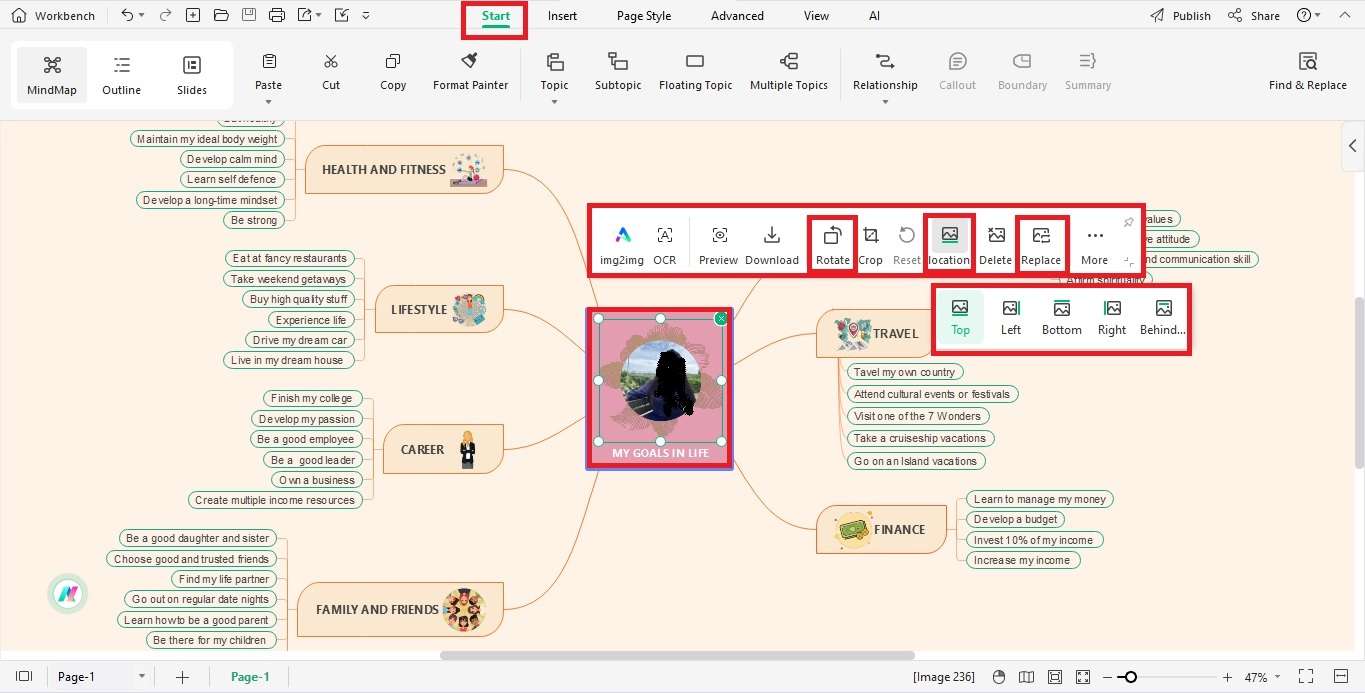
Step 4: To add clipart, pictures, marks, tables, formulas, tags, and numbering, navigate to the Insert tab. Click the Clipart button on the menu. Search for the desired clipart in the search bar on the right, then drag and drop the clipart to add it to any box of your choice.
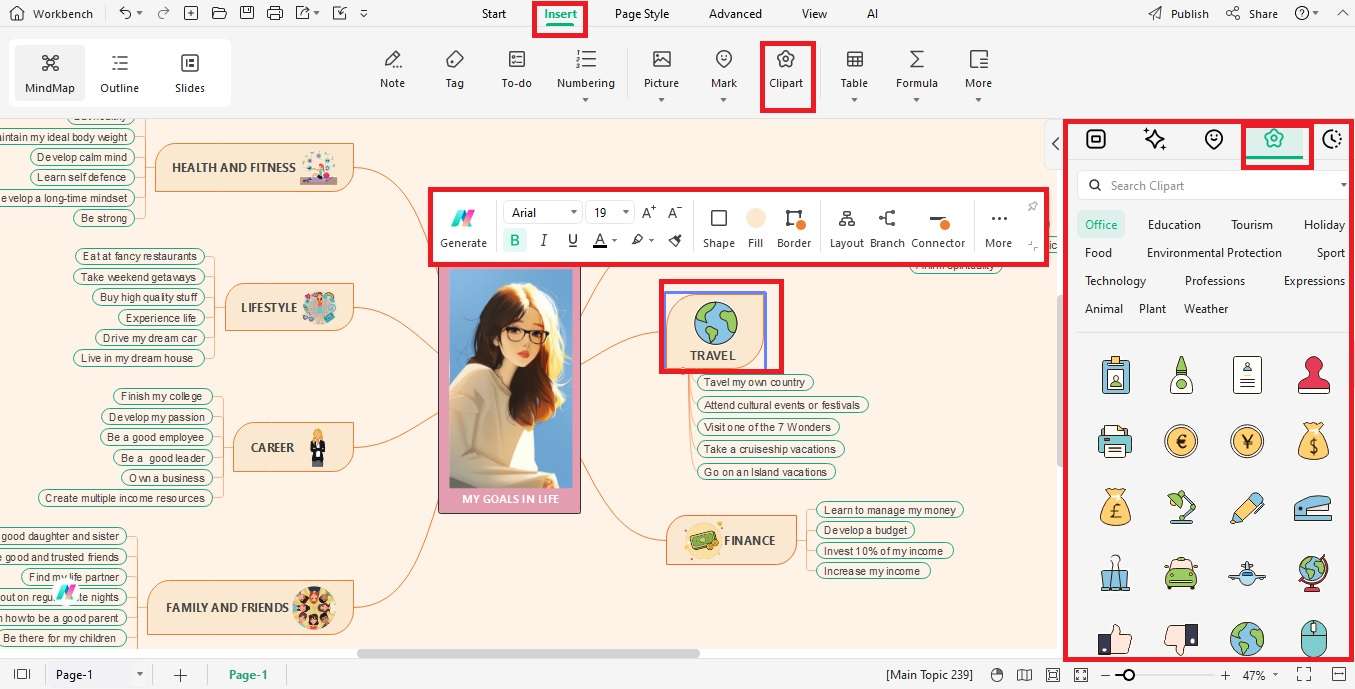
Step 5: Click the map button to access the customization options. You can change the layout by clicking the Layout drop-down button and selecting any format of your choice.
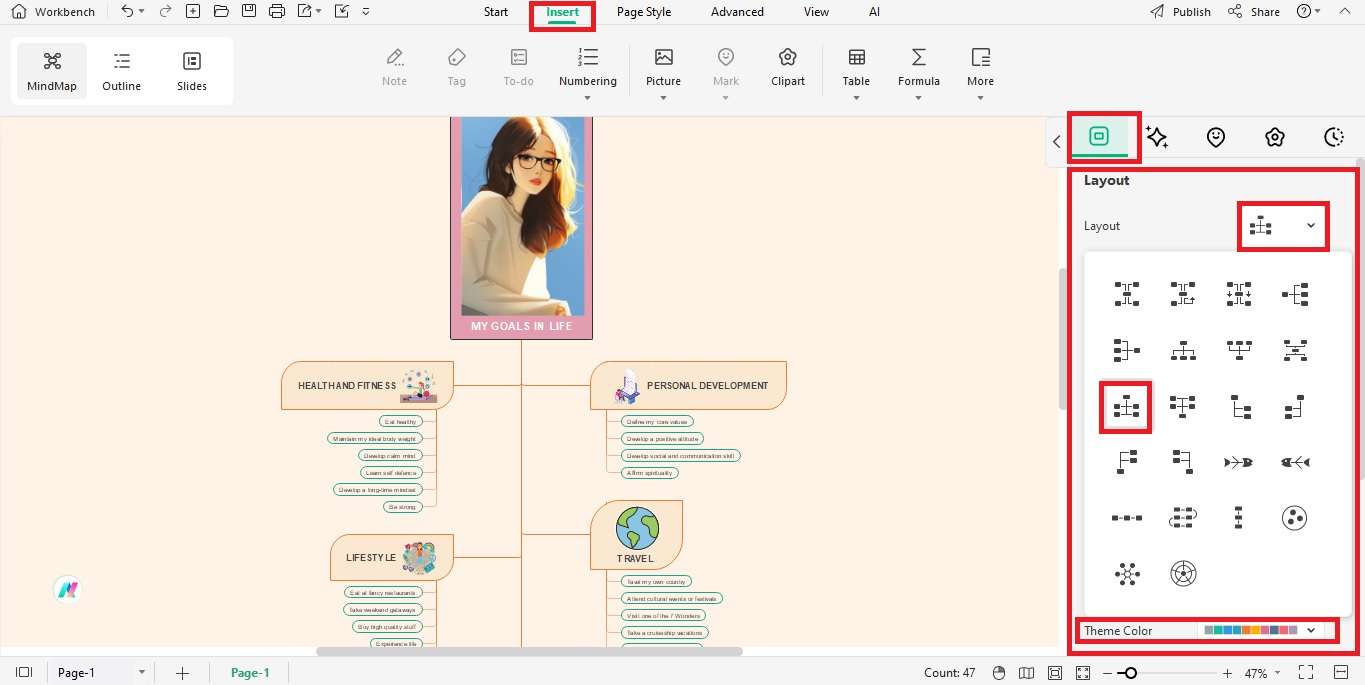
Step 6: To give a more professional look, click the Picture button, and select Pexels HD Image Gallery. Type the keyword to search for a picture and double-click to add it to your mindmap. You can expand this image by changing the format, including width and height from the menu on the right to cover your background.
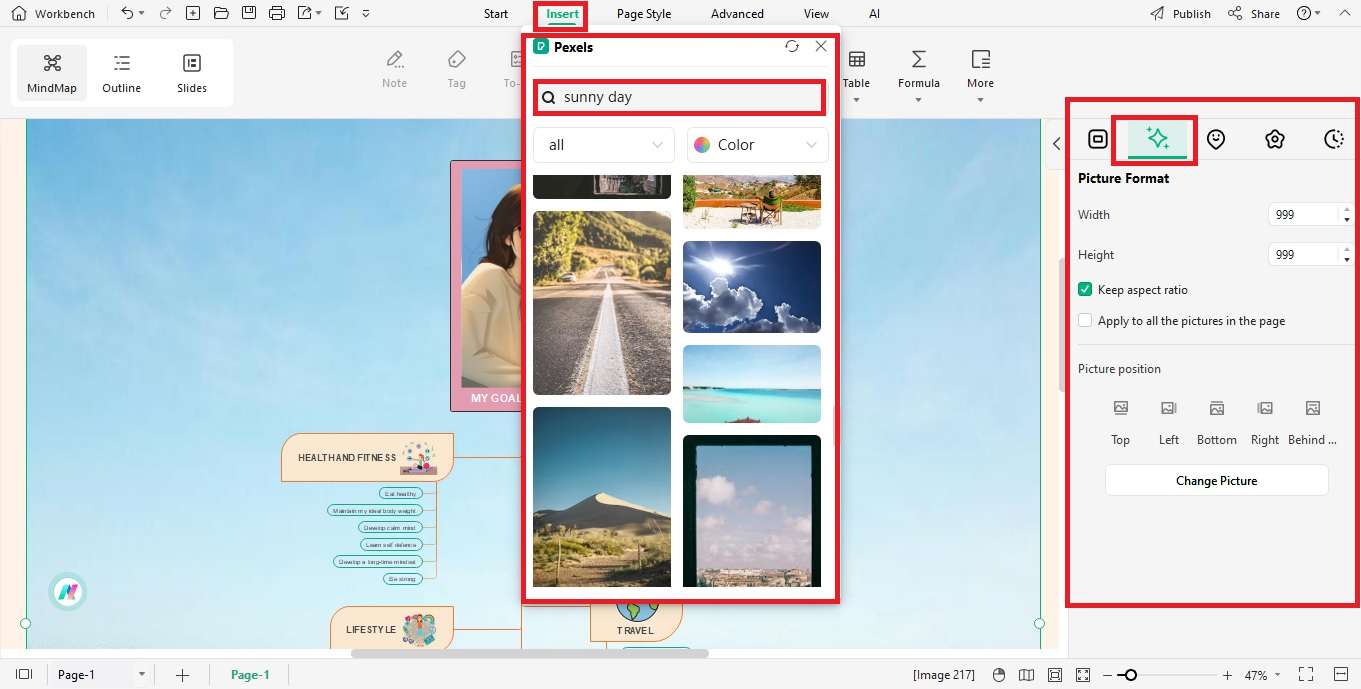
Step 7: Navigate to the Page Style tab to change the theme font, color, and style. Click the Rainbow button to set the colors of the shapes in your mindmap.
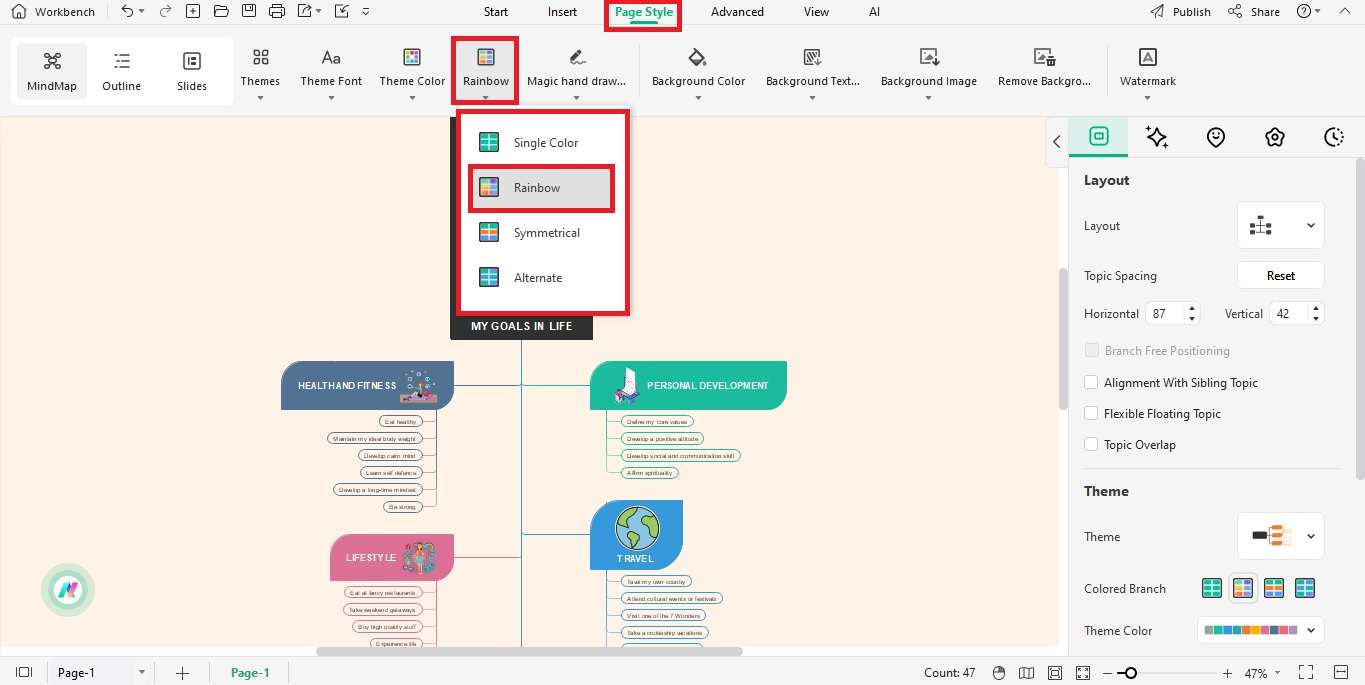
Step 8: To change the background color, click the Background Color button or add the background texture by clicking the Background Texture button and picking the option you like.
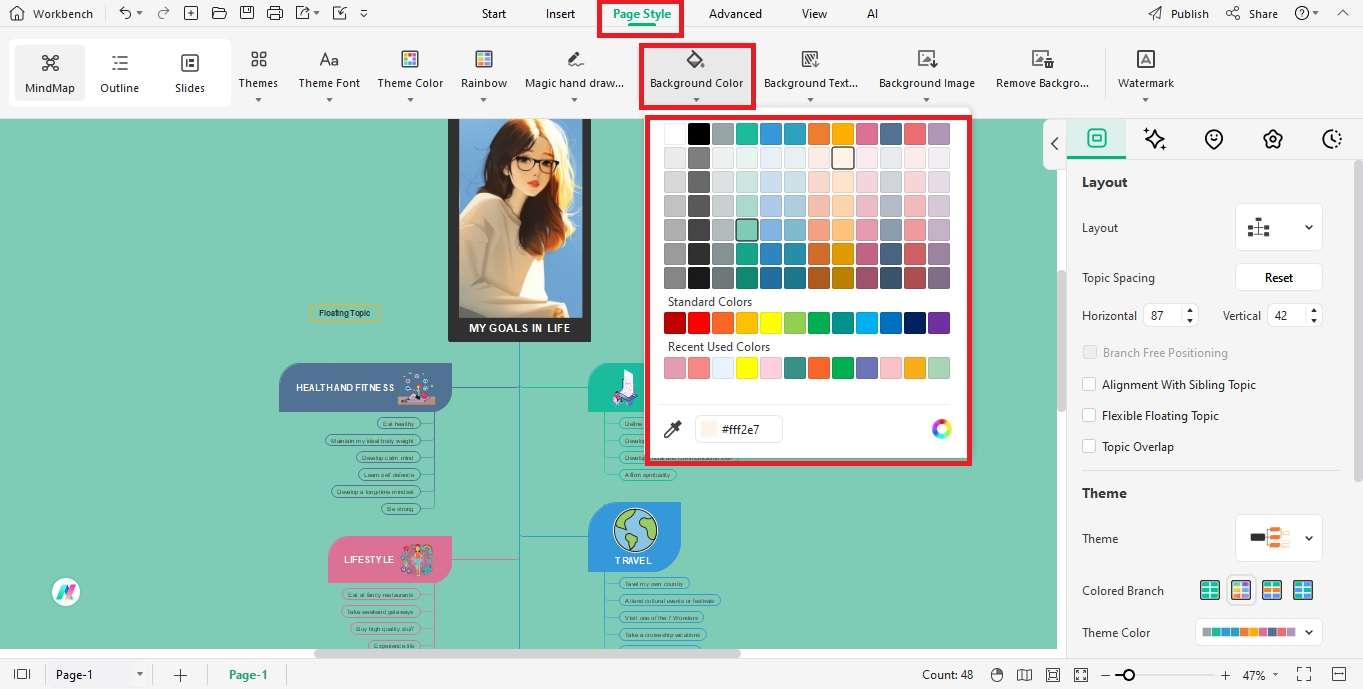
EdrawMind – Your One-Stop Mind Map Maker
EdrawMind is a robust drawing tool for mind mapping and brainstorming. It is equipped with many useful features and an advanced drawing toolbox that enables efficient mind mapping. Let us review EdrawMind’s key features to understand its capabilities:
- File handling: EdrawMind allows importing mind maps created with tools like FreeMind, MindManager, and EdrawMax. Additionally, you can export mindmaps to Excel, PDF, PPT, Word, SVG, and various other formats using this tool.
- Templates library: EdrawMind offers almost 280 diagram types in different categories. You can select any ready-to-use templates from the mind map gallery to customize them up to professional standards.
- Symbols collection: EdrawMind has a large range of symbols to design your mind maps effectively, providing various fonts, connectors, branches, and shapes.
- AI toolbox: EdrawMind has advanced drawing capabilities, offering innovative AI-powered functionalities, like intelligent file analysis and advanced mind mapping capabilities.
- File synchronization:EdrawMind automatically syncs your mindmaps to your cloud storage to save changes in real time. In this way, all team members can access the latest document.
Why EdrawMind?
- Clear interface: If you don’t like overcrowded software and complicated features, EdrawMind offers a simple interface. You can easily access the features from the app or follow the user guide to understand how it works.
- User-friendly: EdrawMind can be used by beginners to create mind maps without having any advanced skills or technical expertise. You can design professional standard diagrams in a few simple steps.
- Low-Budget: If you are tight on budget and need a budget-friendly tool, EdrawMind brings a free plan with essential features and templates for mindmaps. You can purchase premium plans to access customized packages and services.
- Quick file sharing: If you want to request feedback from your team or simply share your work, EdrawMind lets you showcase your mind maps on social accounts and websites.
- Cross-platform support: EdrawMind facilitates users across different platforms, like Mac, Linux, Windows, iOS, and Android. You can even try its online interface if you want to avoid downloads.
Working Modes
EdrawMind offers three incredible working modes to enhance your efficiency and facilitate your tasks. Here’s the list of these modes:
- Outline mode: It lets you organize your thoughts and ideas hierarchically and facilitates the implementation.
- Mind-mapping mode: It enables drawing mindmaps with essential symbols and toolboxes and allows exporting them to different platforms.
- Presentation mode: It allows you to prepare and present your ideas professionally.
Rating
EdrawMind is one of the best online tools available. Here’s our feedback on G2 and Capterra.
Tips for Effective Mind Mapping
Mind mapping requires deep brainstorming to effectively represent ideas. It is not just about organizing your thoughts visually in a plain way; rather, it involves deep mental processing.
Whether you are a beginner or an expert, you must follow the best practices for effective mind mapping. Therefore, we have listed some of the tips to help you in the mind mapping process.
- Determine the central idea of your mind map to start from the right foundation
- Select the appropriate layout and break down the idea into several smaller concepts
- Grow the map by connecting branches from the main concept hierarchically
- Maintain similarity by picking the right sizes
- Use a variety of shapes and symbols
- Make your map visually appealing by adding colors, themes, and images
- Space the shapes neatly to make it understandable
- Diversify the branches to represent the details
Conclusion
Mind mapping is an effective practice that helps in brainstorming and planning. It also aids self-growth and personal development with dedicated mind maps. You can design their structure and define your mindmap goals to track progress and accelerate the process.
If you are searching for a variety of customizable templates with top-notch features, you can explore EdrawMind’s gallery, which offers several built-in mind maps for different categories. You can even use its free package to access versatile mind maps for life goals to get an idea of the software.







