An organizational chart shows the structure of a group or organization. It is a diagram with boxes and lines connecting them. An organization chart in Excel helps you understand who is in charge and the connection of different people in a company or group.
In this article, you'll learn how to use Excel to create organizational charts. You'll also learn helpful tips and discover another tool you can try.
How To Use Excel To Create an Organizational Chart
Excel can do more than work with numbers. It can also help you make visual diagrams called organization charts or organograms. The organization chart in Excel shows who's who in a company or team and their relationship.
Excel Organization Chart Layouts
With the SmartArt Graphics feature, you can choose the Hierarchy type for your org chart in Excel.
Select from styles like Organization Chart, Name and Title Organization, and Picture Organization Chart layouts. Each has features like assistant shapes and hanging styles that make your org chart look better.
How To Create an Organizational Chart in Excel Using SmartArt
With SmartArt and various layout options, you can design professional-quality org charts. Follow these steps to start creating an organization chart in Excel.
Step 1:
Open Microsoft Excel on your computer, and start with a blank workbook or use an existing one.
Step 2:
Go to the Insert tab in the Excel ribbon, click Illustrations, and select SmartArt.
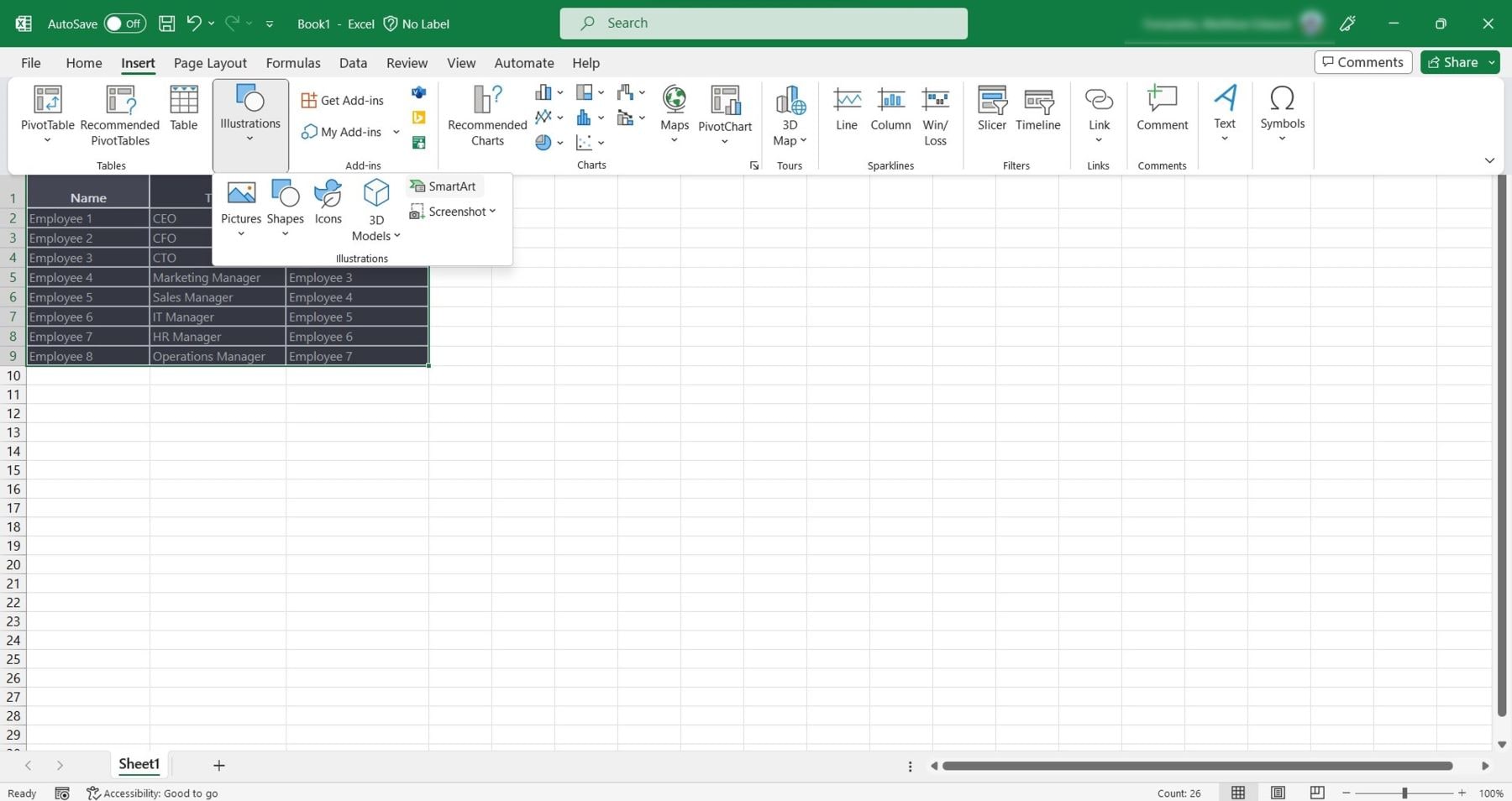
Step 3: Choose the Organization Chart Layout
Click the Hierarchy category on the left side pane of the Choose a SmartArt Graphic dialogue box.
Next, select the organizational chart layout that best suits your needs and click OK. The organogram in Excel will have default placeholders for names, titles, or reporting relationships.
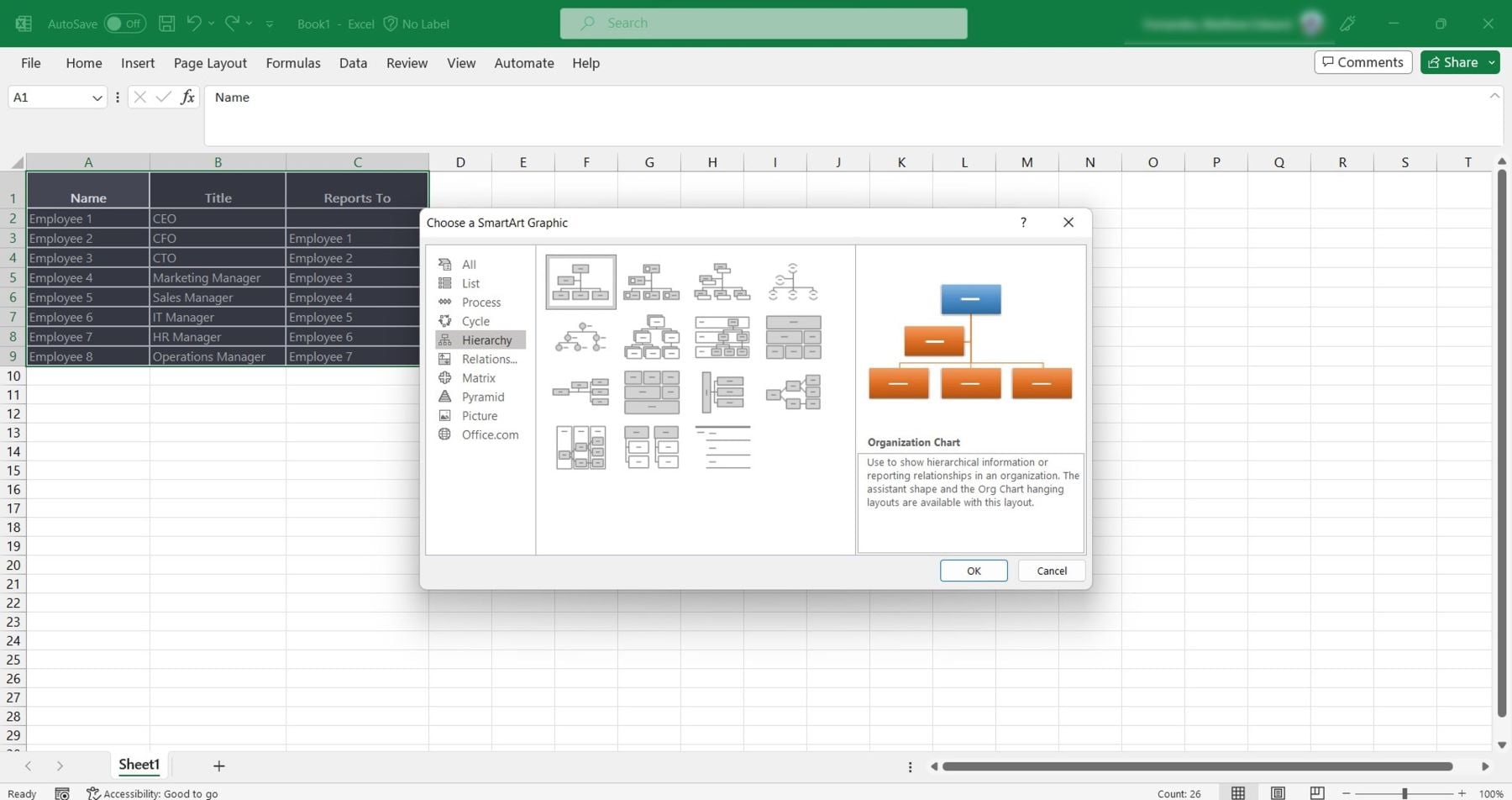
Step 4:
Click the individual shapes within the graphic and input the names, titles, and reporting relationships based on your data.
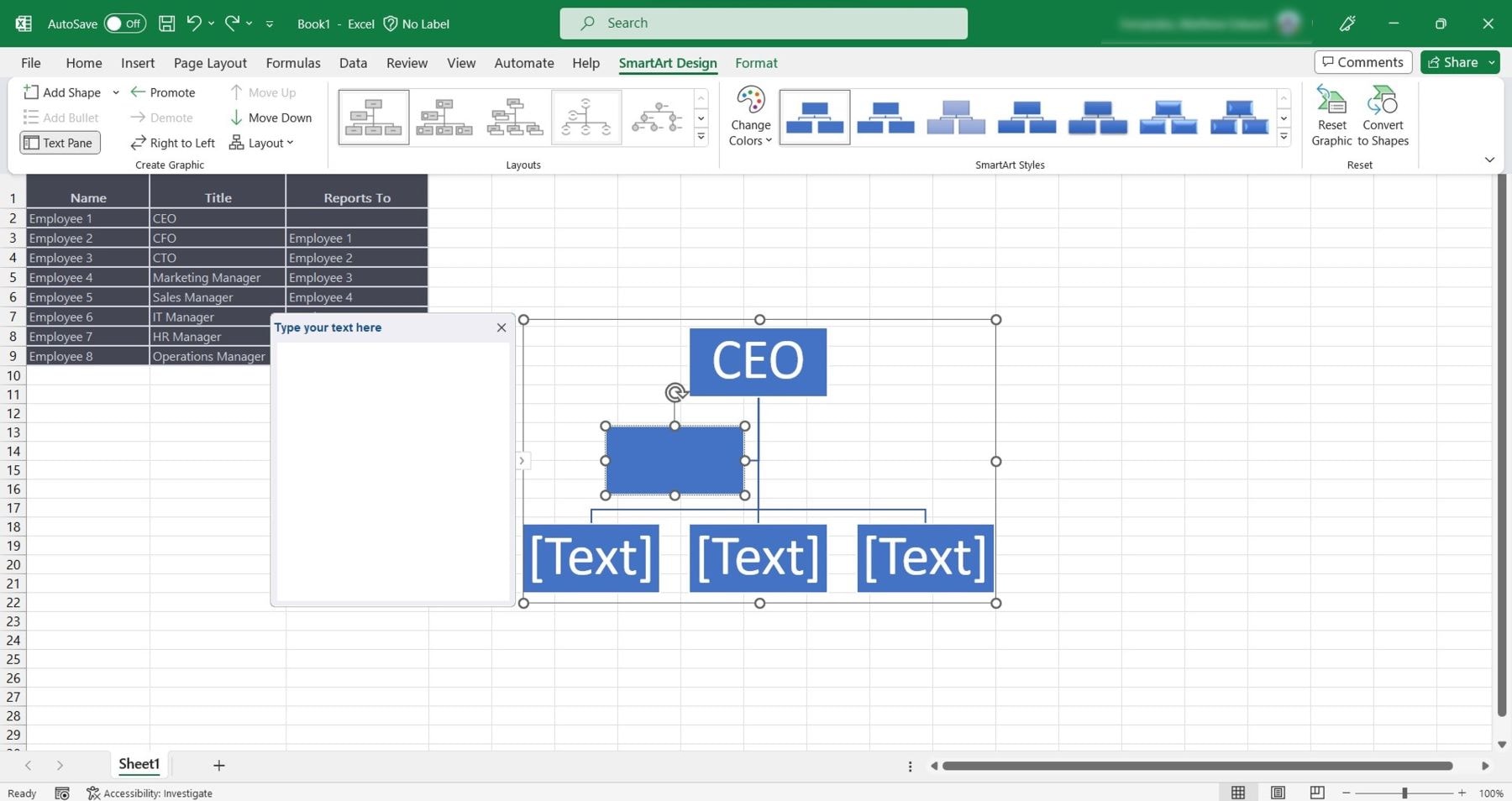
Step 5:
To customize the org chart, select the organization chart in Excel, then click the SmartArt Design tab in the upper navigation pane. From there, you can Add Shape, use Promote or Demote, Change Colors, and more.
Step 6:
Once you've created your org chart in Excel, save it as a PNG, PDF, or other file format. for future use or sharing.
Tips To Make an Organizational Chart in Excel
Before creating an organizational chart in Excel, there are a few crucial things to know. HR managers, in particular, can benefit from these best practices. Let's explore some helpful advice to consider below.
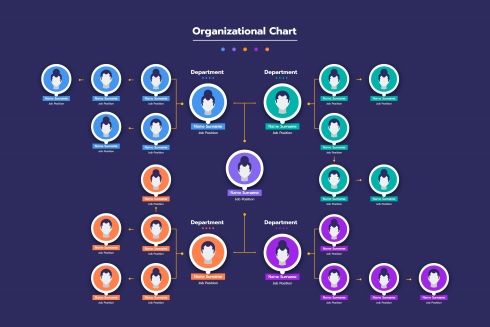
Choose the Right Format
Take your time to select the layout that best represents your organization's structure. Excel offers different layout options to suit your needs. You can edit the organization chart in Excel based on your requirements. Decide which one works best for your organization and make the necessary adjustments.
Keep It Clean and Organized
An organization chart in Excel should be easy to read and understand. Avoid overcrowding your org chart with too many shapes, lines, or text. Stick to a uniform style that makes your chart look professional.
Use Appropriate Colors and Fonts
Choose colors and fonts that are easy on the eyes yet professional. You can use your company or brand colors to add a personal touch to the org chart.
Keep your formatting consistent throughout the org chart. Avoid using different colors, fonts, or shapes for each role. Also, ensure the text is large enough for everyone to see without straining their eyes.
Align Shapes and Text
To make your organization chart in Excel look neat, properly align the shapes and text. Use the alignment tools in Excel to align everything neatly. Make sure the lines connecting the shapes in your org chart don't overlap or cross each other.
Incorporate Visuals and Icons
Insert images of employees or icons representing different departments to make the organogram in Excel visually attractive.
Consider Including Additional Information
Think about including in your organizational chart details like contact details or responsibilities. It can make the chart more informative and helpful for everyone who uses it.
Excel Alternative: EdrawMind, An Easy-to-Use Organizational Chart Maker
With EdrawMind's drag-and-drop functionality, creating organizational charts is fast. You also don't have to worry about using complex features or spending hours figuring it out.
EdrawMind's user-friendly interface and intuitive design make creating an organization chart easy. Even if you're new to creating org charts, you'll find EdrawMind simple to navigate.
- Multiple Templates: Save time from organization chart templates, whether you prefer a blank template or a ready-made file.
- Selection of Themes, Fonts, and Colors: Change your org chart's appearance with a few clicks from available themes and fonts that match your preferences or your organization's branding.
- Insert Pictures: With EdrawMind, you can easily upload images and add them to your org chart to help people connect faces to names.
- Easy Import: If you've already created an org chart in other formats like Word, you can import it into EdrawMind to make any necessary changes or improvements.
- Export Options: EdrawMind allows you to export your org chart as different file types such as PDF, Word, Excel, PowerPoint, or images.
- Supported Operating Systems: EdrawMind is compatible with various operating systems and devices. You can use it on Windows, Mac, Linux, online, or iOS and Android smartphones.
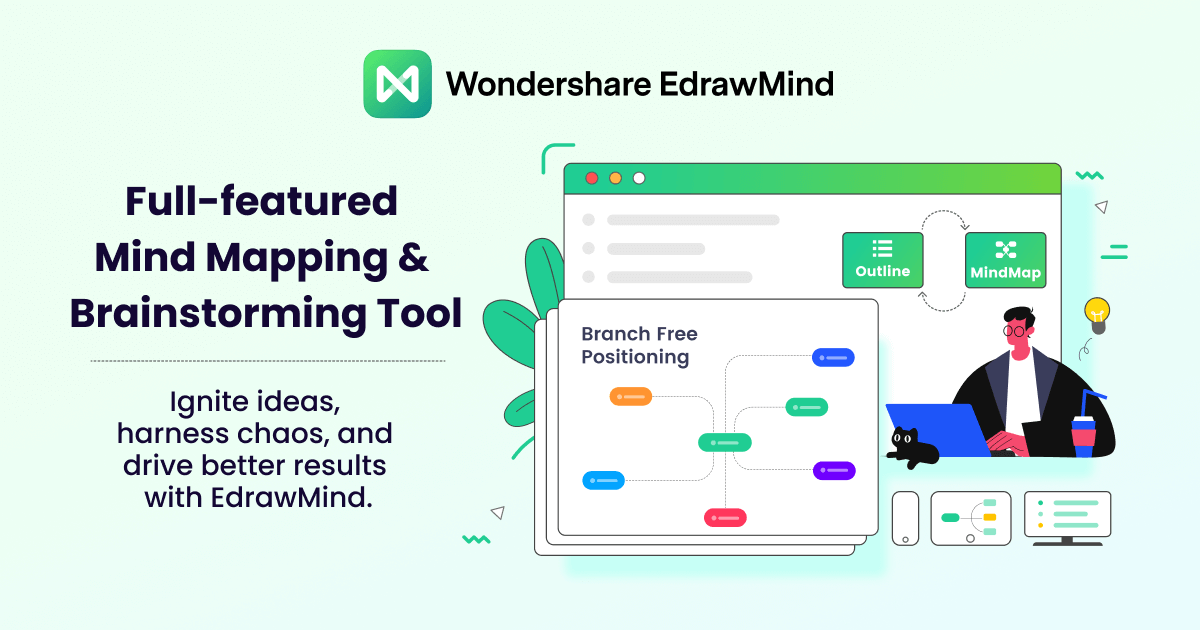
How To Use EdrawMind To Create an Organizational Chart
Follow these steps to learn how to create an organizational chart using a collaborative tool.
Step 1:
Go to the official website of Wondershare EdrawMind and click Download?.
Note: Create an account (if prompted).
Step 2:
Once you have launched EdrawMind, click Org Chart below the Blank Templates section.
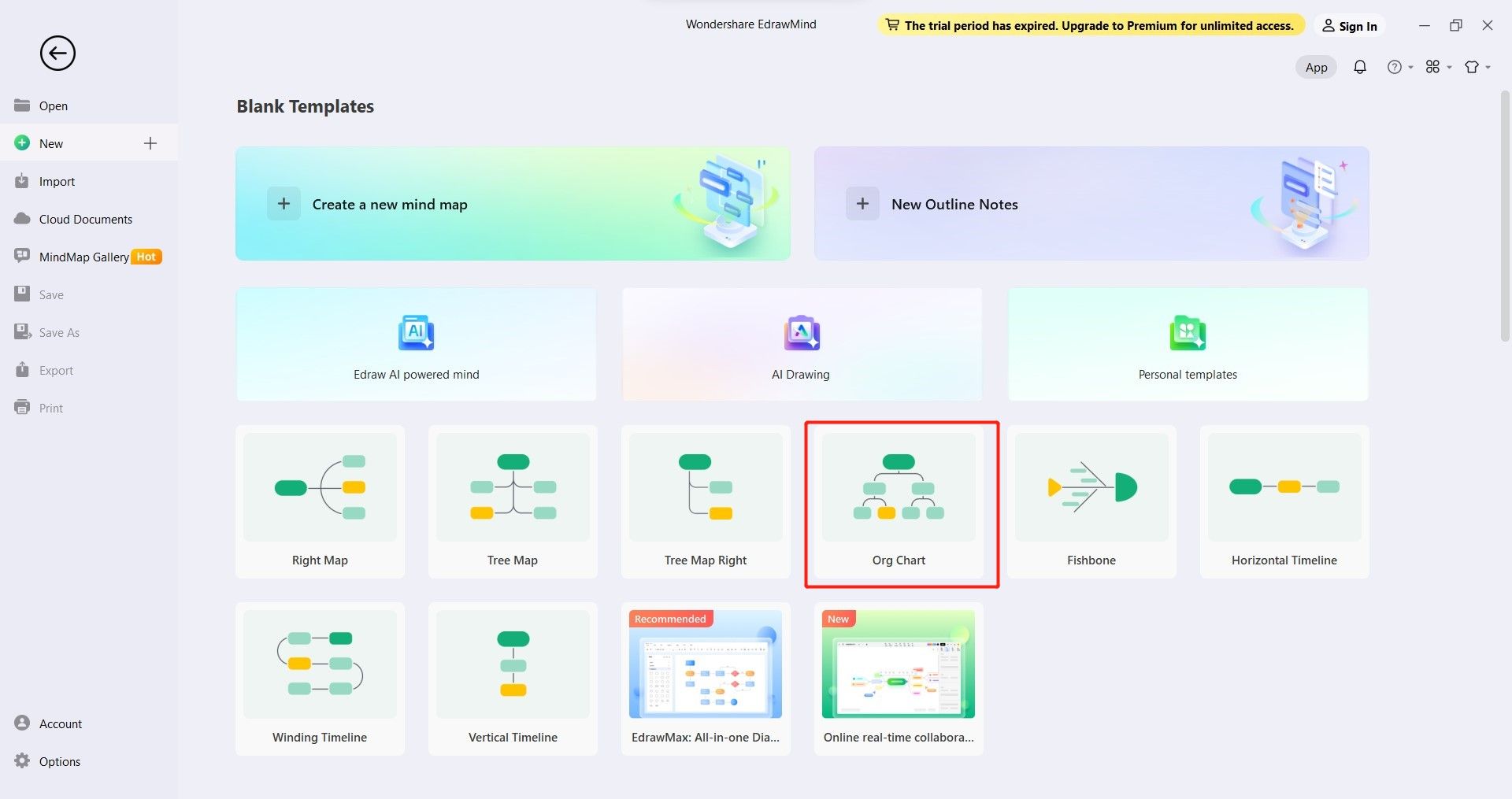
Step 3:
Double-click on a shape on the canvas to add employees' names and titles.
Step 4:
Here are some ways to edit your organizational chart.
- Add Shapes. Click on the shape where you want to add another one below it. Then, go to Home and click Topic or Subtopic from the upper navigation pane.
- Move Shapes. Drag and drop them to the desired location.
- Add Images. Go to Home in the upper navigation pane and click Picture. Upload the image you want to add from your computer and insert it into the shape.
- Customize the Theme. Go to the Map tab bar located on the right-side navigation pane. Scroll down and find the Theme

Step 5:
Go to the File tab and click Save As to make a copy of your org chart on your computer. You can also share your org chart with others by exporting it as an image or PDF file.
A Quick Look at Excel and EdrawMind Organizational Chart Makers
If you're curious about organizational chart makers, let's take a quick look at some significant aspects to consider.

User Categories
Organizational chart makers cater to a wide range of users with diverse needs. They are helpful for students, working professionals in different fields, and HR departments in companies.
Accessibility
The accessibility of organizational chart makers may vary. The choice between online and offline access depends on your preference and specific requirements.
Main Features
Organizational chart makers offer different features to assist in creating org charts. Some apps allow you to add images, icons, or other information. Drag and drop and ease of file sharing are also important.
Price
The pricing of organizational chart makers may vary depending on the tool and its features. Consider your budget and needs when choosing an org chart maker.
User Ratings
It's helpful to read reviews and ratings from other users to understand their experiences with different tools.
| Excel | Wondershare EdrawMind | |
| Best for | Users who are proficient in Excel and prefer using built-in tools on their desktop | Users who prefer a user-friendly tool and intuitive interface specifically designed for creating org charts |
| Compatibility | Desktop, smartphone, and web | Desktop, smartphone, and online |
| Best Feature(s) |
|
|
| Price | Family Plan - $99.99 yearly | Subscription Plan - $59 yearly |
| G2 Ratings | 4.7 out of 5 | 4.6 out of 5 |
Conclusion
Both Excel and EdrawMind have their advantages when it comes to creating organizational charts. Creating an org chart in Excel is great for those familiar with it. While EdrawMind offers specialized features for org chart creation.
When picking the right tool, think about your needs and preferences. Consider your comfort level with Excel and whether you want a more focused org chart tool like Wondershare EdrawMind. Consider factors like ease of use, available features, and accessibility to make the right choice.





