Introduction
Project schedules, deadlines, and dependencies are easy to understand with timelines. You can plan and avoid issues with timelines. It's a great way to keep everyone in the loop, whether you're a project manager or a team member.
But are you wondering how to create a timeline? You have two options, Google Sheets and Wondershare EdrawMind. Google Sheets works well for those who prefer a cloud-based solution. Meanwhile, EdrawMind provides more design options and flexibility for larger, more complex projects. Read on for sources of google sheets timeline templates and how to use both options.
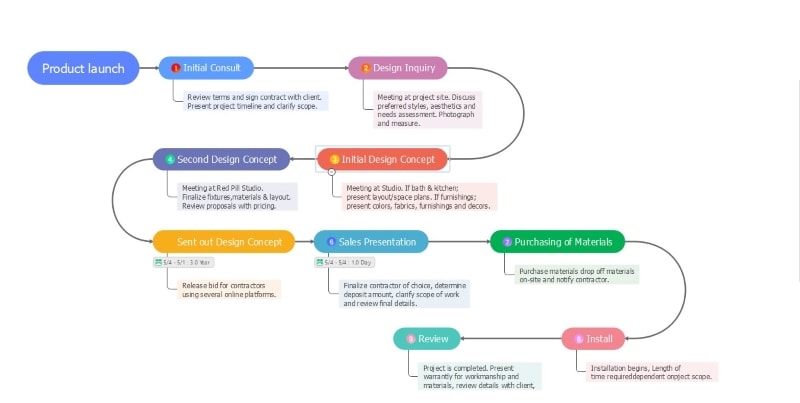
Creating Timelines in Google Sheets
The Timeline View in Google Sheets is a game-changer for project management. It allows you to create a timeline quickly and easily from raw data. You only need the task start and end date, description, and other relevant information.
It allows you to see immediately when tasks are due, who's responsible for them, and whether they're on track. You can even use the Google Sheets timeline template to make it easier. Want to create a timeline using your data in Google Sheets? Follow these instructions to use the Timeline View with your data.
Step 1: Select the data range in your Google Sheet you want to include in the Timeline View.
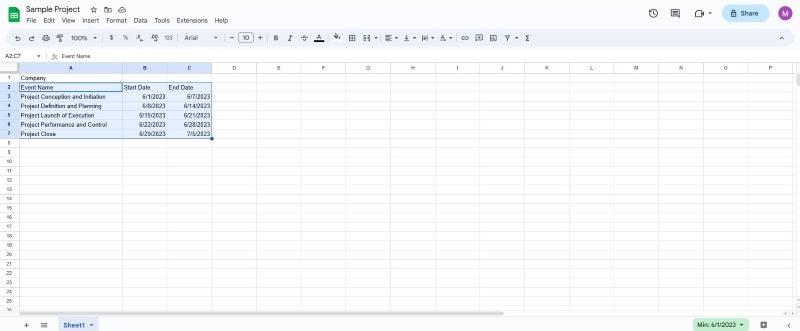
Step 2: Click Insert in the upper navigation pane, then select Timeline.
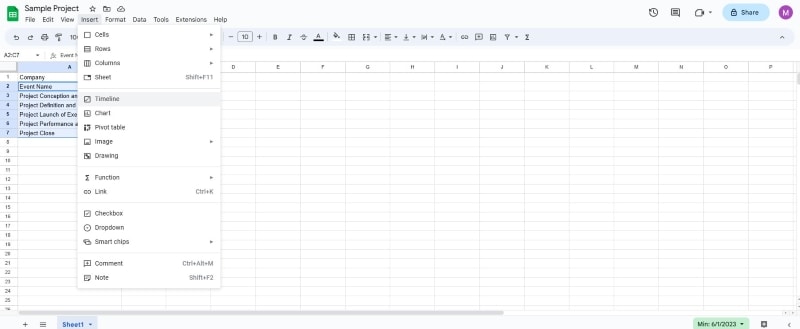
Step 3: Click OK in the Create a timeline dialogue box to continue.
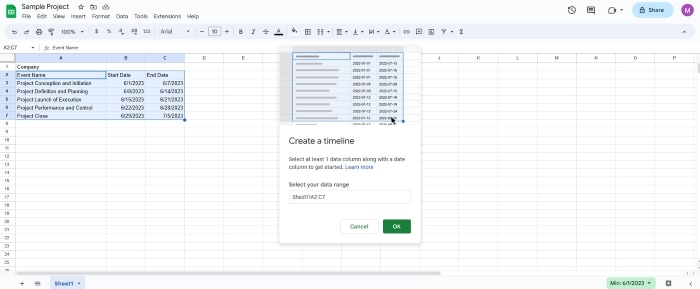
Step 4: Customize the timeline according to your preferences.
Here are a few ways to personalize the look of your timeline.
- Customize task card color. Click a card, then choose a preset Card Color in the Card details section in the left-side navigation pane.
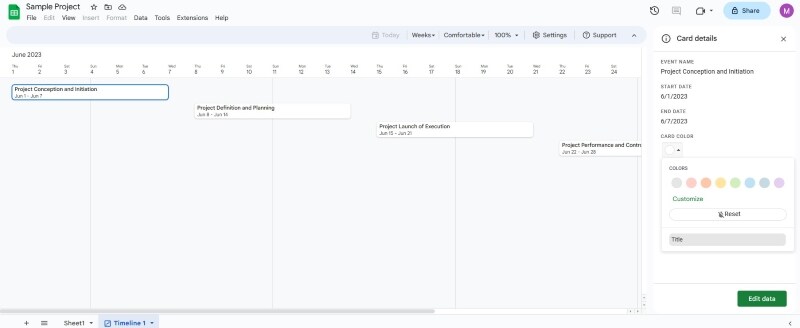
- Adjust duration view. Click the time dropdown list in the upper navigation menu. Select whether you want to view the timeline details in Days, Weeks, Months, Quarters, Years, or Multiyear.
- Create card groups. Click Settings in the top-right navigation bar. In the Settings, right-side navigation pane, scroll down to the Optional fields section, then click Card group dropdown list. Next, select a column to group cards.
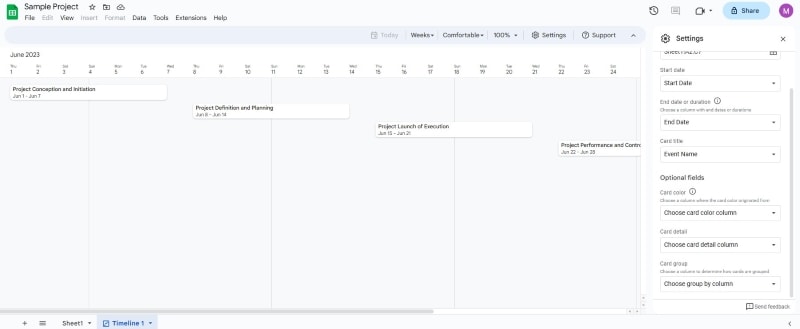
1. Benefits of Using Google Sheets Timeline Templates for Project Management
Let's say you're a marketing team leader, and your company will launch a new product in three months. You need to coordinate with your team and stakeholders to ensure the timely completion of all the tasks. It is where a project timeline template in Google Sheets can be helpful.
Here are some benefits of using Google Sheets timeline templates for project management:
- Customizable to your needs. You can change the timeline appearance and group tasks based on specific criteria. Edit a Google Sheet timeline template content such as color and fonts to fit your needs.
- Saves time and effort. Creating a project timeline from scratch can be time-consuming and may need a lot of effort. It has pre-designed content so that you can create a timeline in a few clicks.
- Gives format ideas. A template for the project timeline in google sheets gives you an idea of what you want it to look like. It helps in efficiently organizing and structuring your project timeline.
Need help getting started with your project timeline in Google Sheets? Take a look at these template resources.
- Daily project management timeline template
- Gantt chart with timeline template
- Project timeline roadmap template

Creating Timelines With Wondershare EdrawMind
EdrawMind is a collaborative software that makes project management easier. If you need a timeline template but want more features than Google Sheets, try EdrawMind. You can create timelines and collaborate with your team concurrently with this software. Plus, you can choose a timeline template like Winding to fit your project needs.
Say goodbye to missed deadlines, confusion, and miscommunication. Learn how to use EdrawMind to create engaging timelines that you can share with your team.
Step1: Visit the official webpage of Wondershare EdrawMind, then download it to your desktop device.
Step2: Launch the application, then select a timeline template.
There are two ways to approach this:
- Blank Template. Select Fishbone, Horizontal Timeline, Winding Timeline, or Vertical Timeline in the Blank Templates section.

- Local Template. Scroll down and, from the Local Templates section, click More Templates > in the right-side navigation pane. Next, enter the type of template you need in the search box. Select the template and click Duplicate. In the Duplicate this mind map dialogue box, click Duplicate for Free or Upgrade for no restrictions.
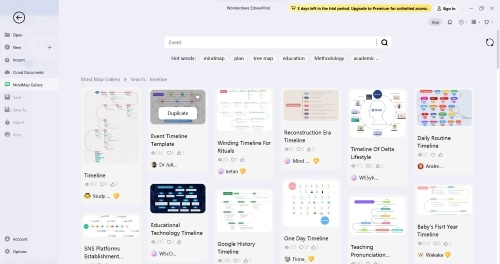
Step3: Customize the timeline to reflect your brand, company, or project preferences.
You can make the timeline your own by doing some of these things:
- Need more space for tasks? Click the topic shape and press enter on your keyboard. Alternatively, select Topic from the Home tab.
- Want to change the theme color? Go to Page Style in the upper navigation pane and pick a theme from the Theme Color dropdown list. You can also use the right-side panel for more style customization options such as map Layout, adding a Mark, and Clipart.
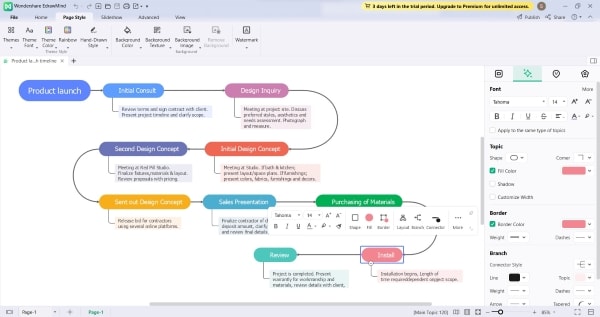
- Want to insert a task widget? Click a topic shape, go to the Advanced tab in the upper navigation pane, and select Task. From there, you can set start and end dates, adjust task duration, and specify the unit of time.
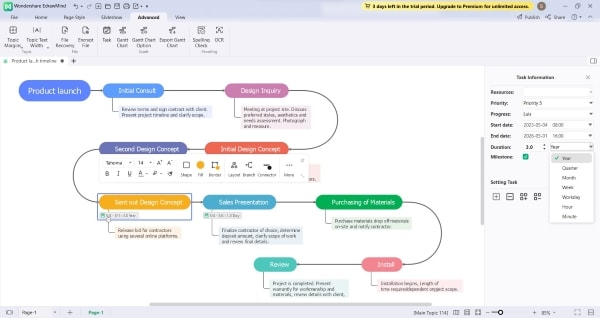
Step4: Use the EdrawMind ribbon control to Share, Publish, Export, or Save your edited timeline when you're done.
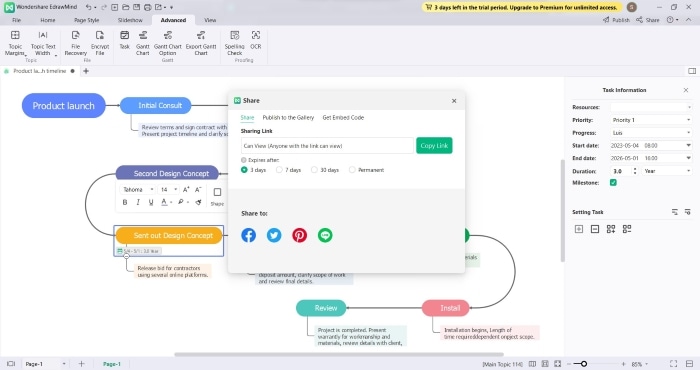
Google Sheets vs. Edrawmind: Which Project Timeline Tool Is Better for You?
Before deciding whether to use a Google Sheets timeline template or a template from EdrawMind, it's essential to compare them. This section will help you decide which project timeline tool is better. Both tools have their distinct features. Hence, the decision depends on your specific needs and preferences. The comparison will focus on the features, operating system, and ease of use of each.
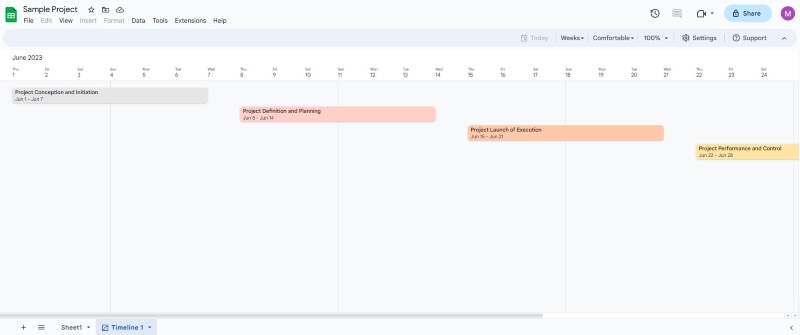
| Criteria | Google Sheets Timeline View | Wondershare EdrawMind |
| Features |
|
|
| Operating System | Online | Mac, Linux, Web, Android, and iOS |
| Ease of Use | Familiar interface for Google users. Easy to navigate and access. | User-friendly interface that's intuitive and easy to navigate |
| Best for | Students and project managers who only need to work on simple projects with limited timelines. | Professionals and businesses with complex projects that require extensive customization and collaboration. |
Or you can learn more about several Google Slides Timeline Templates you can quickly grab and use for your next presentation.
Best Practices for Managing Tasks in Project Timelines
Here you will learn the best practices for managing tasks in project timelines. That is whether you are using a Google Sheets timeline template or EdrawMind. With these practices, you can keep your projects on track, on budget, and deliver high-quality results.
1.Clearly Define and Prioritize Tasks
It's essential to define and rank tasks before starting a project timeline. It ensures that everyone involved knows what they need to do and what's most important. Define each task in detail, including deadlines, dependencies, and expectations. Organize the tasks according to their relative significance and pressing deadlines.
2.Assign Responsibilities
Delegate tasks to team members based on their skill sets, knowledge, and schedule. Ensure everyone knows what they're responsible for, and clarify any questions or concerns they may have.

3.Use Task Management Tools
Task management tools help keep your project timeline organized and on track. Choose a software that fits your team's needs and preferences.
4.Communicate Regularly
Regular communication helps ensure everyone is on the same page and that any issues or concerns are addressed promptly. Schedule regular check-ins to encourage open and transparent communication among team members.
Conclusion
A Google Sheet Timeline View is useful for creating and managing timelines due to its flexibility and ease of use. It lets you collaborate with team members online, making it a valuable asset. To improve project management, implementing the best practices mentioned in assigning responsibilities and regular communication.
While a Google Sheet timeline template is a solid option, exploring other tools like EdrawMind for your next project management tasks is also worth exploring. With its intuitive interface and a wide range of features, it may offer better options for your specific mind-mapping and brainstorming needs. Give it a try and see how it can enhance your project timelines.



