A timeline is a visual representation of events or milestones over a period of time. Microsoft Word is a powerful tool for creating timelines. It offers a range of templates and customization options.
This article will explore how to create a timeline in Word, including steps for inserting and customizing a timeline. It will also provide examples and resources of timeline templates you can get online. Whether you need a project, timeline, or event timeline, this guide will help you create an appealing timeline in Word.
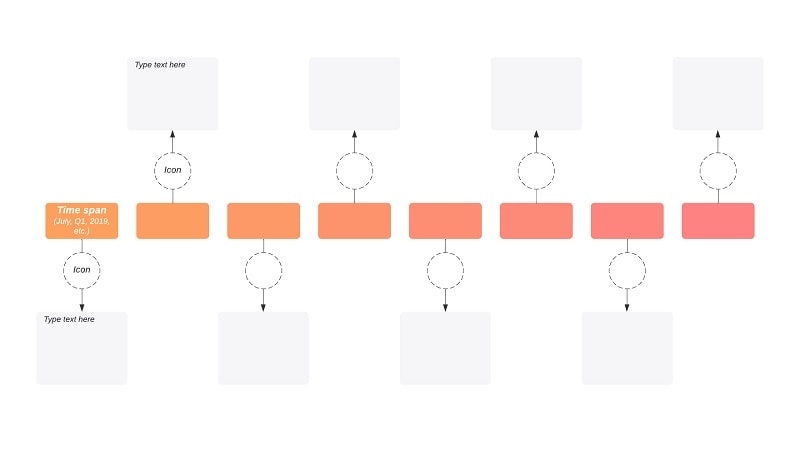
Word Timeline Template Resources
This section will list several resources and examples of timeline templates available in Microsoft Word. See five of the online resources you can use right away below.
1. Microsoft Office Template Gallery
Microsoft Office Template Gallery offers various free timeline templates that are fully customizable to meet your specific needs. The gallery has a wide range of options from project timelines to history timelines.
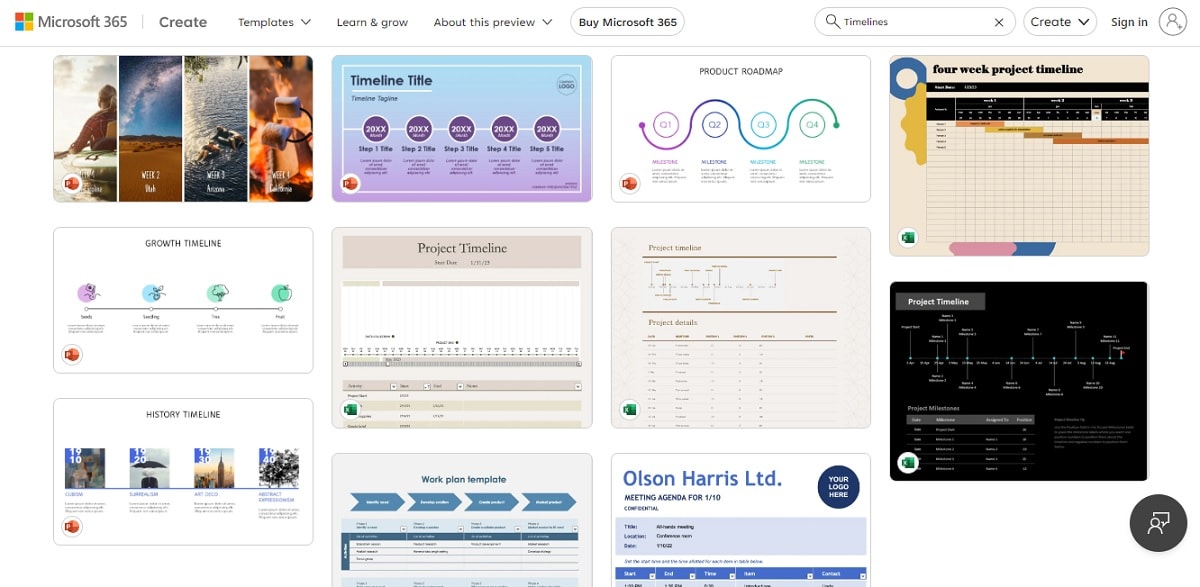
2. Vertex42
Vertex42 offers a collection of free timeline templates for Microsoft Word, Excel, and PowerPoint. Their flexible timeline templates allow users to adjust the start and end dates, add or remove events, and change the colors and fonts to match their branding.
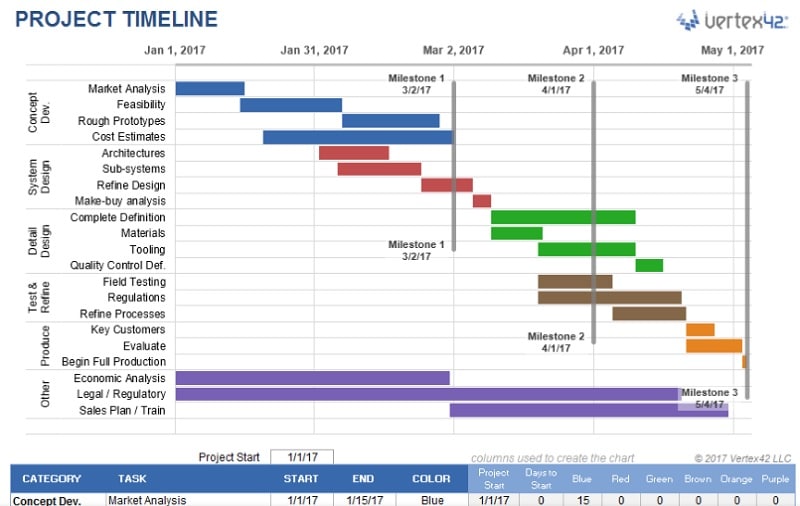
3. Smartsheet
Smartsheet offers a timeline template that can be easily customized and updated in Word. The template allows you to track and communicate important dates and milestones, making it ideal for project management and event planning.
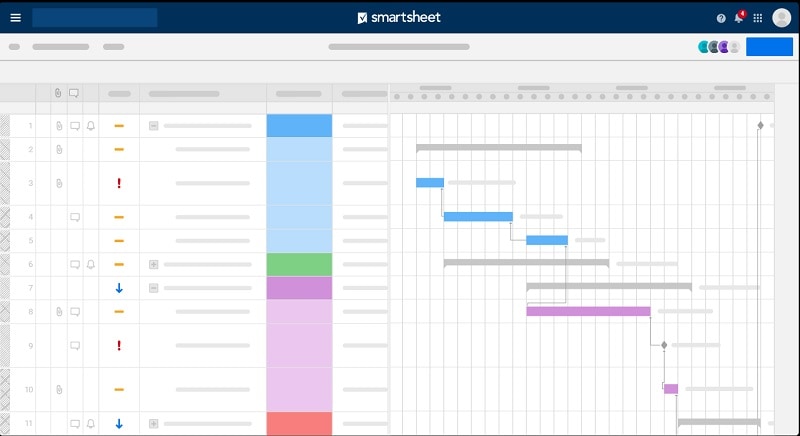
4. Free PowerPoint Timeline Templates from HubSpot
HubSpot's free PowerPoint timeline template is easy to customize and can be used for various purposes, including project planning, marketing campaigns, and more. The template features a clean and modern design and can be easily exported to Word.
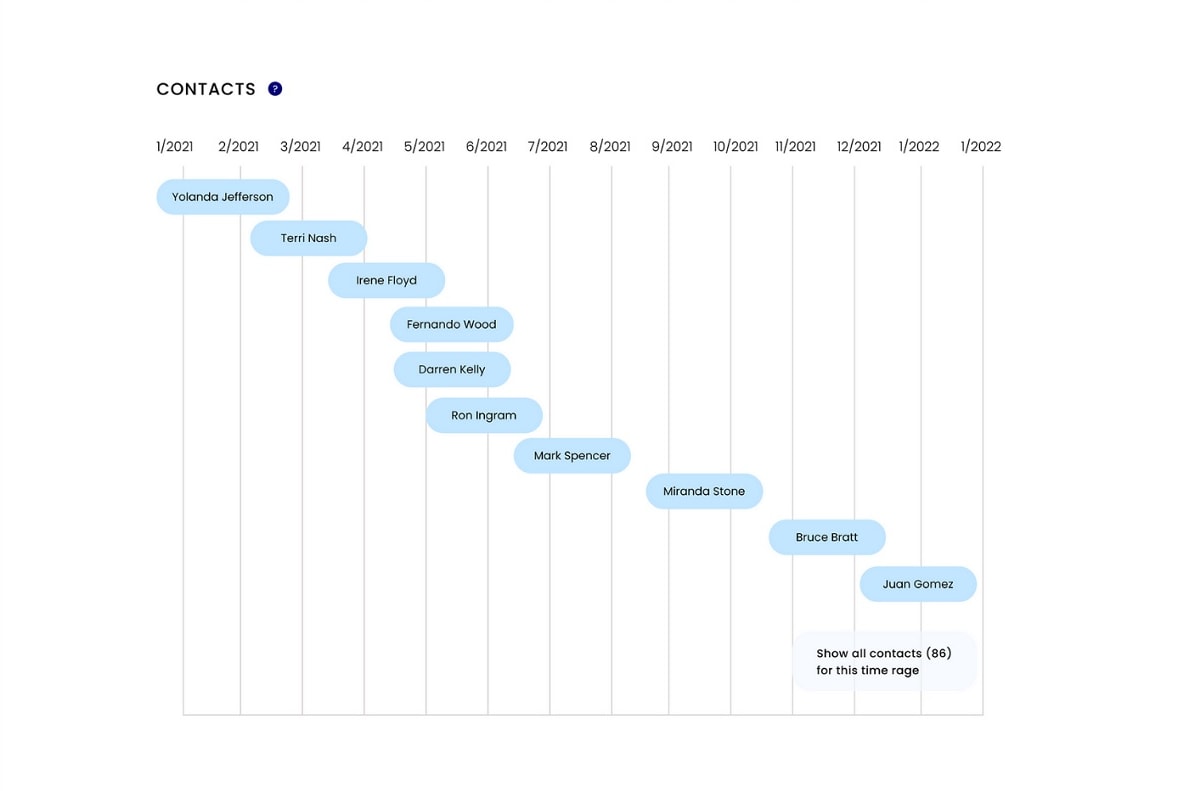
5. EdrawMind Timeline Templates
Wondershare EdrawMind offers a wide range of timeline templates you can use in Word or other programs. Their templates include project timelines, Gantt charts, history timelines, and more. EdrawMax's templates are fully customizable, allowing you to adjust the colors, fonts, and layout to fit your needs.
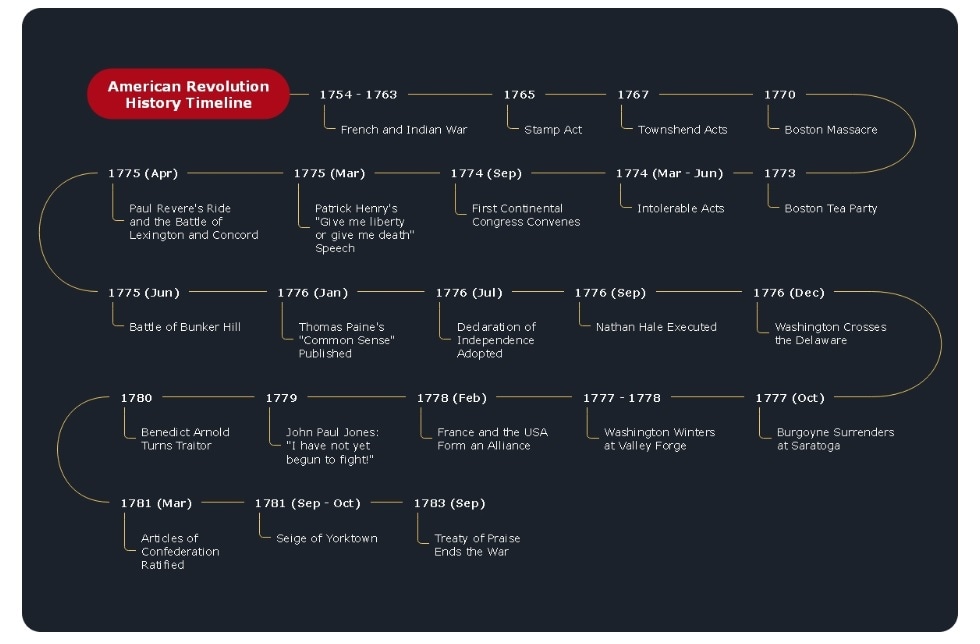
Five Timeline Templates Available on Word
Microsoft Word offers a variety of timeline templates to help users create visually appealing timelines for projects and events. These templates are easy to use and can be customized to fit specific needs. Here are five templates you can use to make it your own.
1. State Report Planner
This template is ready for students, parents, or other school stakeholders to create a timeline of tasks for a state or country report. With its easy-to-follow structure, this template is an excellent tool for organizing research and keeping track of project progress.
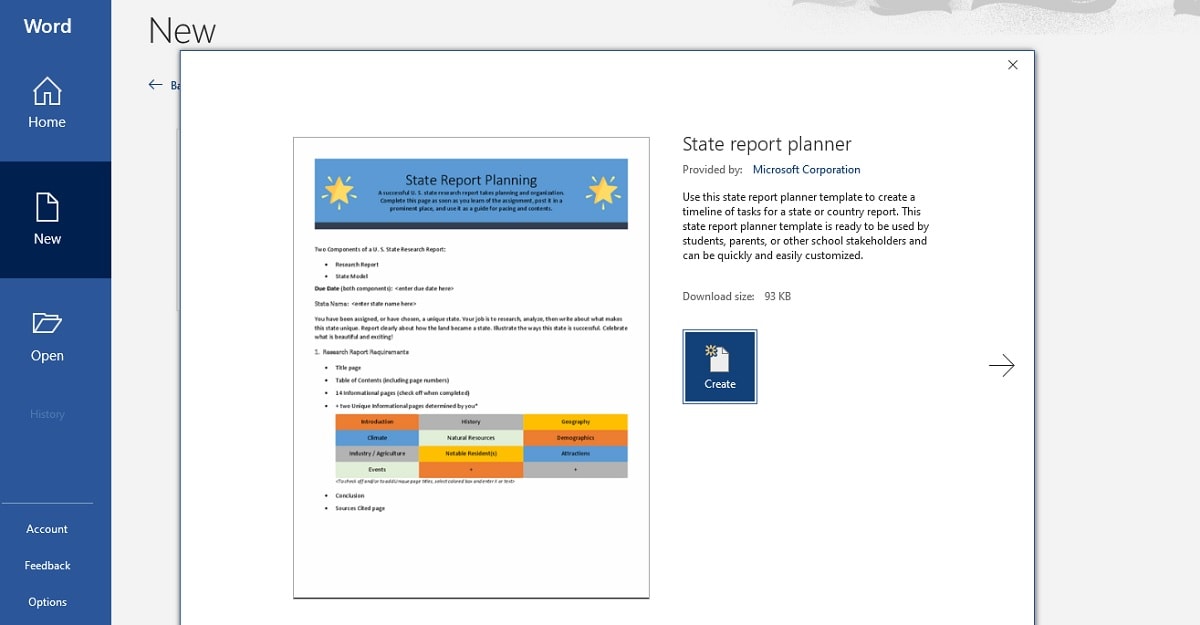
2. Parent Conference Form
This timeline template allows you to simplify your conference schedule. It streamlines your timeline to avoid scheduling conflicts with families for your convenience. You can easily organize your conference timeline and ensure each family has their designated time slot.
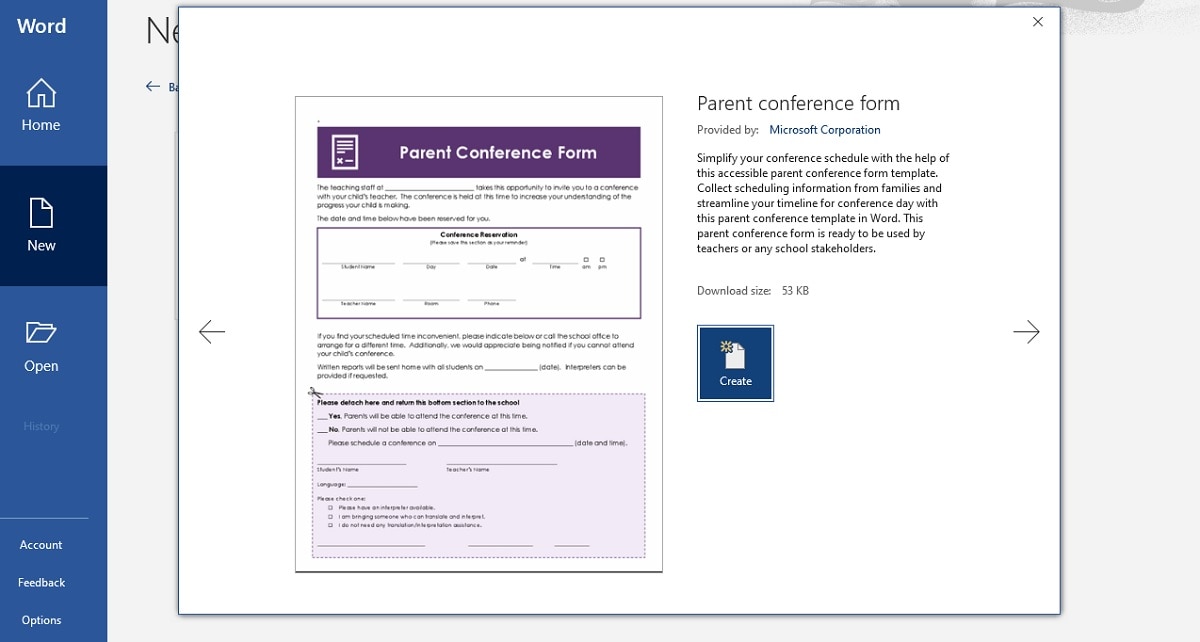
3. Science Fair Planner
This template is perfect for students to create a timeline of tasks for a science project. It can be easily customized to fit your needs according to your planning style. With its design and customizable features, this timeline template is an ideal tool for creating and tracking project timelines.
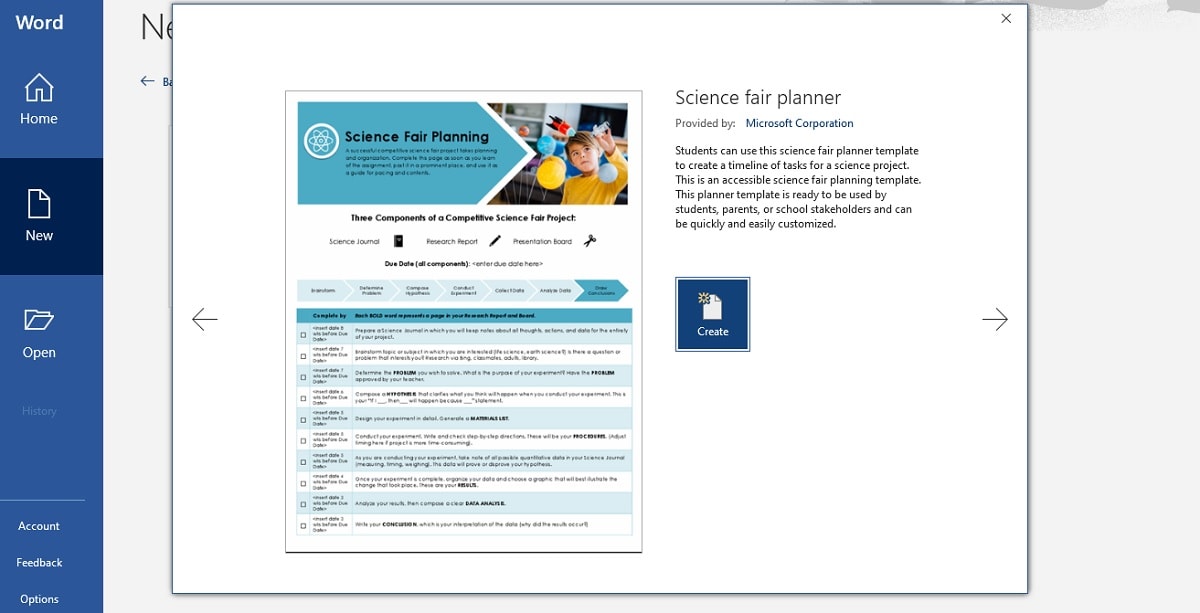
4.Wedding Timeline Checklist
This timeline provides a layout of your wedding a year in advance so you can stay organized. The template will let you know what and when to do it. You can easily change the colors and fonts to match your wedding theme.
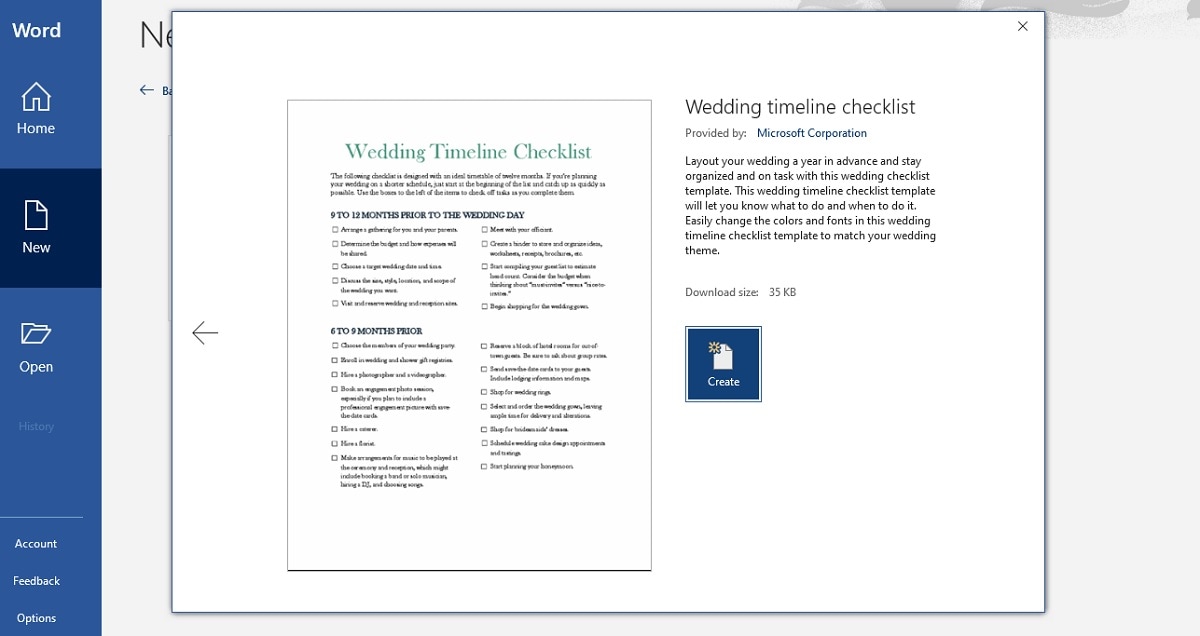
5.New Year's Resolutions Worksheet
This timeline lets you realize your goals for the New Year. You can track your progress with its easy-to-understand format to create and display your New Year's resolutions. With a customizable layout and colorful design, this template makes goal-setting fun and productive.
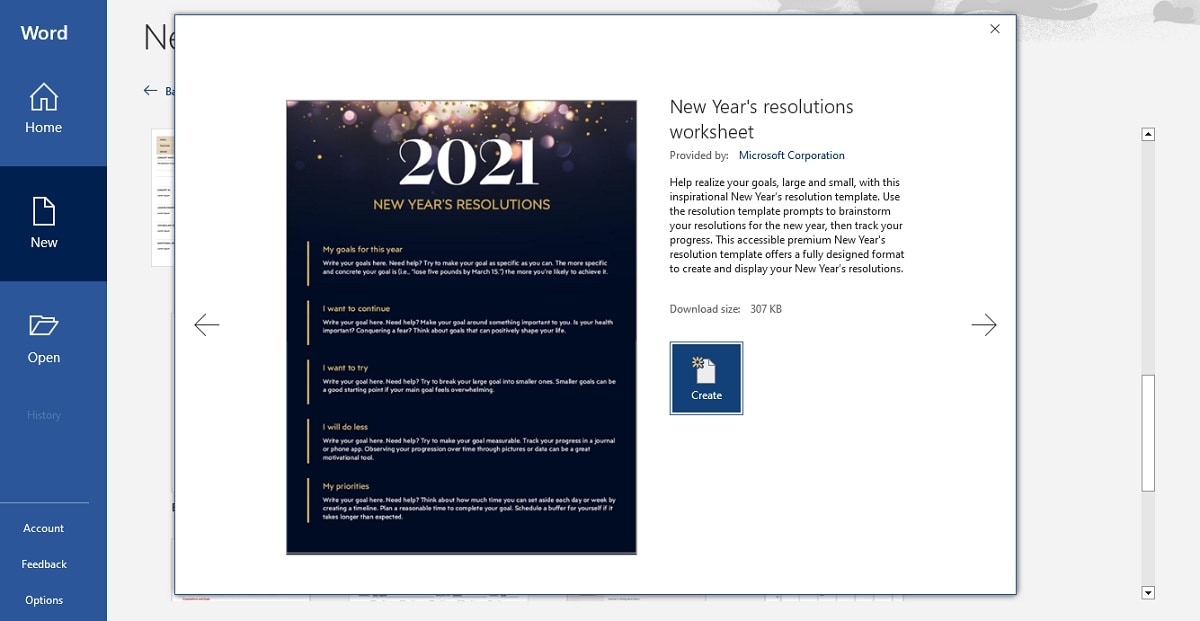
?Also you can Learn more creative excel timeline templates you can quickly grab and use for your next presentation.
The next part will show you how to create a timeline in Word using these available templates.
How To Create a Timeline in Word Using Templates
Creating a timeline in Word using templates is a simple and efficient way to visualize project schedules, plans, and historical events. Follow these steps to create a timeline in Word using templates:
Step1: Open Microsoft Word and select New to create a new document. In the search bar, type timeline to display a list of available templates.
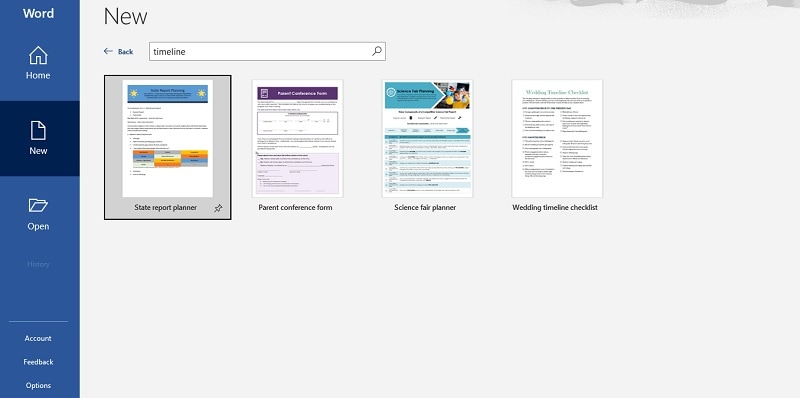
Step2: Select the desired timeline template from the list and click Create to open it. Replace the placeholder text with your information, including the dates and events you want to include on the timeline.
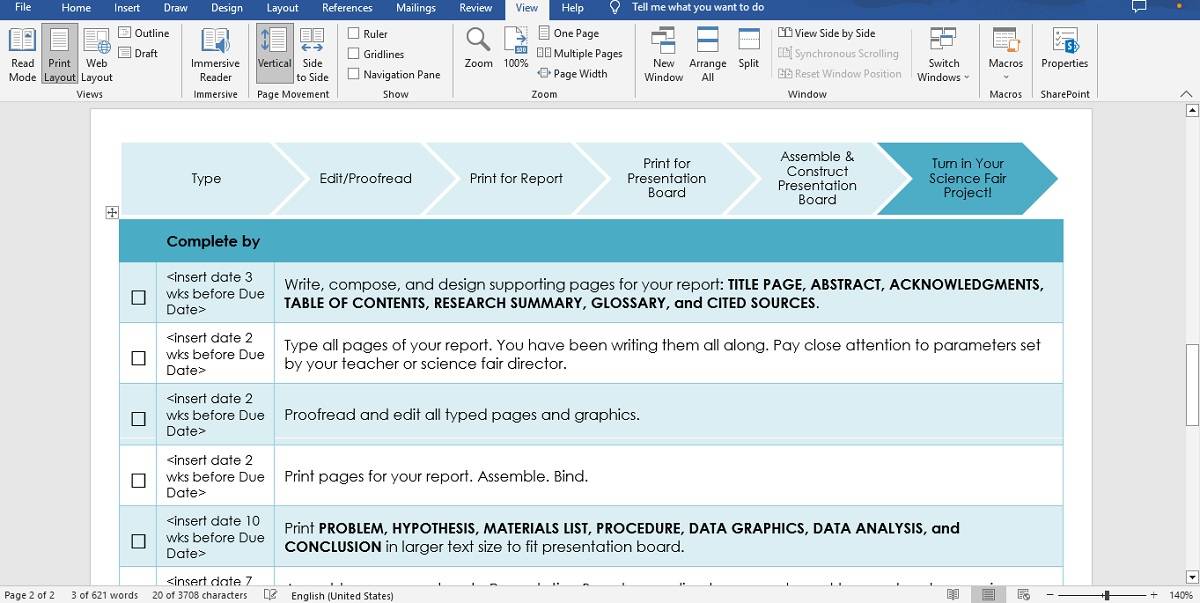
Step3: Customize the appearance of the timeline using the available formatting options, such as font size, color, and style. Add any additional elements you want to include, such as images or icons, to enhance the visual appeal of the timeline. Once done, Save the completed timeline to your desired location on your computer.
Introduction of EdrawMind for Timeline Creation
EdrawMind is a powerful tool for creating various visual diagrams, including timelines. If you're finding it hard to make timelines on Word, this online tool is for you. You can access it online from any device and collaborate with team members in real-time. Its many timeline templates and collaborative features make it an excellent choice for project managers and teams.
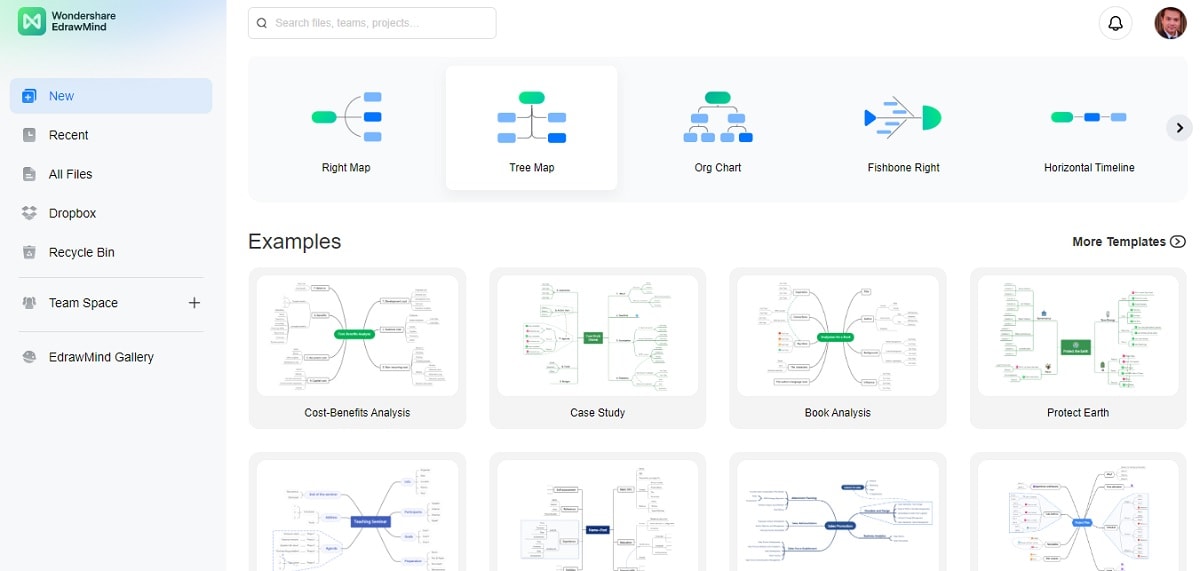
Key Features
Here are some key features of EdrawMind Online for timeline creation:
- Pre-designed Timeline Templates: EdrawMind provides numerous timeline templates you can use immediately. These templates have various styles and layouts to suit different projects.
- Customization Options: You can easily customize your timeline by adding or deleting events and changing dates, colors, and fonts. You can even add images or icons. The platform also provides various formatting tools to improve the visual appeal of your timeline.
- Collaboration and Sharing: EdrawMind allows team members to work together on the same timeline. Users can share the timeline with others via a link. This means that real-time collaboration and commenting can be done.
- Data Import: You import data from other applications, including Excel, CSV, and JSON, which can save time and effort in creating a timeline.
- Export Options: EdrawMind provides various export options, including PDF, PNG, SVG, and Word files. Users can easily export their timeline and share it with others or use it in other documents.
How To Create a Timeline in EdrawMind
Creating a timeline in EdrawMind Online using a template is a straightforward process. It can be completed in just a few steps. Here's how.
Step1
Log in to your EdrawMind Online account. Click on the New button to start a new project. In the template library, select one from Vertical Timeline, Horizontal Timeline, or Winding Timeline that suits your needs.
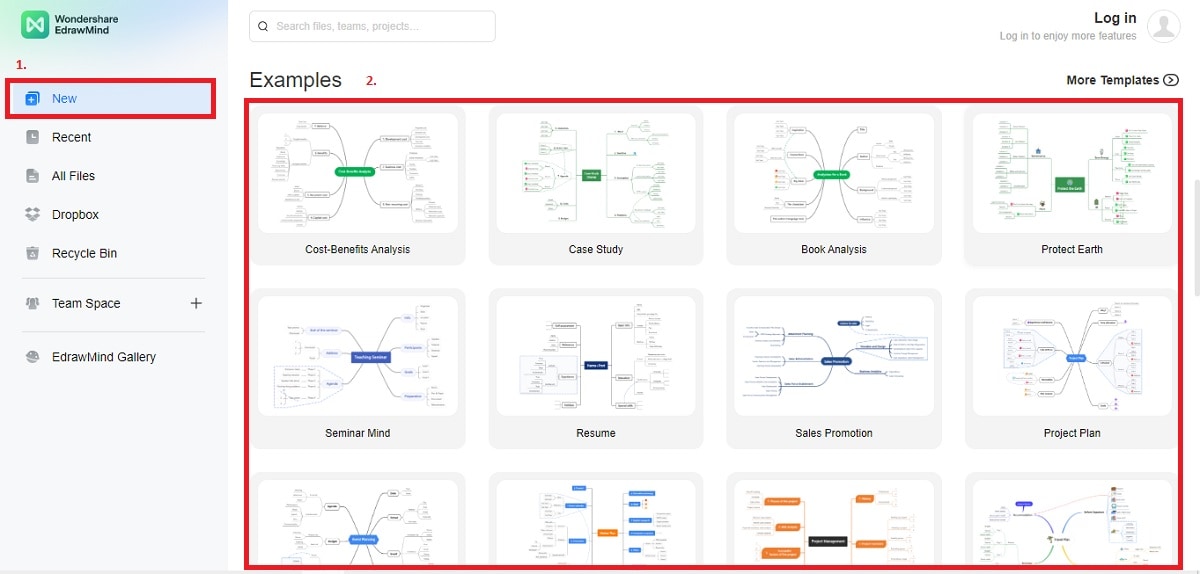
Step2
Customize the timeline template by adding or deleting events, adjusting dates, changing colors and fonts, and adding images or icons. Use the Insert menu to add shapes, icons, images, text boxes, and connectors to the timeline.
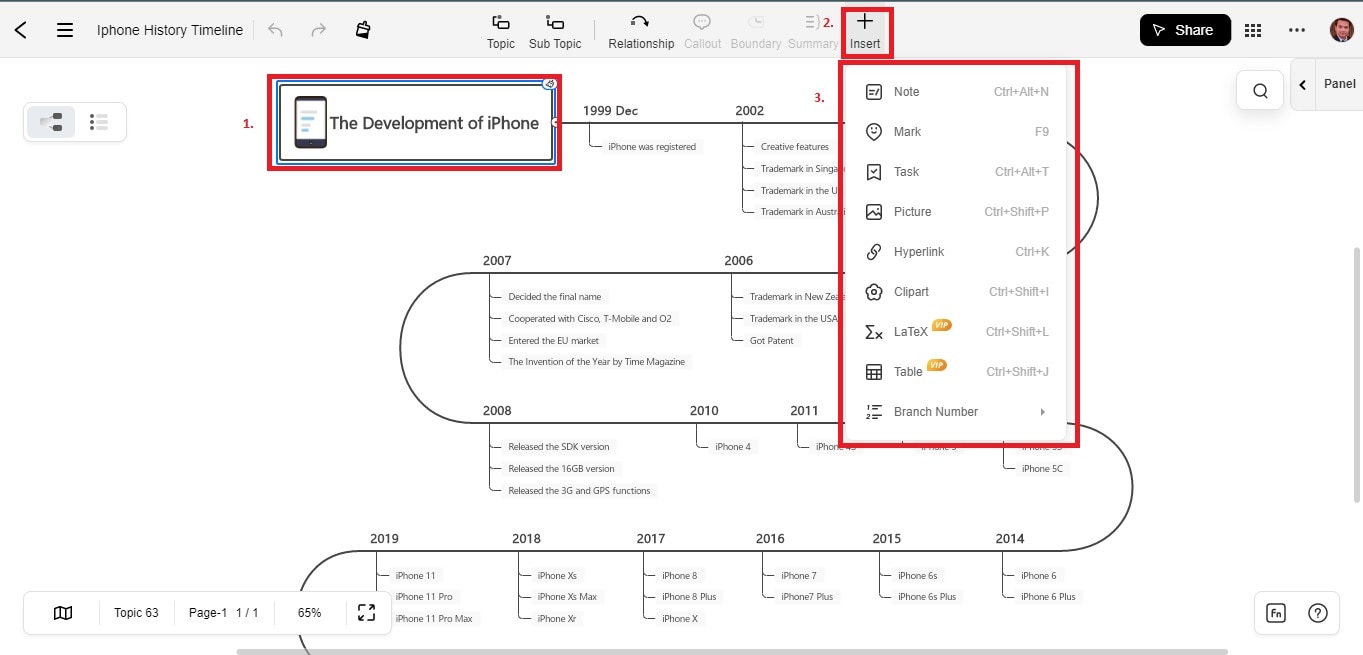
Step3
Once satisfied with your timeline, export it to various file formats, including Word, PDF, PNG, and more. Click More > Export and choose your preferred file format to do this.
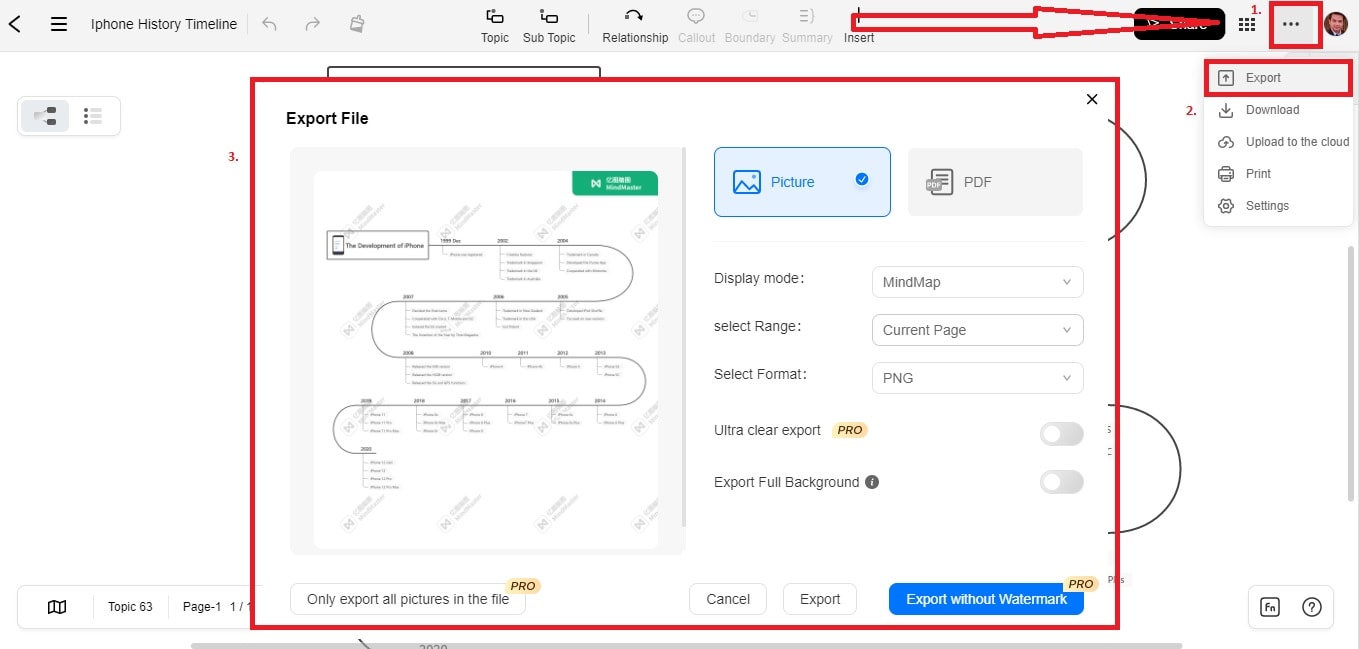
Meanwhile, follow these steps if you are creating a timeline from scratch.
Step1
Go to EdrawMind Online. Start by creating a blank document by clicking New > New MindMap. Alternatively, you can choose a timeline shape from the shape library.
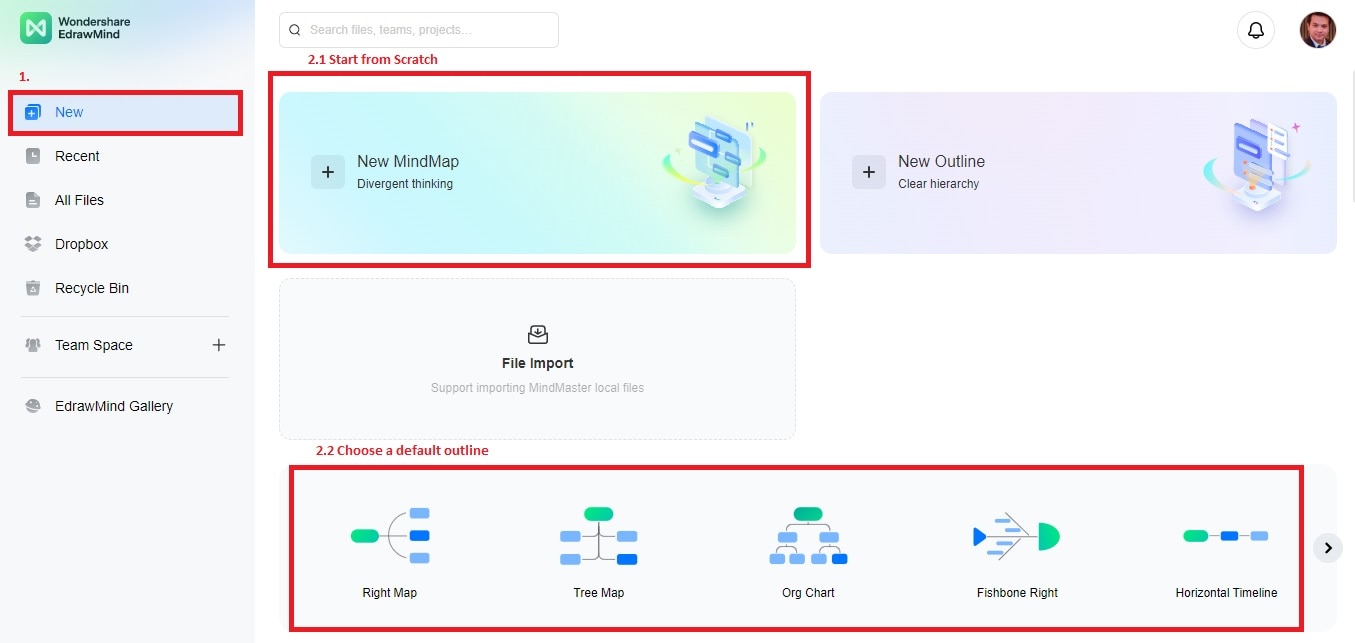
Step2
Click the Right-Side Panel to customize your timeline by changing colors and fonts. You can add images or icons as well. Adjust the shape size and timeline orientation to fit your needs. Add events, dates, and descriptions to the timeline shape using text boxes.
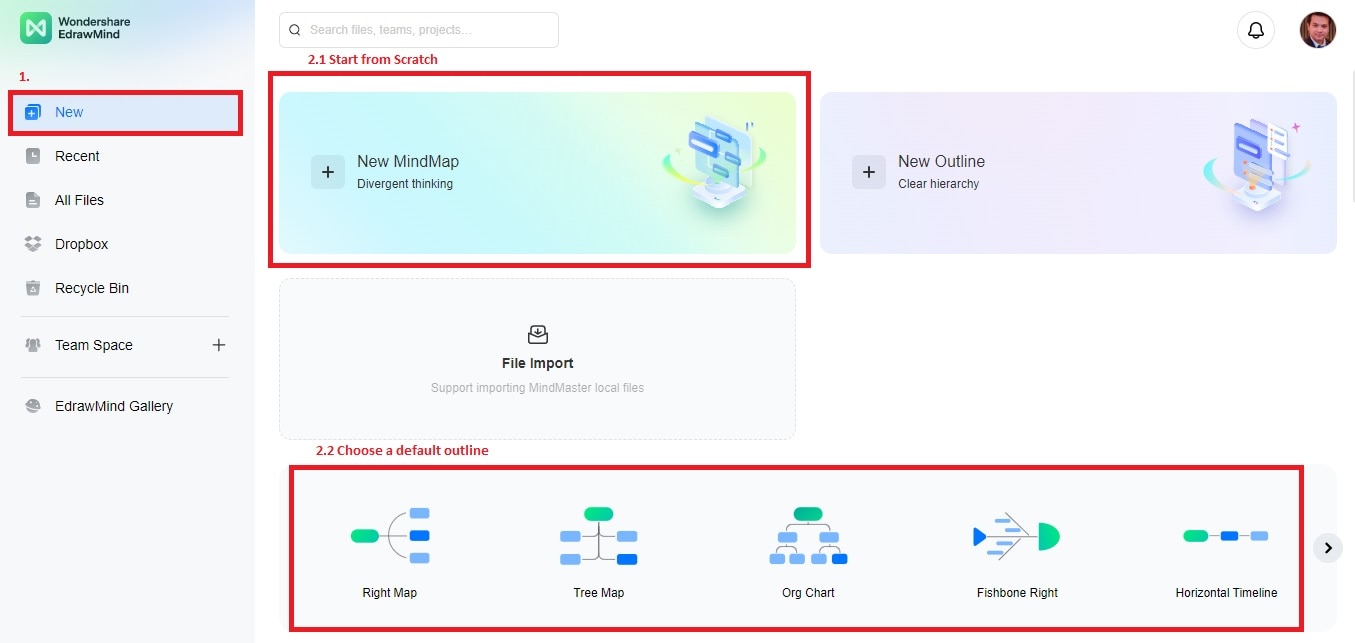
Step3
Once you finish the timeline, click the Export button in the screen's top right corner. Choose the file format you want to export your timeline to. Adjust additional settings, such as paper size and orientation, before shipping. Save your file to your desired location on your computer. Open the file using Word to open your timeline.
Conclusion
In conclusion, timelines are essential for project management, organization, and communication. Utilizing timeline templates can help you stay on track and meet your project goals quickly.
It will help if you explore different timeline creation tools to find the best fit for your project needs. Wondershare EdrawMind is one of the tools you should try, and it's available for free. Its advanced features make creating functional timelines more accessible than ever.



