Start with EdrawMind Tablet Guide
Generate a mind map with AI
Enter prompts & generate a mind map
Version History and Recovery Options
Made unwanted changes while working with your team? EdrawMind's version history shows past changes that you made, so you can easily check your previous work. Remember if your file is not uploaded to the cloud, you will not be able to see your previous version history, so make sure your file is uploaded to the cloud.
Step ❶ Launch EdrawMind
- Open EdrawMind on your iPad
Step ❷ Access Your File
- Open any file from EdrawMind Gallery or your own files
- Go to the menu icon from the top quick access toolbar
Important:
Version history is only available for files saved to EdrawMind Cloud
Step ❸ View Version History
- Choose Previous Version from the menu
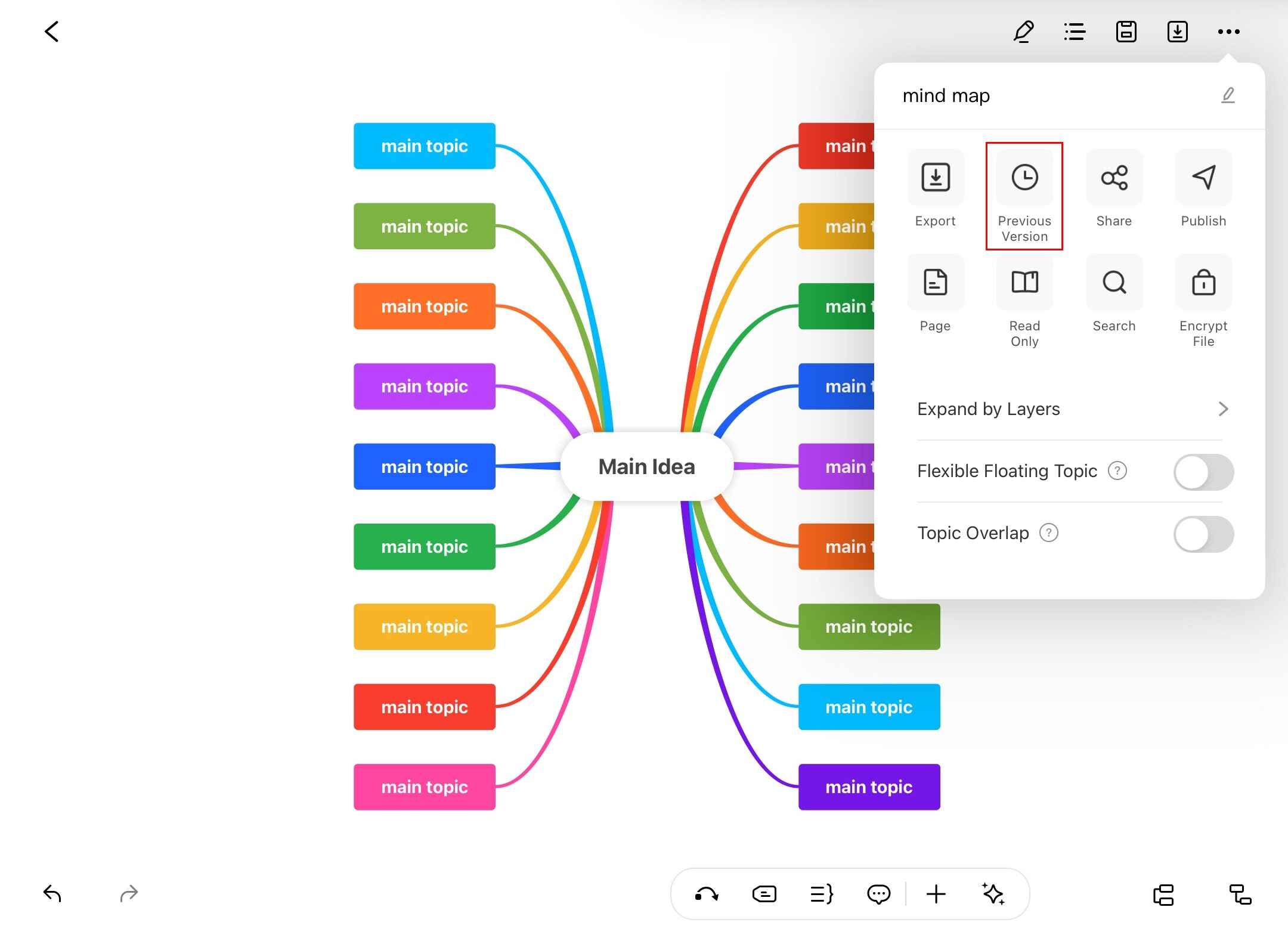
Step ❹ Create New Version
- Tap + to create a new version snapshot
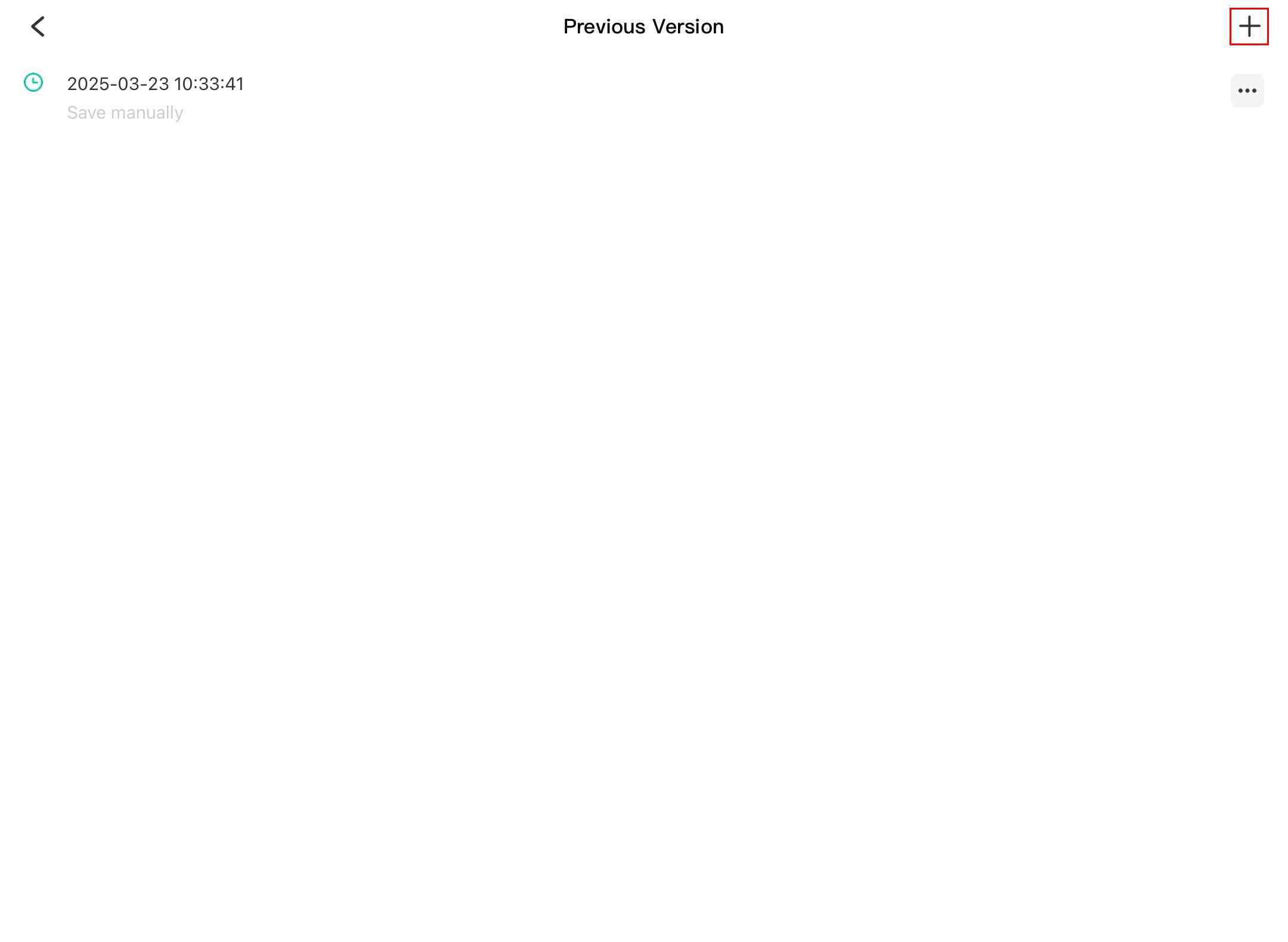
Pro Tip:
Create versions at major milestones to easily track significant changes
Step ❺ Manage Versions
- Tap on the three dots next to any version
- Choose from these options:
- Restore - Revert to this version
- Delete - Remove this version
- Preview - View this version
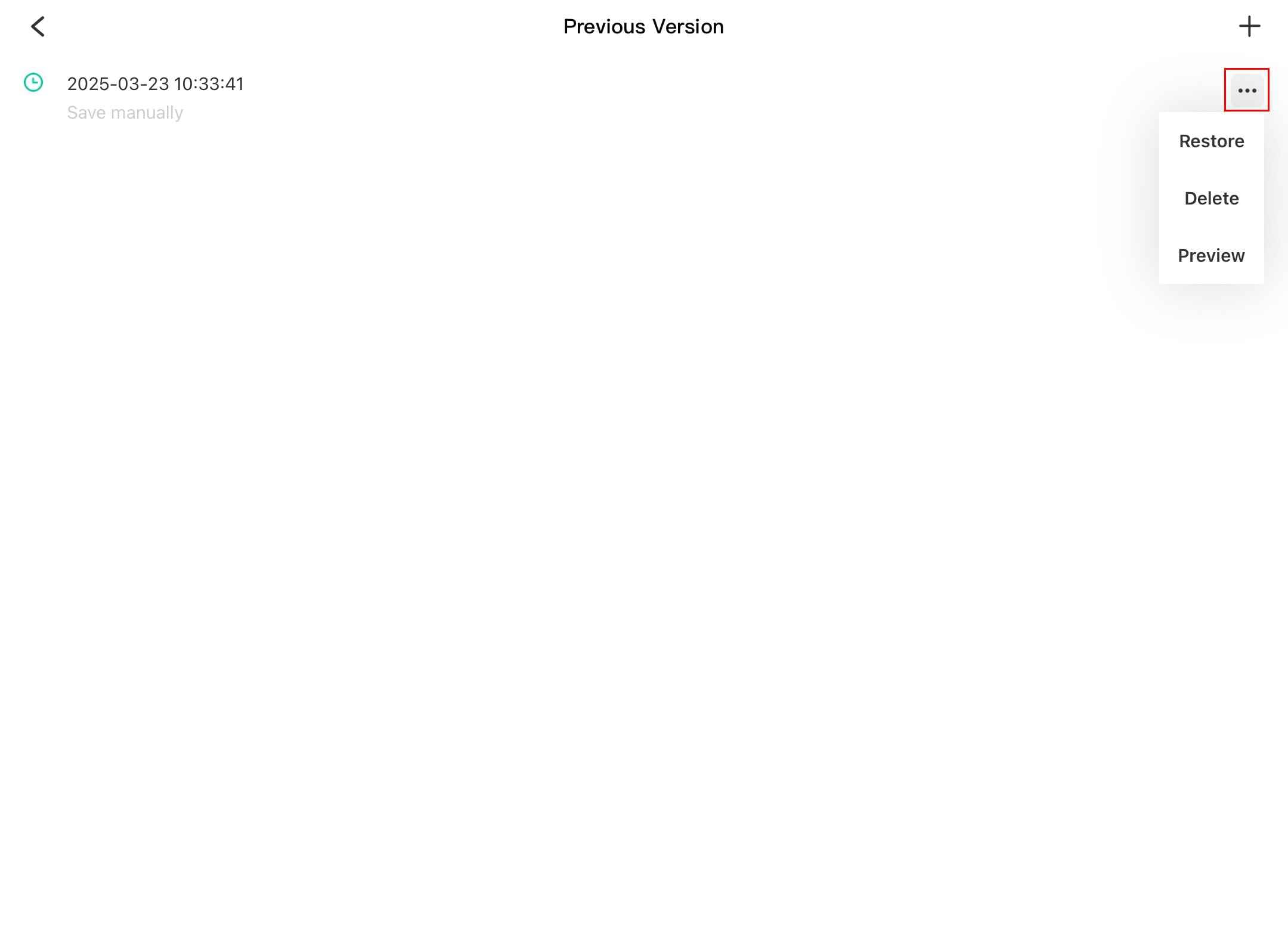
Note:
Restoring a version will make it your current working version while preserving all other versions in history