Start with EdrawMind Tablet Guide
Generate a mind map with AI
Enter prompts & generate a mind map
Import Files into EdrawMind
If you are working on any other tool and want to switch your files to EdrawMind, you can simply import your existing file into EdrawMind to start exactly where you left off.
Supported File Formats
- MindManager (.mmap)
- XMind (.xmind)
- FreeMind (.mm)
- EdrawMax (.eddx)
- Word (.docx)
- HTML (.html)
- Markdown (.md)
Note:
Imported files may not be fully compatible with all EdrawMind features. Some formatting might need adjustment after import.
Step ❶ Access Import Menu
- Open EdrawMind and navigate to Browse from the bottom right corner
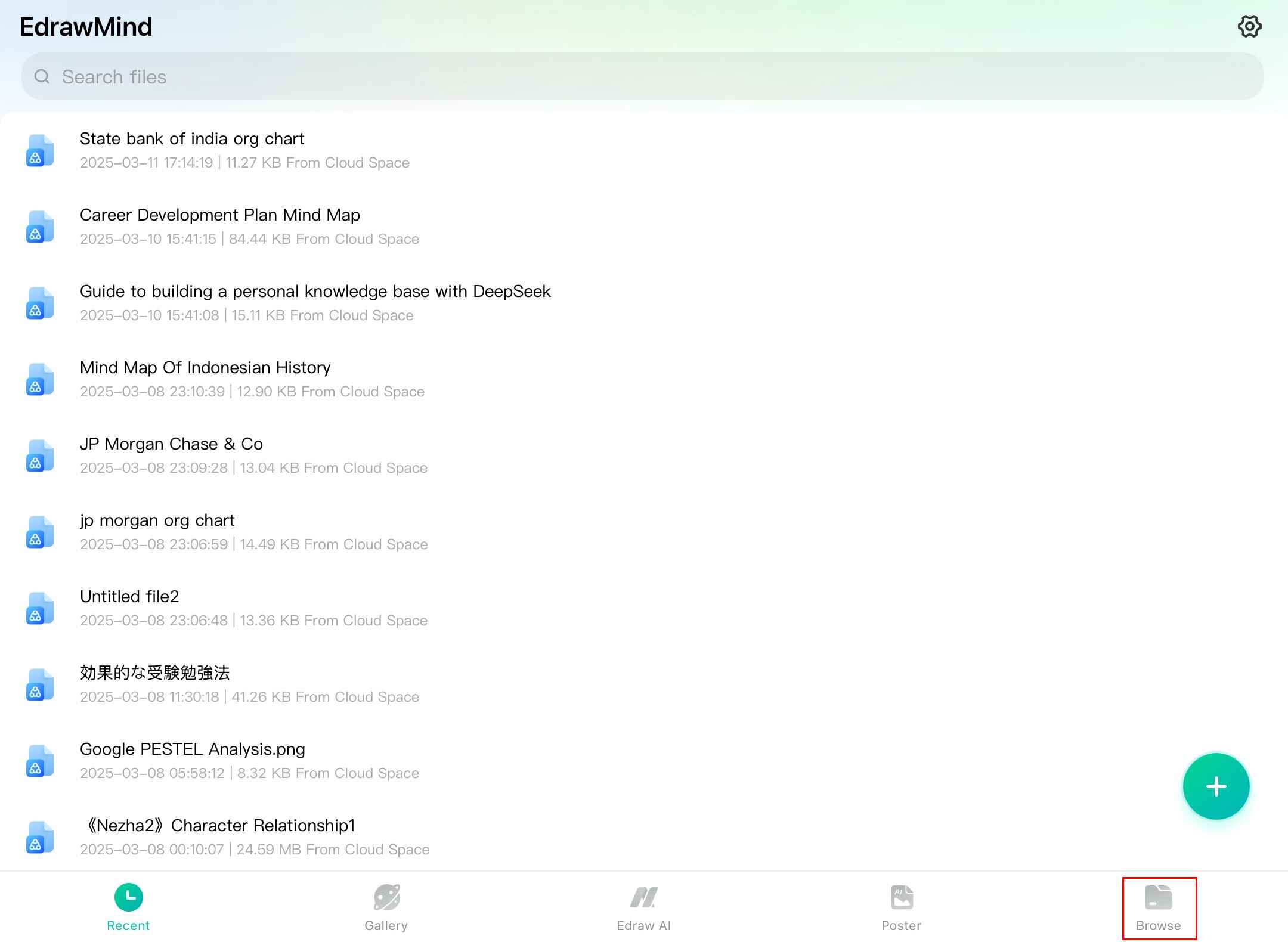
EdrawMind browse interface
Step ❷ Initiate Import Process
- Tap on the + icon or the menu icon from the bottom right corner
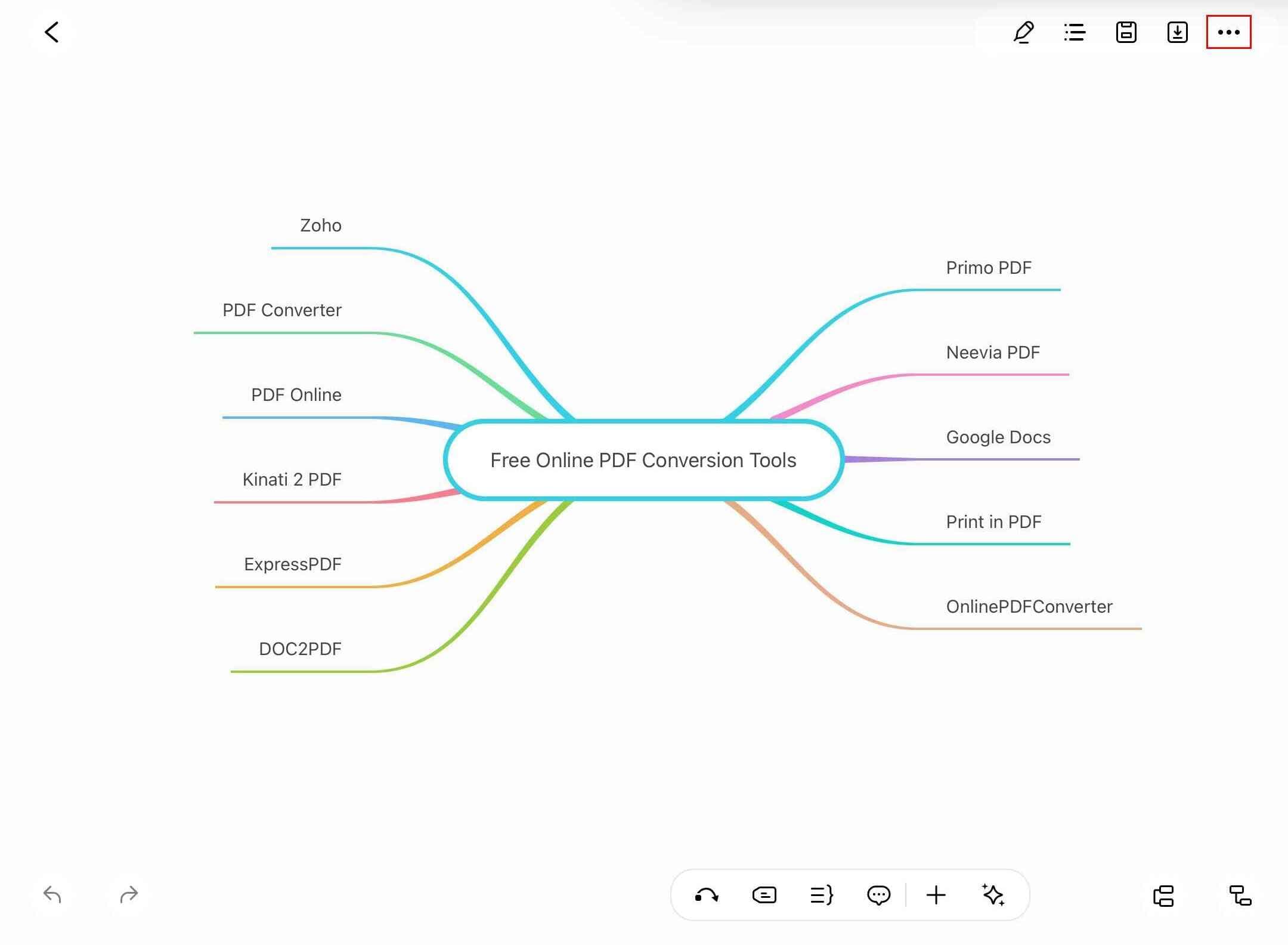
Import options menu
Step ❸ Select Import Option
- Tap Import File(s) from the menu
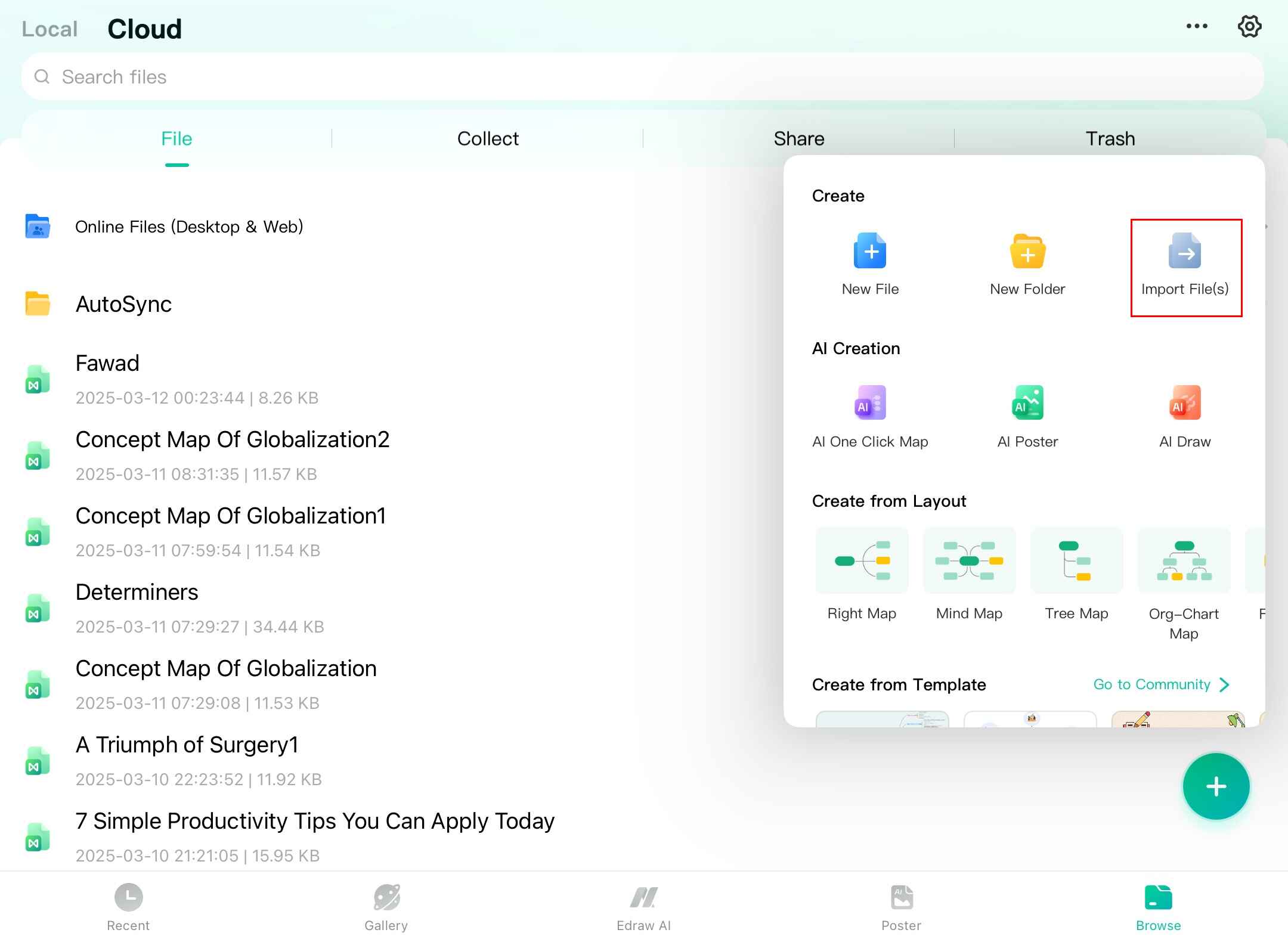
Selecting import file option
Step ❹ Choose Your File
- Browse and select the file from your local storage
- Tap on the file to begin import
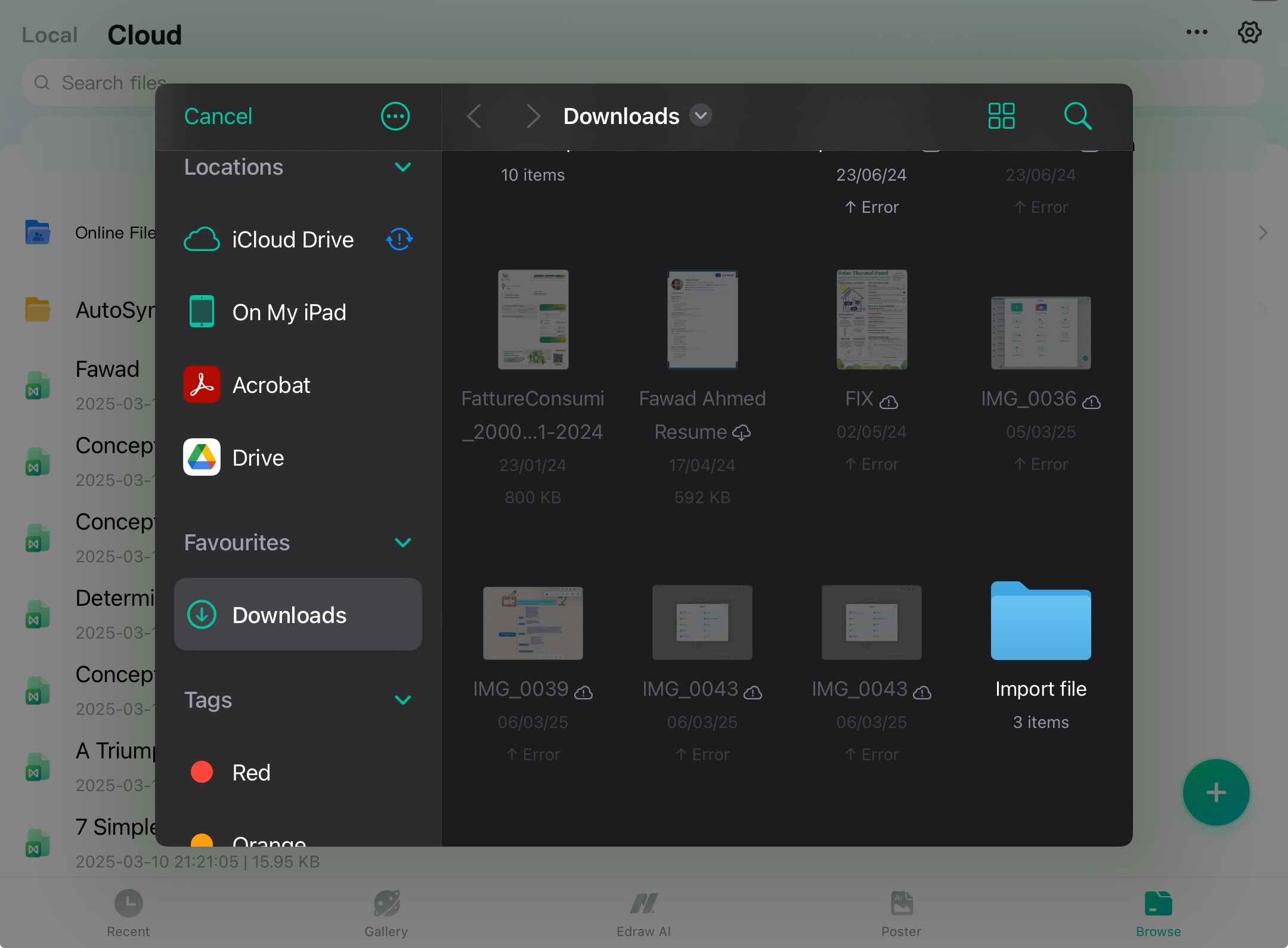
Selecting file from local storage
Step ❺ Customize Imported File
- After successful import, customize your mind map:
- Change Theme for different color schemes
- Adjust Layout for better organization
- Modify Background style and color
- Edit text and connection Styles
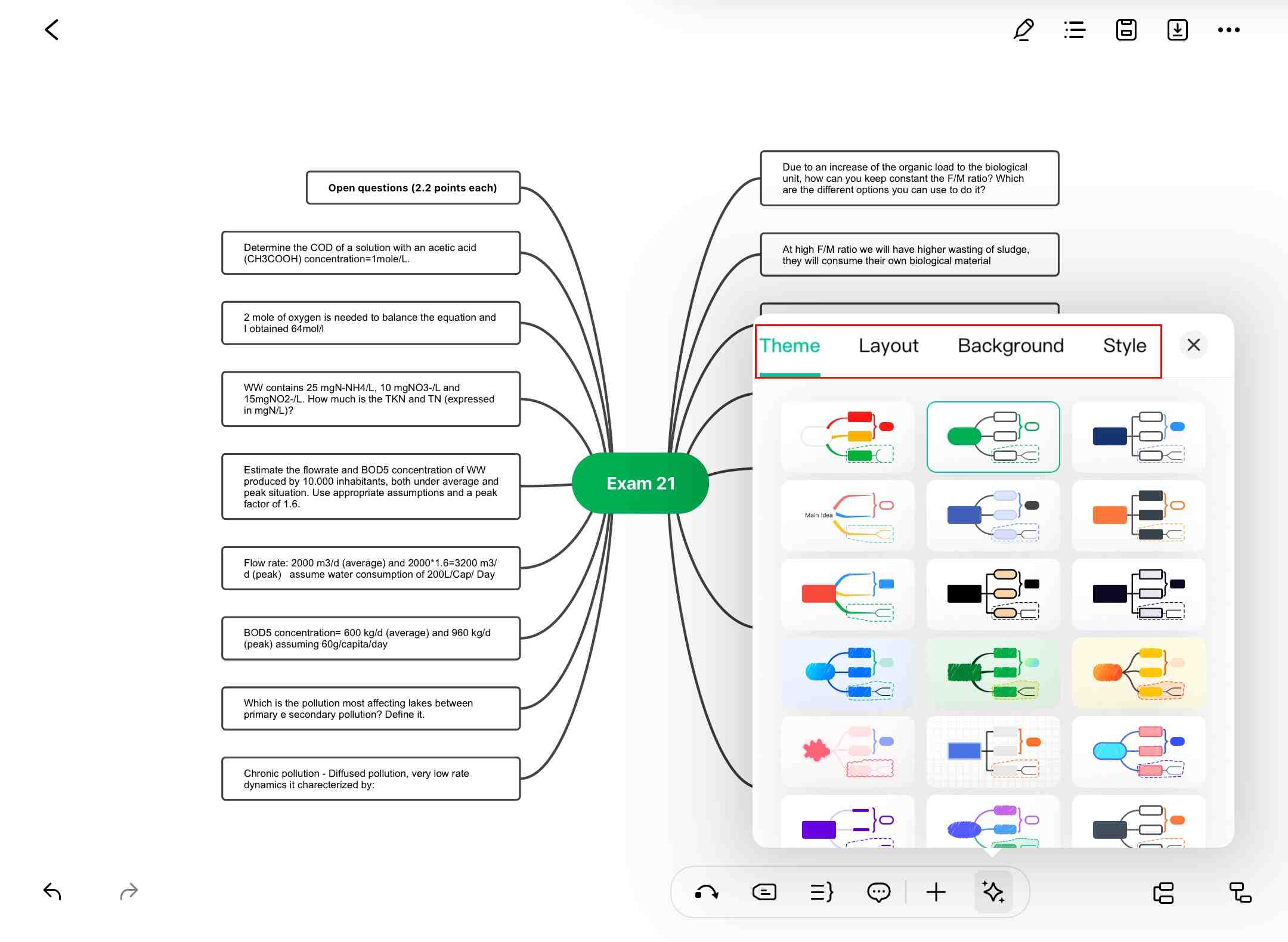
Customization options for imported files
Pro Tip:
Save your customized file immediately after import to preserve all changes.