Start with EdrawMind Tablet Guide
Generate a mind map with AI
Enter prompts & generate a mind map
How to Add Attachments and Hyperlinks in EdrawMind
Enhance your mind maps by adding supporting files and reference links directly to your topics. This guide covers both attachment and hyperlink features in EdrawMind for tablets.
Adding Attachments
Step ❶ Launch EdrawMind
- Open the EdrawMind app on your tablet
Step ❷ Select or Create a Diagram
- Tap the Gallery option at the bottom to choose a template
- Or create a new blank diagram
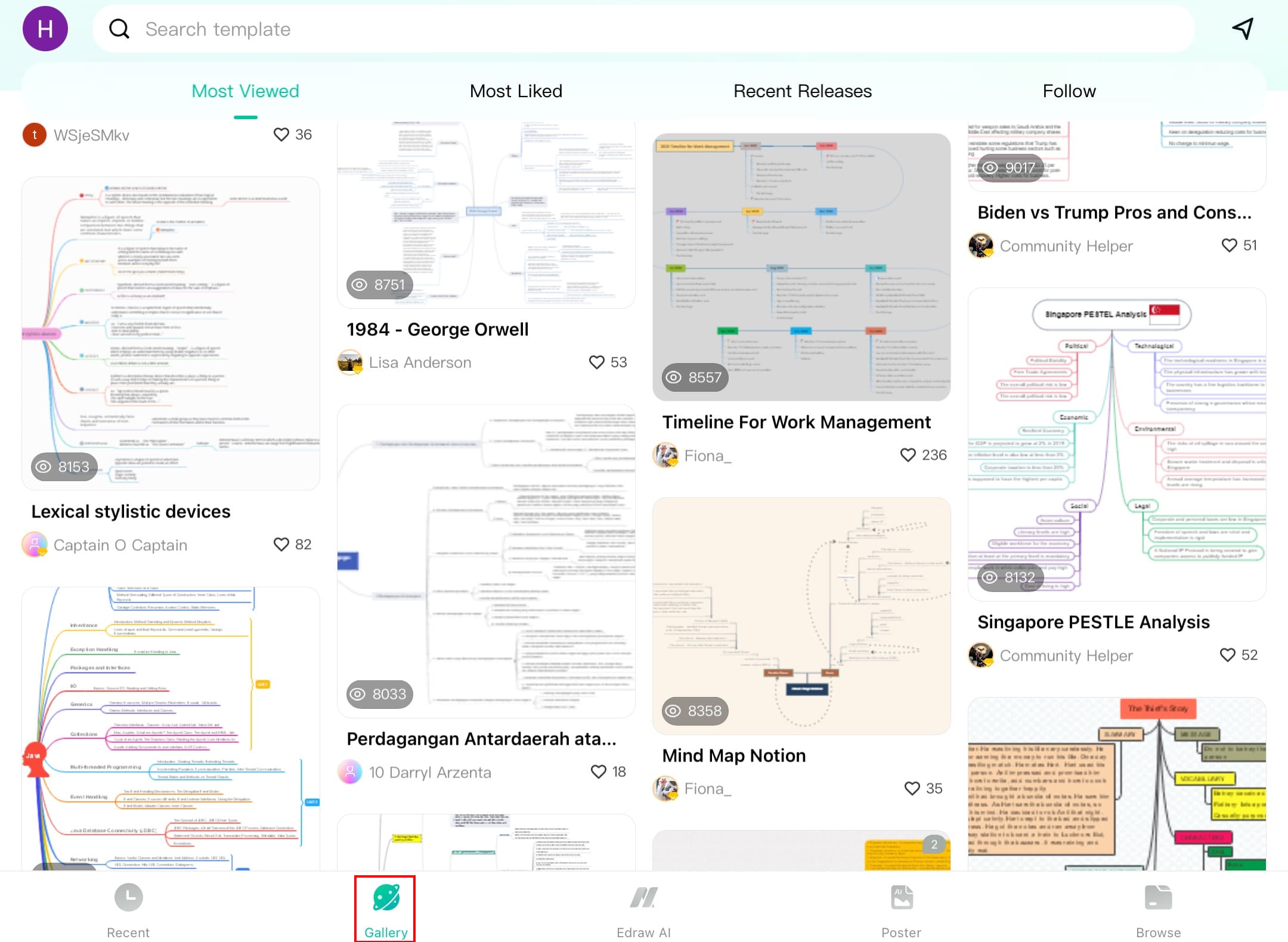
Template selection screen
Step ❸ Select Topic for Attachment
- Tap to select the topic where you want to add an attachment
- Tap the + icon from the bottom toolbar
Quick access toolbar
Step ❹ Access Attachment Option
- Select Attachment from the first row of options
Attachment selection
Step ❺ Choose File Type
- Tap the + icon in the top right corner
- Select from available sources:
- Phone Library (photos/documents)
- Videos
- Files (PDF, Word, etc.)
- Camera (take new photo)
Attachment source options
Step ❻ Select Your File
- Browse and select your desired file
- The file will automatically attach to your topic
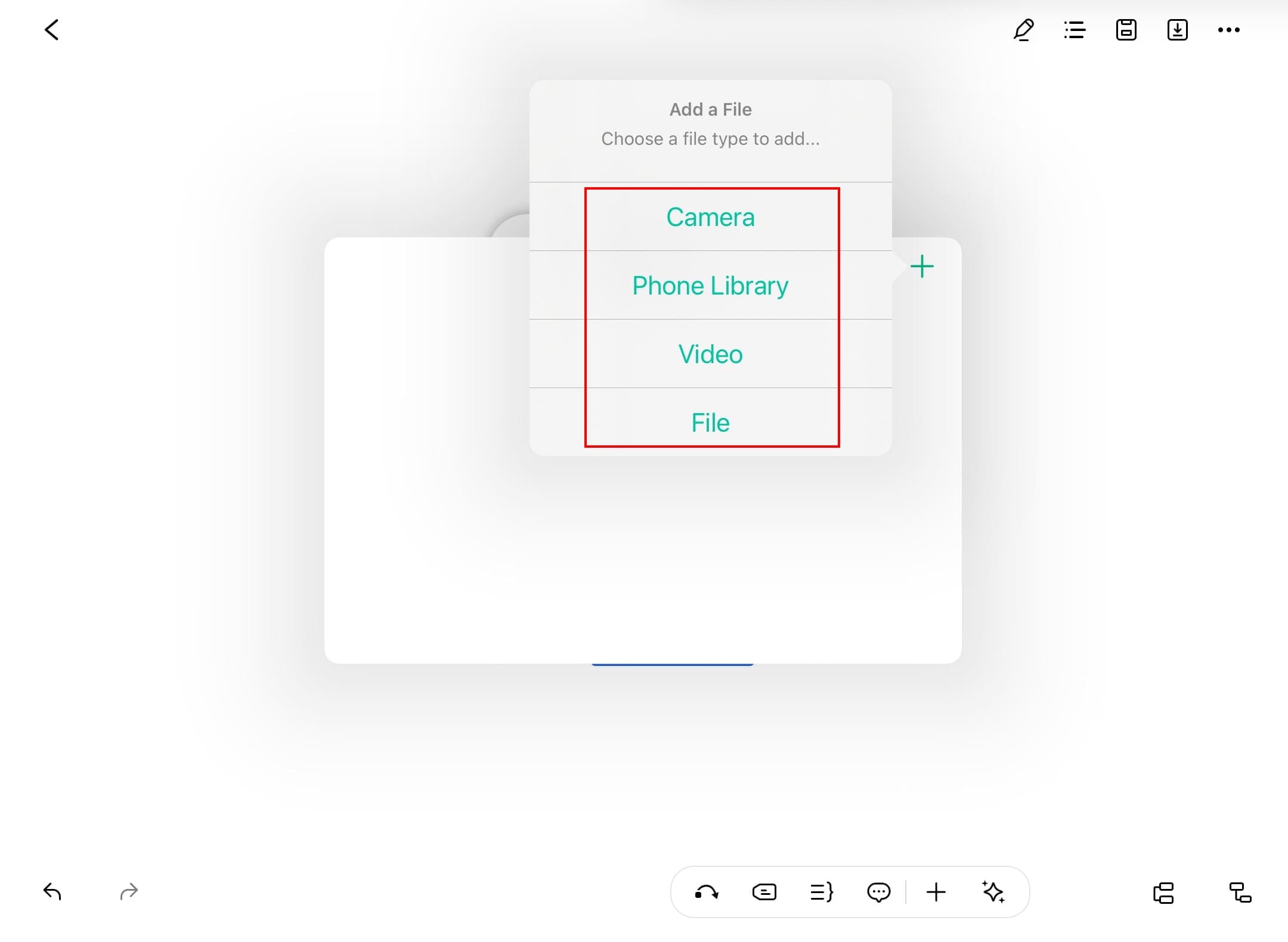
File selection interface
Step ❼ Manage Attachments
- To edit an attachment:
- Swipe left on the attachment
- Choose Replace to change the file
- Select Delete to remove it
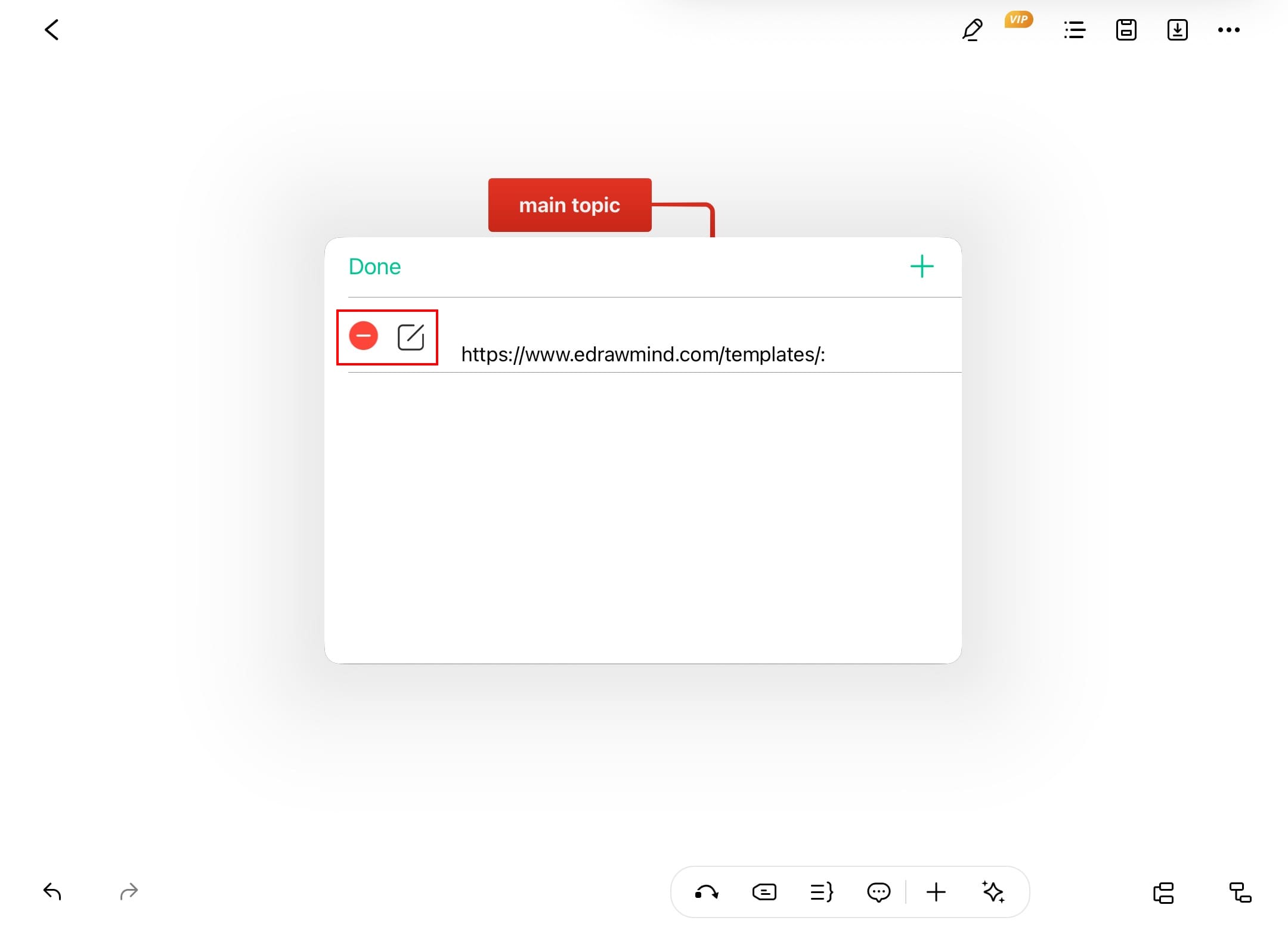
Attachment management options
Step ❽ View Attached File
- The attachment icon appears on your topic
- Tap to view the attached file anytime
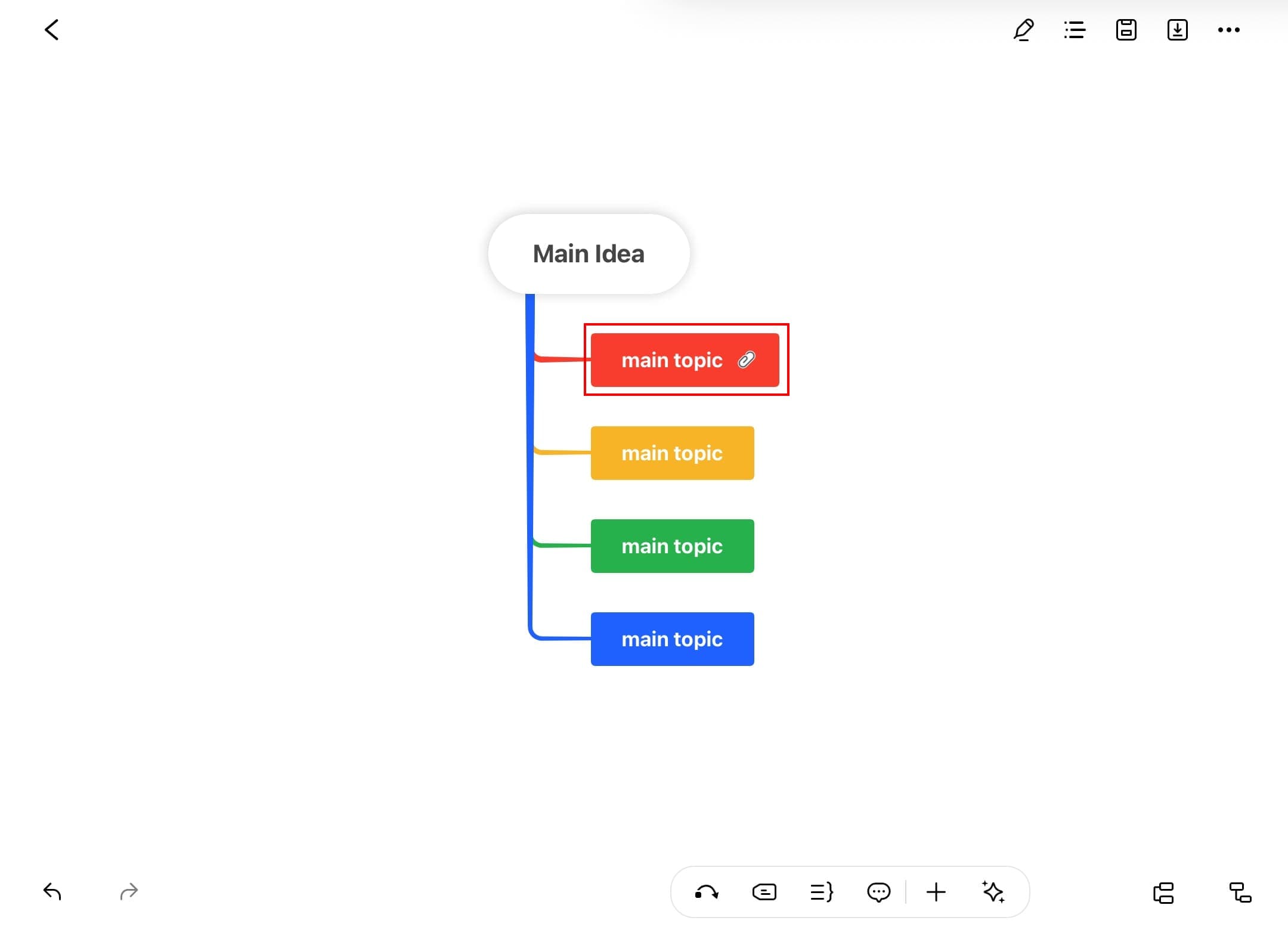
Topic with attachment
Adding Hyperlinks
Step ❶ Select Target Topic
- Open your diagram and select a topic
- Tap the + icon from the bottom toolbar
Quick access toolbar
Step ❷ Access Hyperlink Option
- Choose Hyperlink from the first row of options
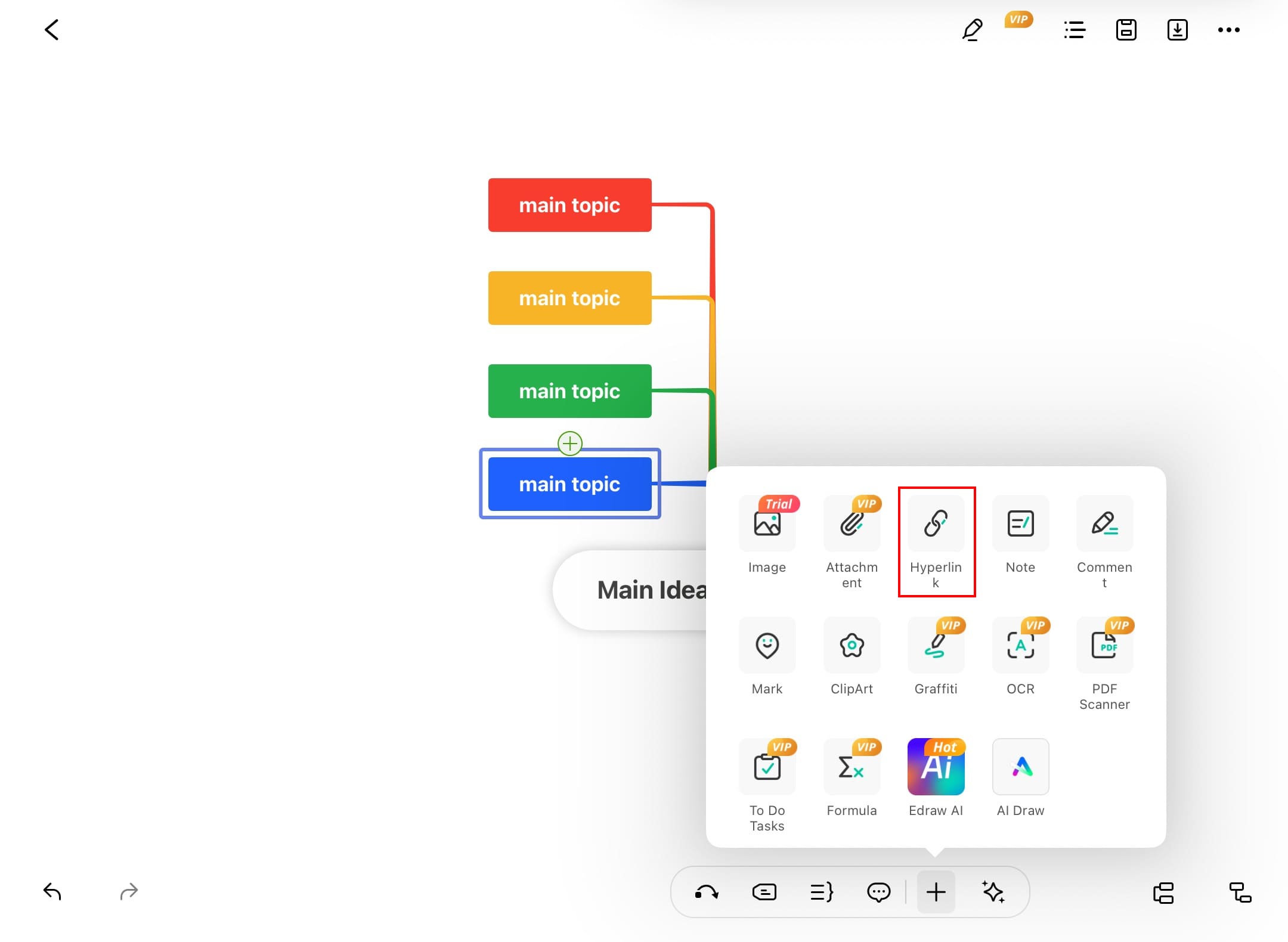
Hyperlink selection
Step ❸ Add New Hyperlink
- Tap the + icon in the top right corner
- Enter the complete URL (include https://)
- Tap Done to confirm
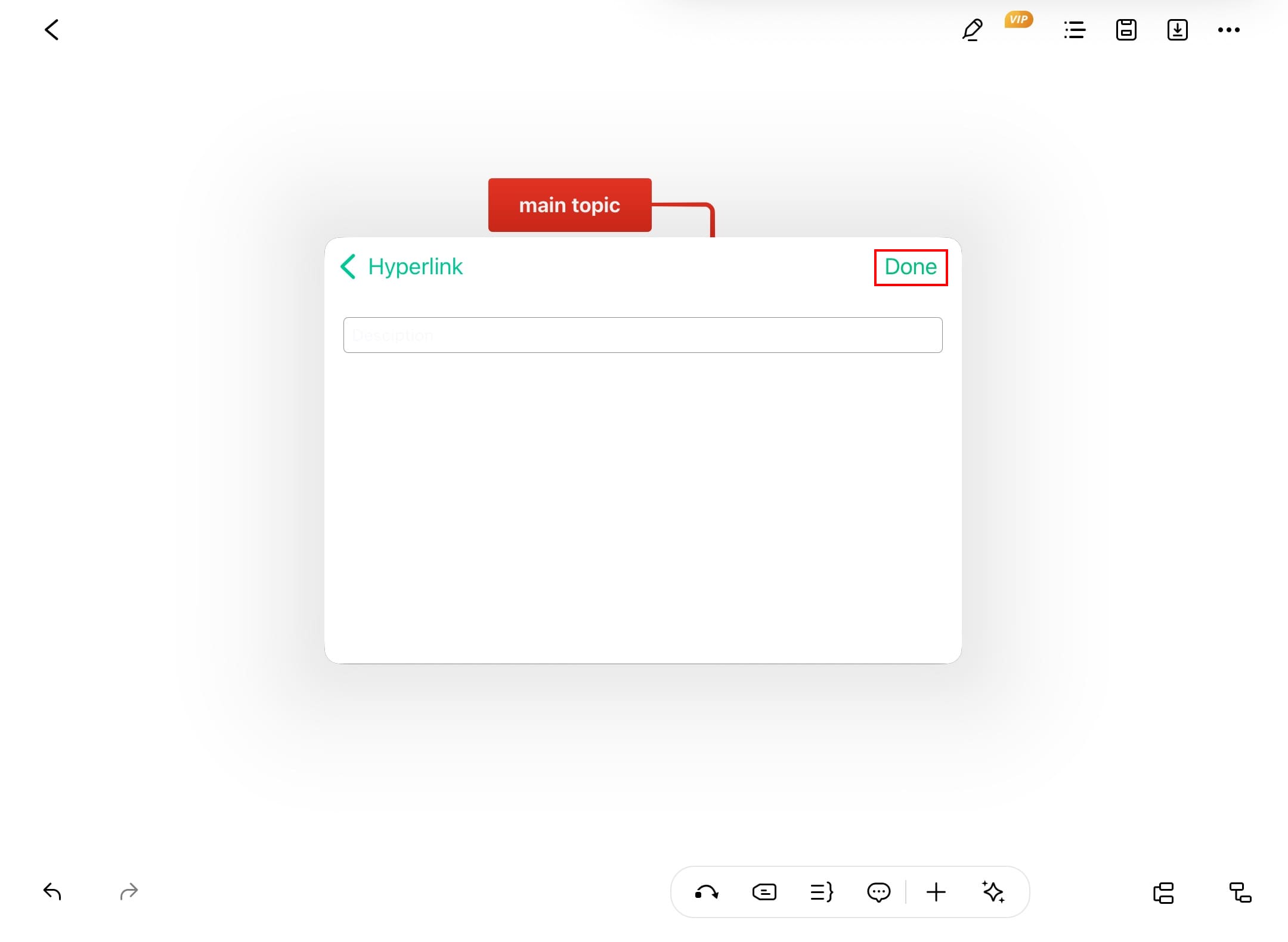
URL entry screen
Step ❹ Edit Hyperlinks
- Tap Edit in the bottom left corner
- For each link:
- Tap the edit icon to modify the URL
- Tap the red delete icon to remove
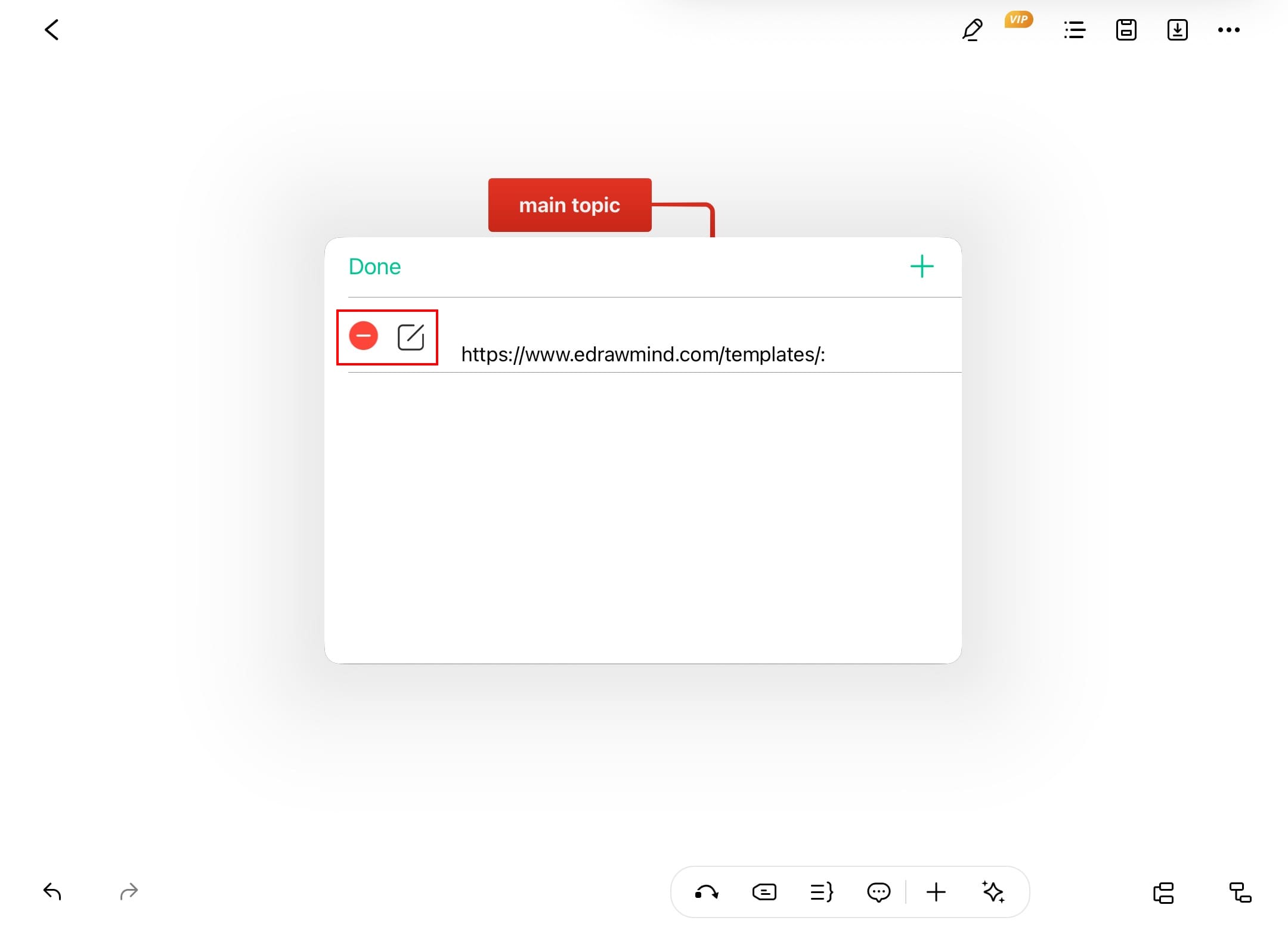
Hyperlink editing interface
Step ❺ View Added Hyperlink
- The hyperlink icon appears on your topic
- Tap to open the link in your default browser
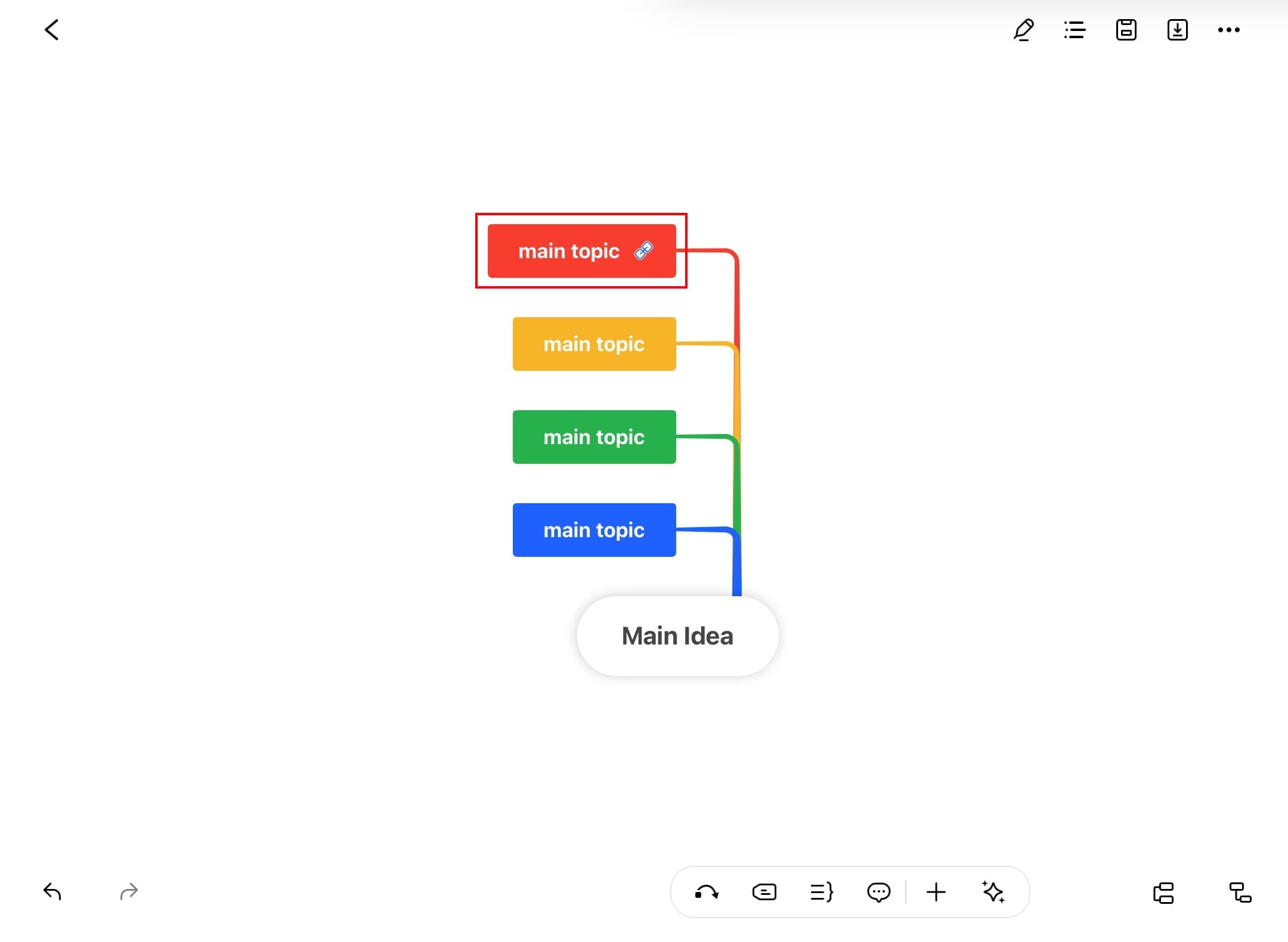
Topic with hyperlink
Pro Tip:
Use hyperlinks to connect to reference materials, source documents, or related websites. Combine with attachments for comprehensive resource organization.