Start with EdrawMind Tablet Guide
Generate a mind map with AI
Enter prompts & generate a mind map
How to Publish a Template in EdrawMind
You can publish your diagram in EdrawMind with your own title, description, and relevant tags. Let other users use your creative design in their projects. Follow the steps below to publish your diagram.
Step ❶ Prepare Your Diagram
- Step 1: Start EdrawMind on your tablet
- Step 2: Open the diagram you want to publish
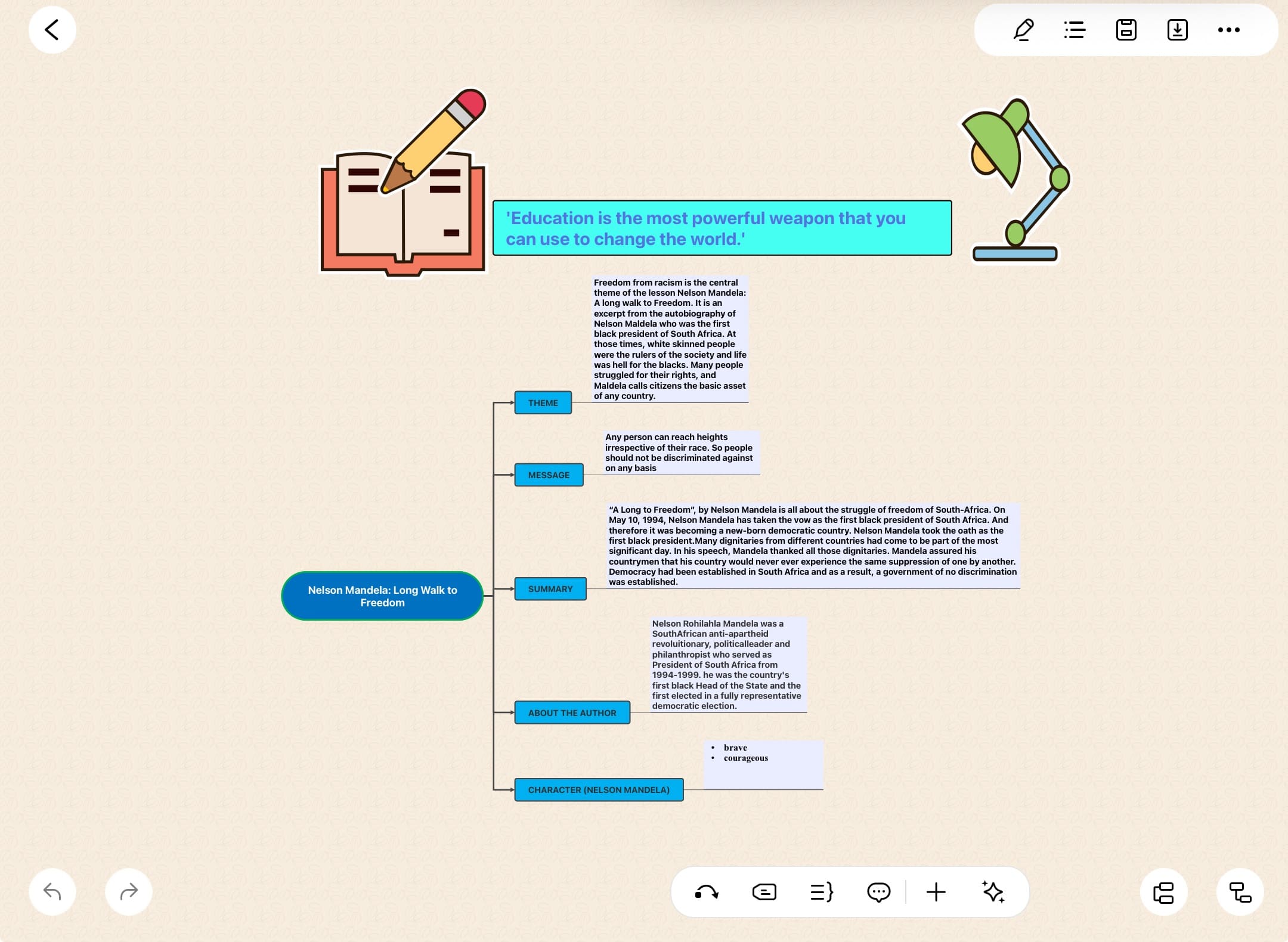
Open your diagram in EdrawMind
Step ❷ Access Publish Options
- Step 3: Tap the menu icon from the top right corner of your screen
Accessing the menu options
- Step 4: Select Publish from the pop-up menu
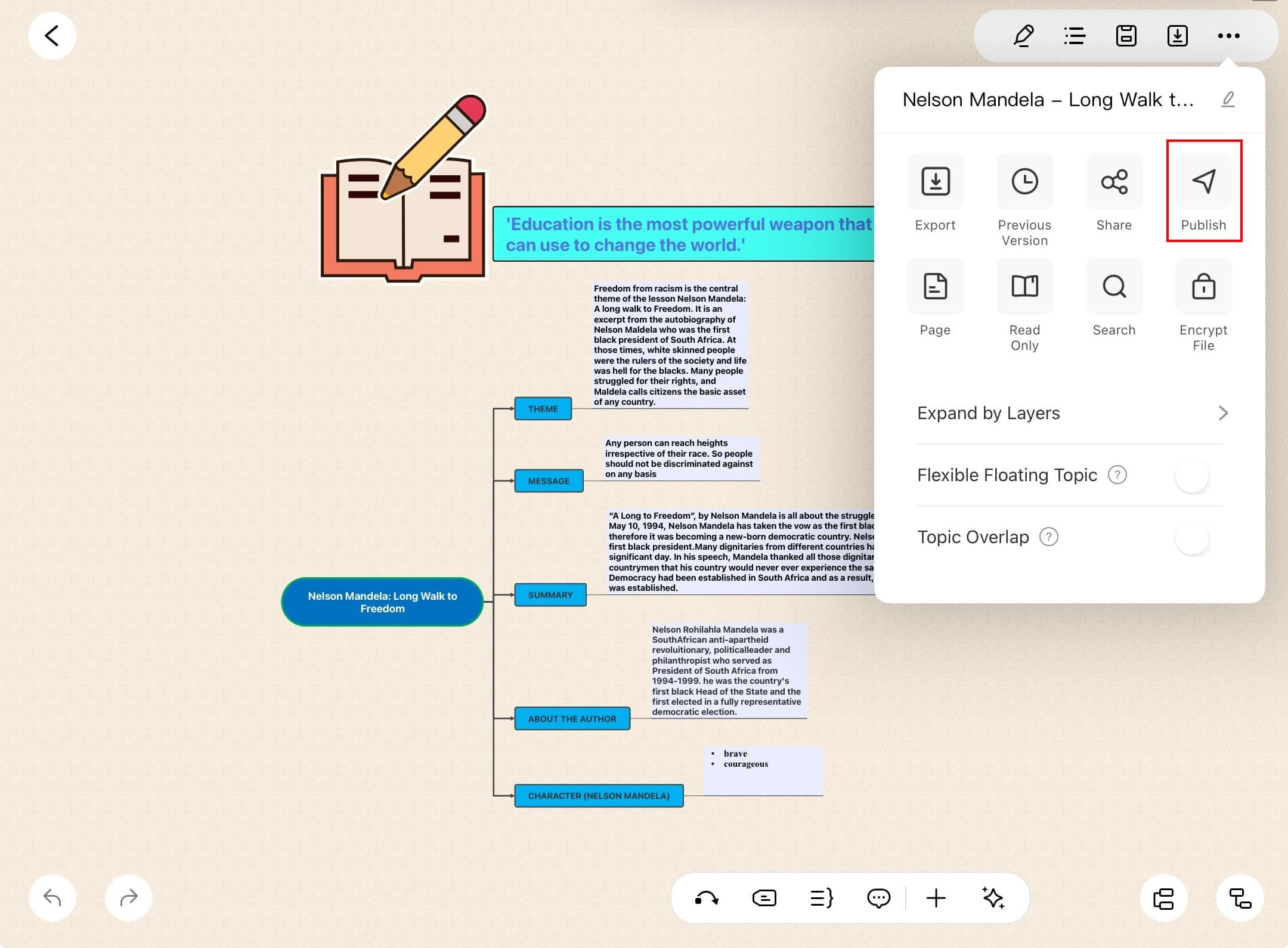
Publish option in the menu
Step ❸ Complete Publishing Details
- Step 5: Add your diagram title, description, and relevant tags
Note:
Before publishing, ensure your diagram is uploaded to the cloud first
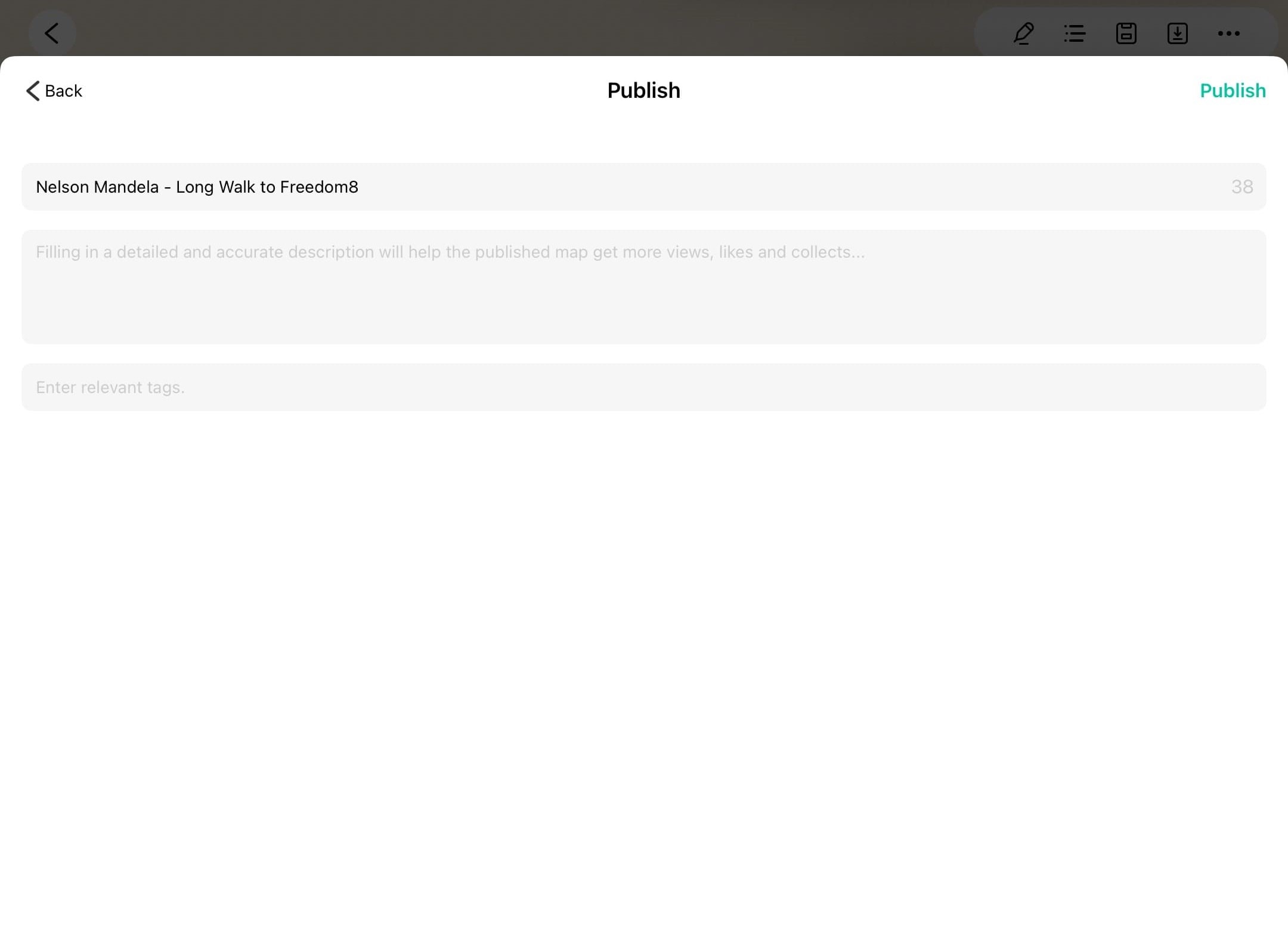
Adding publishing details
- Step 6: Tap Publish at the top right corner to submit
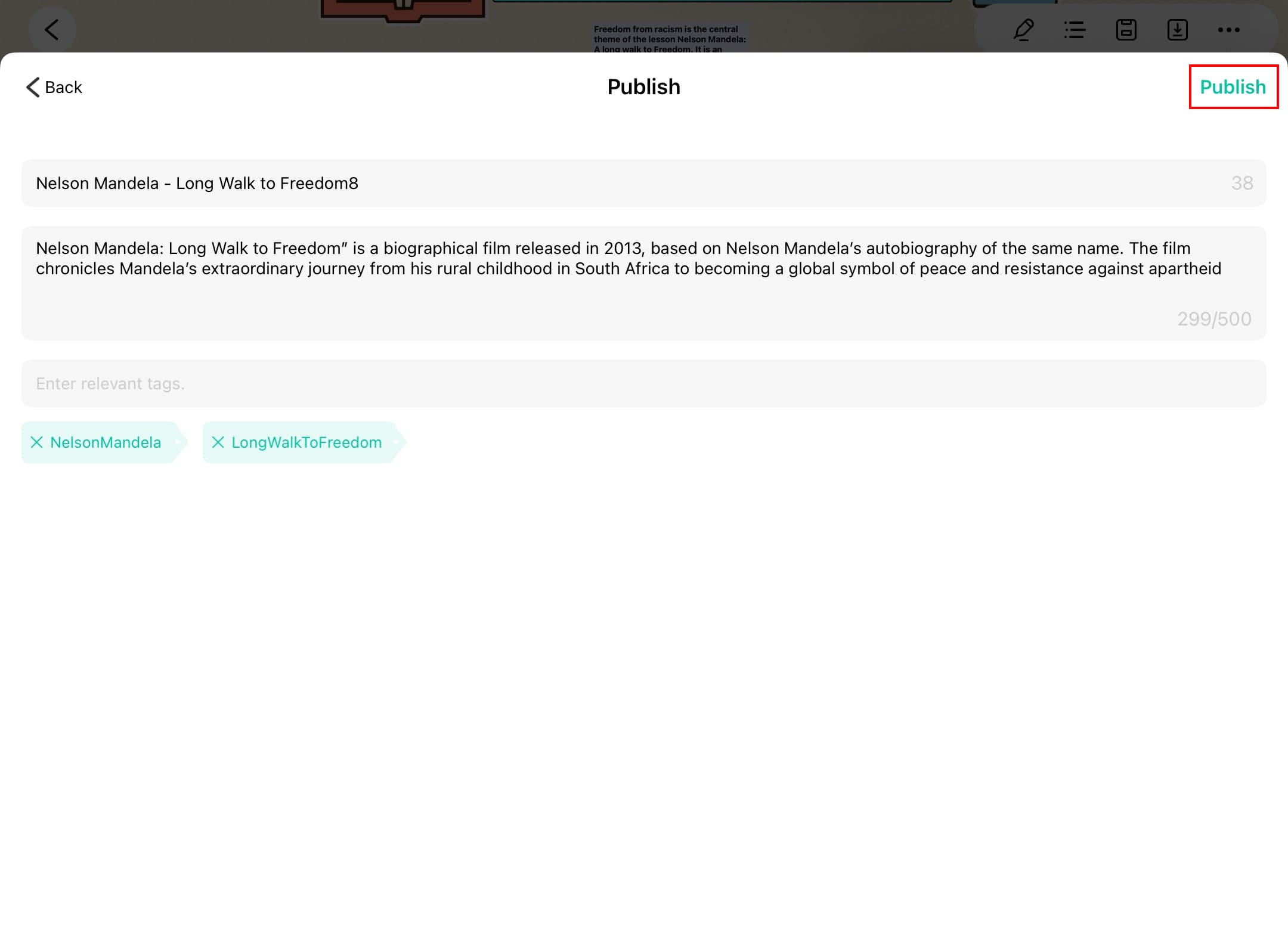
Confirming template publication
Important:
EdrawMind will review your diagram to maintain the library's quality standards before making it publicly available