Start with EdrawMind Tablet Guide
Generate a mind map with AI
Enter prompts & generate a mind map
How to Add Topics in EdrawMind
There are main topics, subtopics, and floating topics. You can add unlimited topics with no restrictions, depending on your structure's requirements. This guide will walk you through each type.
Add Main Topic
Main topics are the foundation required for the topics and subtopics. Follow these steps to add a main topic:
- Step 1: Launch EdrawMind on your iPad
- Step 2: Open your file or tap Gallery at the bottom to use a template
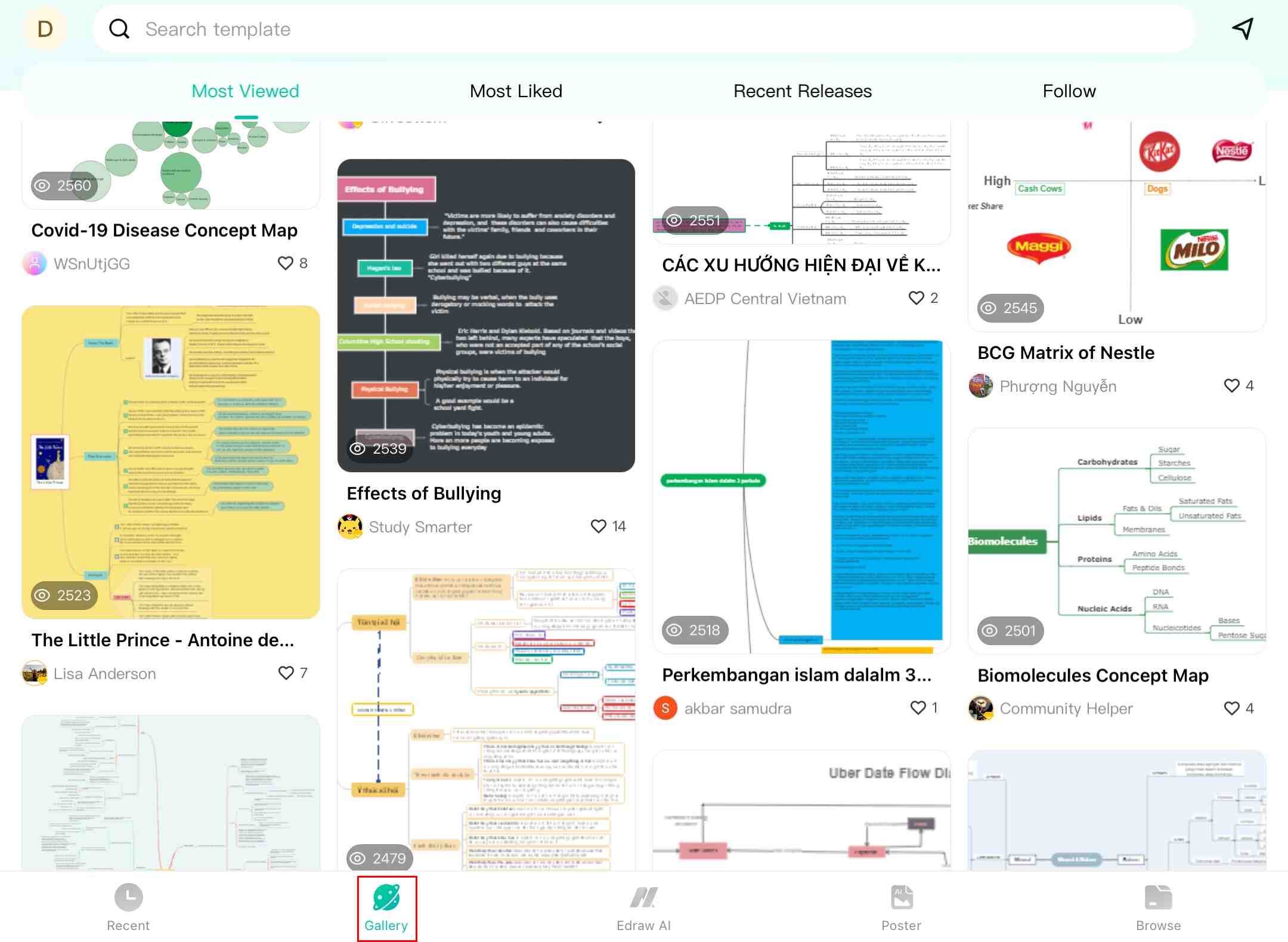
- Step 3: Tap the main topic icon in the bottom right corner
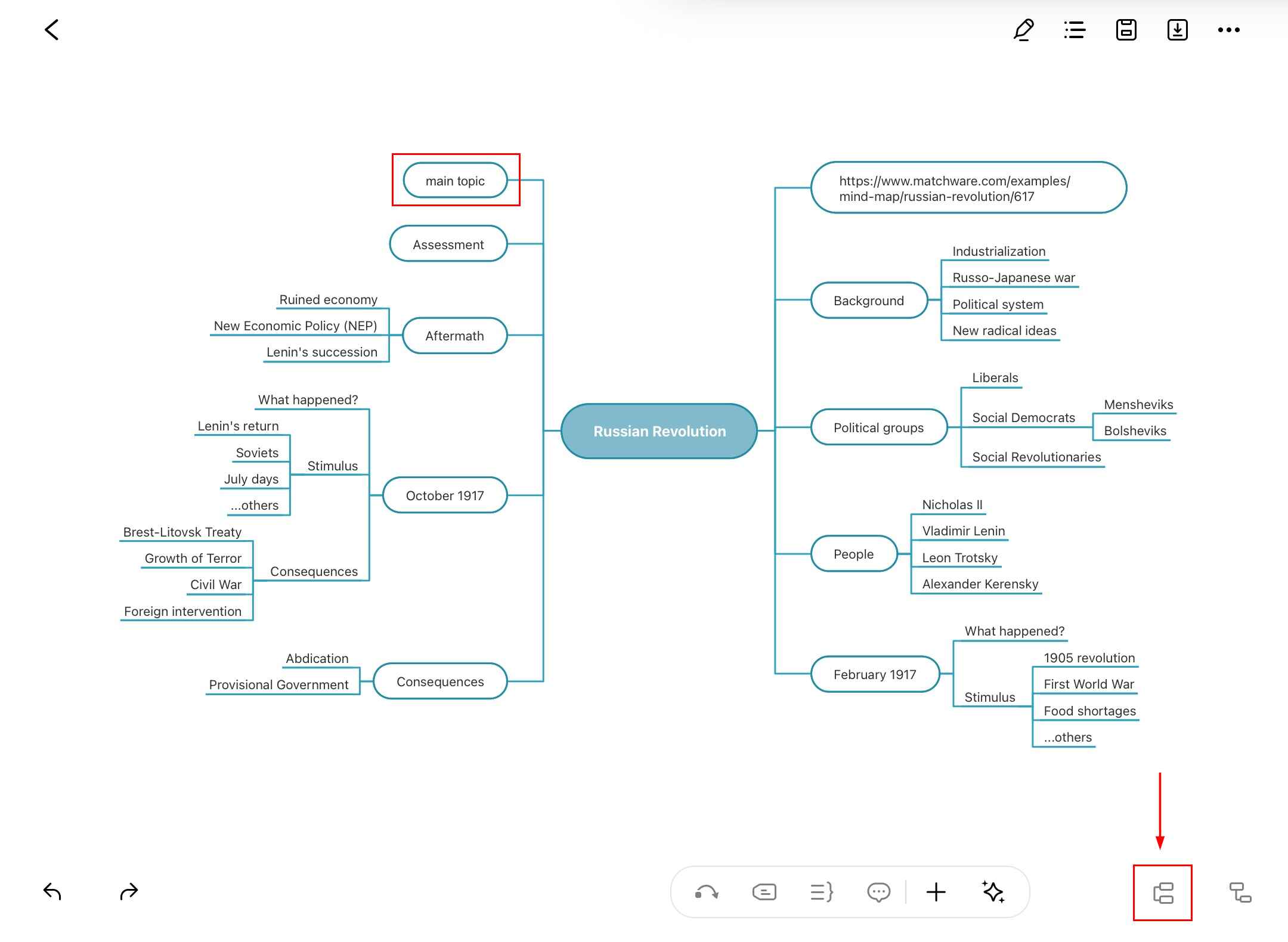
- Step 4: Drag and drop the topic by tapping and holding, then position it as needed
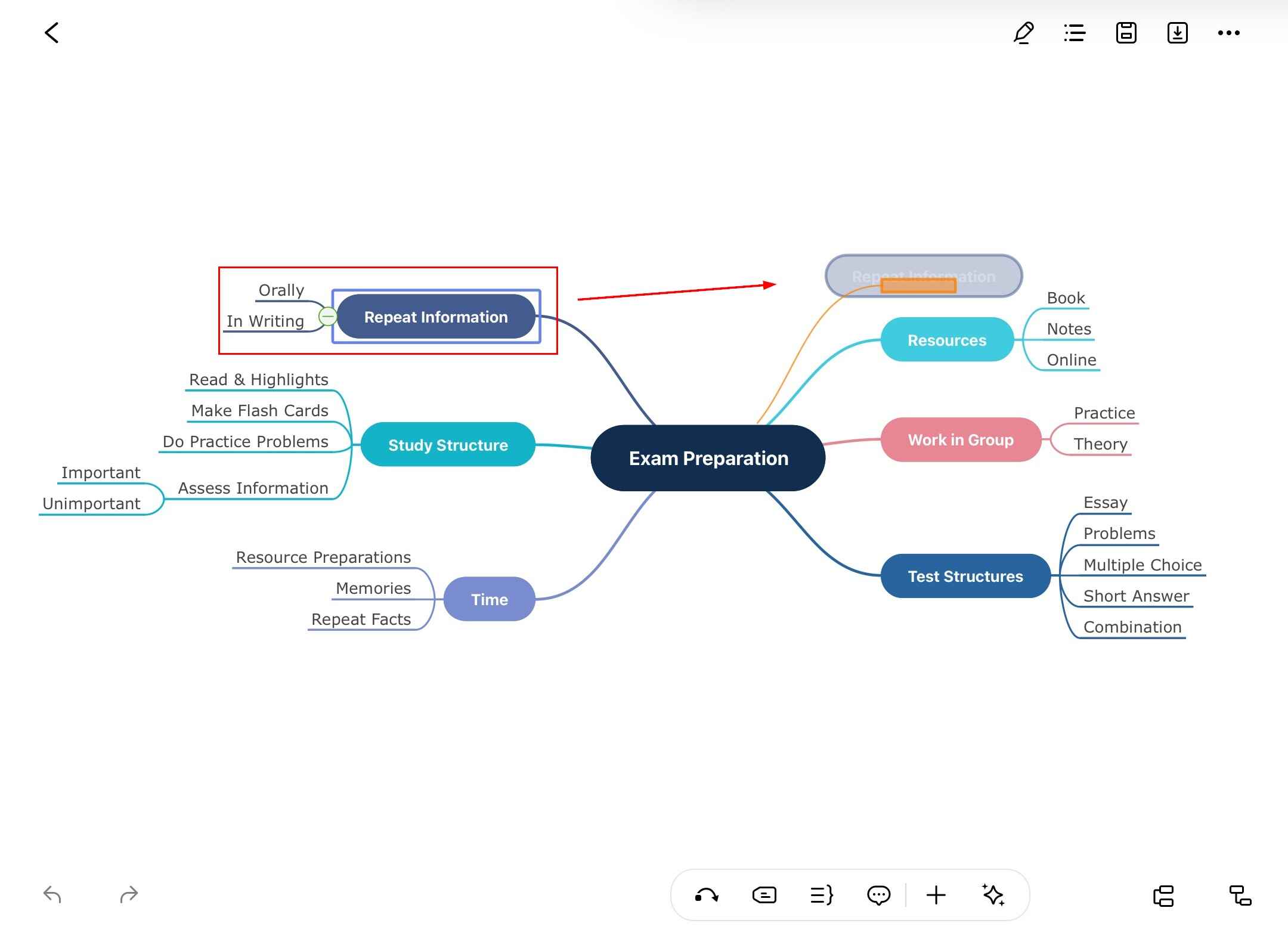
Add Subtopics
Subtopics break down large topics into sections, simplifying the structure. Here's how to add them:
- Step 1: Open EdrawMind on your iPad
- Step 2: Choose a template from Gallery or open your file
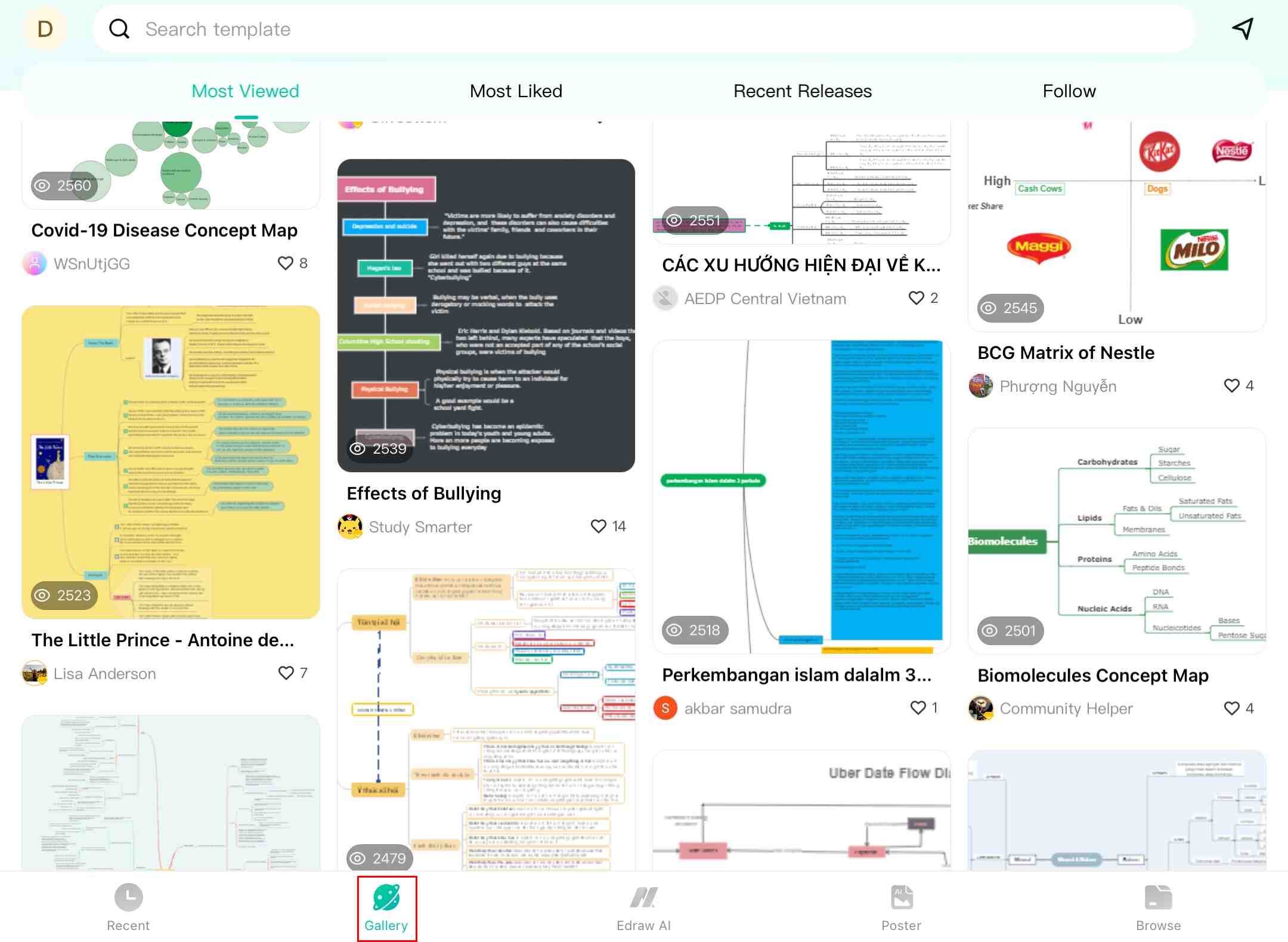
- Step 3: Select a main topic and tap the subtopic icon in the bottom right corner
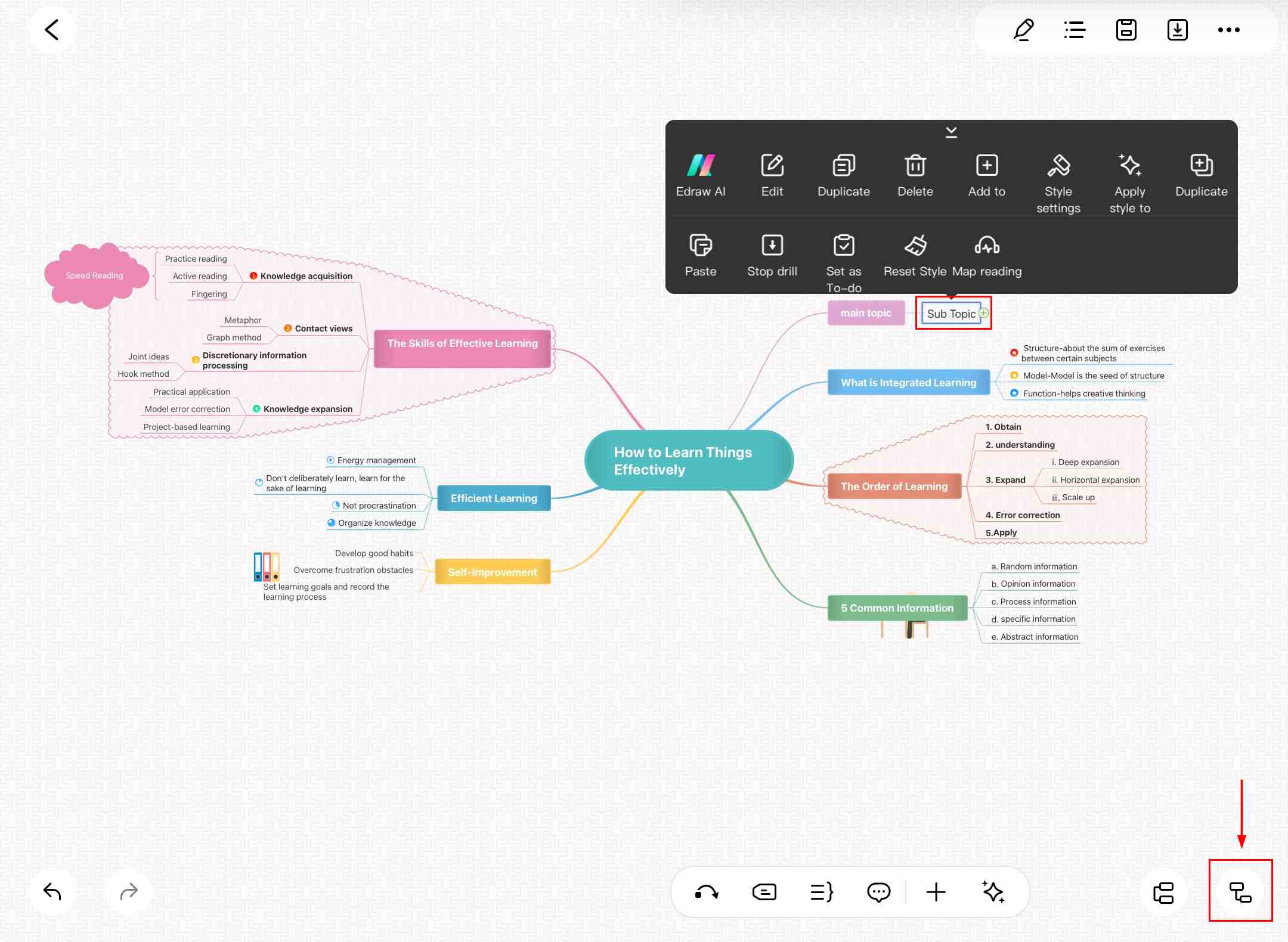
- Step 4: Tap and hold to drag subtopics to new positions or hierarchy levels
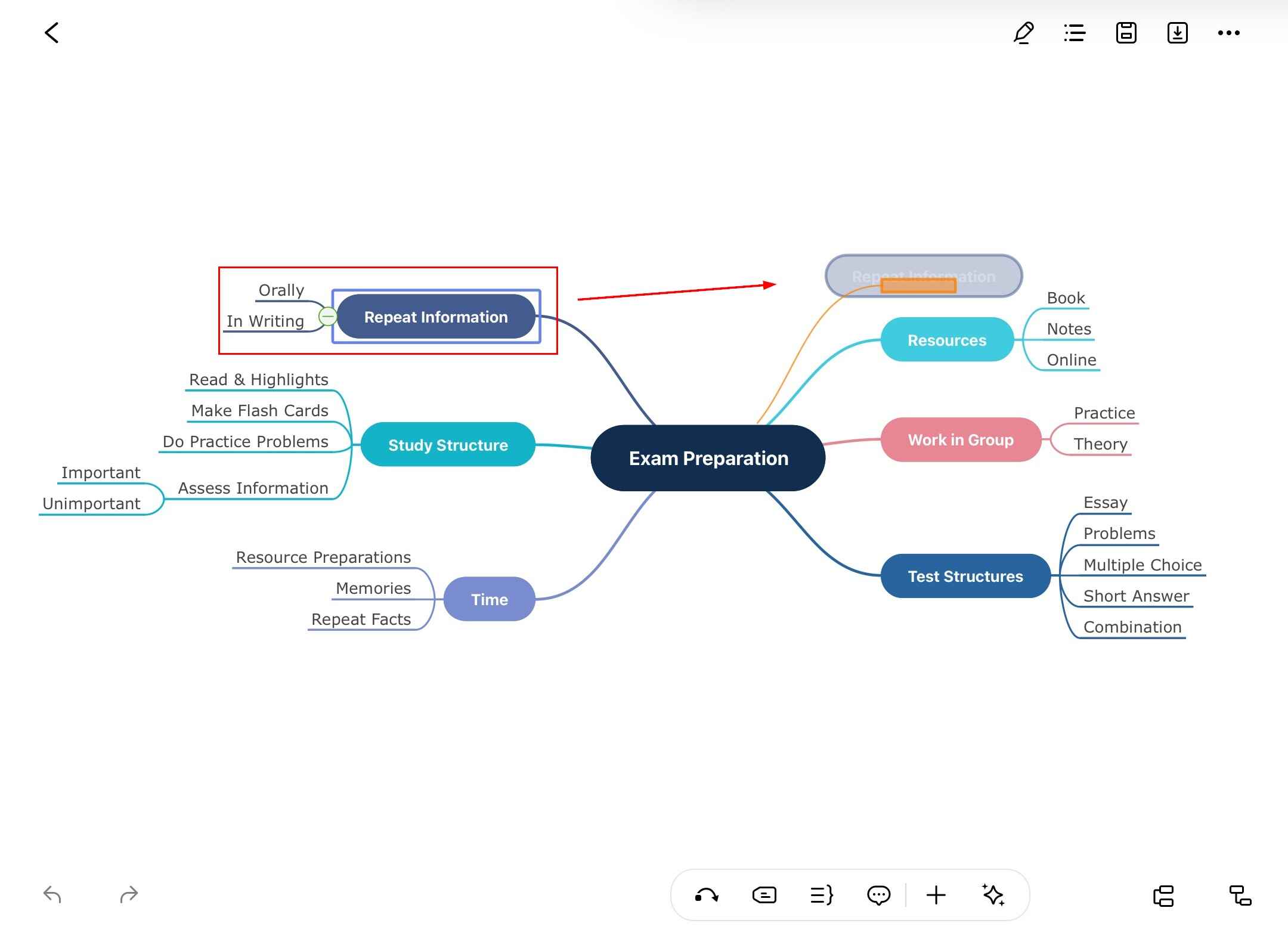
Add Floating Topics
Floating topics are free elements not connected to the main structure. Follow these steps:
- Step 1: Open EdrawMind on your iPad
- Step 2: Choose a template from Gallery or open your file
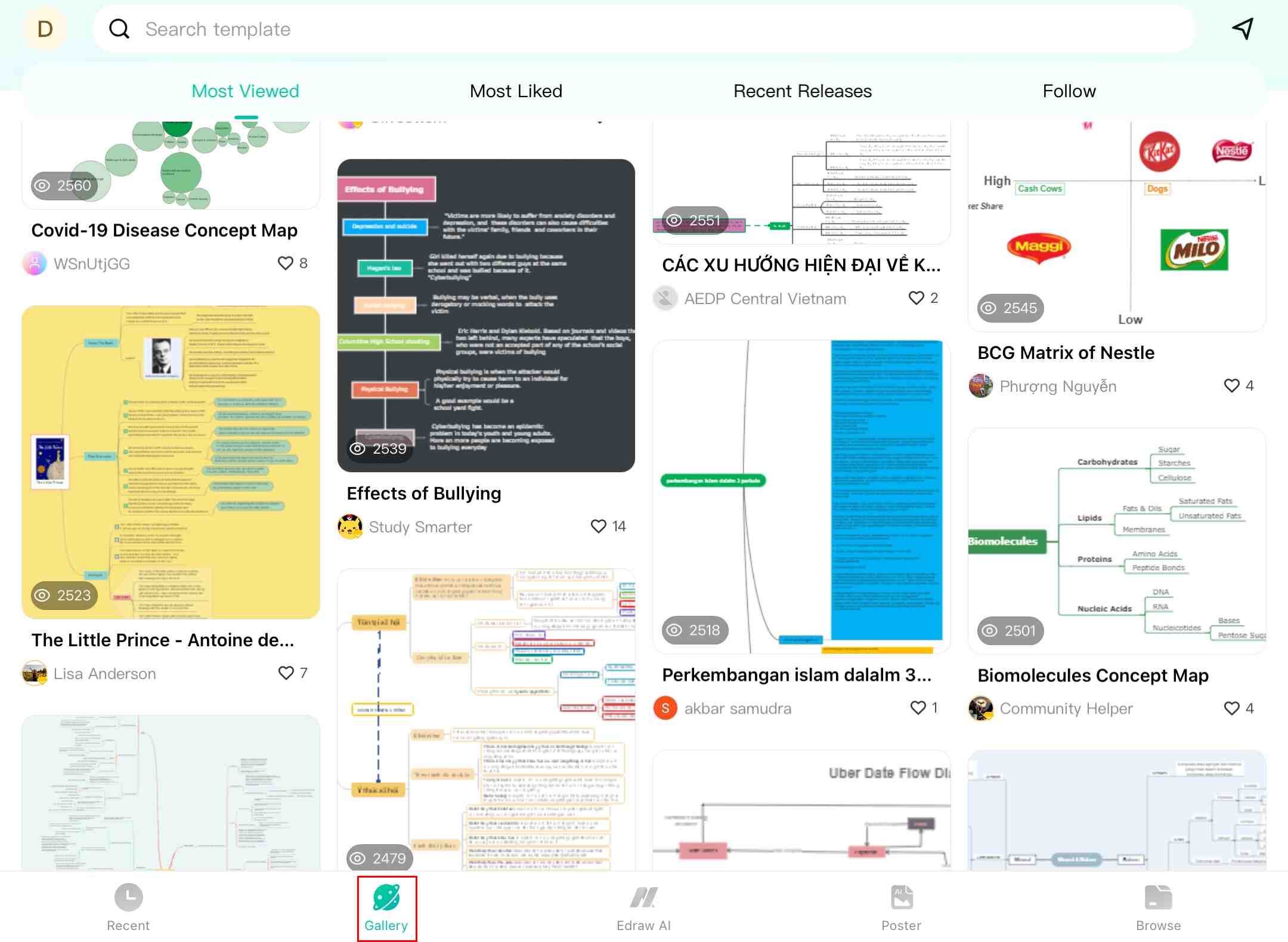
- Step 3: Tap the arrow shape in the bottom toolbar, then tap anywhere to add a floating topic
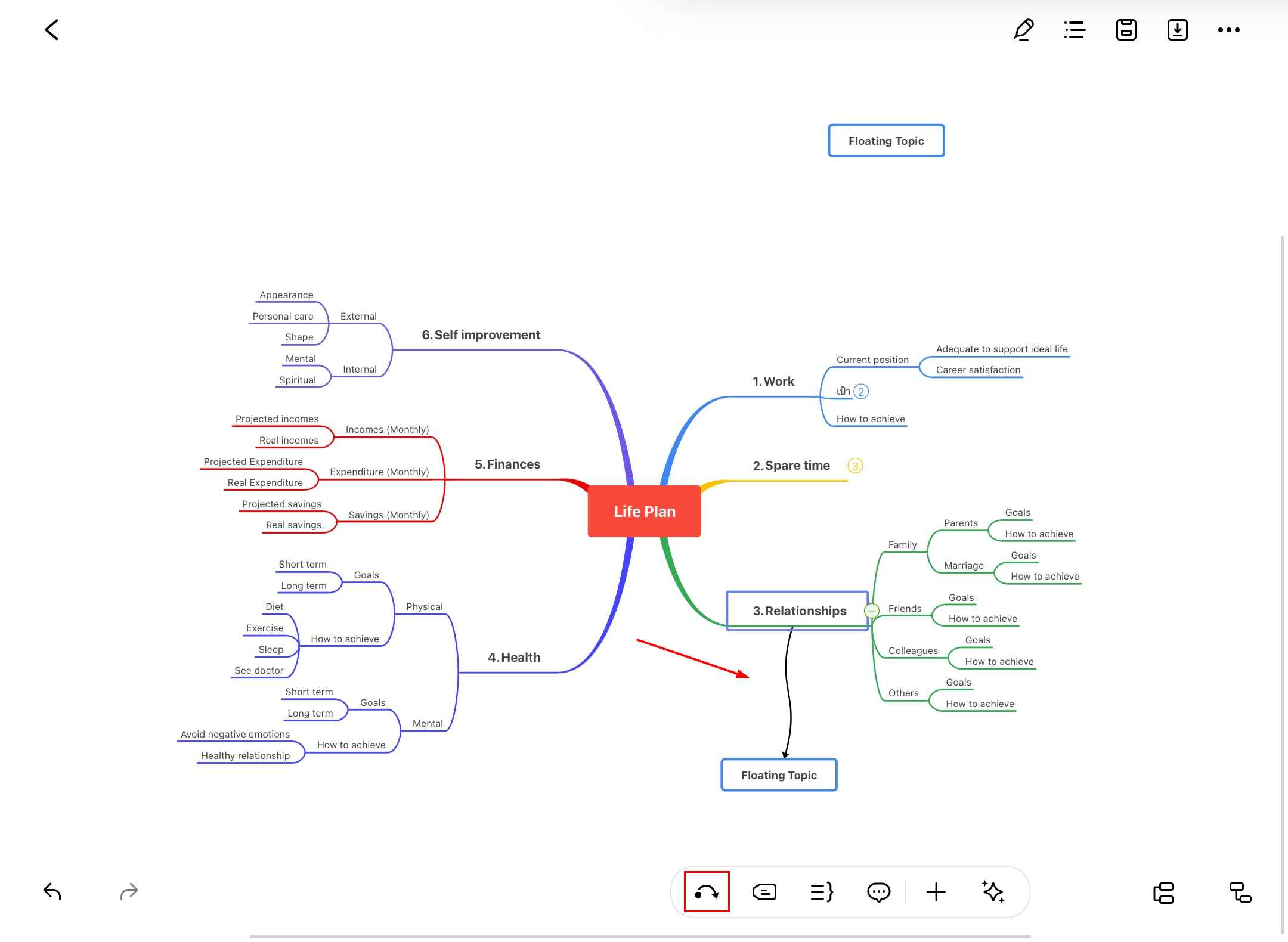
- Step 4: Tap and hold to drag floating topics anywhere on the canvas
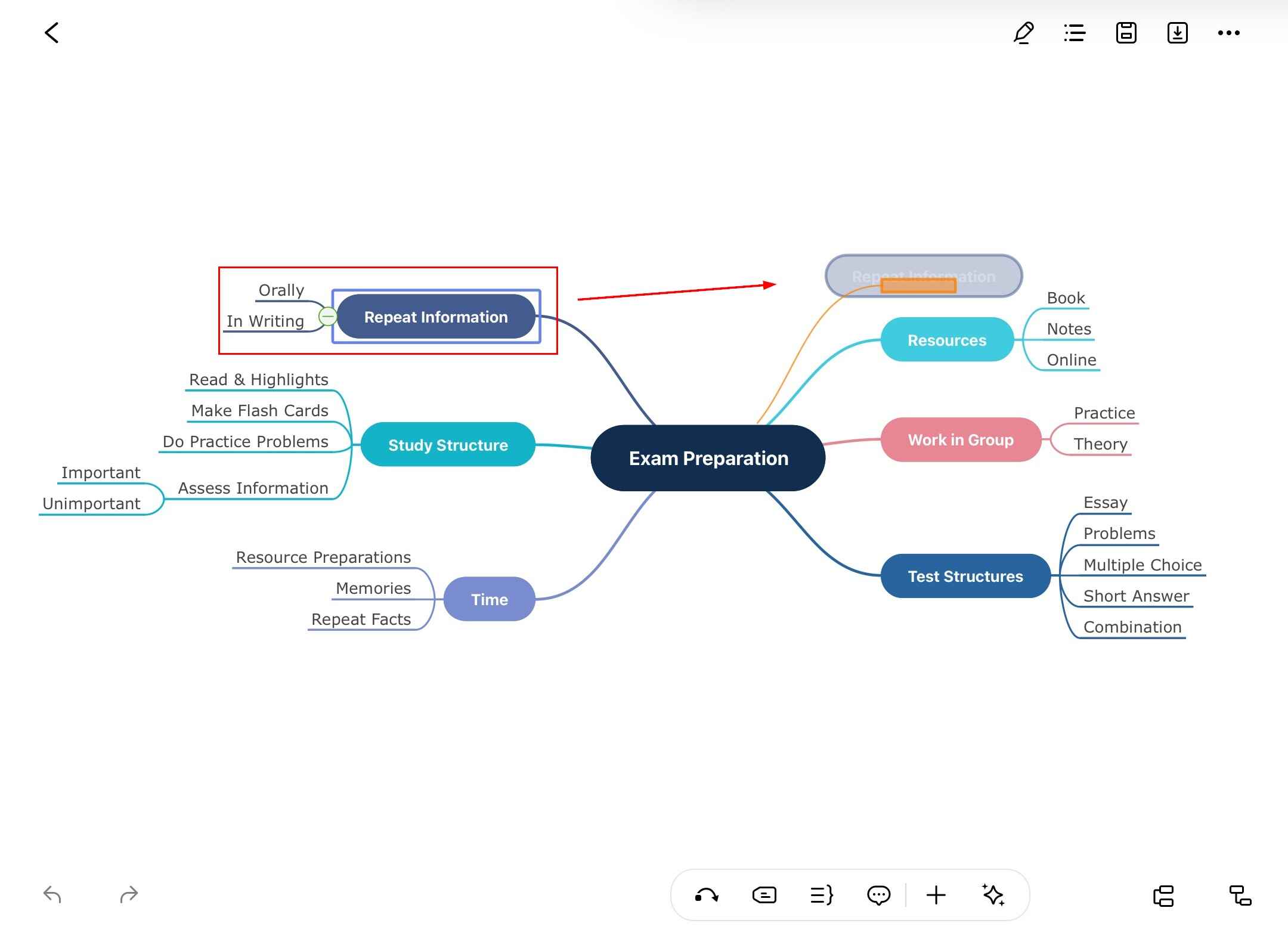
Tip:
Use floating topics for additional notes, references, or disconnected ideas that relate to your main structure.