Start with EdrawMind Tablet Guide
Generate a mind map with AI
Enter prompts & generate a mind map
How to Move Topics in EdrawMind
Hierarchy level plays a crucial role in diagrams. Properly organized topics make your mind map easier to understand. Follow these steps to rearrange main topics, subtopics, and floating topics.
Step ❶ Prepare Your Mind Map
- Step 1: Launch EdrawMind on your iPad
- Step 2: Open a template from Gallery or access your saved file
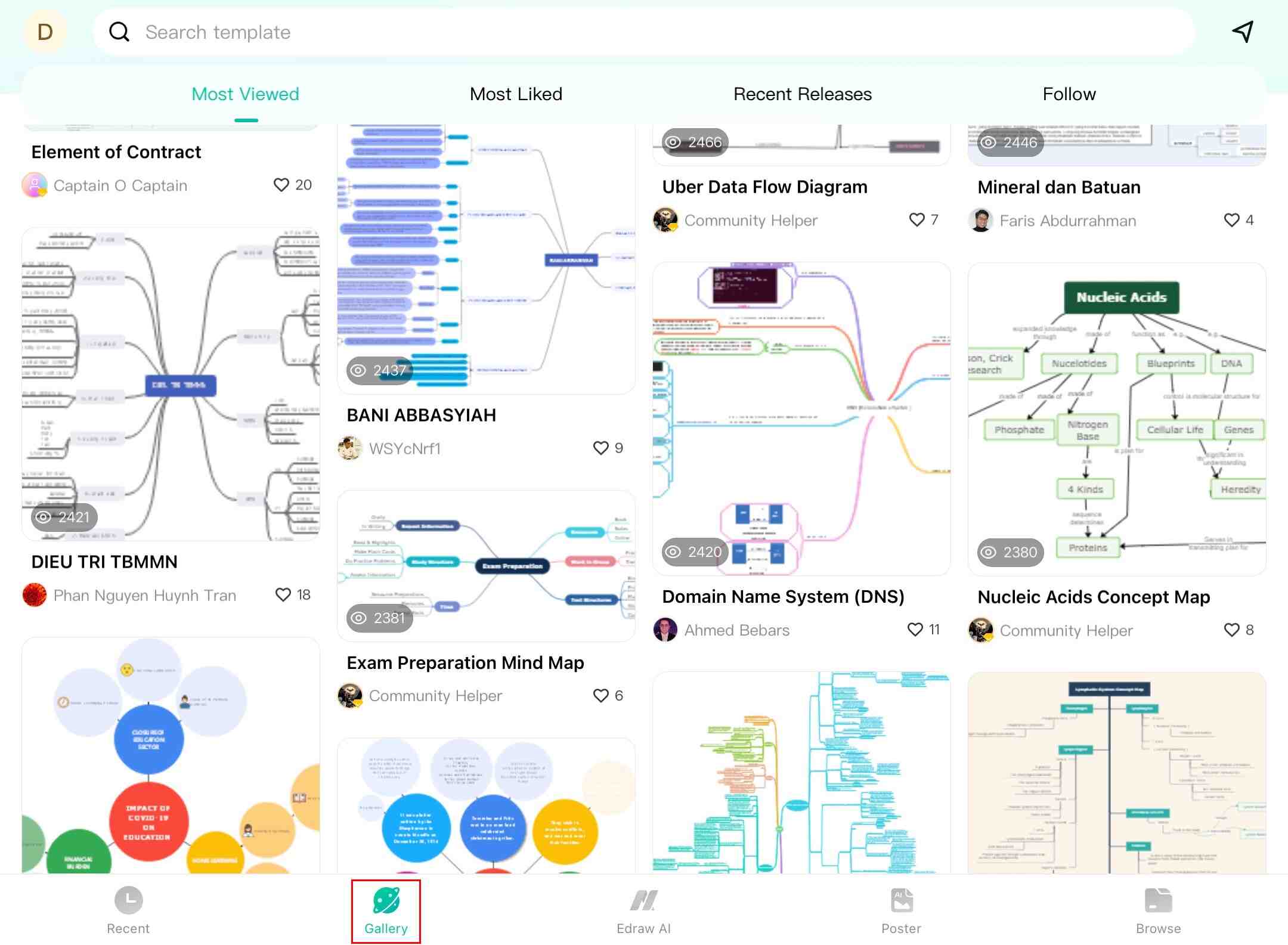
Step ❷ Move Topics
- Step 3: Tap and hold any topic (main, subtopic, or floating) to select it
- Drag it to the desired position while maintaining contact with the screen
- Release to drop the topic in its new location
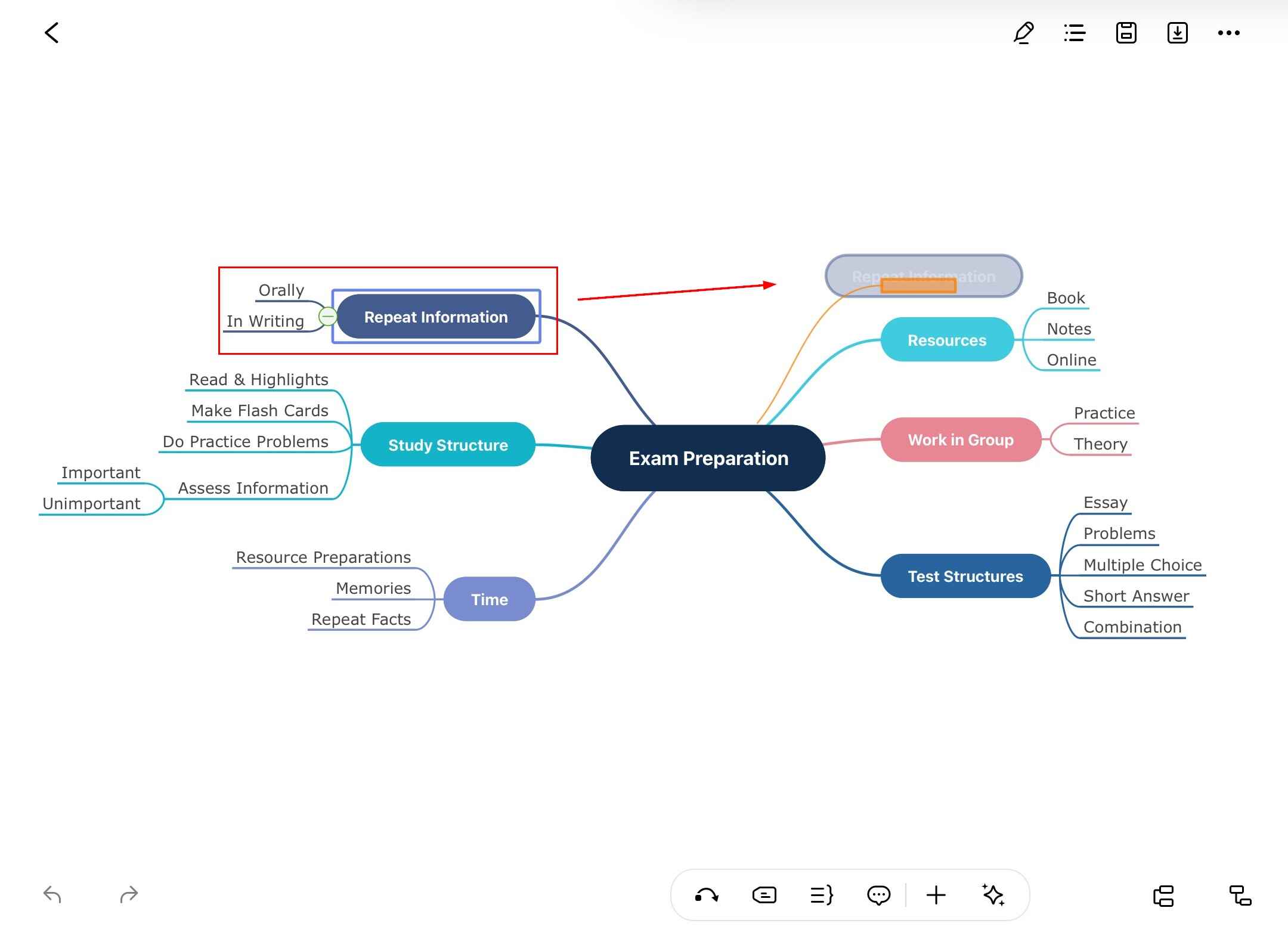
Pro Tip:
When moving subtopics, watch for visual cues (like connection lines) that indicate the new hierarchy level before releasing.
Advanced Moving Techniques
- To change hierarchy levels:
- Drag subtopics closer to or farther from their parent topic
- Move topics between different branches
- For floating topics:
- Place anywhere on the canvas
- Connect to other topics by dragging connection points
Note:
EdrawMind automatically maintains connections when moving topics. If connections break, use the relationship tools to reconnect them.