Start with EdrawMind Tablet Guide
Generate a mind map with AI
Enter prompts & generate a mind map
Save, Share, or Export a Mind Map
EdrawMind's saving, sharing, and exporting features help you work with your colleagues and friends. Saving your file can help you access your file on any device and continue from where you left off. Share your mind map with a team or colleague to work together and get ideas from each other. Finally, you can export your mind map in various formats such as PDF, Excel, PPT, Word, SVG, and TXT so that you can share it with your colleagues in your office.
How To Save Your File? (EMMX Format)
Save your file in the EdrawMind EMMX source file by following the steps below:
Step ❶ Select Your File
- Launch EdrawMind on your iPad
- Select the file you want to save as an EMMX Source File
Step ❷ Access Export Options
- Tap the menu icon from the top right corner
- Choose Export from the options
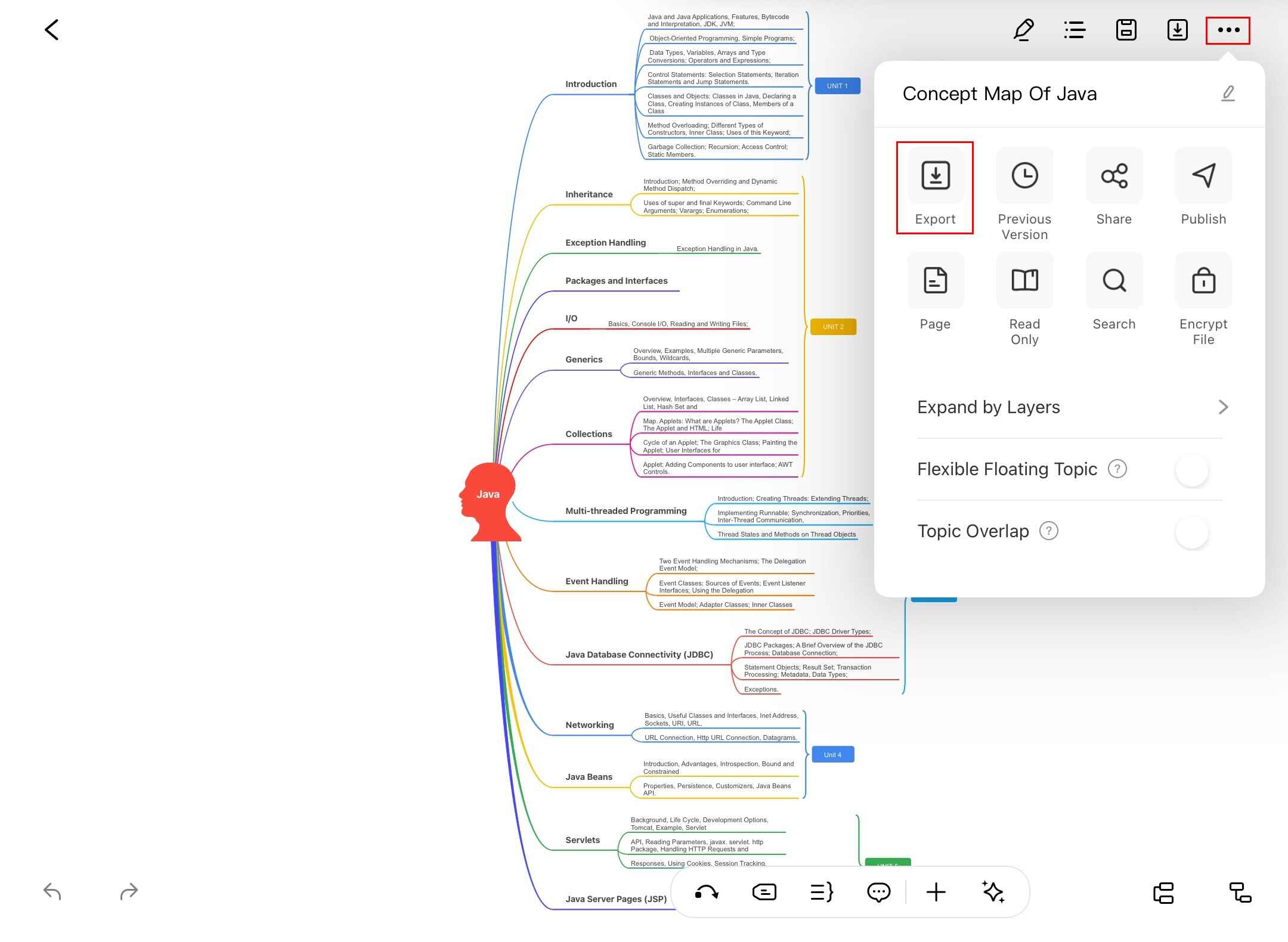
Step ❸ Choose EMMX Format
- Select EMMX Source File from the format options
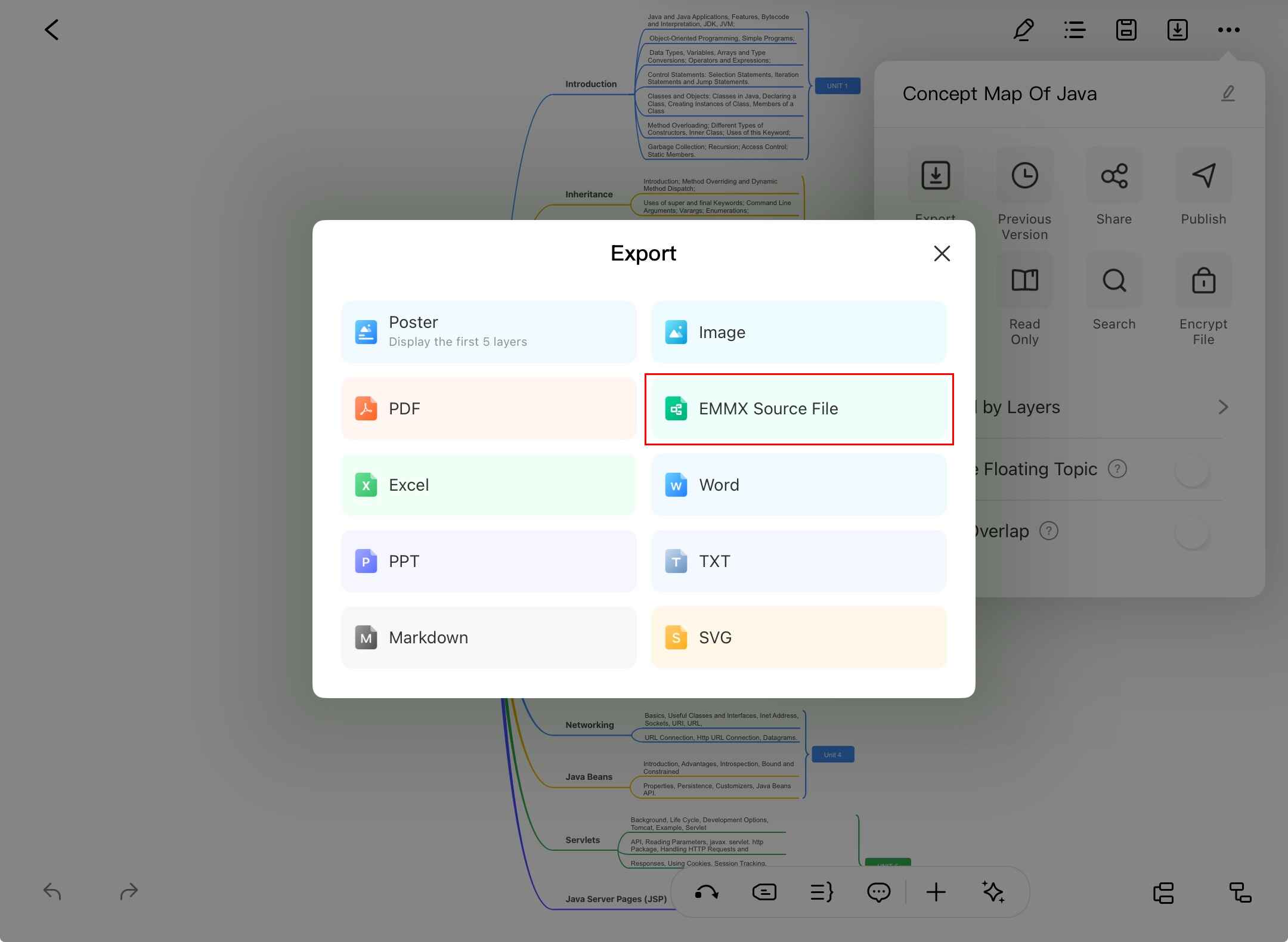
Step ❹ Select Save Destination
- Tap Save to Files or choose another storage option
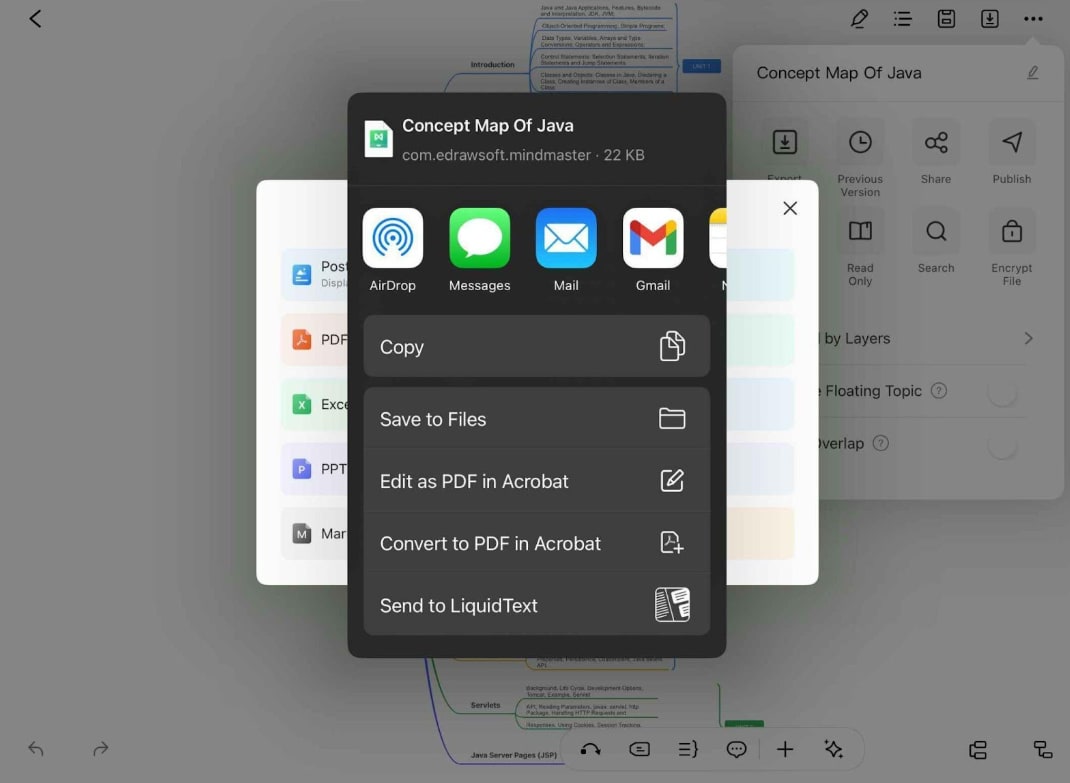
Step ❺ Complete Saving Process
- Choose a folder location
- Tap Save from the top right corner
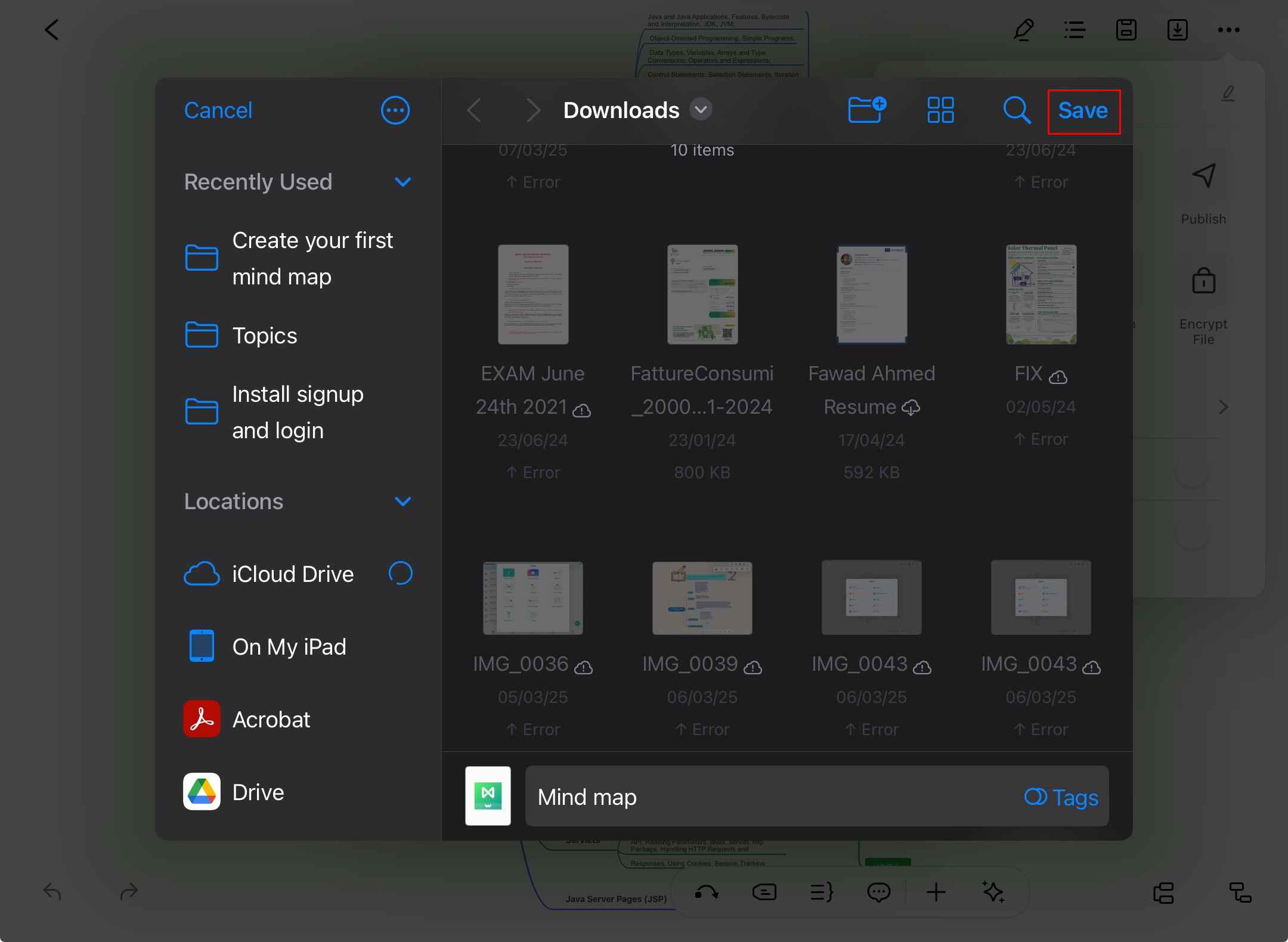
How To Save a File in Local Storage
Follow these steps to save your file in your local storage:
Step ❶ Access Save Option
- Open your file in EdrawMind
- Tap the Save icon from the top quick access toolbar
Step ❷ Name Your File
- Enter a name for your file
- Tap Path to select save location
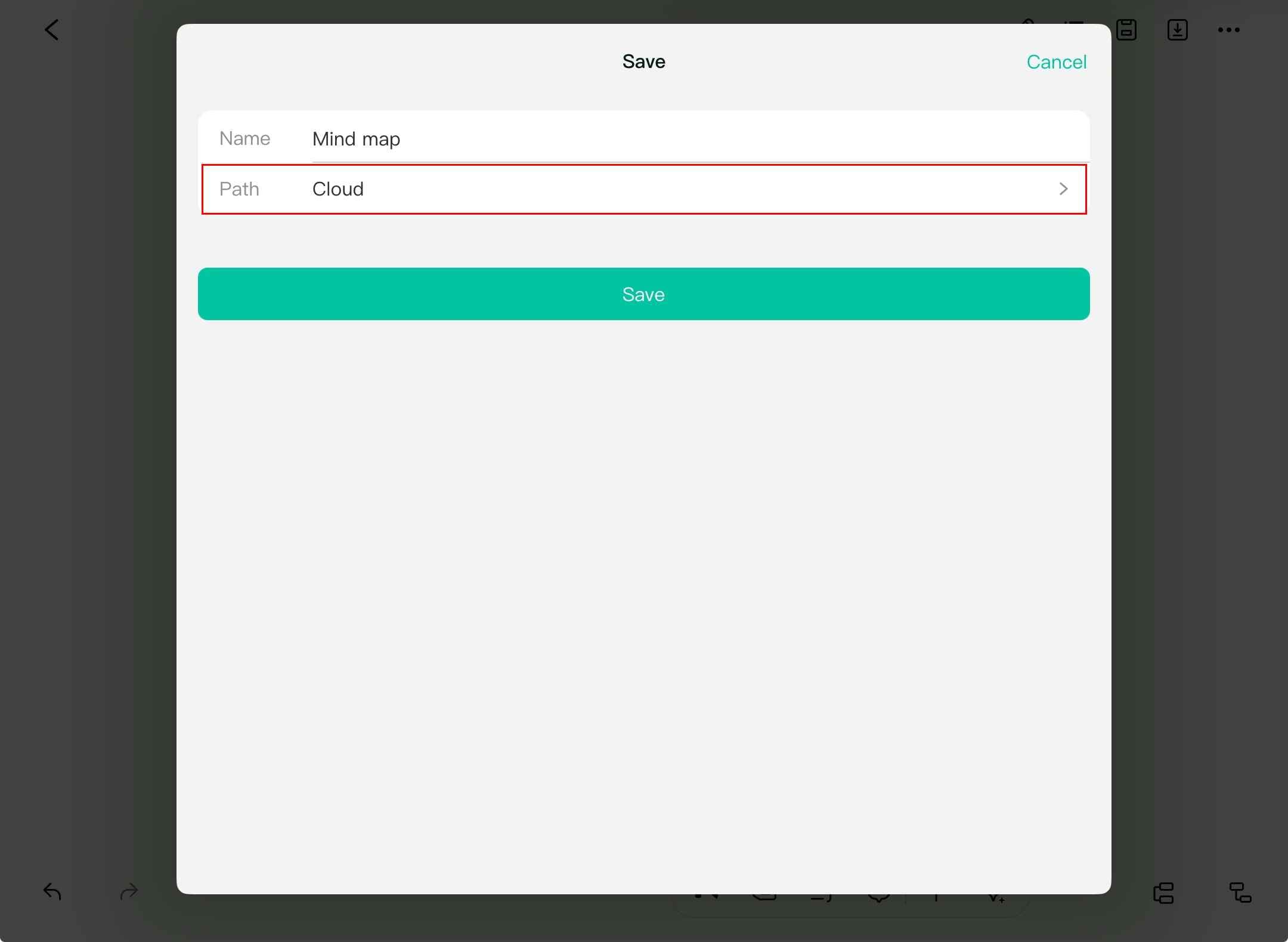
Step ❸ Choose Local Storage
- Select Local from the storage options
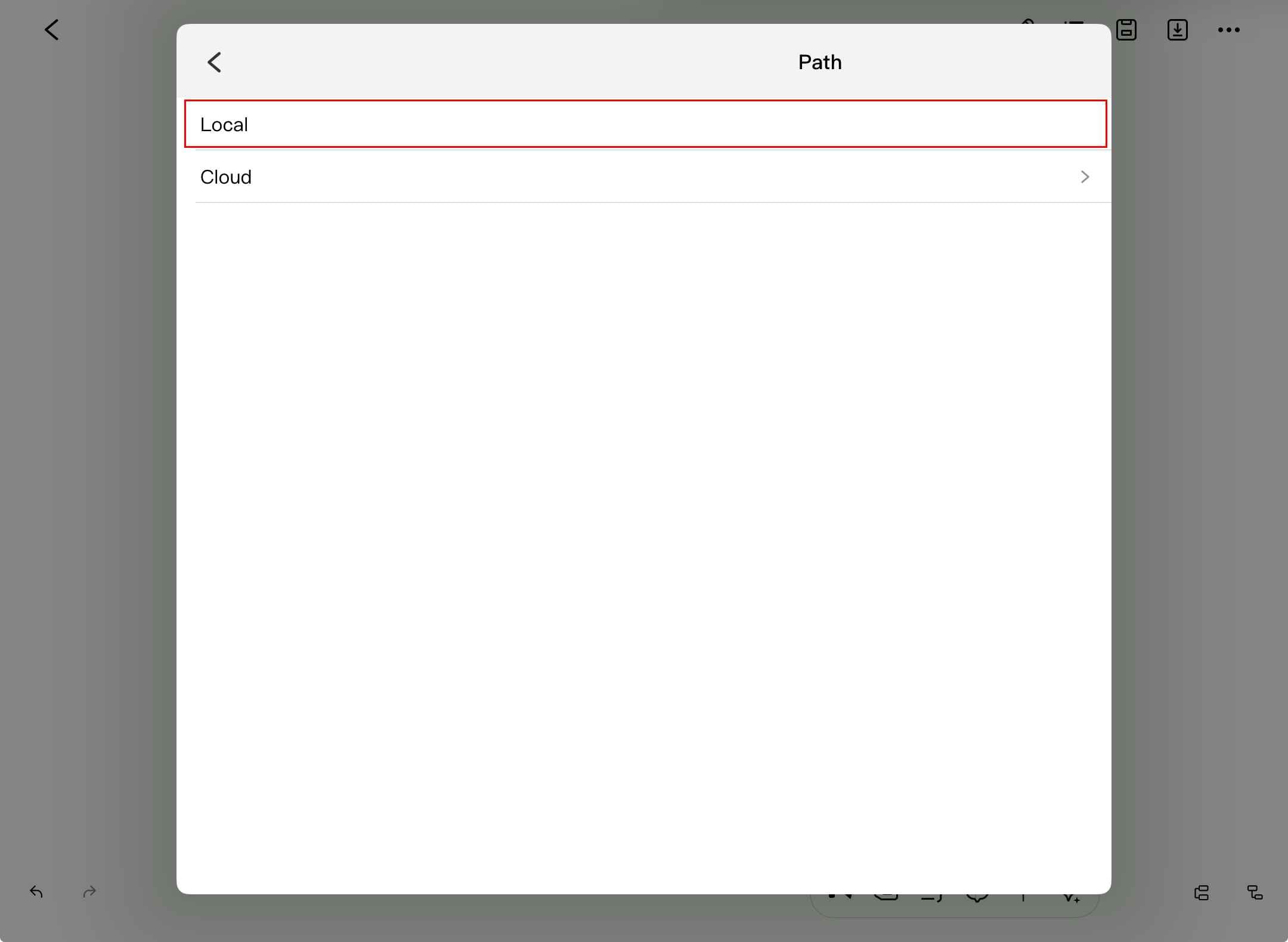
Step ❹ Select Folder and Save
- Browse to your desired folder location
- Tap Copy from the top right corner to save
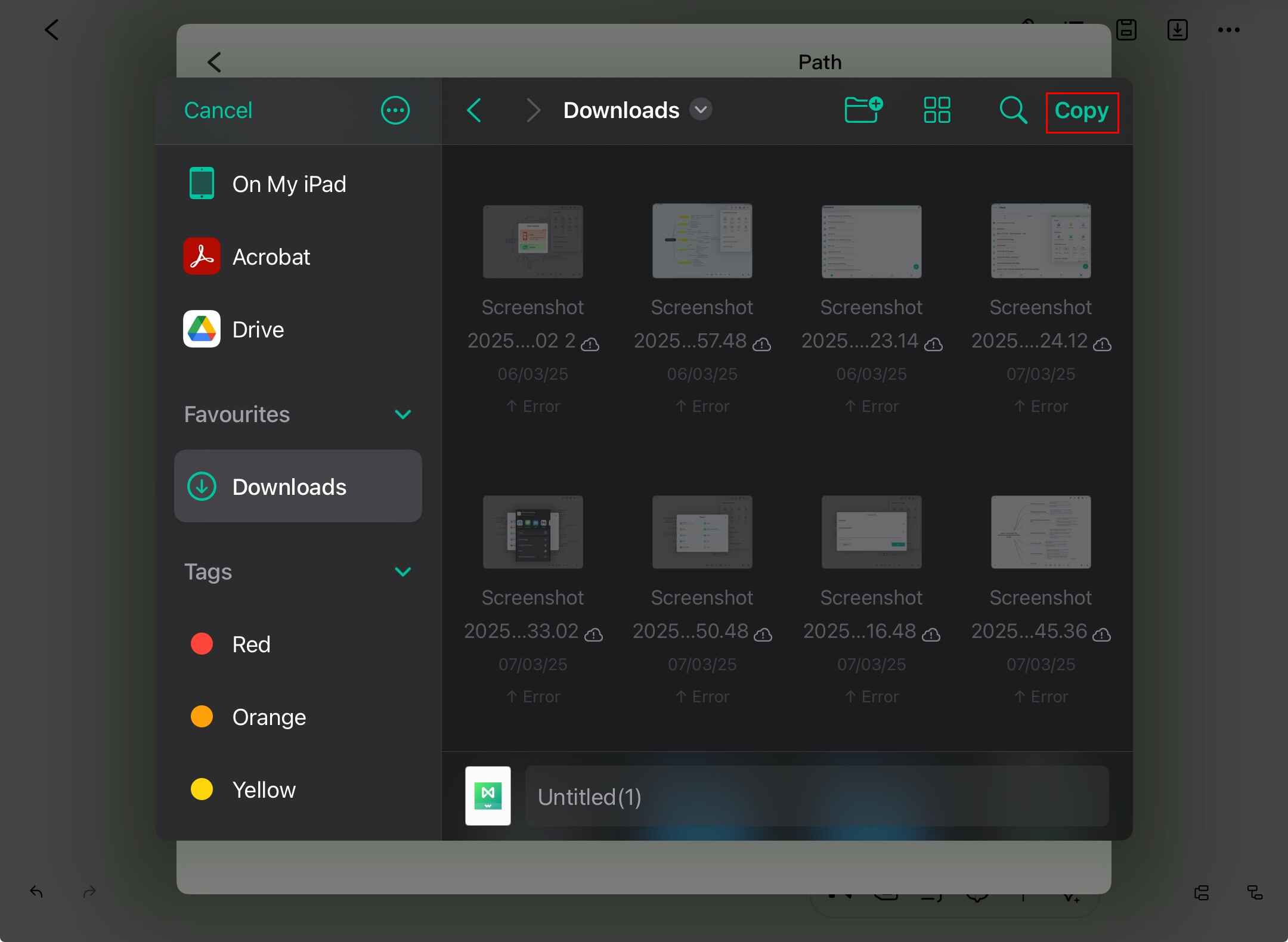
Step ❺ Access Saved Files
- Option 1: Open from your device's Files app
- Option 2: In EdrawMind, go to Browse (bottom right)
- Tap Local from the top left to view saved files
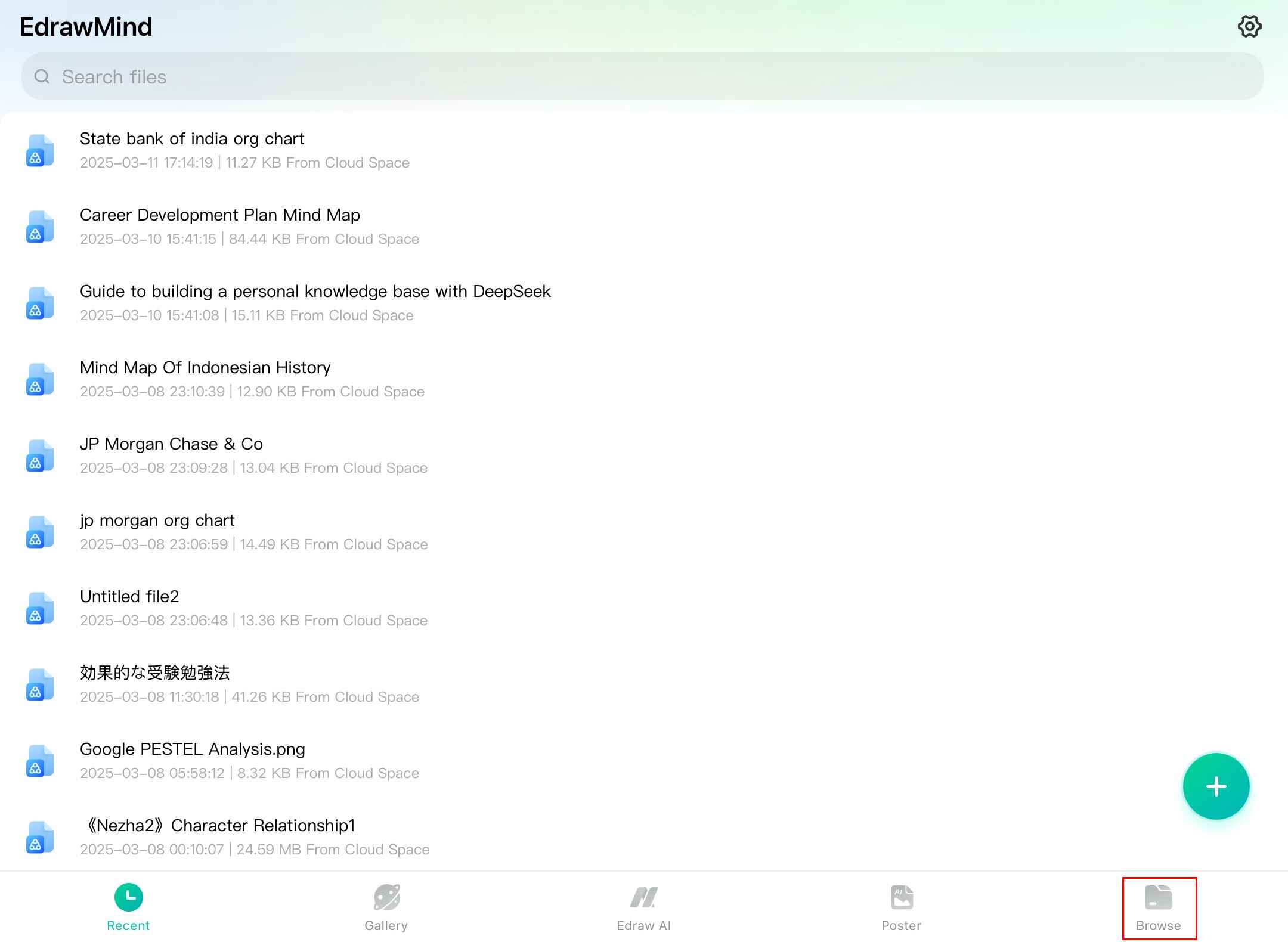
How to Save a File on EdrawMind Cloud Storage
Follow these steps to save your file on EdrawMind cloud storage:
Step ❶ Initiate Save Process
- Open your document in EdrawMind
- Tap the Save icon from the top quick access toolbar
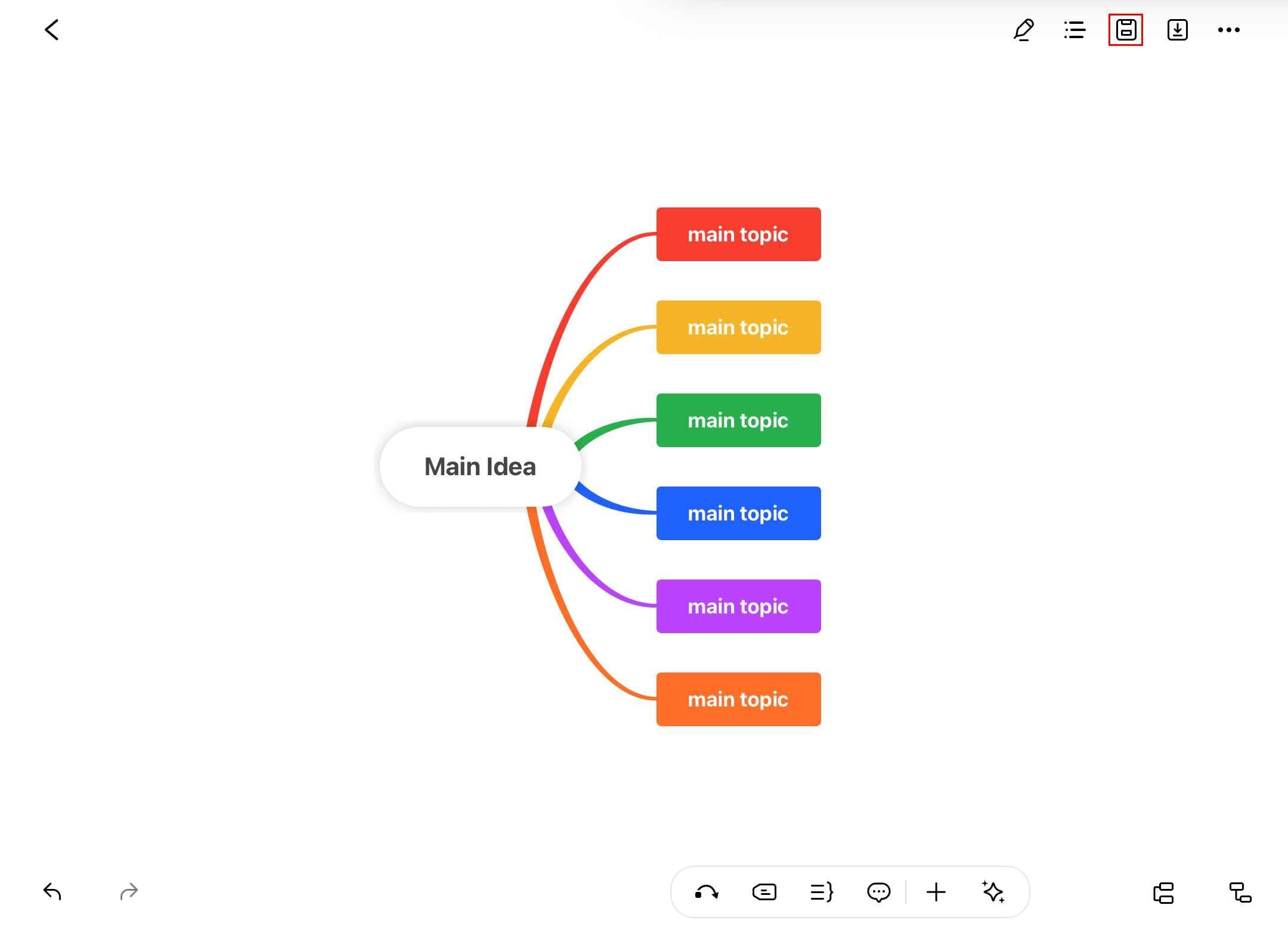
Step ❷ Name Your File
- Enter a descriptive name for your file
- Select Path to choose storage location
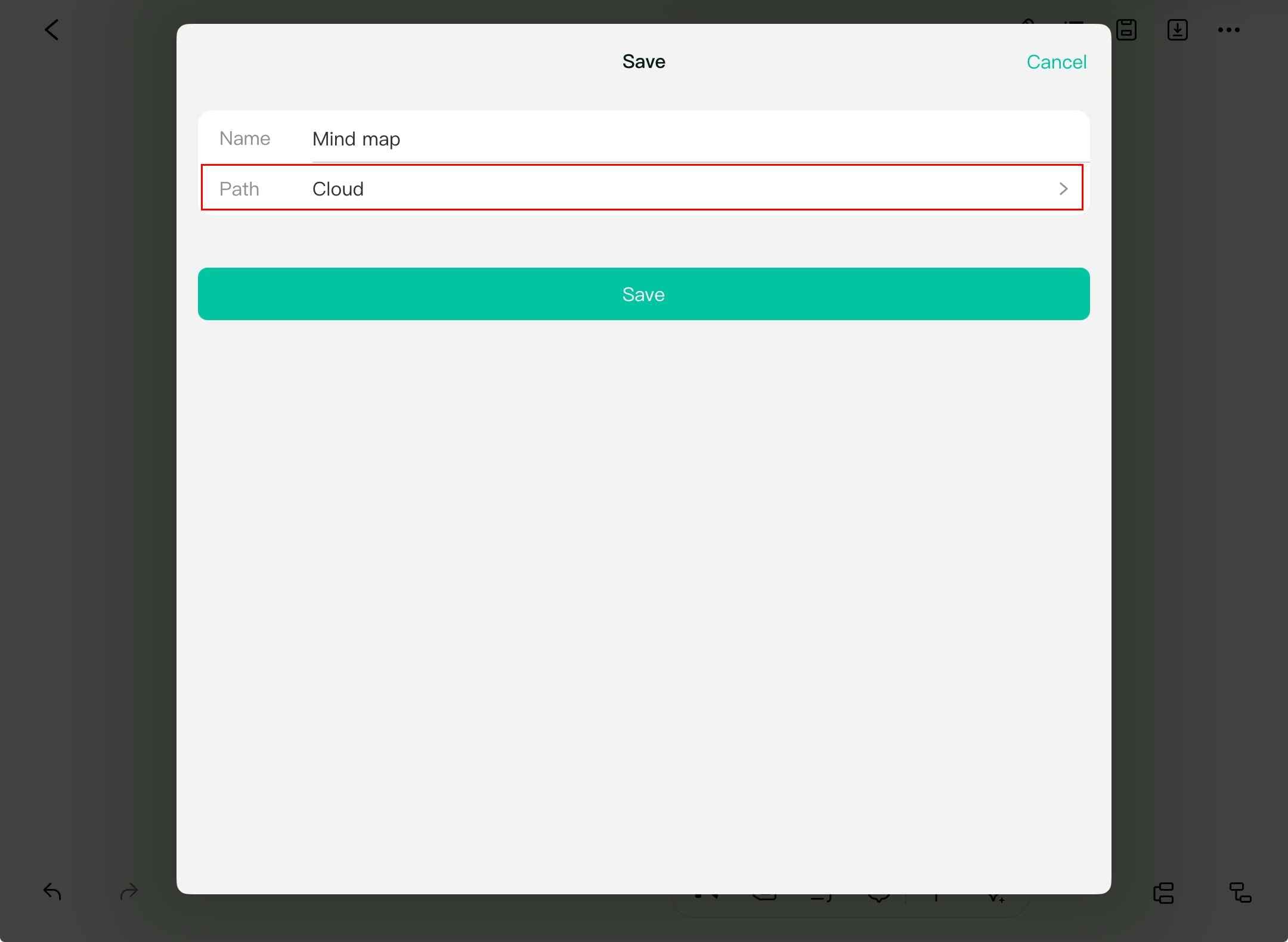
Step ❸ Select Cloud Storage
- Choose Cloud from the storage options
- Confirm your EdrawMind account is logged in
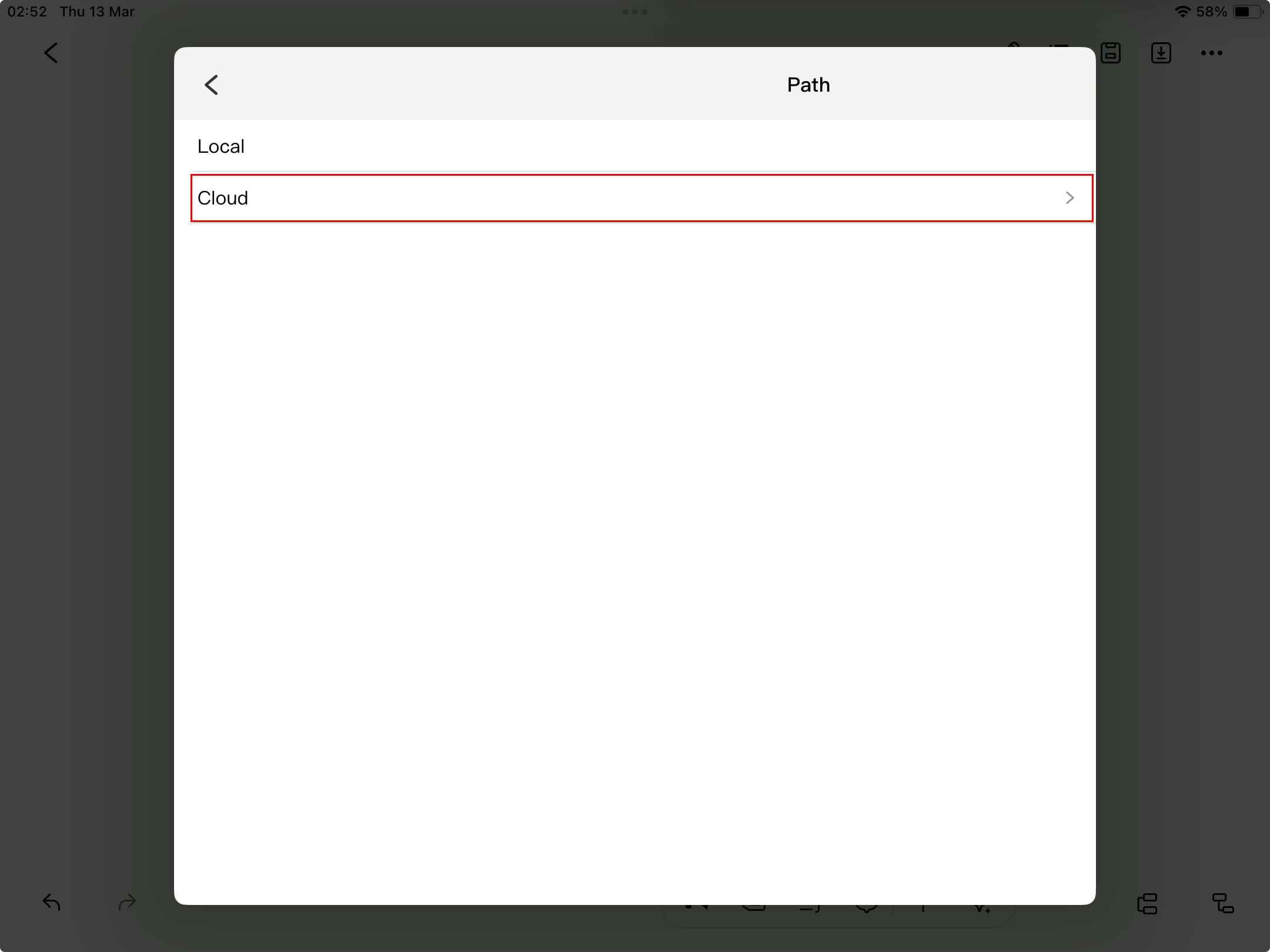
Step ❹ Confirm Save
- Review your file name and location
- Tap OK to complete the save process
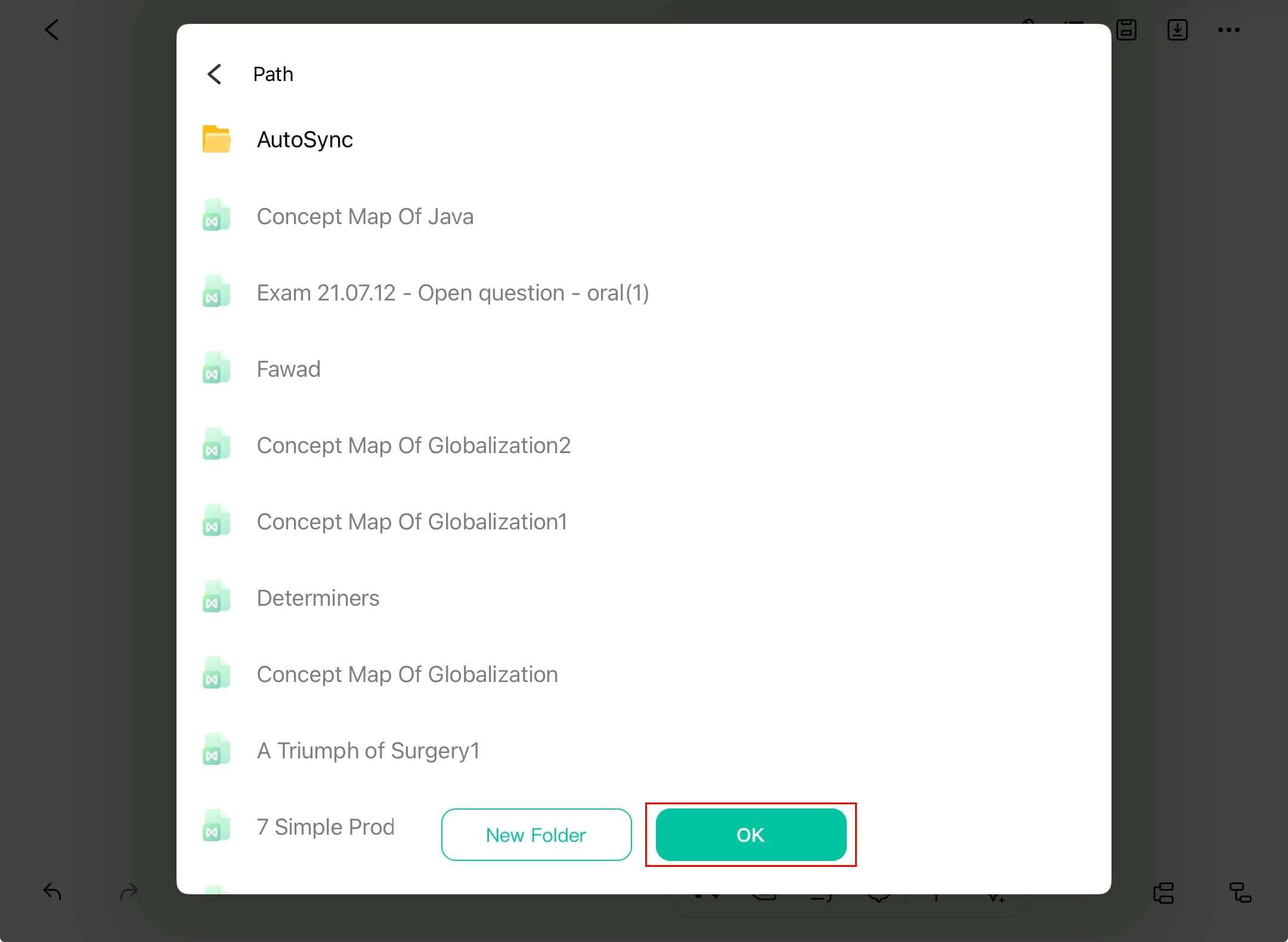
Step ❺ Access Saved File
- Go to Browse section to view your cloud files
- If file isn't visible, use Search files option
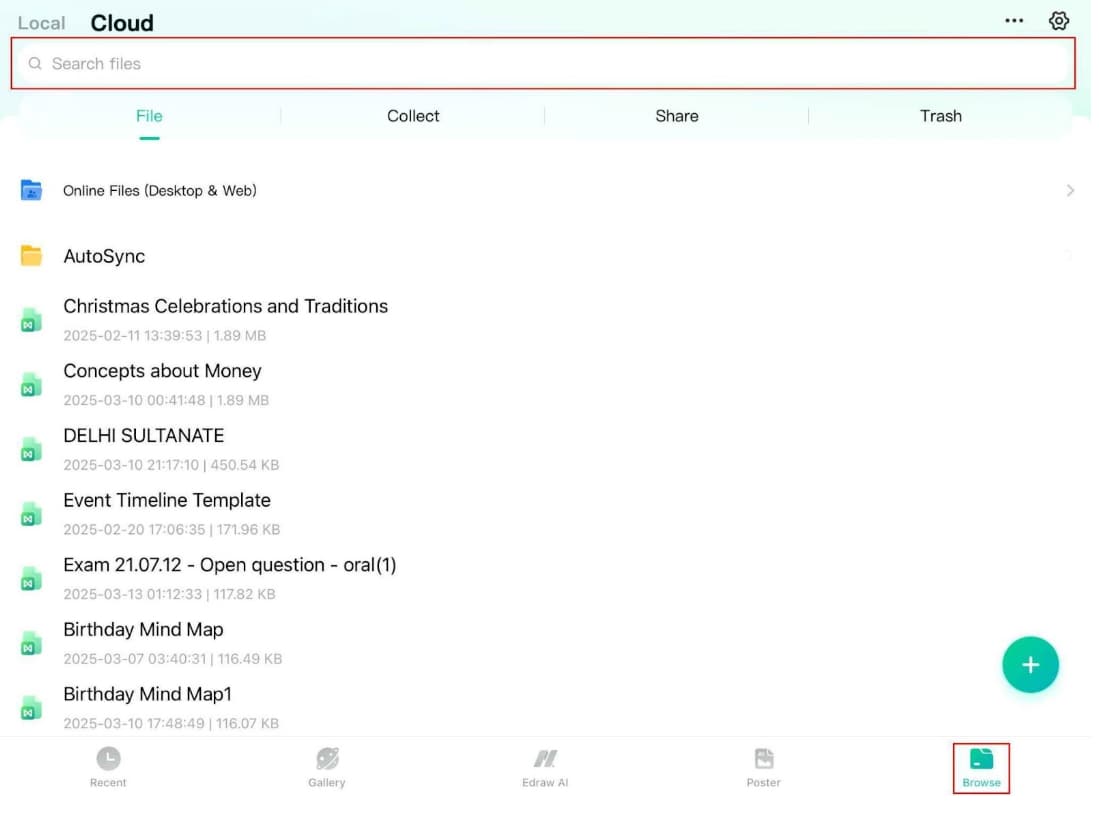
How To Share a Mind Map File
To share your mind map file, make sure the file is uploaded to the cloud. Follow these steps:
Step ❶ Access Share Options
- Open your mind map in EdrawMind
- Tap the menu icon from the top toolbar
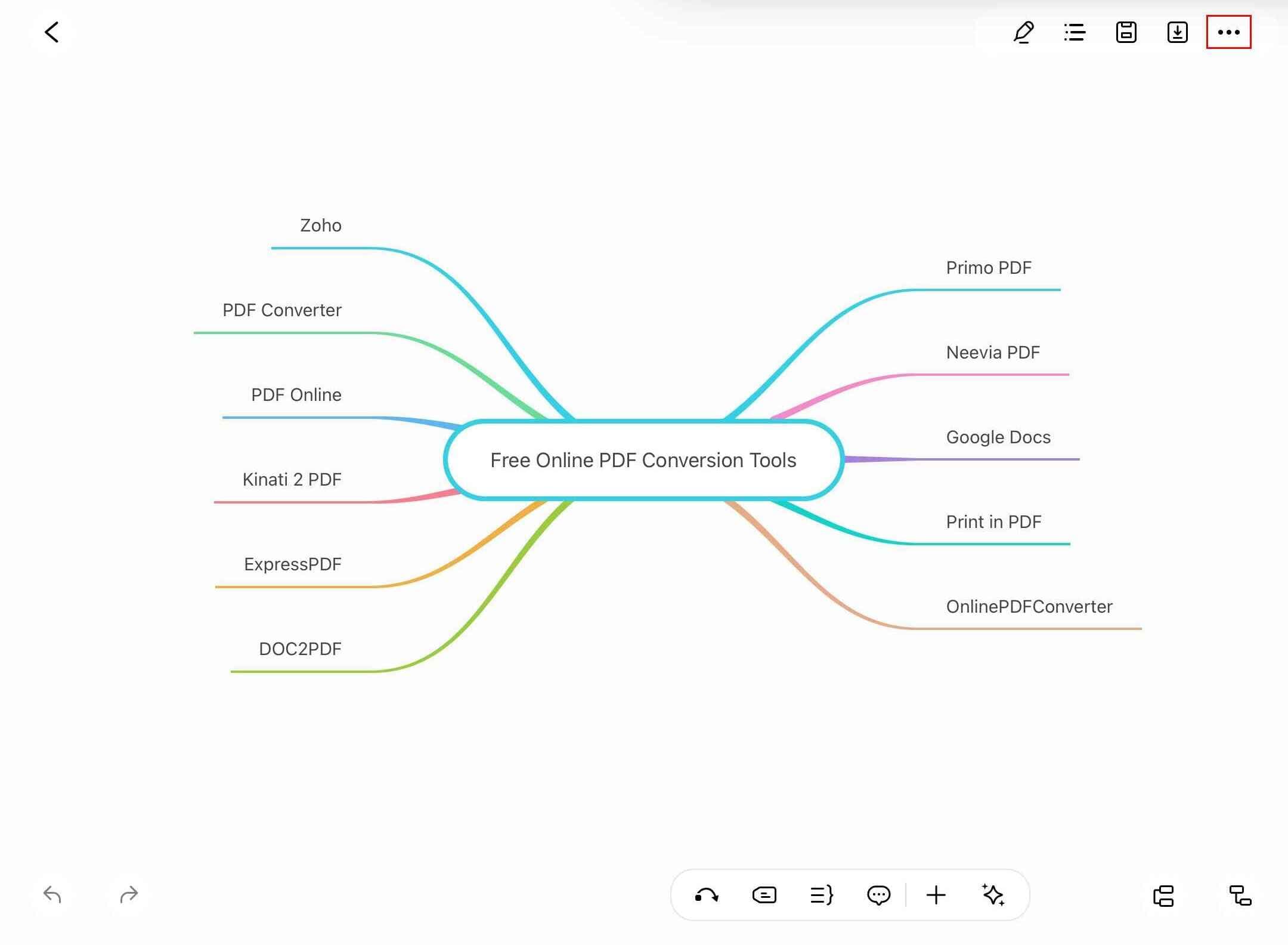
Step ❷ Initiate Sharing
- Select Share from the menu options
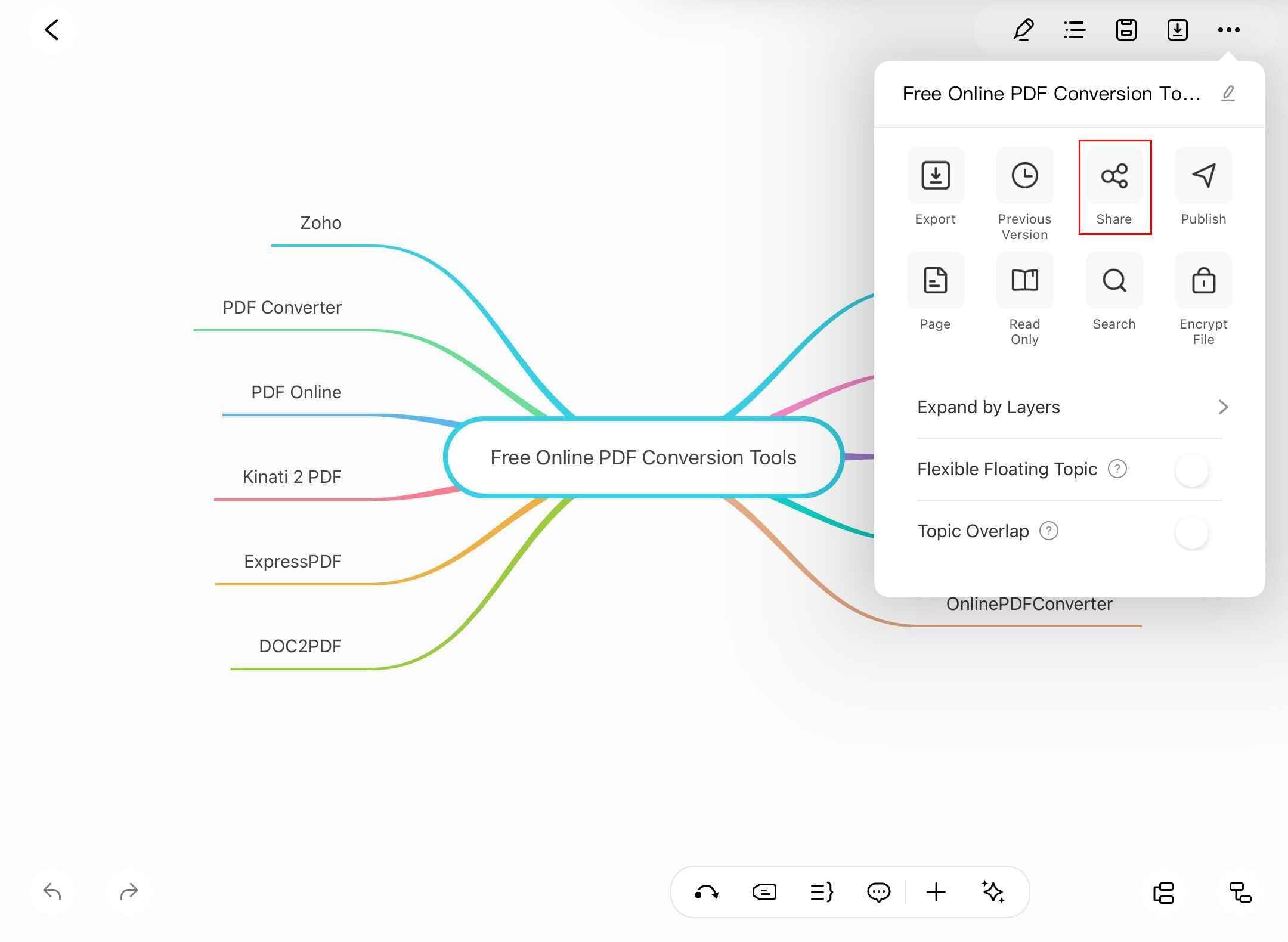
Step ❸ Select Share Format
- Choose Mindmap to share the editable file
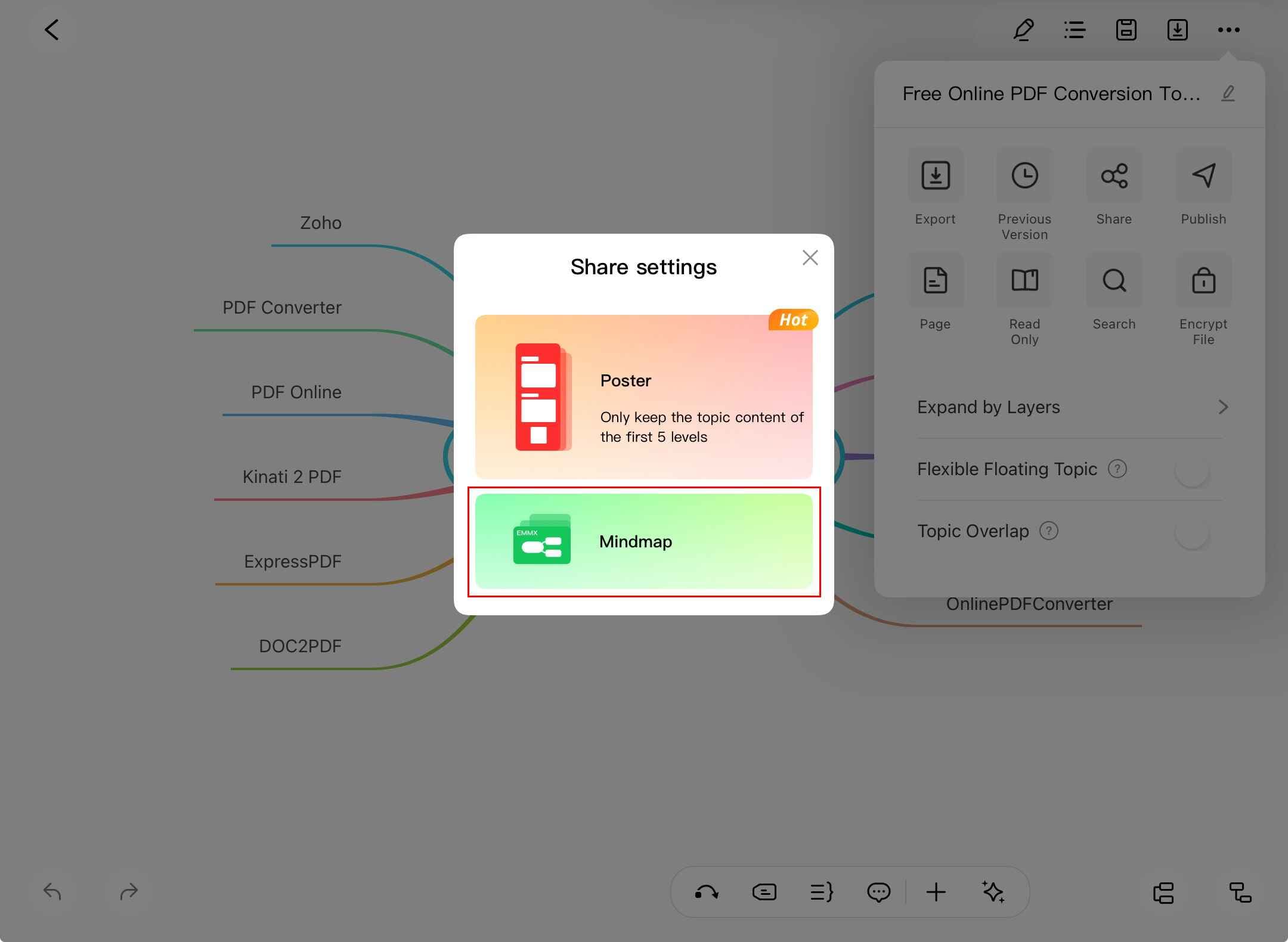
Step ❹ Choose Sharing Method
- Select from available options:
- AirDrop (for Apple devices)
- Messages or Mail
- Gmail or other email providers
- Other installed sharing apps
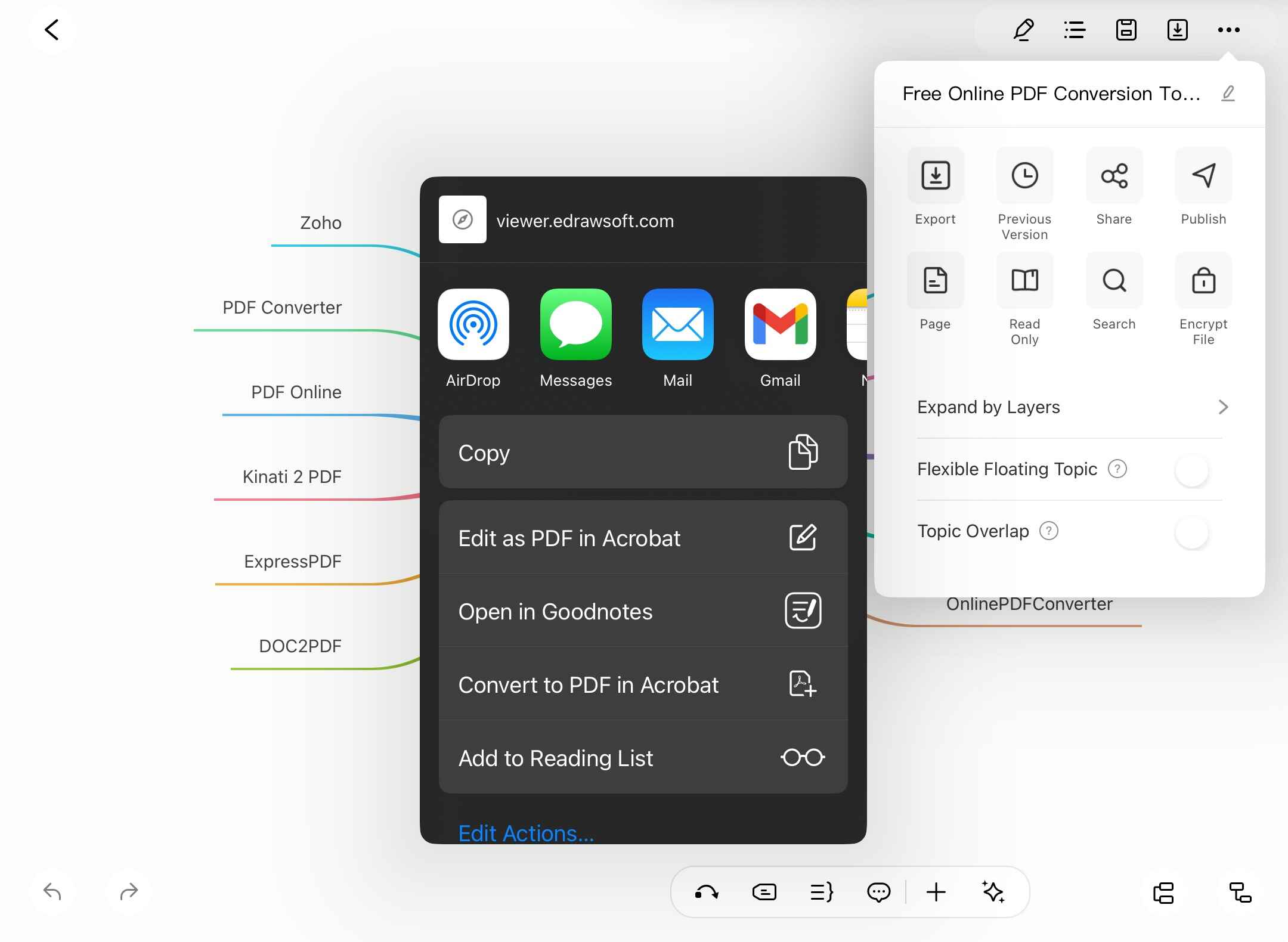
How To Share a Poster
Convert your mind map to a visually appealing poster and share it with others:
Step ❶ Access Menu Options
- Open your mind map in EdrawMind
- Tap the menu icon from the top toolbar
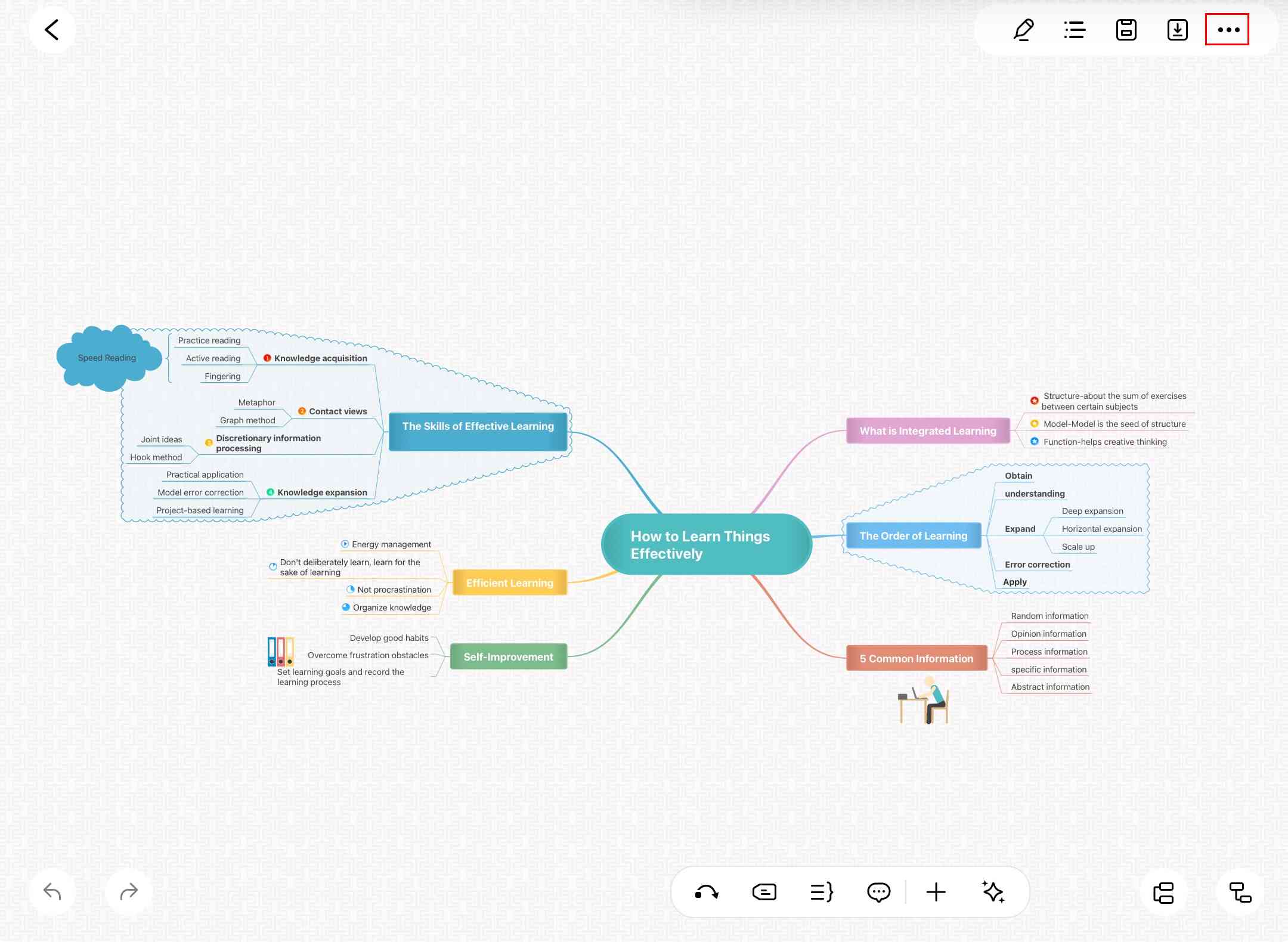
Step ❷ Initiate Sharing
- Select Share from the menu options
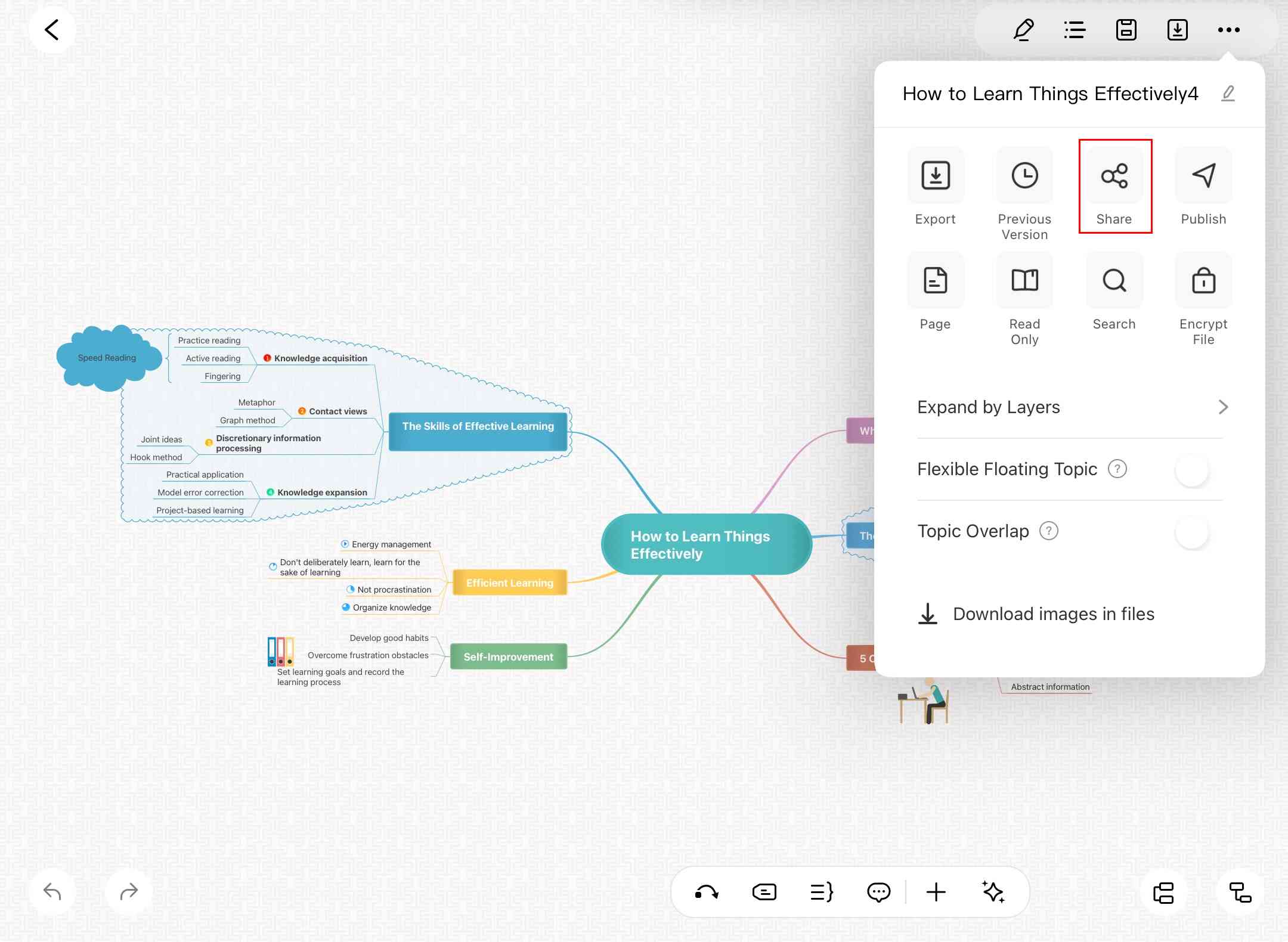
Step ❸ Select Poster Format
- Choose Poster from the share settings
- Your mind map will automatically convert to poster format
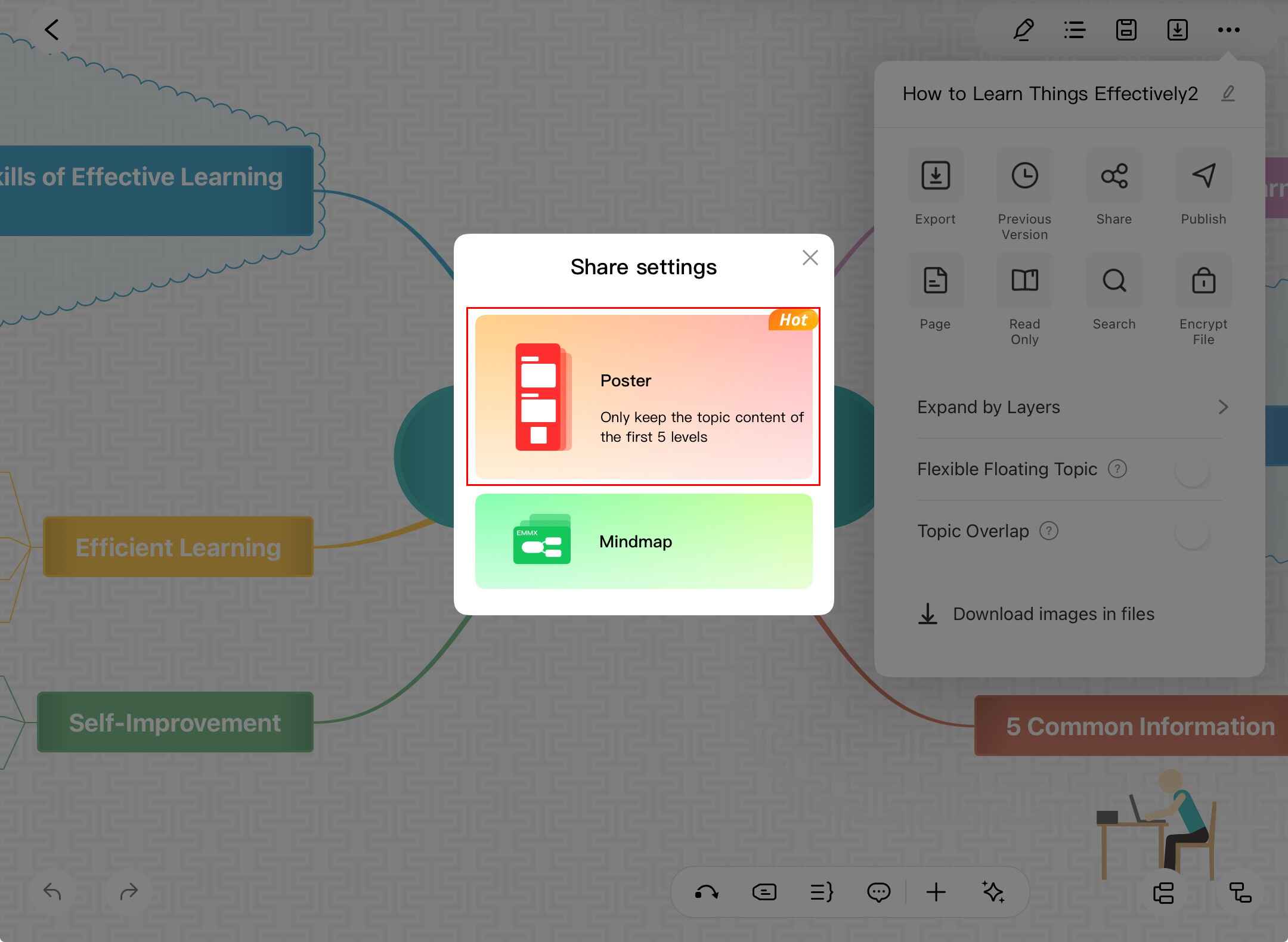
Step ❹ Customize Your Poster
- Enhance your poster with these options:
- Add photos and clipart
- Change styles and color palettes
- Insert QR codes
- Use AI suggestions for improvements
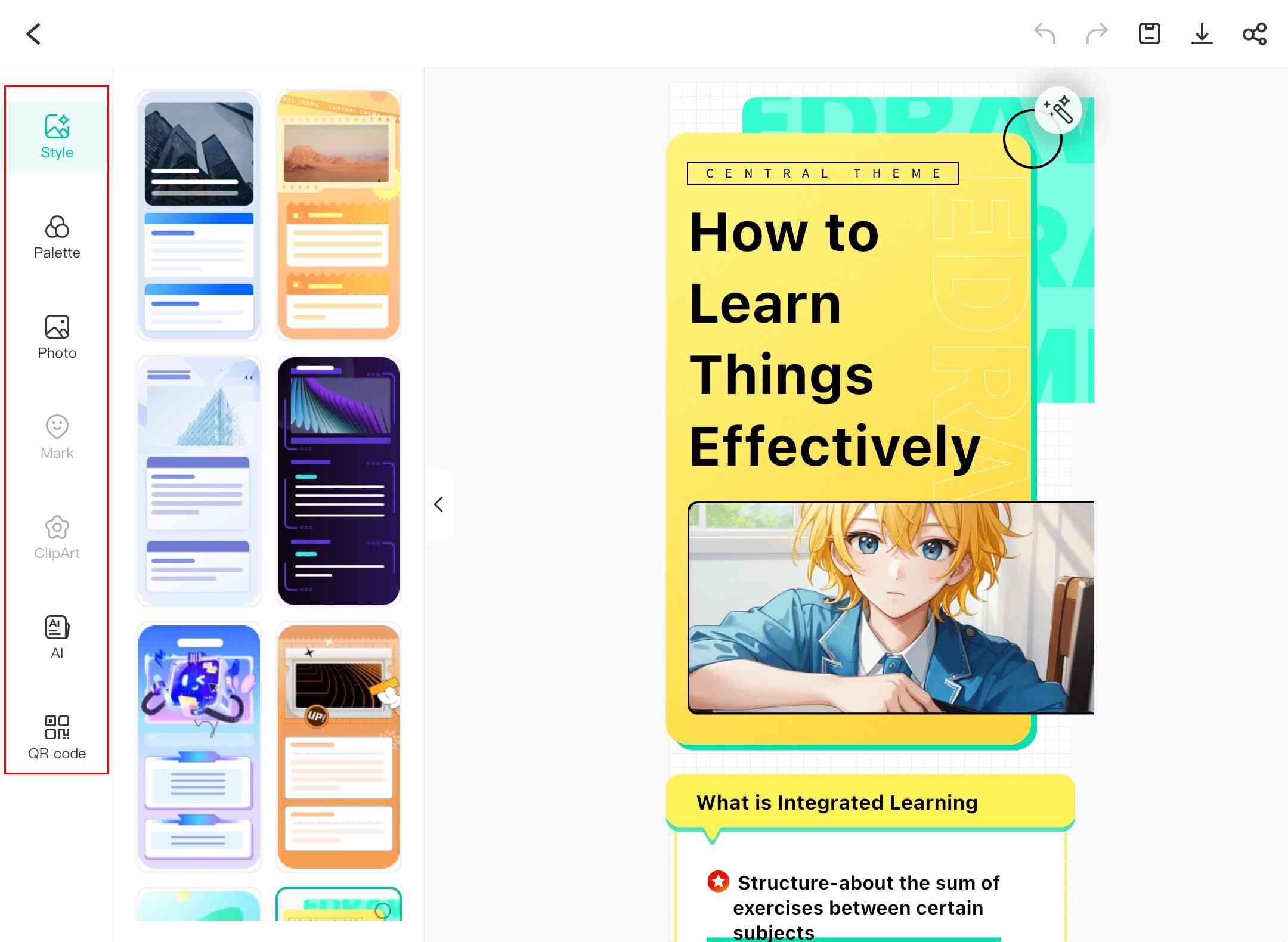
Step ❺ Share Your Poster
- Tap the share icon at the top right when ready
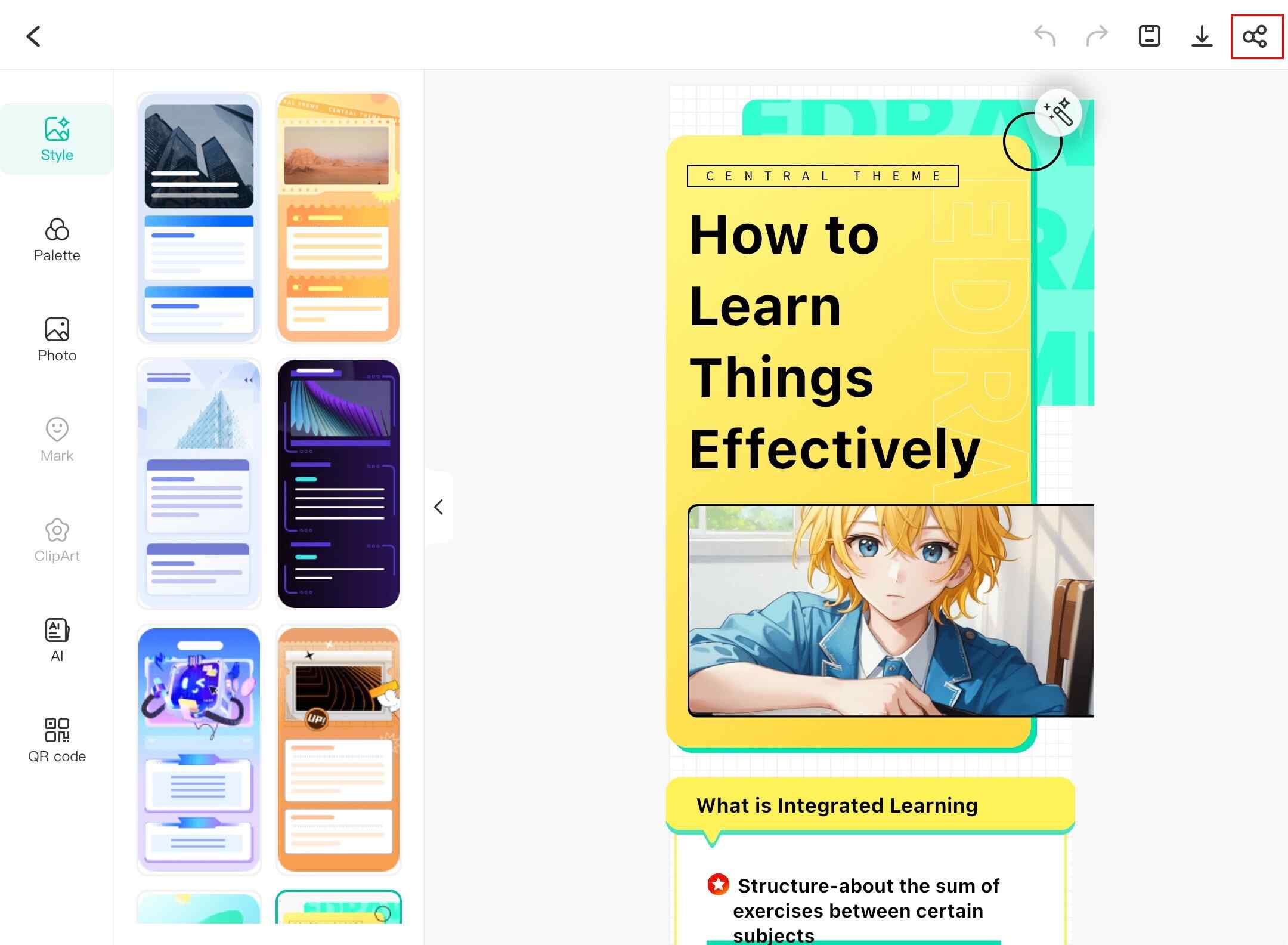
Step ❻ Set Access Permissions
- Choose access level:
- Yes - Shares editable original file
- No - Shares poster only (read-only)
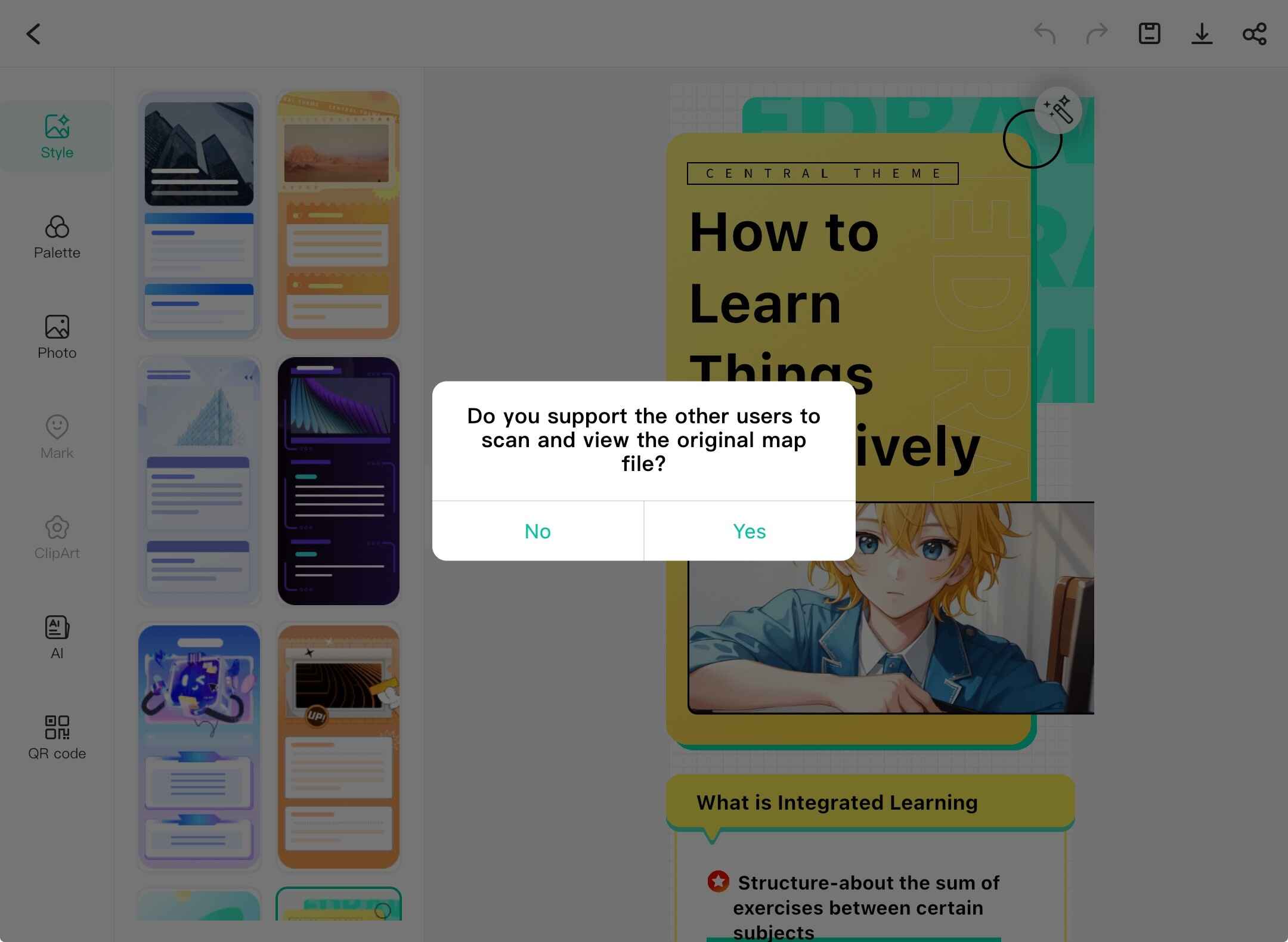
Step ❼ Choose Sharing Method
- Select your preferred sharing platform:
- Email (Gmail, Mail, etc.)
- Messaging apps
- Social media
- Cloud storage
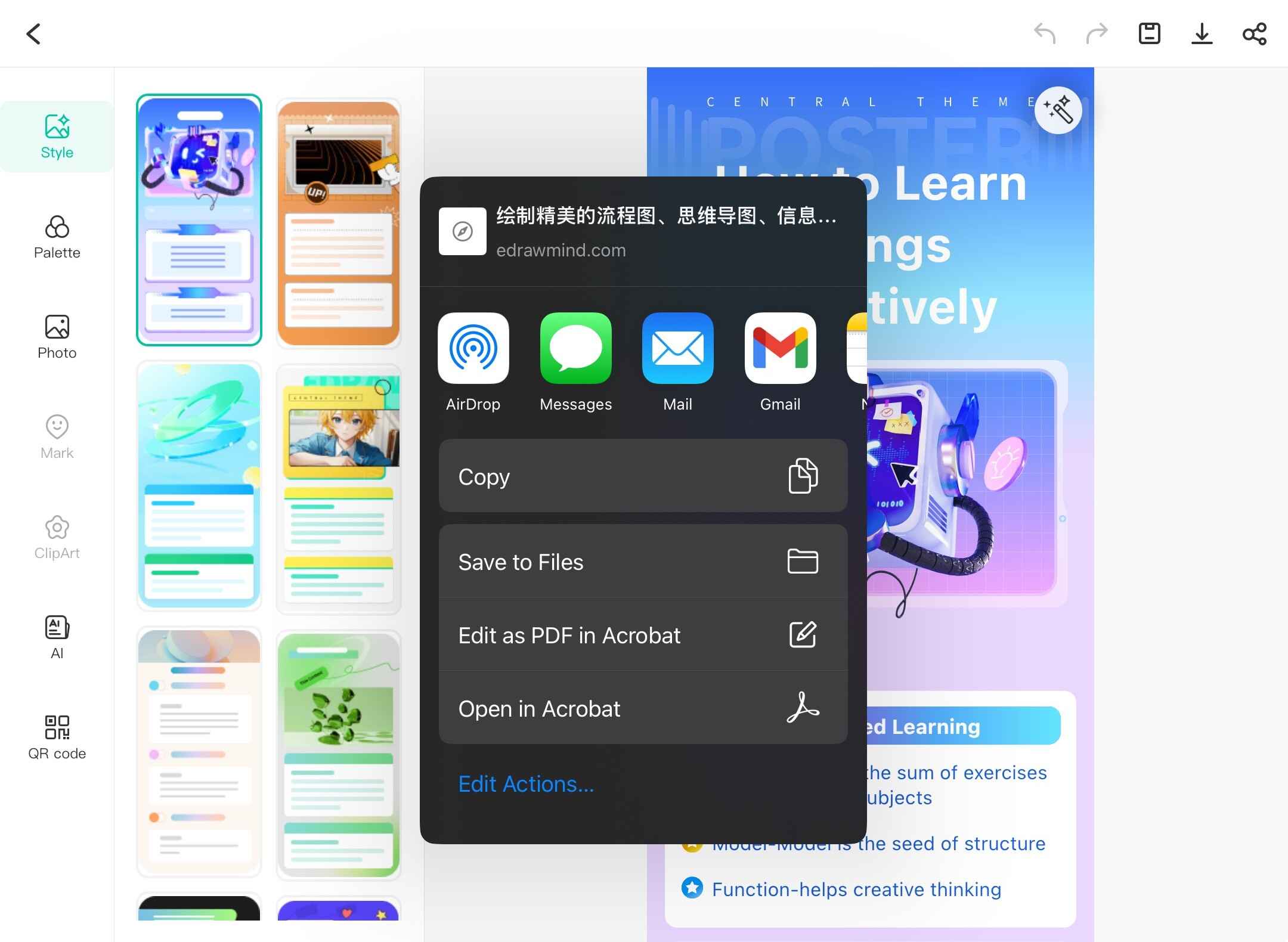
Export Your Mind Map
EdrawMind offers 10 export formats to make your mind map accessible from any device:
Supported Export Formats
- PDF (for documents)
- Excel (for data)
- PPT (for presentations)
- Markdown (for developers)
- Image (PNG/JPEG)
- EMMX Source File
- Word (DOCX)
- TXT (plain text)
- SVG (vector graphics)
- Poster (custom design)
Step ❶ Access Export Options
- Open your mind map in EdrawMind
- Tap the download icon from the top toolbar
Step ❷ Select Export Format
- Choose from the available export formats
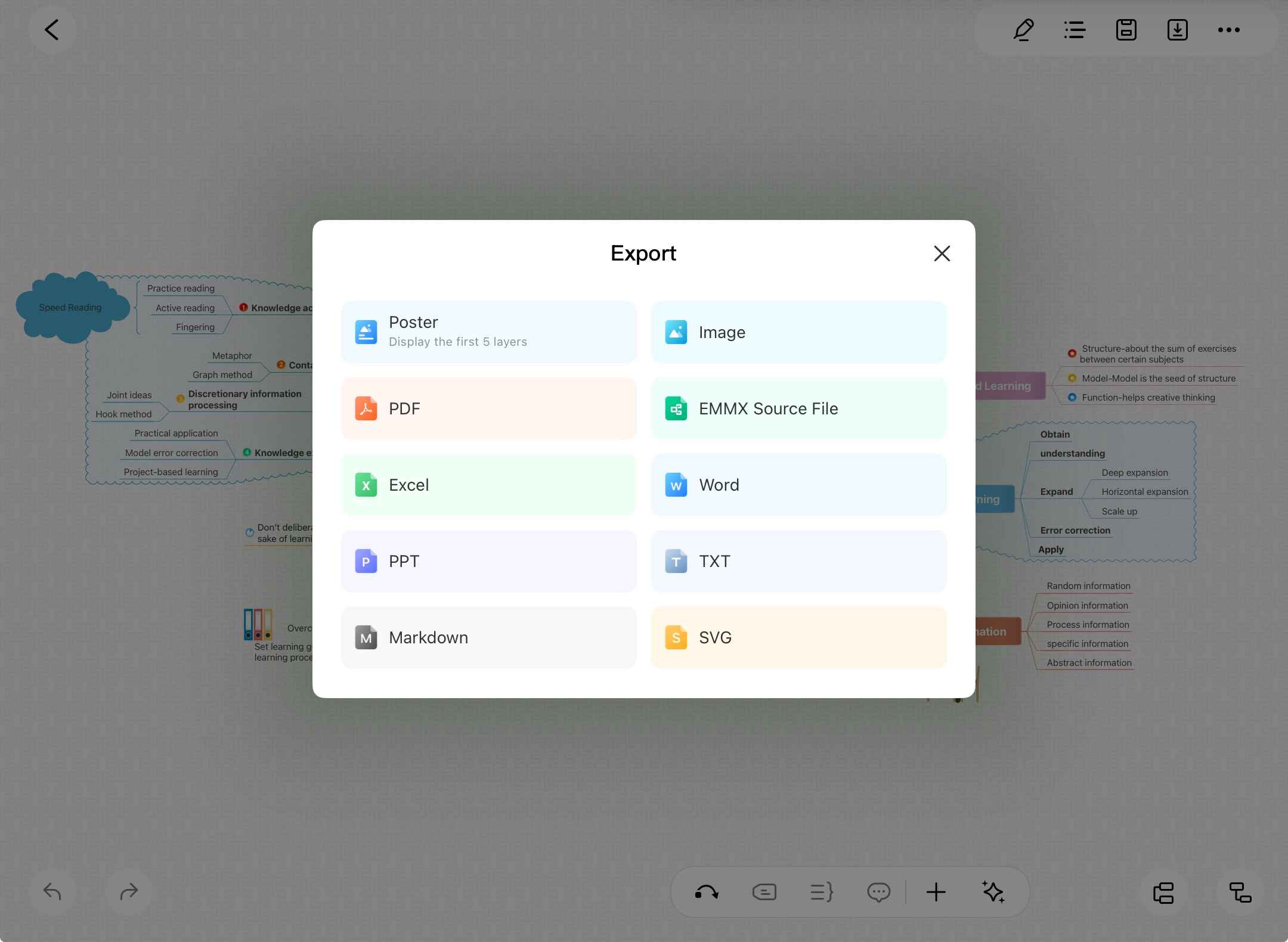
Step ❸ Save or Share Exported File
- Save to your device storage
- Or share directly through available apps
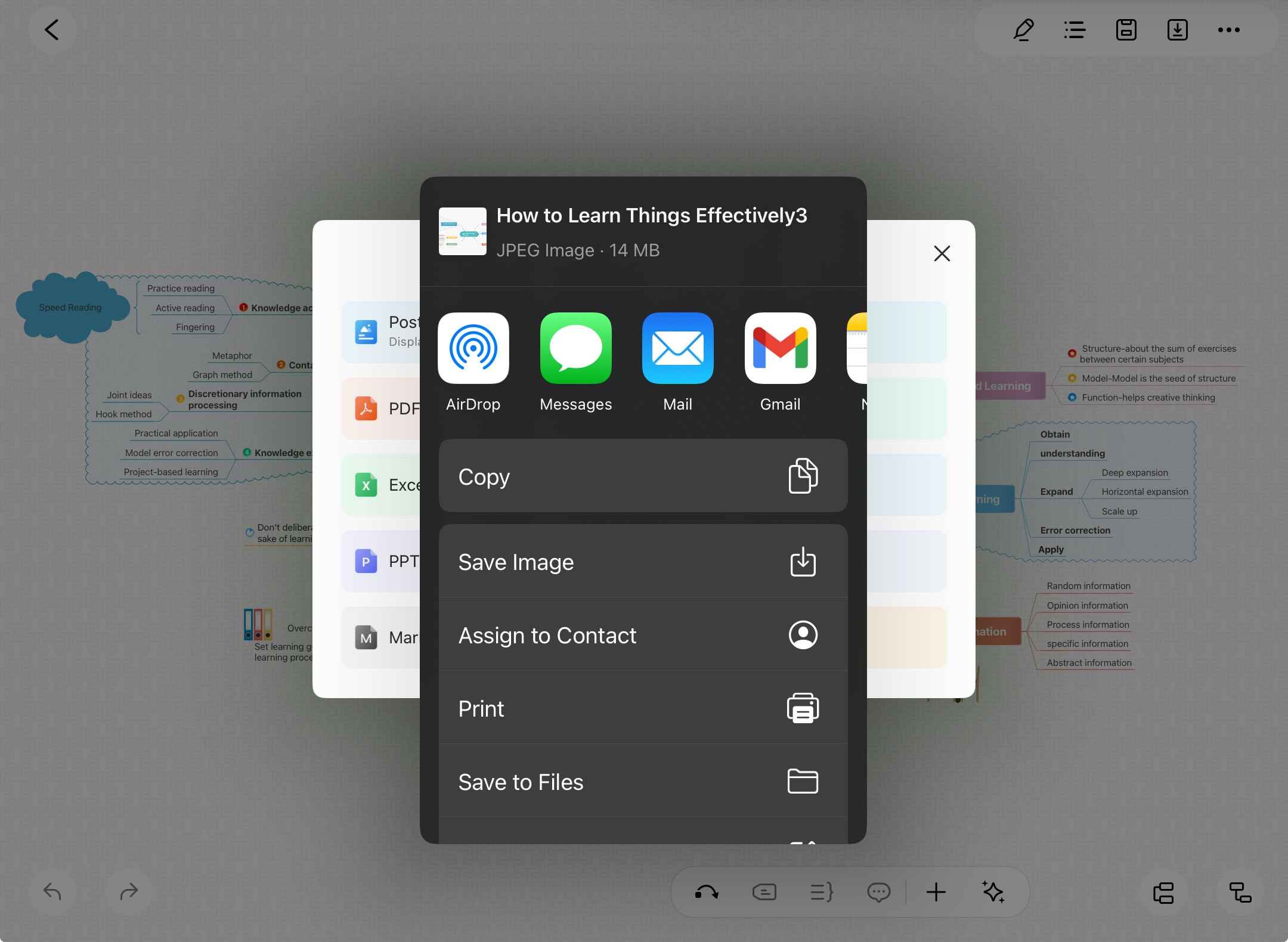
Pro Tip:
For best results, export as PDF for printing or SVG for high-quality scaling.