Start with EdrawMind Tablet Guide
Generate a mind map with AI
Enter prompts & generate a mind map
How to Create and Use Custom AI in EdrawMind
EdrawMind's Custom AI function lets you create personalized AI assistants for diagram generation. Follow these steps to build your own AI function tailored to your specific diagram needs.
Step ❶ Launch EdrawMind
- Open EdrawMind on your tablet
- Start a new mind map or open an existing project
Step ❷ Access Edraw AI
- Tap the Edraw AI button at the bottom of your screen
- Look for the Custom AI option in the menu
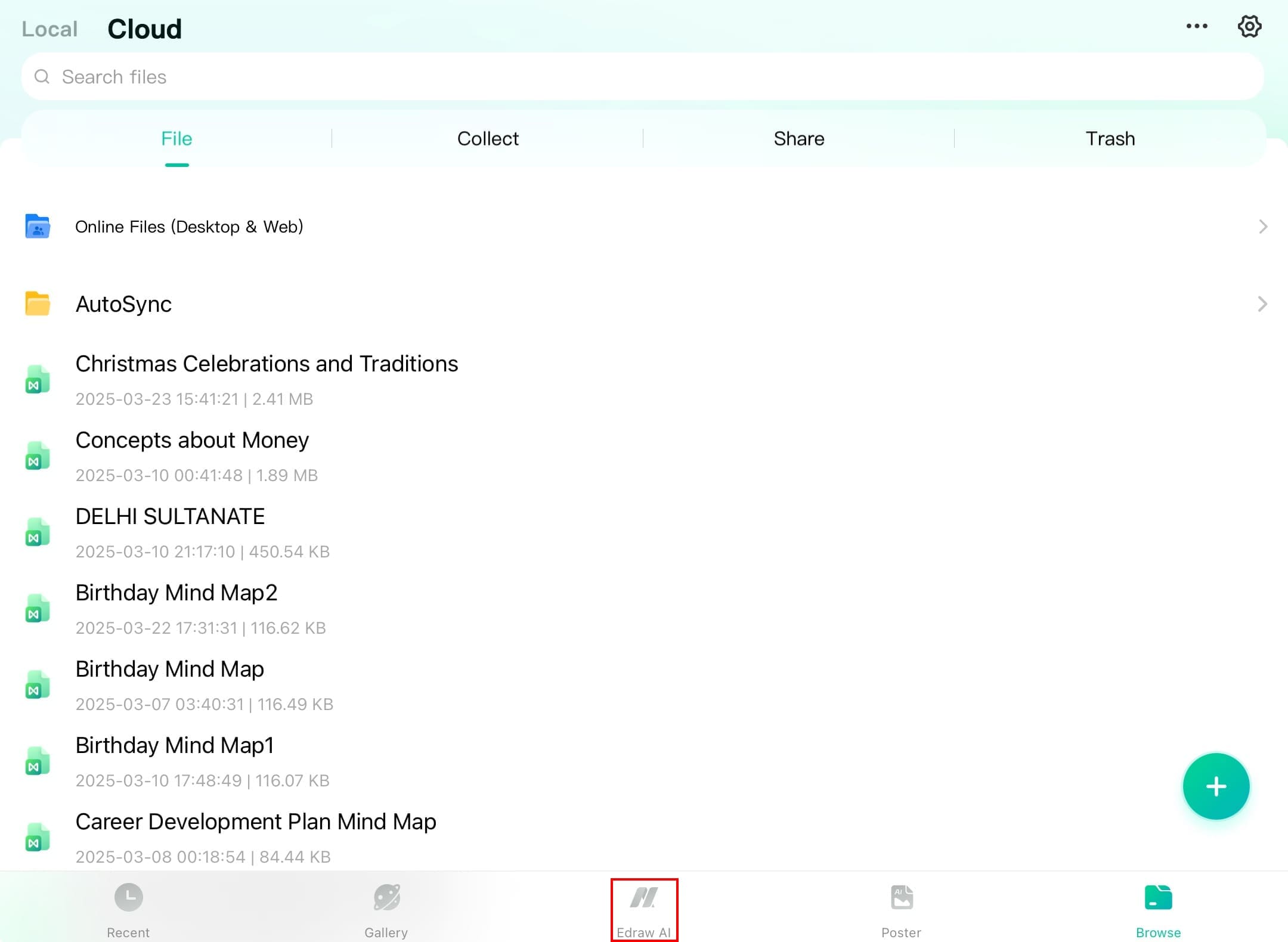
Edraw AI interface on tablet
Step ❸ Enter Custom AI Section
- Select Custom AI from the top navigation
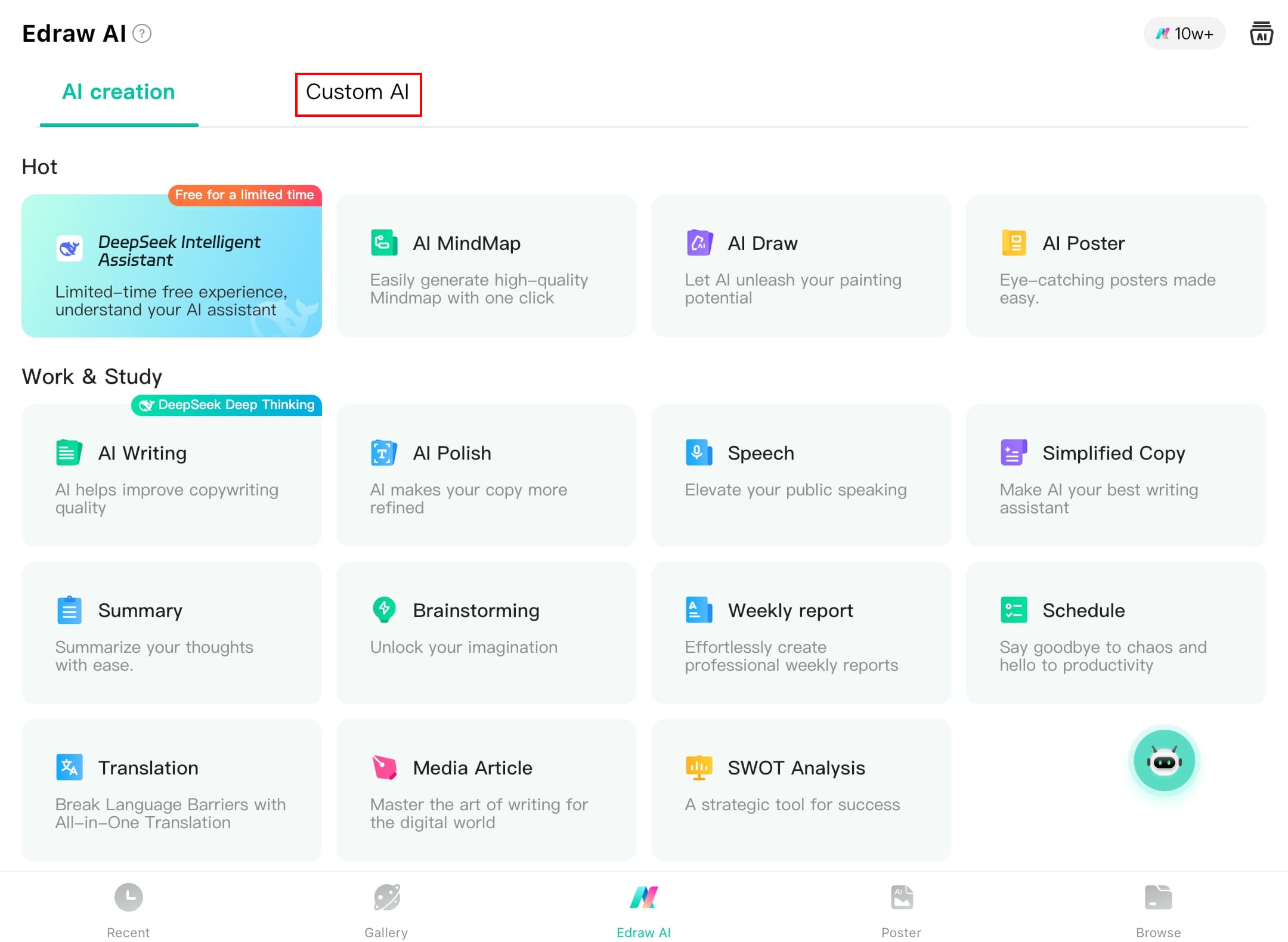
Custom AI selection screen
Step ❹ Create New AI Function
- Tap Create a new AI function
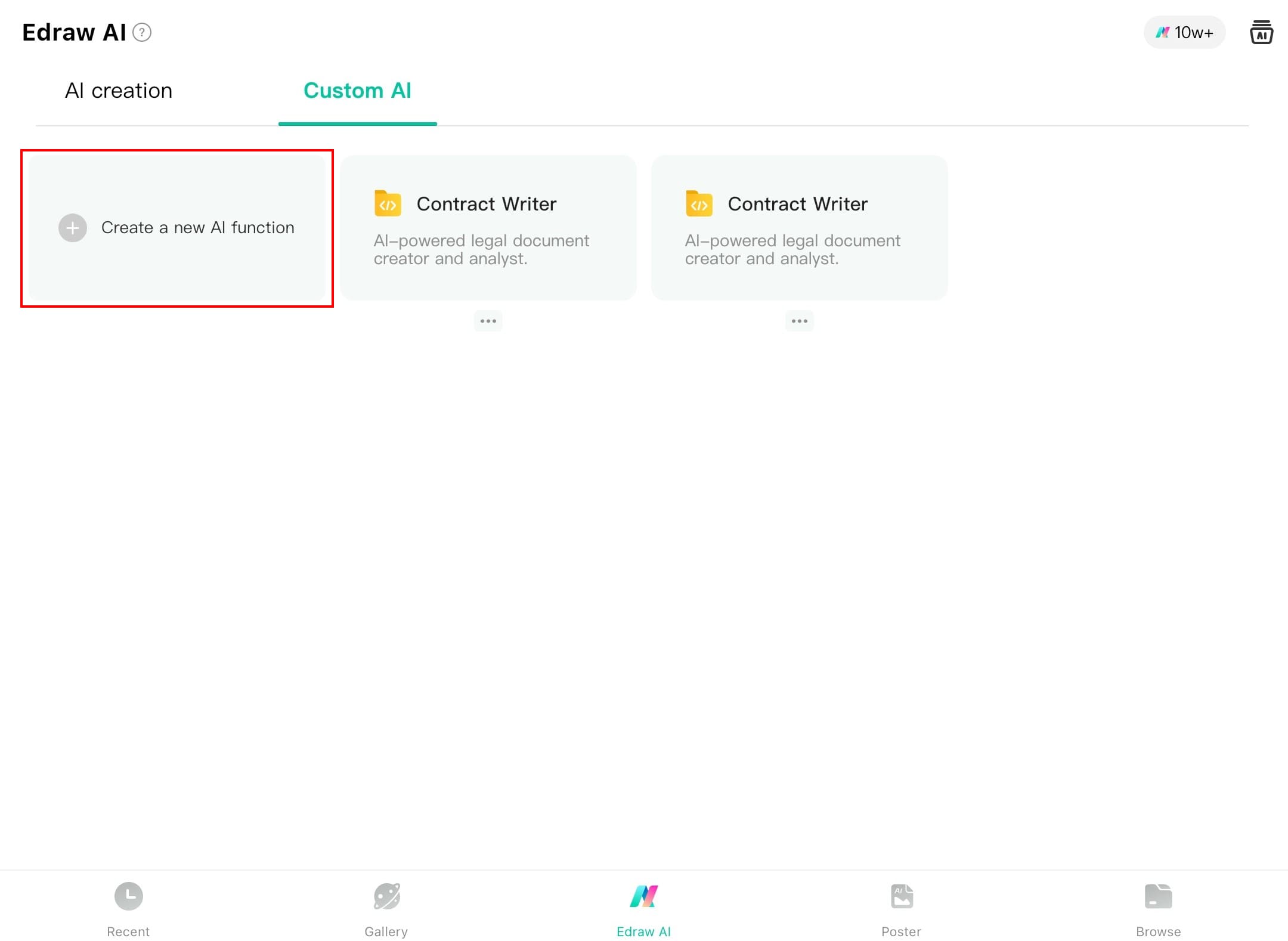
New AI function creation screen
Step ❺ Configure Your AI
- Choose an icon that represents your AI function
- Enter three key components:
- Function Name: (e.g., "Flowchart Generator")
- Description: Explain its purpose
- Inspiration/Prompt: Detailed instructions for the AI
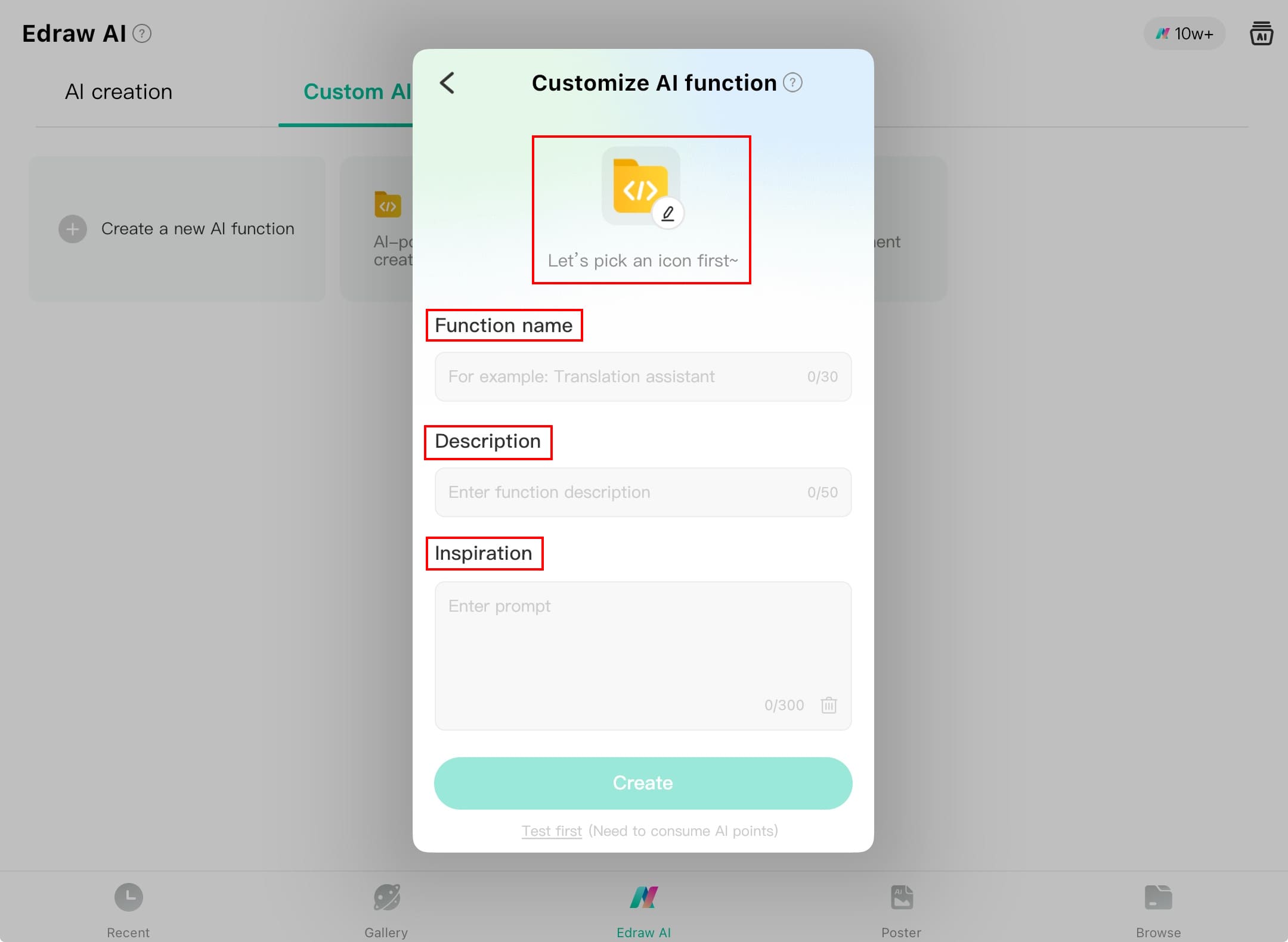
AI configuration interface
Step ❻ Finalize Creation
- Review your settings
- Tap Create to generate your AI function
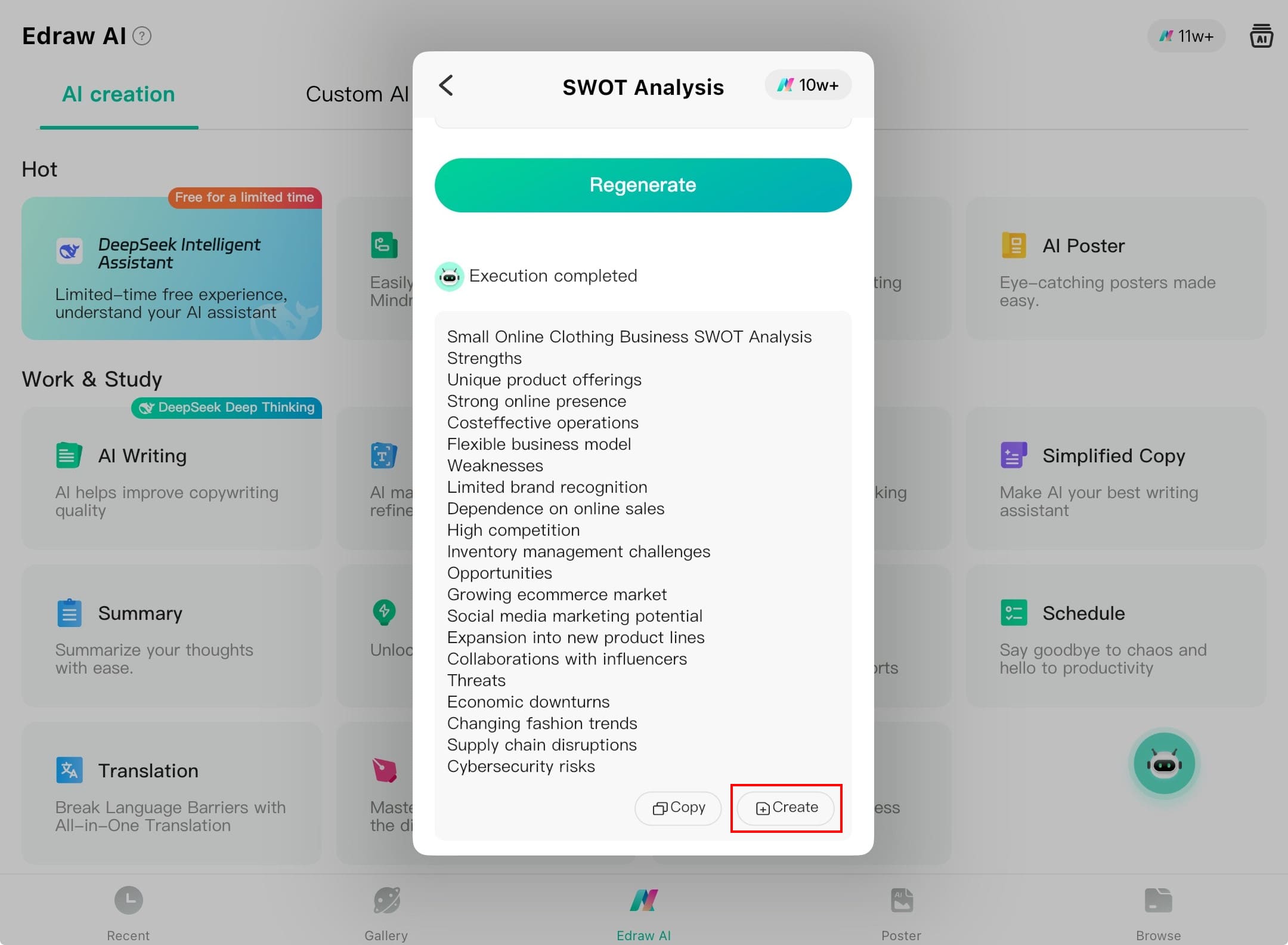
Final creation screen
Step ❼ Use Your AI Function
- Select your new AI function from the list
- Tap to activate it
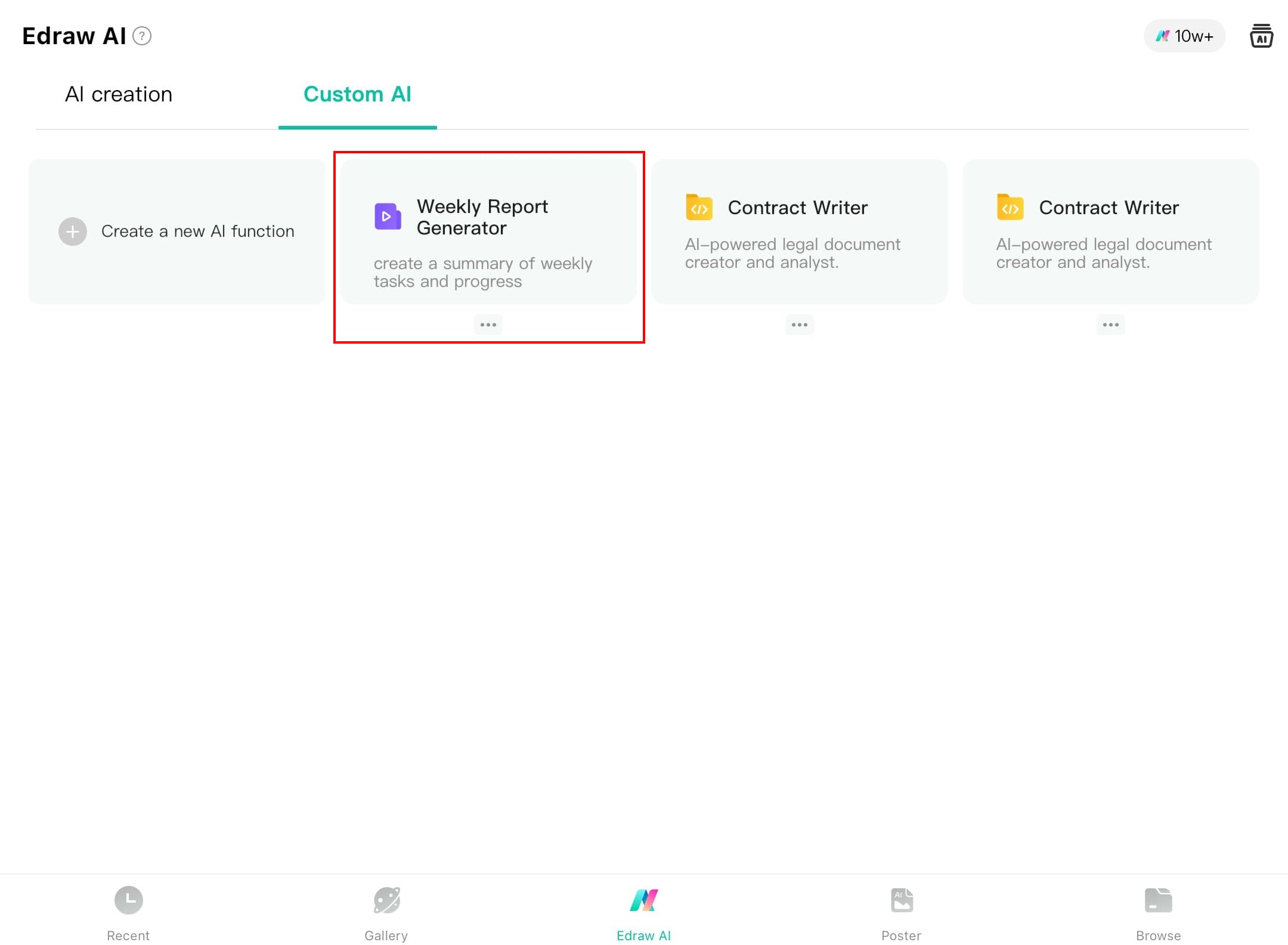
Custom AI function ready for use
Step ❽ Give Commands
- Enter your specific prompt in the command box
- Example: "Create a flowchart for order processing system"
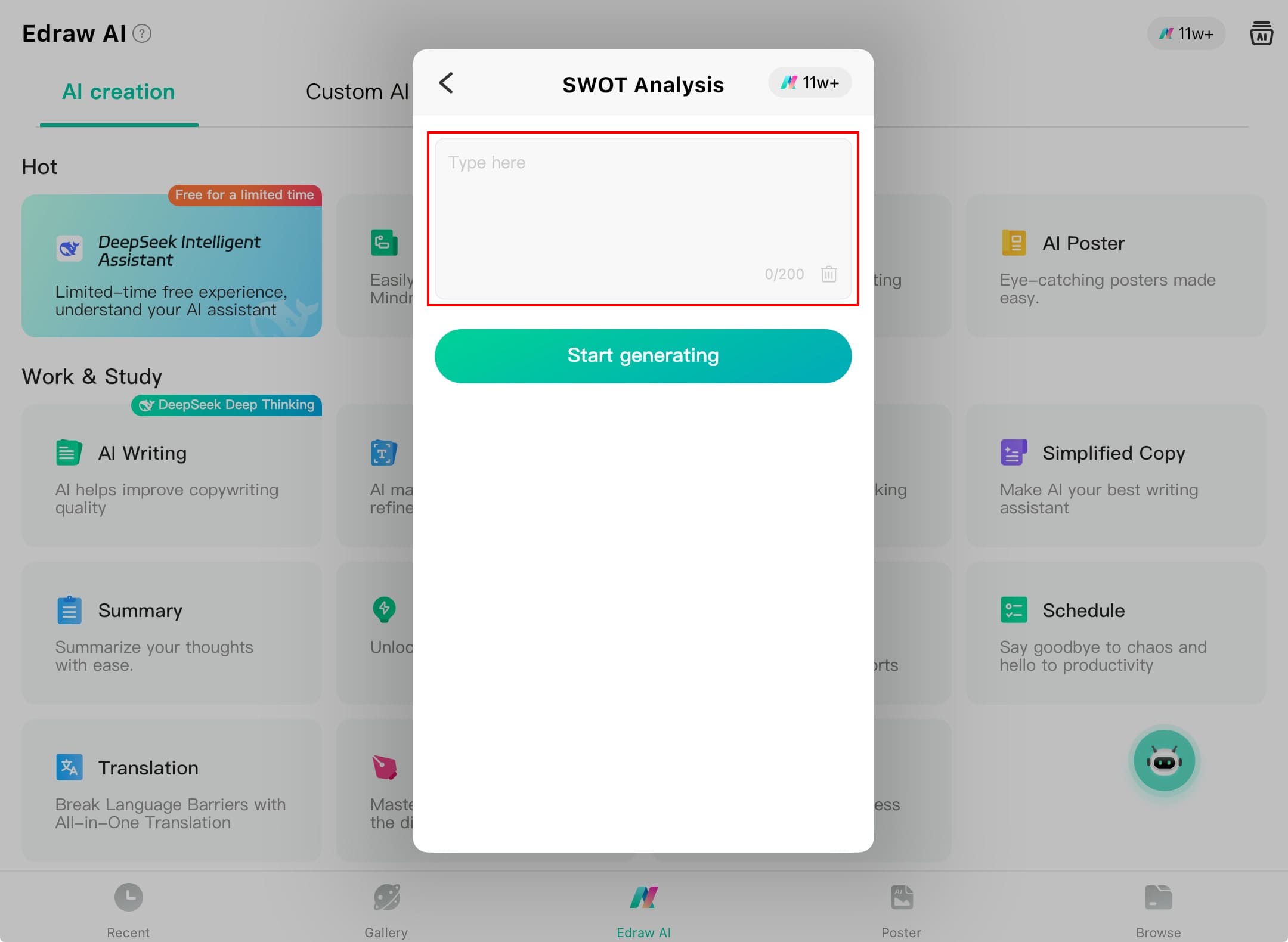
AI command input screen
Step ❾ Manage AI Functions
- Tap the three dots below any AI function
- Choose between:
- Edit: Modify name, description or prompt
- Delete: Remove the AI function
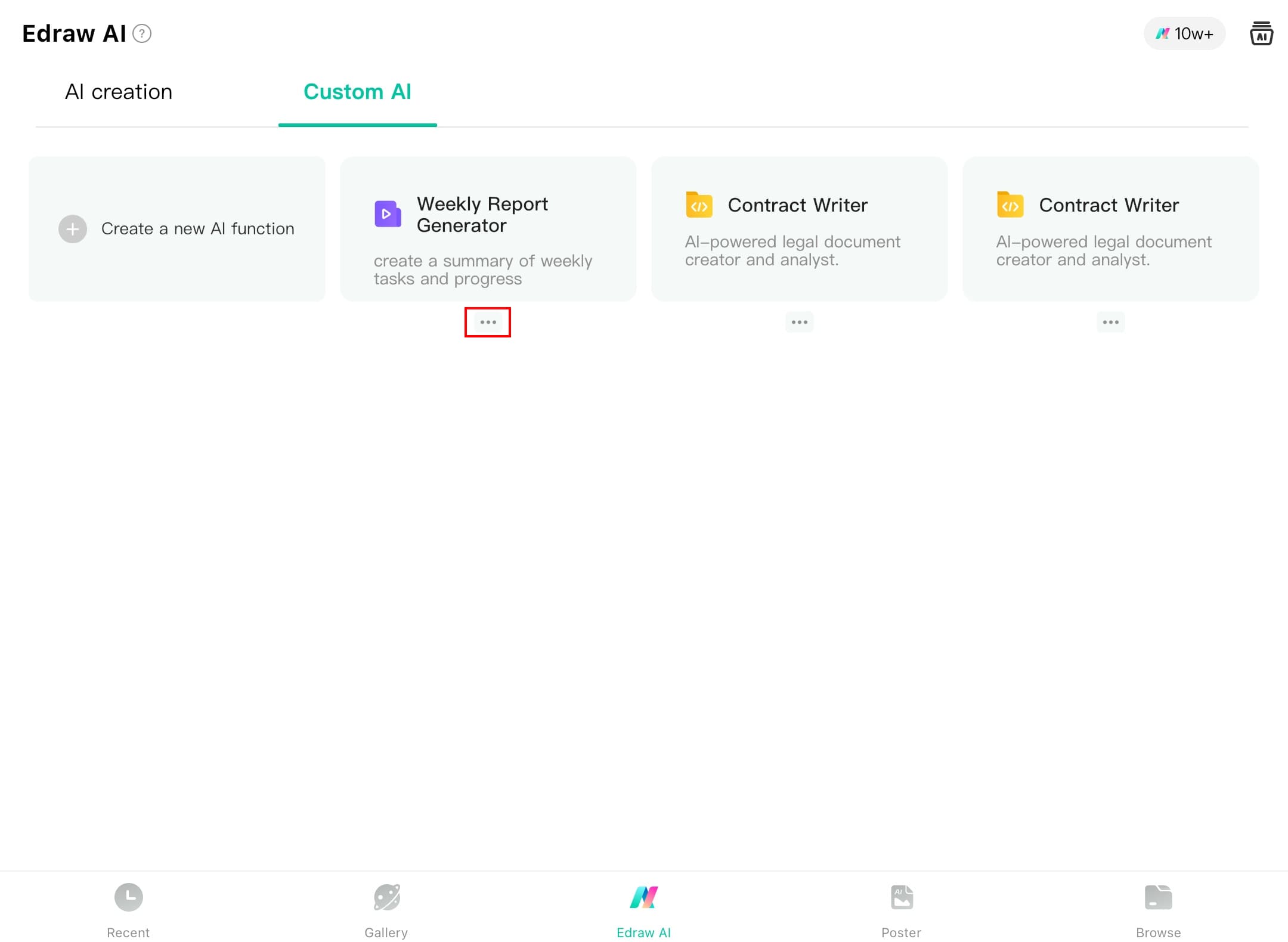
AI function management options
Step ❿ Edit or Delete
- For editing:
- Make necessary changes to configuration
- Save your modifications
- For deletion:
- Confirm removal when prompted
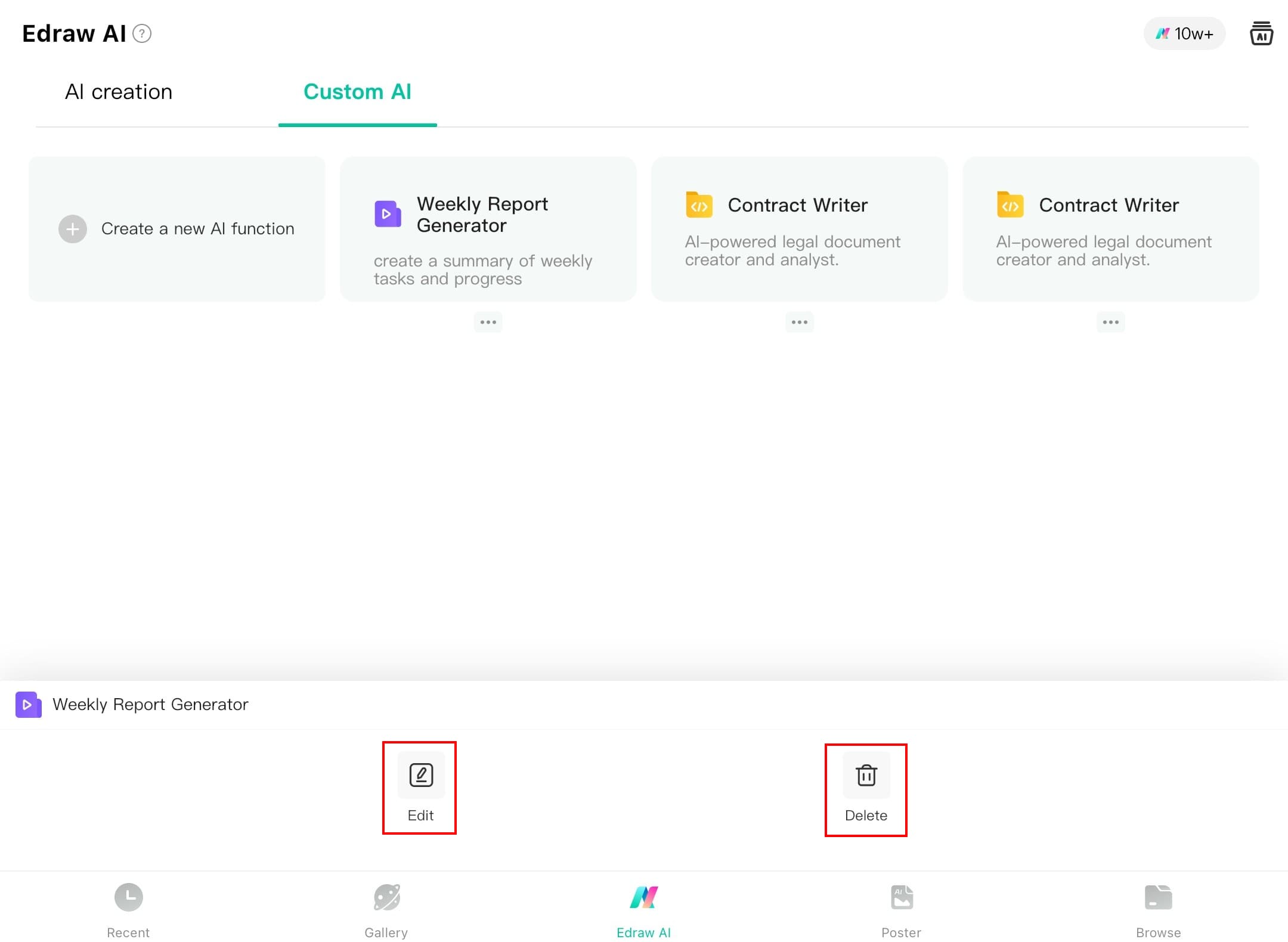
Edit/Delete confirmation screen
Step ⓫ Update AI Settings
- When editing, you can change all original parameters
- Update the inspiration/prompt to refine AI behavior
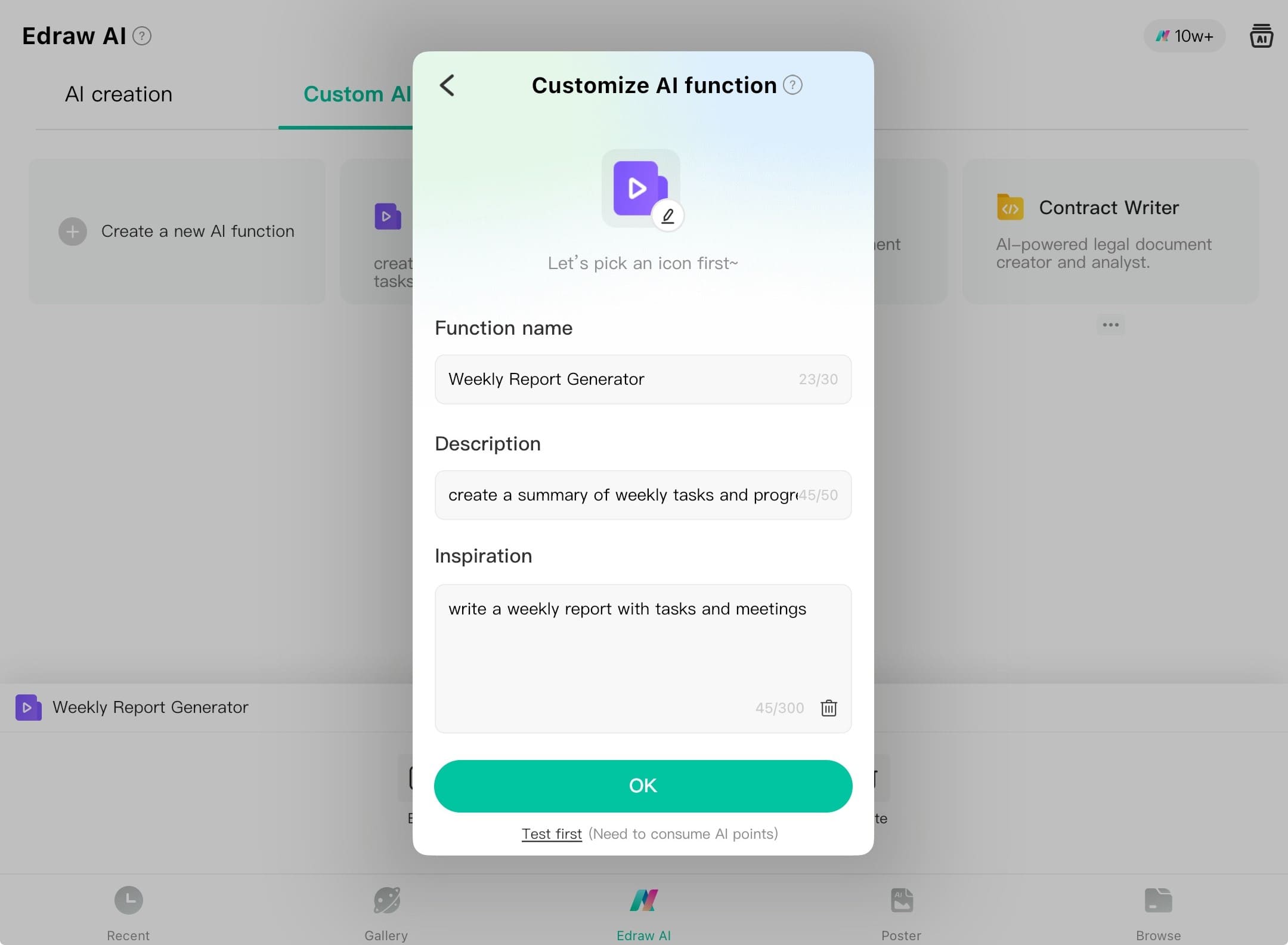
AI function editing interface
Pro Tip:
Create specialized AI functions for different diagram types (flowcharts, org charts, UML) to streamline your workflow.