Start with EdrawMind Tablet Guide
Generate a mind map with AI
Enter prompts & generate a mind map
EdrawMind User Interface Overview
EdrawMind's user interface offers various advantages for easy and quick drawing. For example, you can change font style, color, size, shapes, themes, and more directly from the quick access toolbar. Let's see how you can edit mind maps on this interface.
Step ❶ Create a New Mind Map
- Open EdrawMind and go to Recents
- Tap the New (+) button
- Choose Blank Mindmap to get full interface access
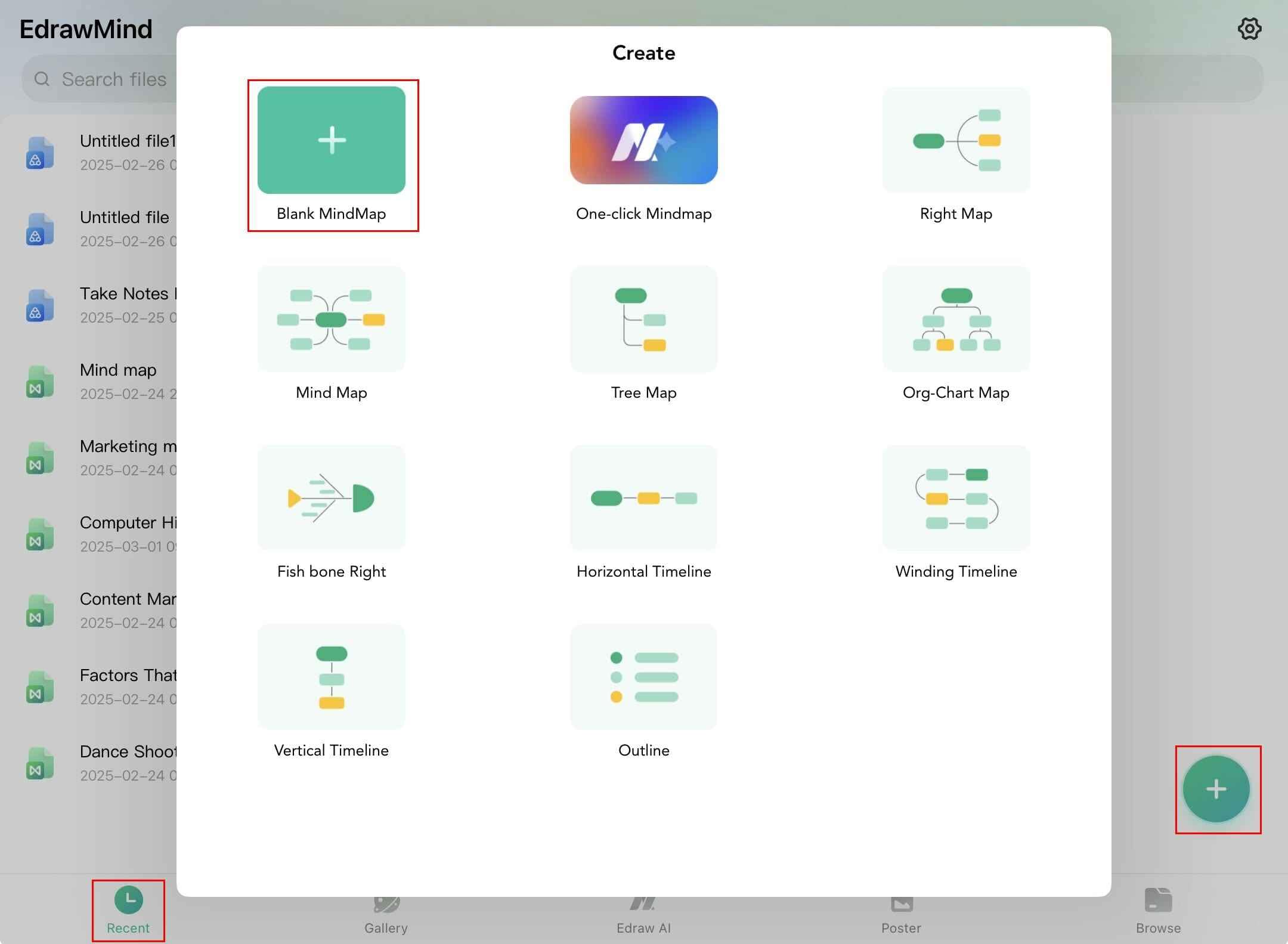
Creating a new blank mind map
Step ❷ Edit Using Quick Access Toolbars
- Add main topics and subtopics from the bottom right corner
- Tap on any box to access editing options:
- Change text formatting (font, size, color)
- Modify shapes and connections
- Adjust relationships between topics
- Use the Undo button (bottom left) to correct mistakes
- Tap Redo to restore previous changes
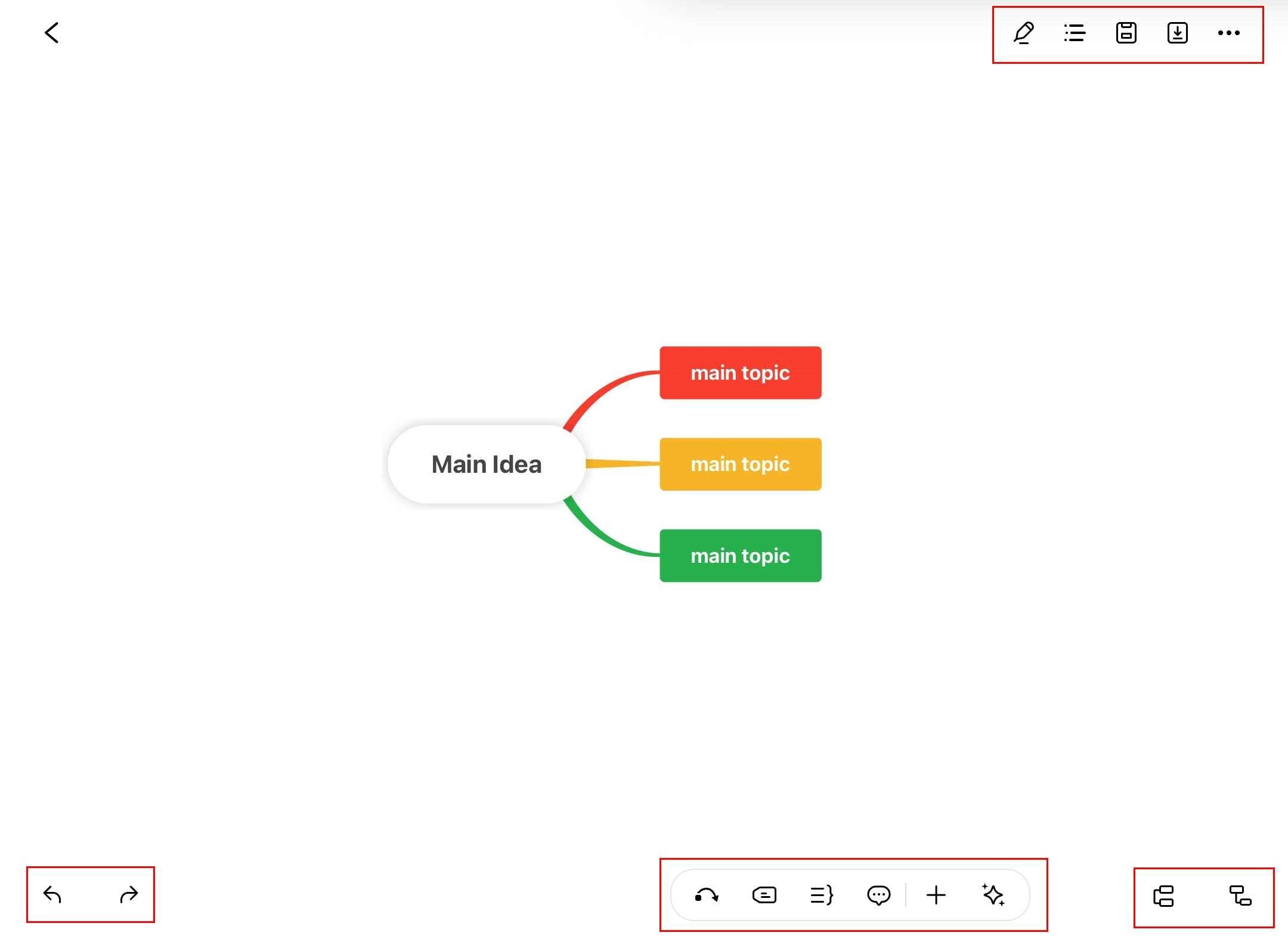
EdrawMind's editing interface
Pro Tip:
Use keyboard shortcuts (Ctrl+Z for Undo, Ctrl+Y for Redo) for faster editing.