Start with EdrawMind Tablet Guide
Generate a mind map with AI
Enter prompts & generate a mind map
Creating AI-Generated Schedules in EdrawMind
Transform your weekly planning with EdrawMind's AI Schedule feature. Simply describe your goals and tasks, and let artificial intelligence create a optimized schedule for you. Follow these steps to generate and customize your perfect schedule in minutes.
Step ❶ Launch EdrawMind
- Open the EdrawMind application on your tablet
Step ❷ Access AI Features
- Tap the Edraw AI option in the bottom navigation bar
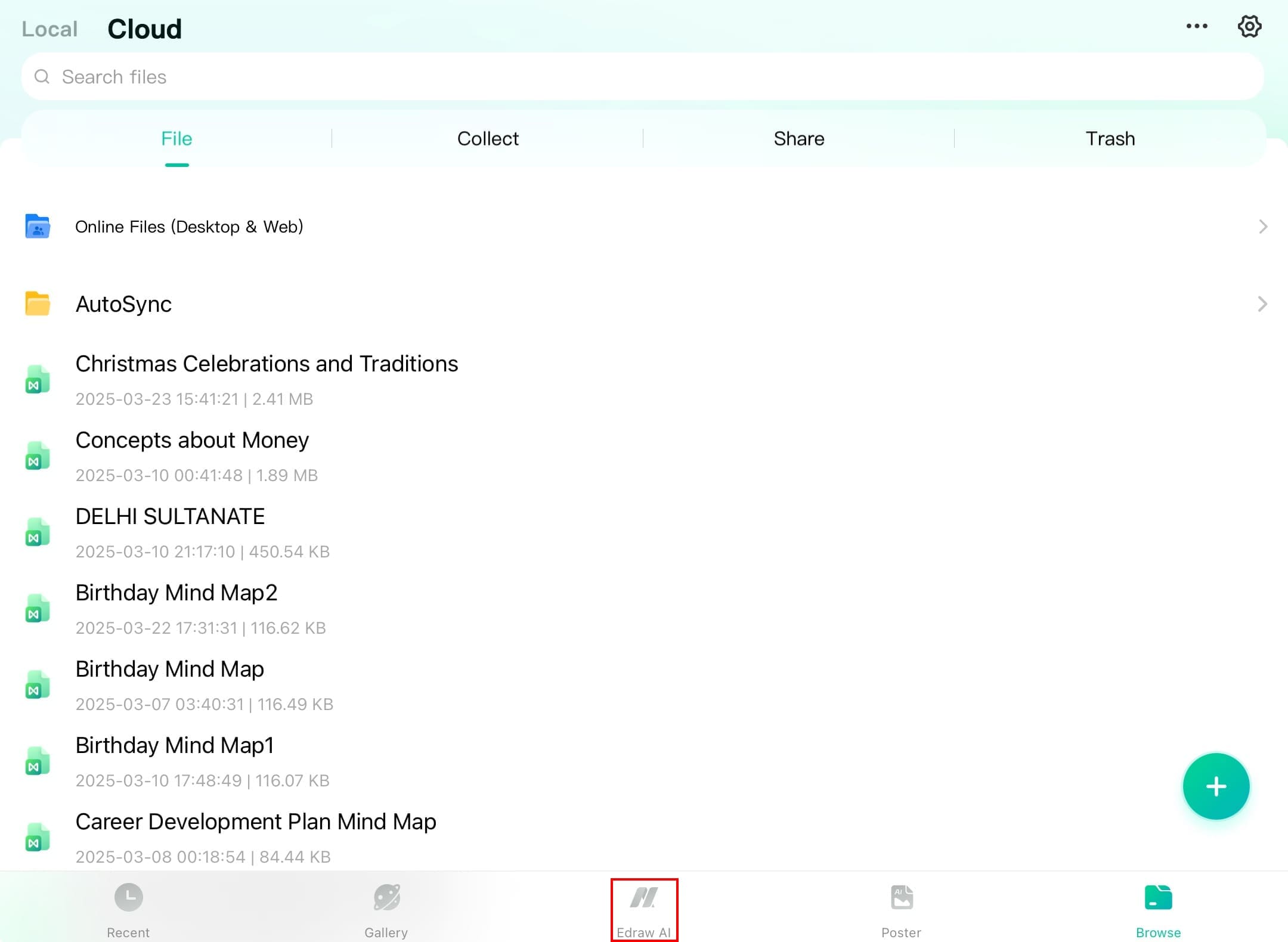
Step ❸ Select Schedule Generator
- Navigate to the Work & Study section
- Tap Schedule in the second row of options
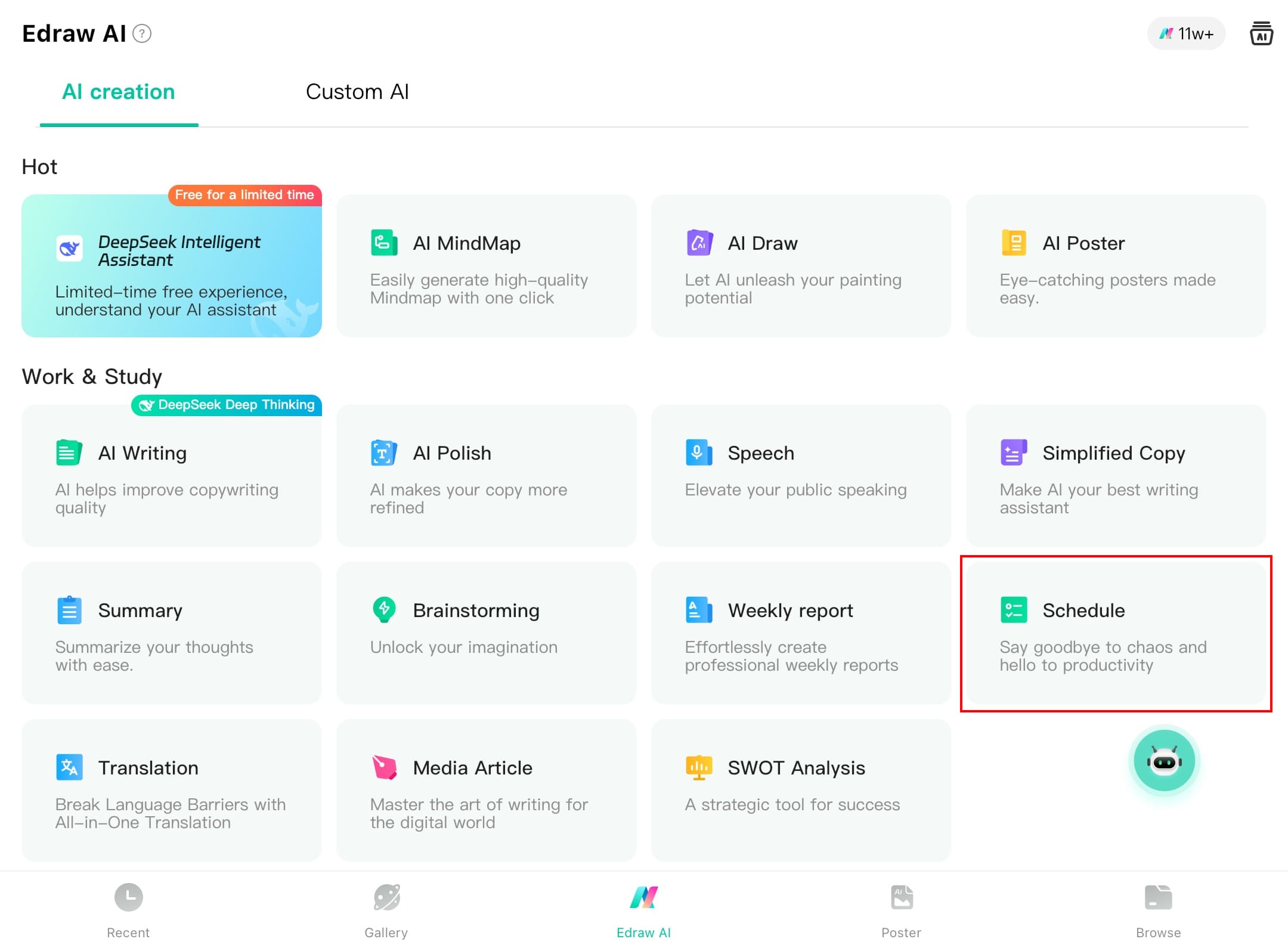
Step ❹ Enter Your Schedule Details
- Type your goals, tasks, and preferences in the prompt box
- Example: "Create a weekly schedule for a college student with 3 classes, gym time, and study sessions"
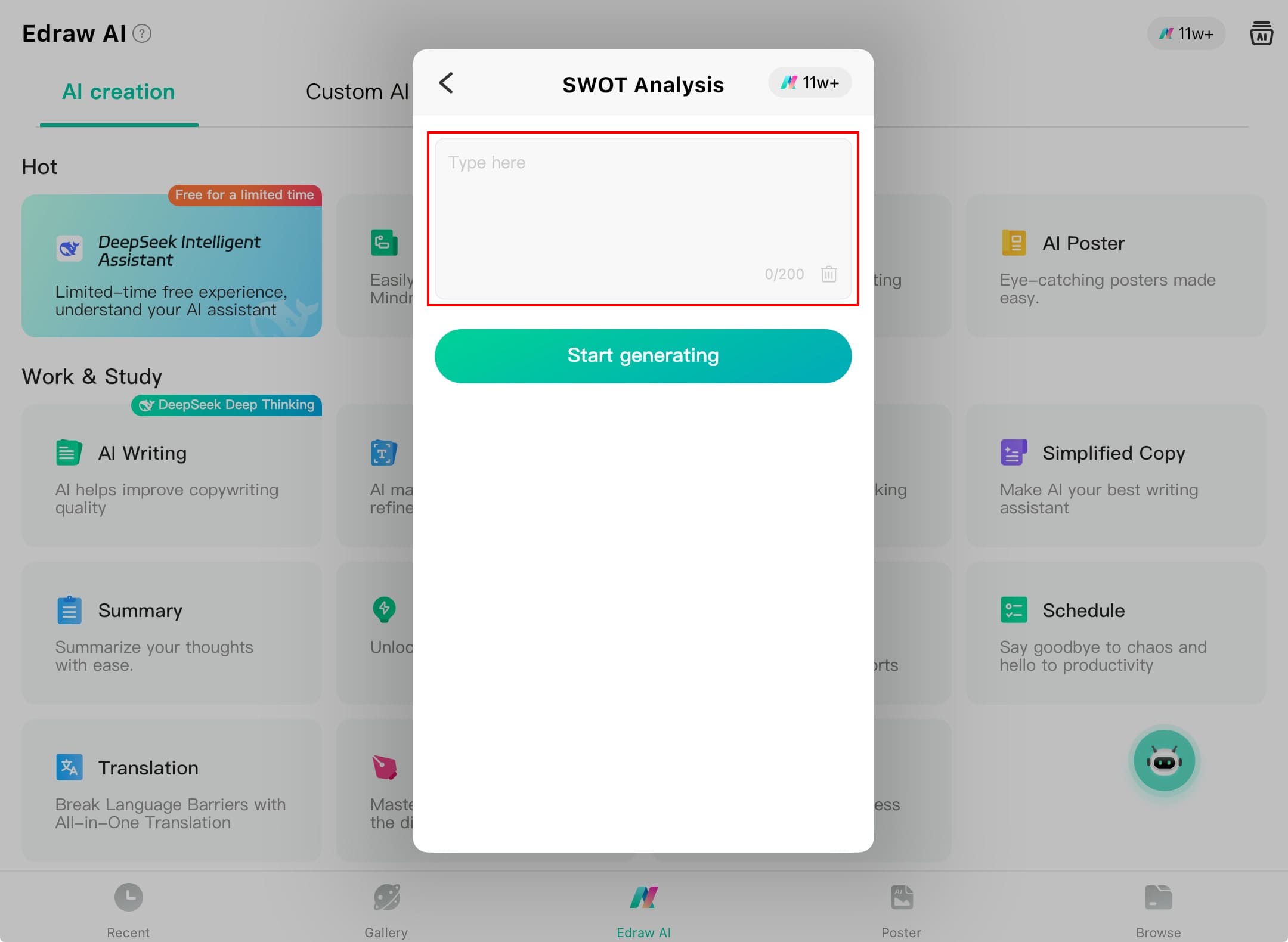
Pro tip:
Include specific time constraints, priorities, and recurring activities for a more tailored schedule.
Step ❺ Generate Your Schedule
- Tap Start generating to let AI process your request
- Wait while the AI creates an optimized schedule
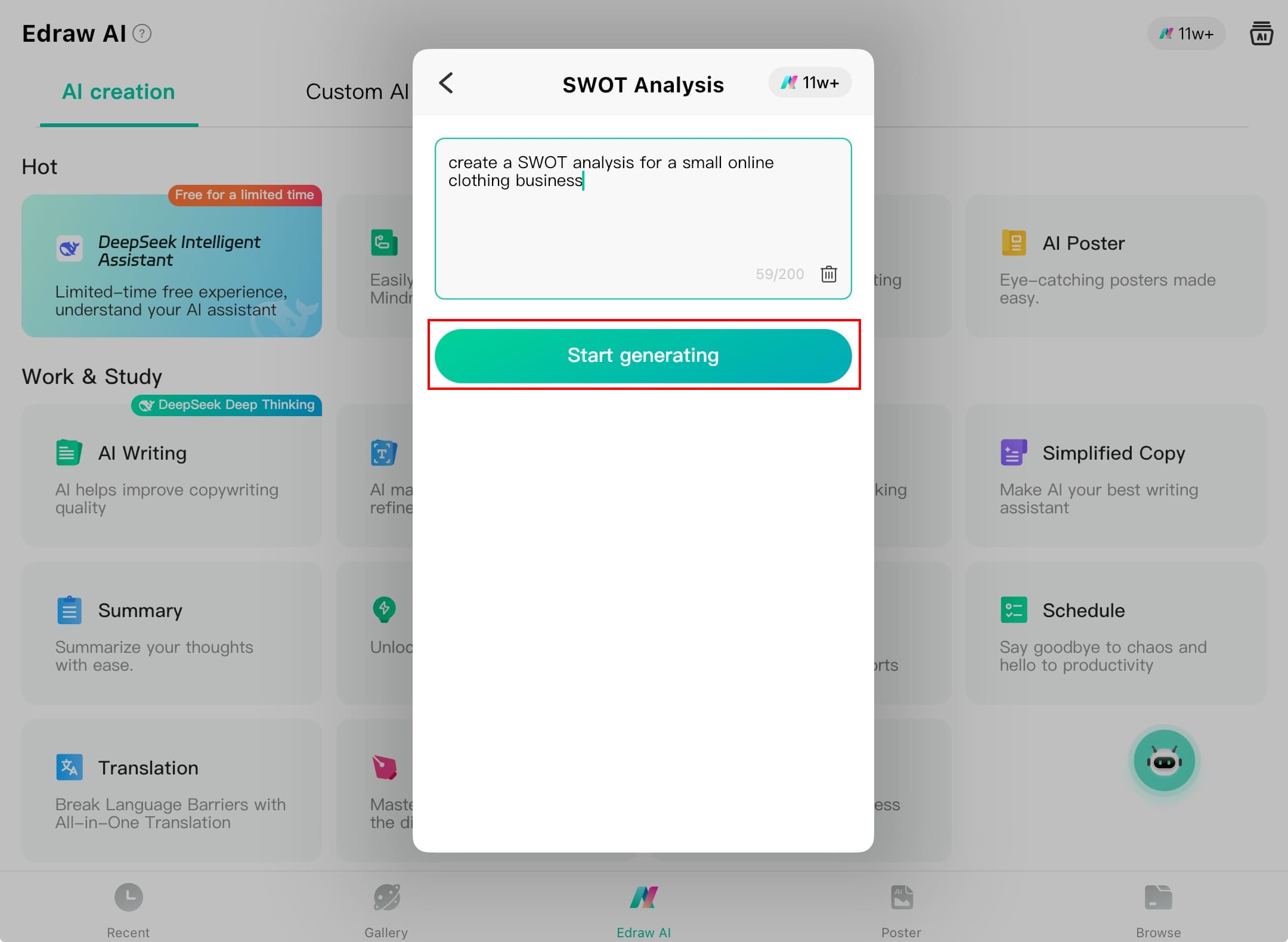
Step ❻ Convert to Visual Format
- Review the AI-generated text schedule
- Choose to:
- Copy the text version for immediate use
- Tap Create to transform it into a visual diagram
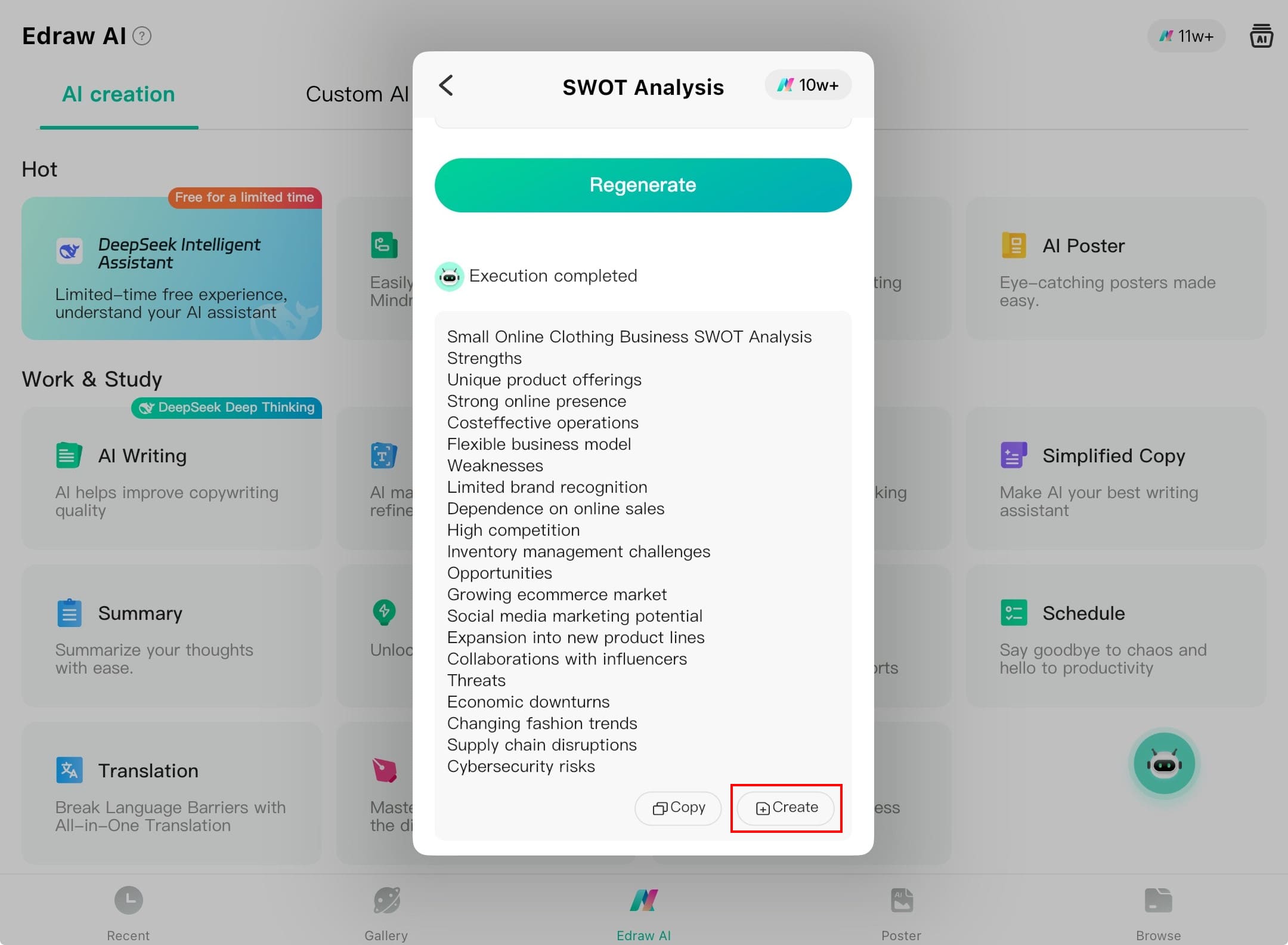
Step ❼ Customize Your Visual Schedule
- The AI will open your schedule in diagram view on the canvas
- Customize by:
- Adjusting time blocks and durations
- Changing colors for different activity types
- Adding icons or priority markers
- Modifying the layout to suit your preferences
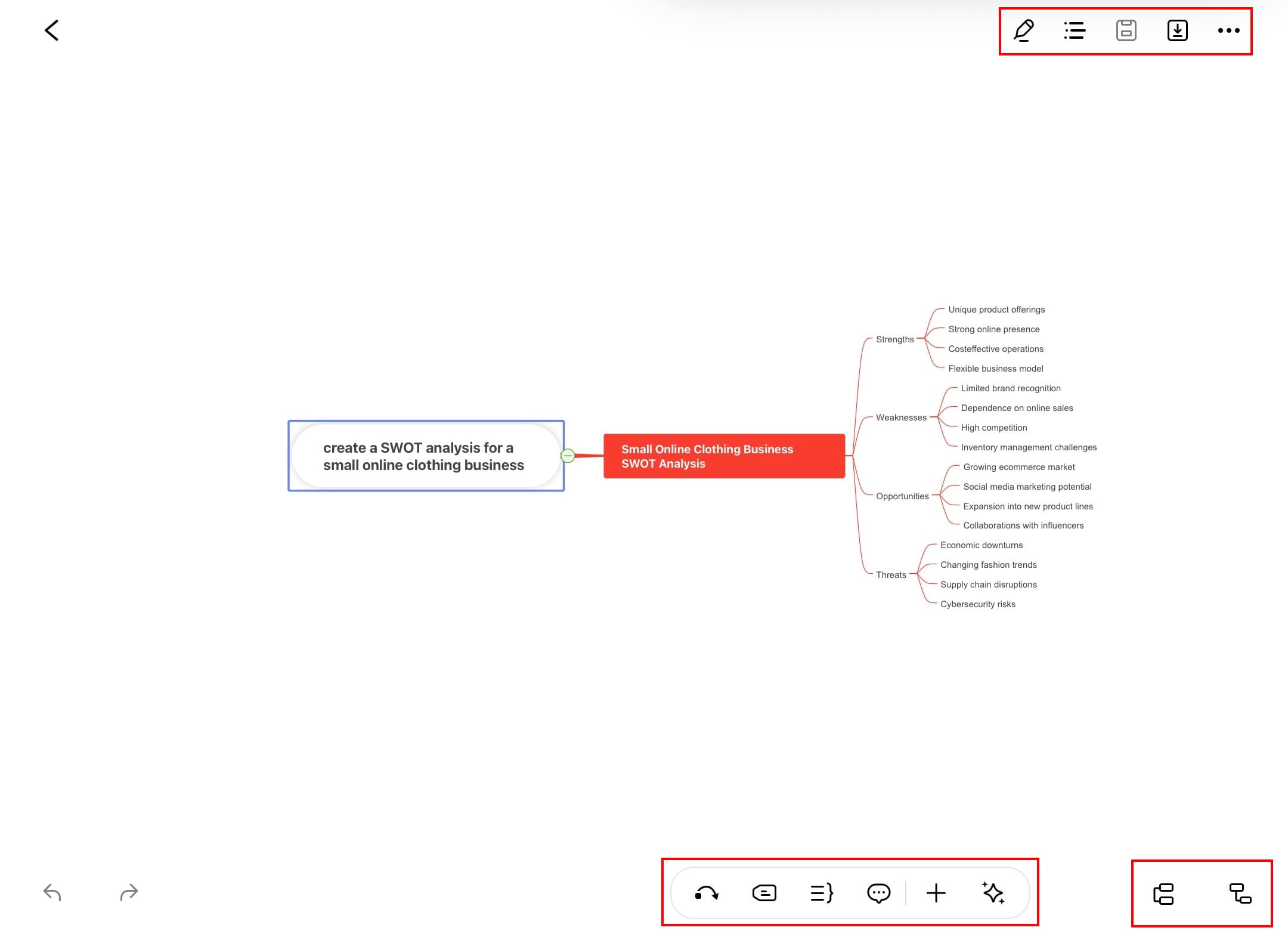
Advanced tip:
Use the "Optimize Schedule" feature to automatically balance your activities based on energy levels and priorities.
Finalizing Your Schedule
- Save your schedule with a descriptive name
- Export as PDF for printing or PNG for digital sharing
- Set reminders for important time blocks
- Sync with your calendar apps if needed