Start with EdrawMind Tablet Guide
Generate a mind map with AI
Enter prompts & generate a mind map
Customizing Backgrounds and Watermarks
Enhance your diagram's appearance and protect your work by adding backgrounds and watermarks. EdrawMind offers various options to personalize your design and show ownership.
Background Customization
Backgrounds can give your diagram a polished look and enhance its visual quality. Follow these steps to add a background to your design.
Step ❶ Launch EdrawMind
- Open the EdrawMind application on your device
Step ❷ Access Templates
- Tap Gallery at the bottom navigation bar
- Browse through available template options
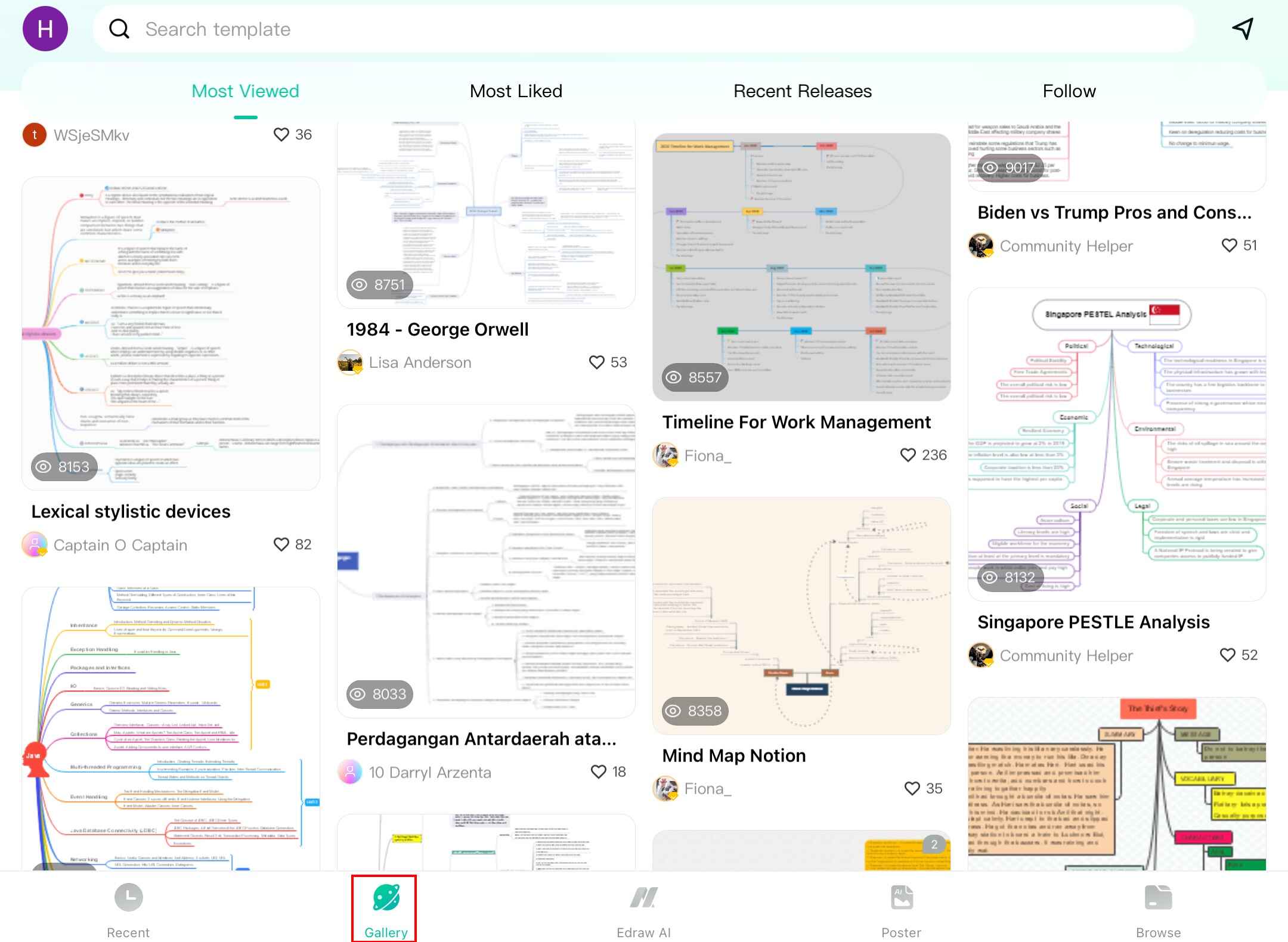
Step ❸ Open Theme Options
- With your diagram open, tap the Theme icon in the bottom toolbar
Step ❹ Apply Background Color
- Select Background from the options
- Choose from preset colors or create a custom color
- The color will apply immediately to your diagram
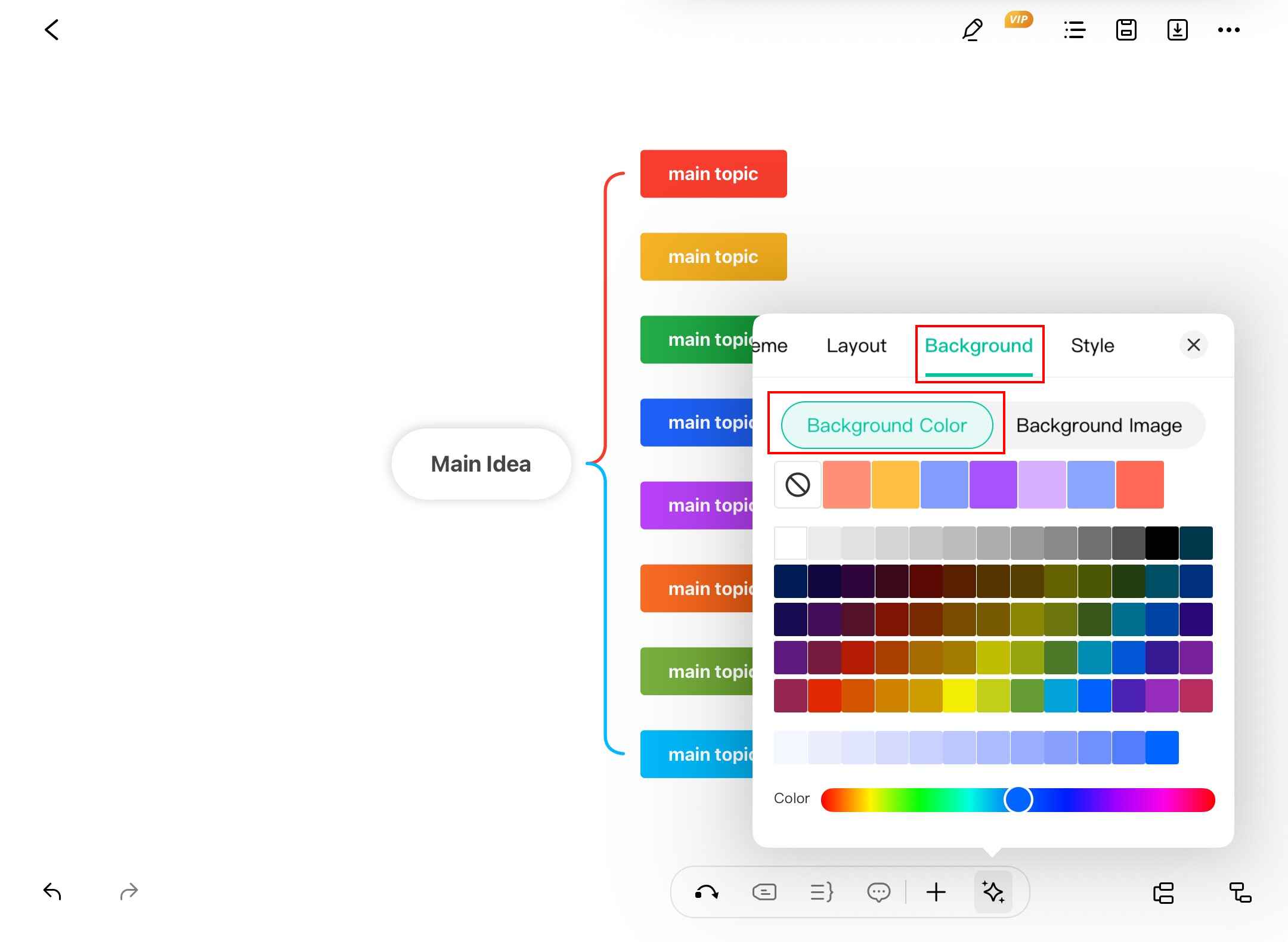
Step ❺ Add Background Images
- Tap Background Image to access image options
- Choose from these sources:
- EdrawMind Library: Select from built-in background images
- AI Generator: Create custom backgrounds using AI
- Upload: Use your own image files
- Adjust image opacity if needed
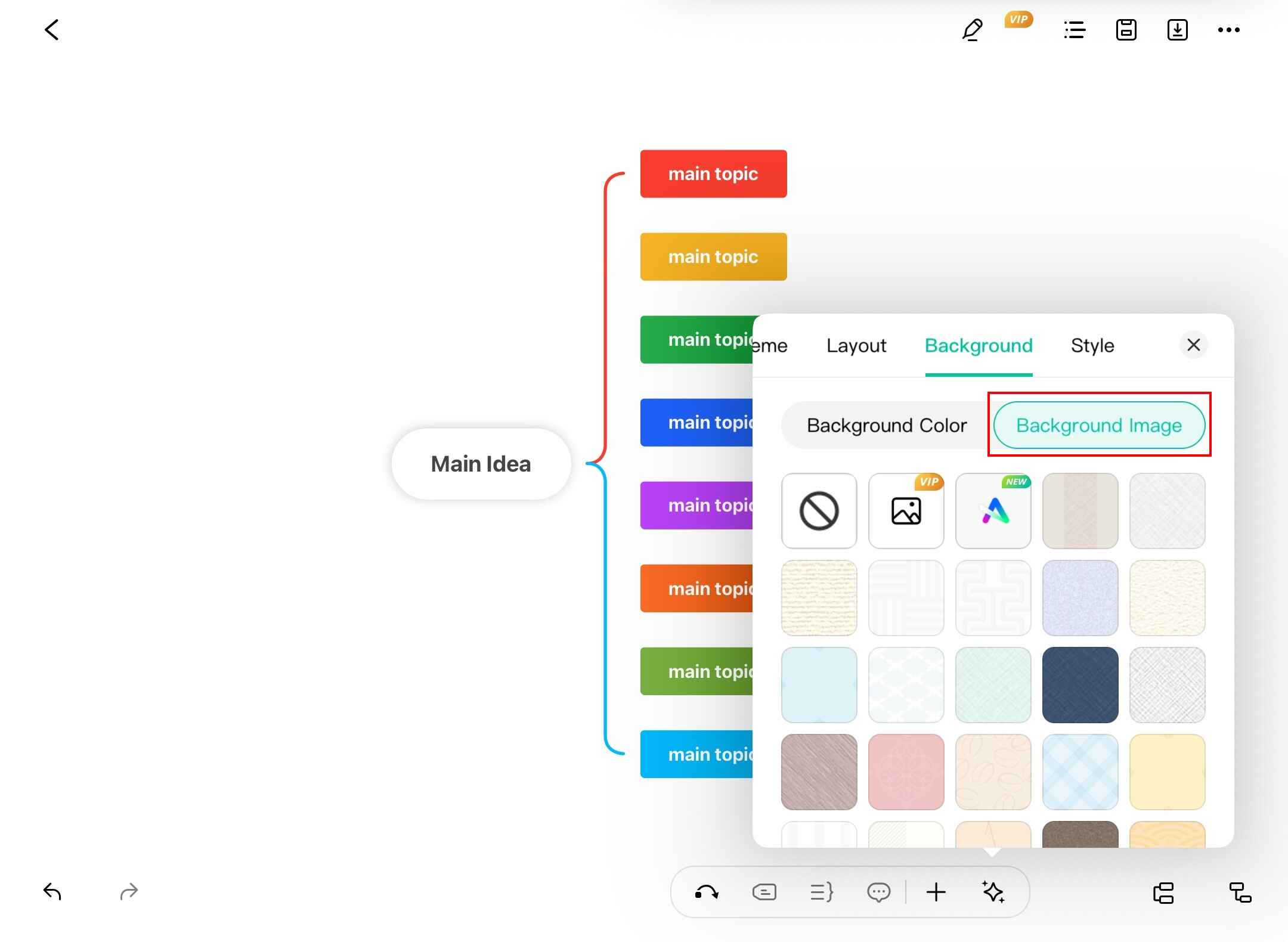
Design Tip:
Choose subtle backgrounds that don't compete with your diagram content for optimal readability.
Watermark Protection
EdrawMind allows you to add watermarks to protect your intellectual property. Watermarks help prevent unauthorized use of your diagrams.
Step ❶ Access Export Options
- Tap the Export icon in the bottom right corner
Step ❷ Select Export Format
- Choose from various export formats:
- Image (PNG, JPG)
- Office formats (Word, Excel, PPT)
- SVG, Markdown, and more
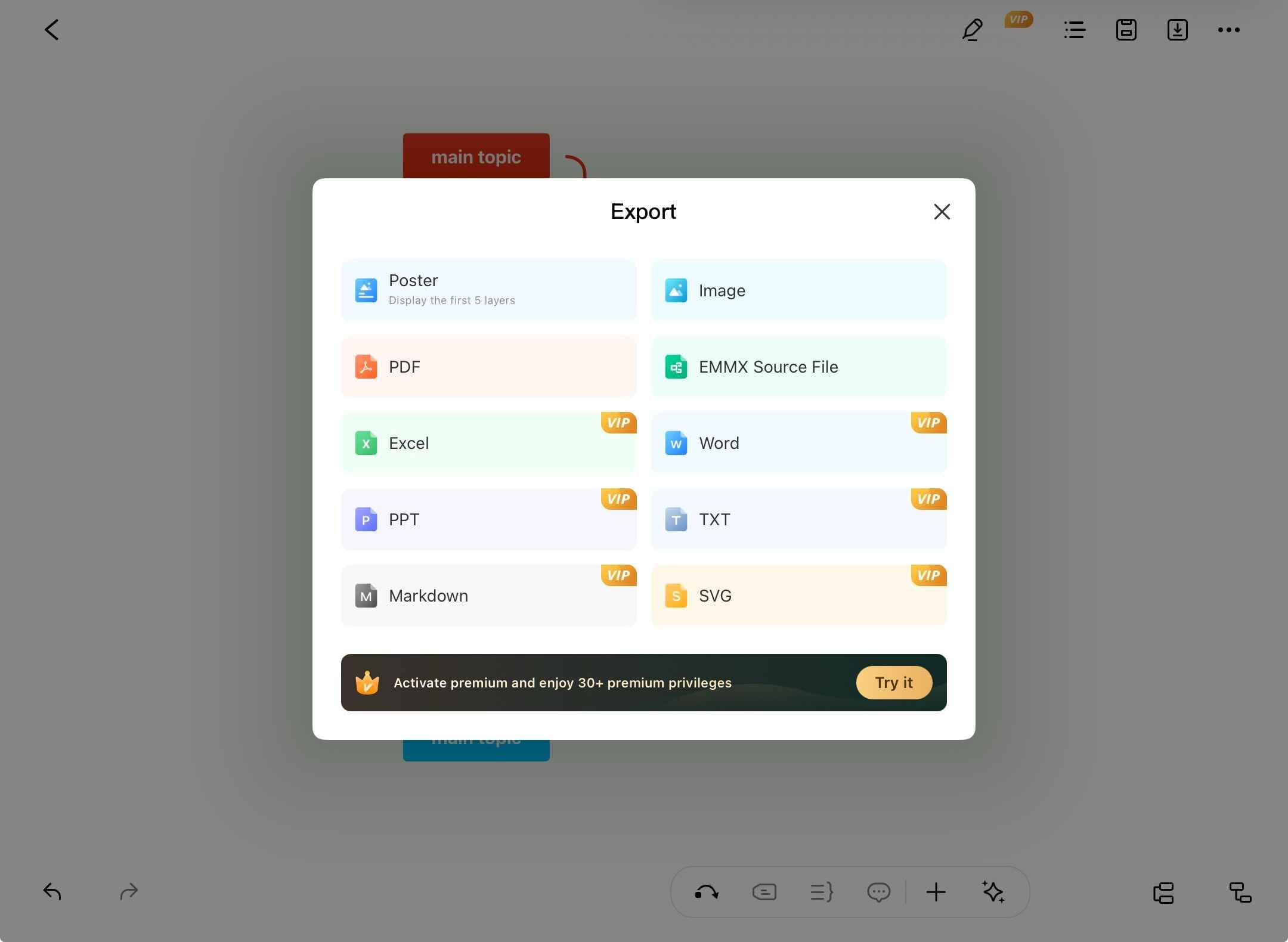
Step ❸ Apply Watermark
- Before final export, locate the watermark option
- Toggle to enable/disable watermark
- Customize watermark text if available
- Complete the export process
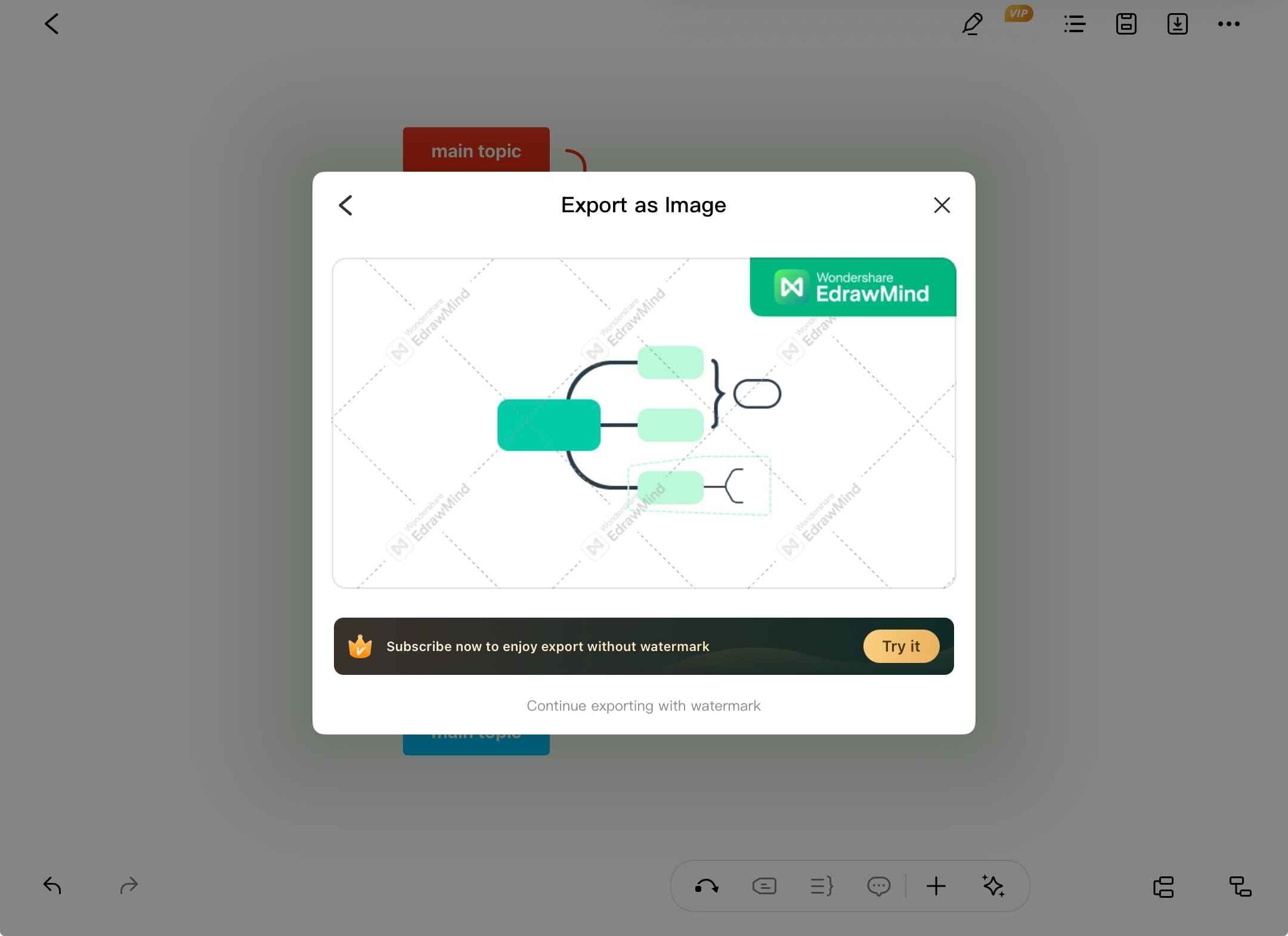
Important:
Watermarks only appear in exported files, not in your original EdrawMind document. For maximum protection, always enable watermarks when sharing files.